To-do lists are a universal tool for managing work, popular among both managers and employees thanks to their simplicity, the transparency they provide and their effectiveness when it comes to tracking the progress of a project.
They can be customized to fit the preferences of each team, from simple checklists that log the completion of tasks, to detailed to-do lists that are used to track various aspects of tasks such as this Google Sheets to-do list template.
Why Use a Google Sheets To-Do List Template?
This free Google Sheets to-do list template helps team leaders such as project managers or business managers assign tasks to their team members and track their percentage of completion, priority level, estimated cost and notes.
One of the main advantages of using this Google Sheets to-do list template is that it can easily be shared with project stakeholders by simply copying and pasting a link to it, which makes it more convenient than sharing files by email. It also has share settings that allow team leaders to determine who can access the file and who has editing permissions, which is helpful when sharing with external stakeholders such as clients. More importantly, this Google Sheets template allows teams to collaborate online in real time, which is useful for larger teams and fast-paced projects.
While using a template can be a feasible solution, it isn’t as powerful as project management software. ProjectManager is award-winning software that can help keep track of tasks with features like kanban boards, Gantt charts, task lists, calendars and more. Project managers can create a to-do list on the kanban board, add a priority level and task details and track its progress through various phases. From there, switch to another project view like the Gantt chart to keep an eye on costs and relevant due dates and determine the project’s overall duration. Get started with ProjectManager for free today.
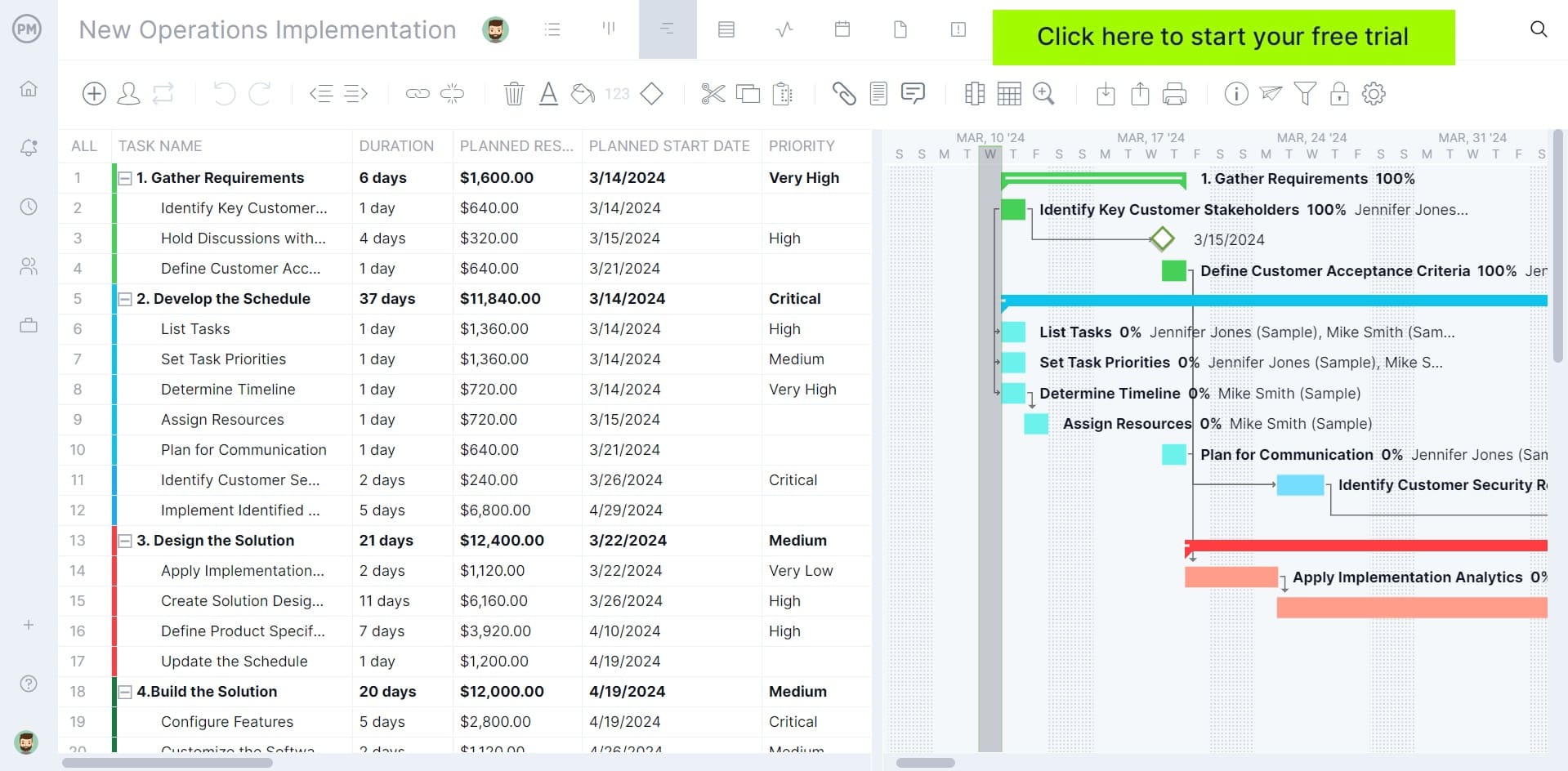
Free Google Sheets To-Do List Template
The best way to determine if this Google Sheets to-do list template is a good fit for your team is to try it and compare it against other similar alternatives such as Excel templates or project management software. To do so, click the image below to access this template for free, then make a copy so you can edit it.
Simply fill out the fields to track your team’s work, except for the percentage of completion and progress columns, which have drop-down menus so users can select an option as they make progress on tasks.
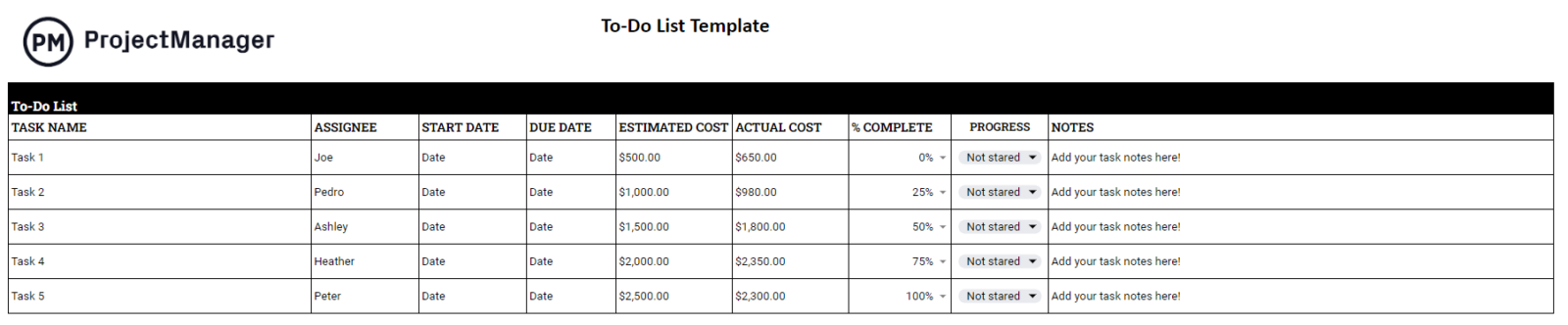
Google Sheets To-Do List Template: Pros & Cons
Now that we’ve explained the contents and overall functionality of this to-do list for Google Sheets, let’s take a closer look at the main advantages and disadvantages of using it to manage tasks.
Pros of Making a To-Do List in Google Sheets
As stated above, sharing and collaboration are some of the main reasons why teams choose Google Sheets project management templates. But there are other benefits. Here are some of them.
- Free alternative to task management software
- Google Sheets is becoming the standard for remote teams over other spreadsheet software like Excel
- Easier to understand than Excel
- Cloud-based to-do lists that don’t require downloading or saving files
Cons of Making a To-Do List in Google Sheets
While Google Sheet templates are helpful, they’re not the best task management tool a team can use. For example, project management software offers much more advanced task management features, such as Gantt charts, kanban boards, dashboards and more.
- Lack of features compared to task management software
- Limited project tracking functionality, not robust enough for tracking project progress, cost and resource utilization
- Updating and adjusting the Google Sheet to-do list to reflect progress is a labor-intensive process that requires more manual editing than task management software
ProjectManager’s Task Management Tools Are Better Than a Google Sheets To-Do List Template
Let’s explore the task management features that make ProjectManager a better choice for managing tasks than Google Sheets.
Use Multiple Task Management Tools
As stated above, ProjectManager has multiple task management views including task lists, Gantt charts, kanban boards and project calendars which allow team leaders to assign tasks to their team members, make timelines for their completion, estimate costs and track progress. Each of these tools offers a different perspective for managing work.
Gantt charts are ideal for making visual project schedules, identifying their critical path, linking dependent tasks together and estimating the overall duration of projects.
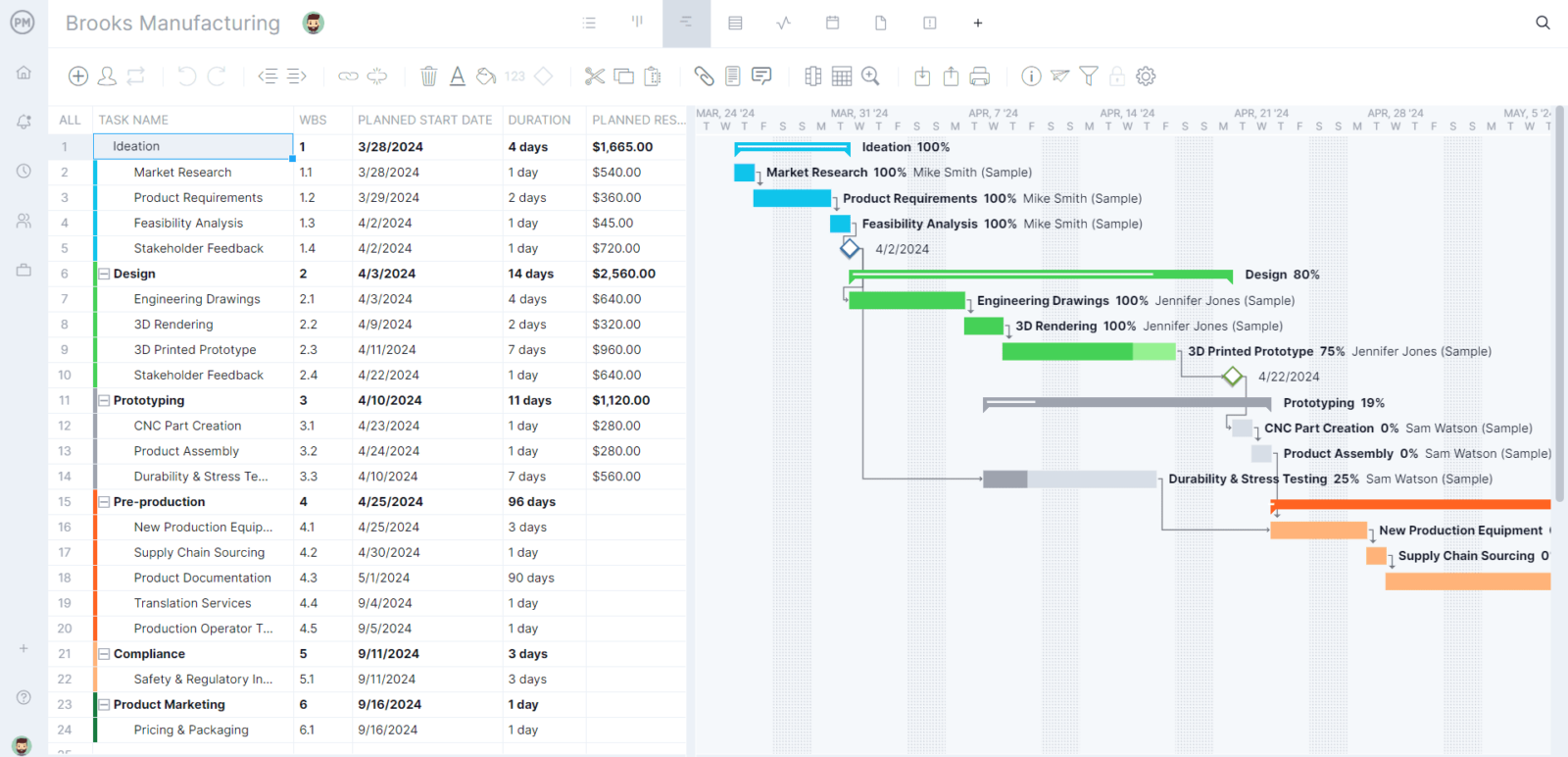
Kanban boards, on the other hand, are perfect for managing the various stages of a workflow or process. They’re ideal for teams with recurring tasks that they execute regularly. Once task details such as priority level, recurrence, tags and assignee are added, use the custom columns in the kanban board to drag and drop task cards to track progress.
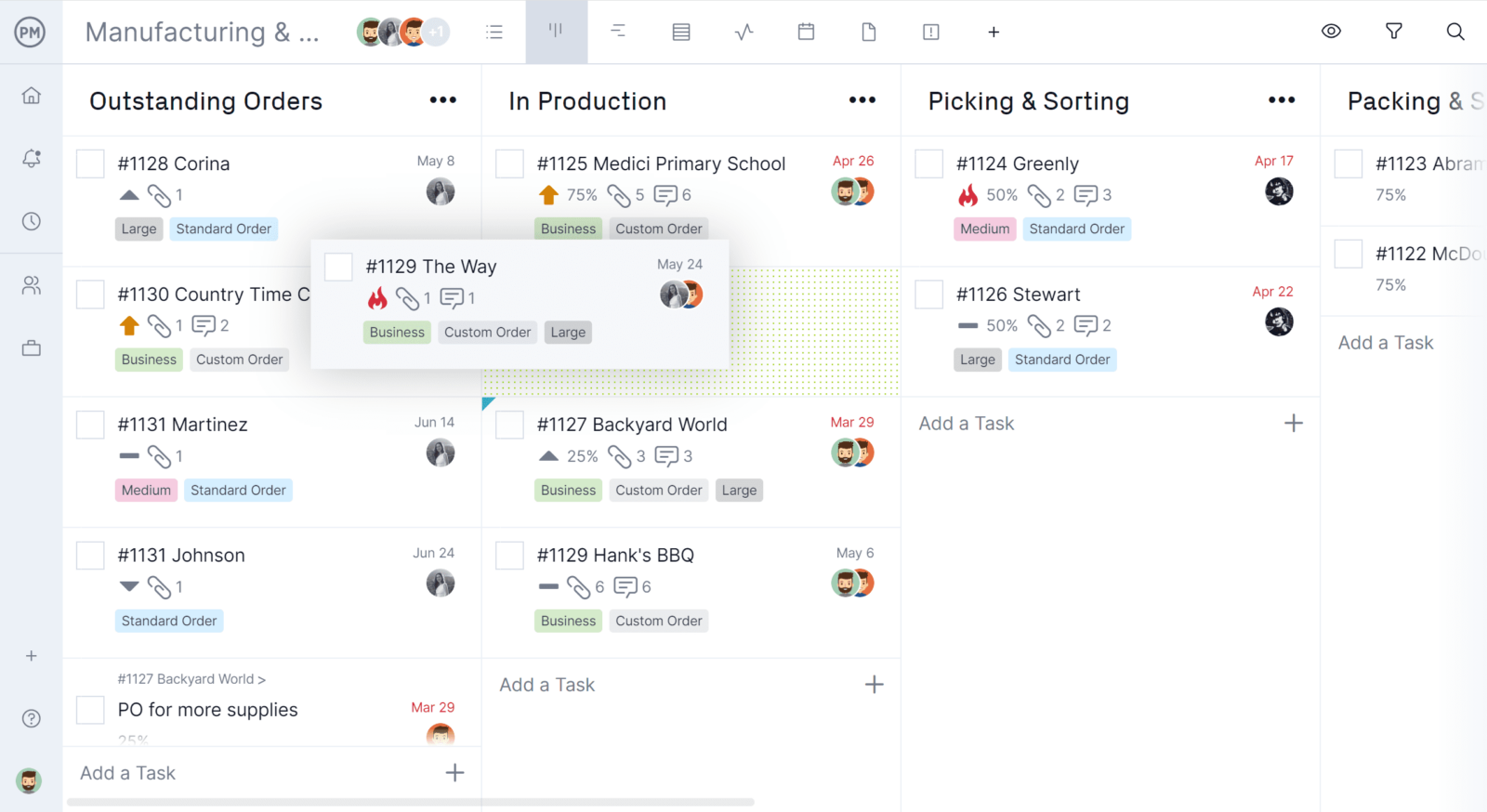
Another advantage of using ProjectManager’s task management tools over a Google Sheets to-do list is they allow project managers to track many details about tasks including:
- Task description and category tags
- Due dates
- Priority level
- Percentage of completion
- Estimated vs. actual costs
- Estimated vs. actual duration
- Assignees
- Task recurrence frequency
- Subtasks
- Comments & file attachments
- Custom fields for tracking quantitative and qualitative aspects of project tasks
Manage Time, Resources and Track Costs
ProjectManager’s task management tools sync with real-time data dashboards, timesheets, workload management charts, and reports, which are ideal for tracking timelines and the utilization of resources and their related costs.
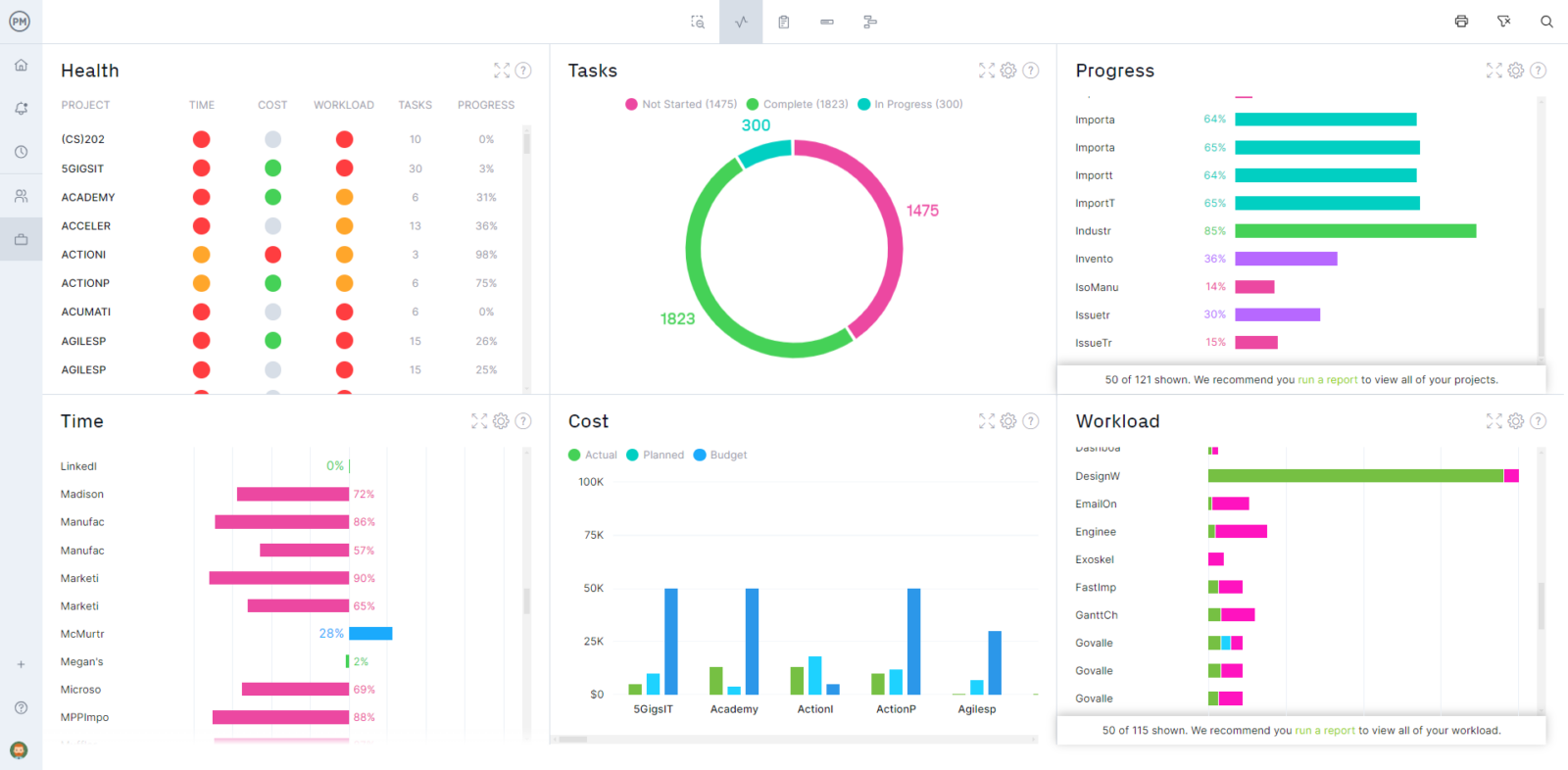
Still want to know how to use this Google Sheets to-do list template? We’ve covered how to utilize this template so you can use it the most effectively.
How to Use This Google Sheets To-Do List Template
The first step when you open this template is to make a copy by clicking “File” at the top left corner navigation bar and then selecting “Make a copy” from the dropdown menu. This allows you to edit your copy of the template, which opens as a view-only Google Sheets file by default. Once you’ve done so, follow these steps to begin managing tasks with this Google Sheets to-do list template.
1. List Tasks and Assign Them to the Team
Once you download the to-do list, begin writing the tasks that will be executed, as well as a name to identify them and indicate who will be responsible for their execution. If needed, more information can be added in the “Notes” column, or even an additional column may be added.
2. Estimate Task Duration and Define Due Dates
Once project tasks are identified, the next step is to estimate their duration as this allows you to set due dates for their completion. This information can then be used to make a project schedule.
3. Monitor Costs and Track Budgets
Any organization needs to track the costs of executing project tasks. These costs can be calculated by measuring the work hours that employees will spend on them, the raw materials that will be required and the equipment that will be utilized. Estimate those costs and compare them against the actual cost of tasks to keep track of budgets.
4. Track Project Progress
Team members can use the percentage of completion and progress columns to show the progress they’ve made on their assigned tasks. This keeps managers updated on their progress and keeps teams on the same page.
More Project Management Templates for Google Sheets
Many tools can be used to plan, schedule and track tasks, workflows and projects besides to-do lists. That’s why we’ve created dozens of project management templates for Google Sheets.
Google Sheets Calendar Template
This free Google Sheets template allows teams to plan and schedule tasks using a calendar interface, ideal for keeping track of the projects an organization executes in a year.
Google Sheets Budget Template
Estimate the costs of resources and track them throughout the execution phase of projects with this Google Sheets budget template.
Google Sheets Gantt Chart Template
Make visual timelines online with this Gantt chart template for Google Sheets by simply making a task list and entering due dates.
Related Content
Task management is one of the most critical responsibilities of a project manager. Explore our blogs, guides and templates to master this project management area.
- 17 Must-Have Project Management Templates for Google
- 10 Best To-Do List Apps and Software
- To-Do List Template for Excel (Free Download)
- The Ultimate Guide to Task Lists
If you’re looking for a to-do list tool that can go the distance, try ProjectManager. Our software is fully loaded with all the task management features listed above and more to help you plan, track and report on your project. Stay on track and work more productively. Get started with ProjectManager for free.

