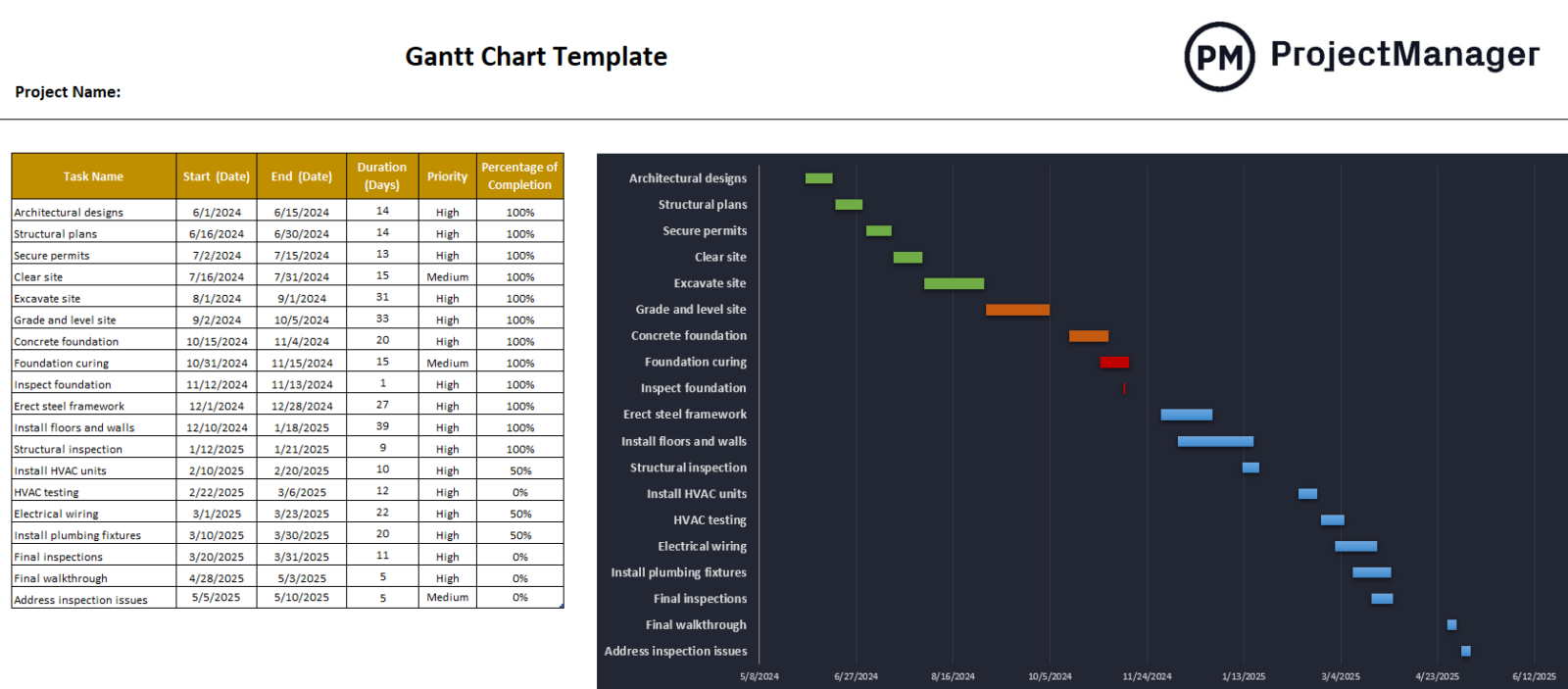Create a Gantt chart in minutes with this free Gantt chart template for either Excel or ProjectManager. It’s a great way to visually track your project tasks and see the duration of the overall project. Once you schedule your tasks on our free Gantt chart template for Excel, you’ll never go back to an old-fashioned task list. Within the Excel file, there are multiple Gantt chart templates to choose from, such as a Gantt chart for construction, manufacturing, professional services and more.
However, when you open the Gantt chart template in ProjectManager instead of Excel, you’ll be able to manage your project with not just a Gantt chart, but with five different views: Gantt, kanban board, task list, calendar and sheet.
Plus, you’ll be able to collaborate on those tasks with your team in real time and track progress in the software with live dashboards and instant status reports. Get started for free with ProjectManager and build a dynamic Gantt chart in minutes.
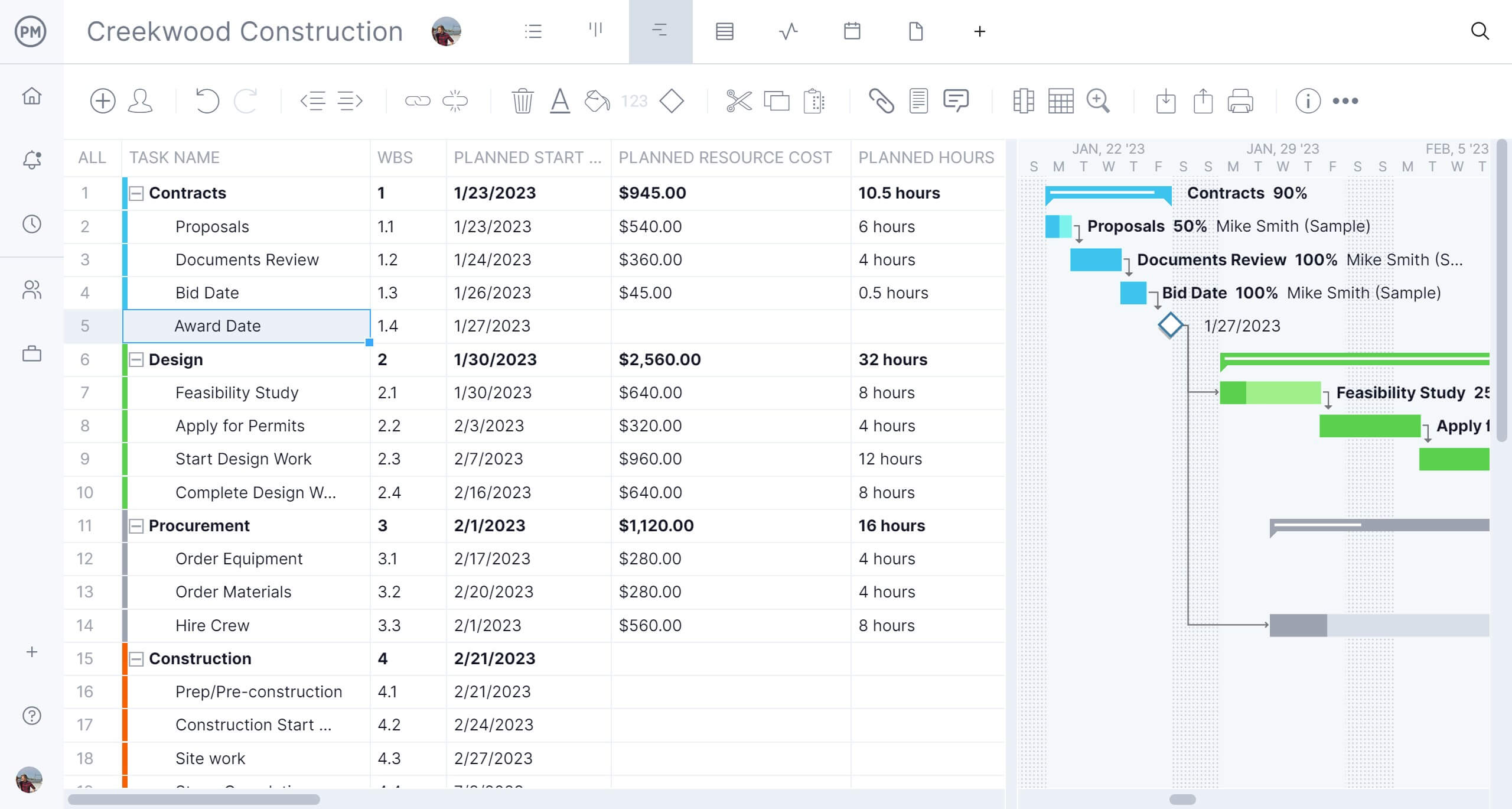
What Is a Gantt Chart Template?
A Gantt chart template is a visual project management tool that helps project managers visualize the tasks that make up a project schedule. Gantt chart templates are usually made up of a spreadsheet that’s used to list tasks and a stacked bar chart, which represents the project timeline.
Why Use a Gantt Chart Template?
The ability to plan and track complex projects is significantly easier with a Gantt chart. It provides a consistent and pre-defined structure that helps organize project tasks, timelines and milestones that make up the project plan. The visual representation of the project timeline helps identify task overlaps and potential bottlenecks. If adjustments need to be made to the schedule, it’s easy to spot them and take action before they derail the project.
There’s no need to create the Gantt chart from scratch: simply download the free Gantt chart template and get started. Reuse the template as many times as needed in the future.
When to Use a Gantt Chart Template
Think of the Gantt chart template as a roadmap that sets up the project for success, so it’s logical that you’d use this Excel Gantt chart template during the project planning phase. When setting up a new project, for example, use it to list tasks, set deadlines and establish durations.
How Does This Gantt Chart Excel Template Work?
This free template helps project managers easily create a Gantt chart. Simply add tasks and due dates and our template will automatically create a stacked bar chart.
However, if you’re looking for more advanced features such as identifying task dependencies, assigning tasks to team members or finding the critical path, you should try ProjectManager’s Gantt chart template. With our in-product template, you can compare your project plan and project schedule versus your actual progress. It’s also a means to view project milestones, baselines and critical activities.
Free Gantt Chart Templates by Industry
If you choose the free Excel template, you’ll find that it contains an array of Gantt chart templates that span across several industries. These example Gantt charts should help you hit the ground running with your own project planning. Here are the different Gantt chart templates contained in our free downloadable Excel file.
1. Gantt Chart Template for Construction
Gantt charts are the main construction scheduling tool, allowing construction project managers to visualize the activities that make up the construction schedule in one graph. If changes or delays occur, they can drag and drop tasks in the stacked bar chart.
The example below shows a construction schedule for the construction of a 5-story office building that a company intends to use as its headquarters. The main objective of this operational project is to reduce its overhead costs.
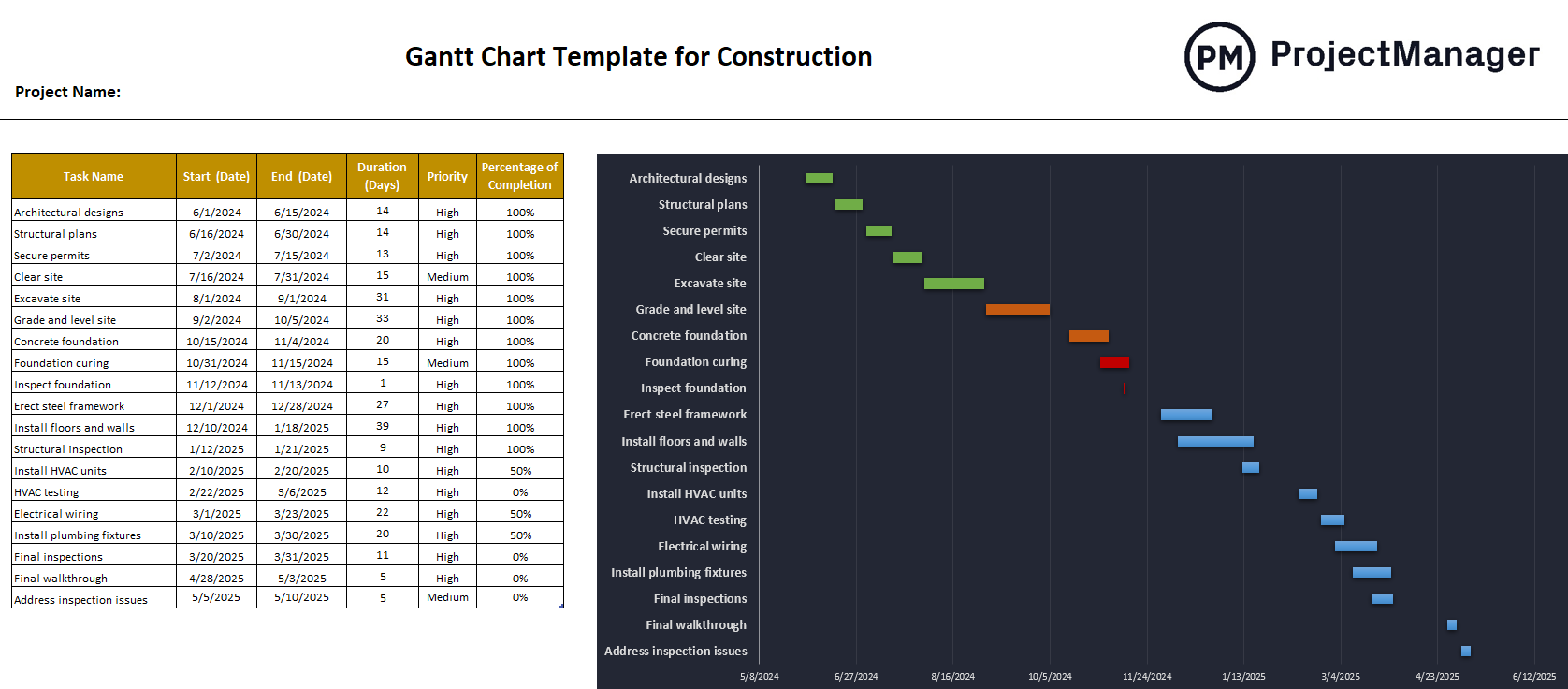
2. Gantt Chart Template for Manufacturing
This Gantt chart template for Excel can be used to make production schedules, manage operational processes, plan operational projects and monitor the progress of contract manufacturing. Manufacturers can use it to plan and oversee production activities, optimize resource usage and improve communication.
In the example below, tasks from the initial meetings, production line setup and post-project review are all laid out.

3. Gantt Chart Template for Professional Services
Professional services teams are all about streamlining delivery, meeting client expectations and communicating project details to keep stakeholders informed. As the example below shows, this Gantt chart Excel template can help identify key tasks such as assessing risk and conducting a gap analysis before moving on to the change management process. As KPIs are measured along the way, service delivery teams can use the Gantt chart as a visual tool to communicate updates.
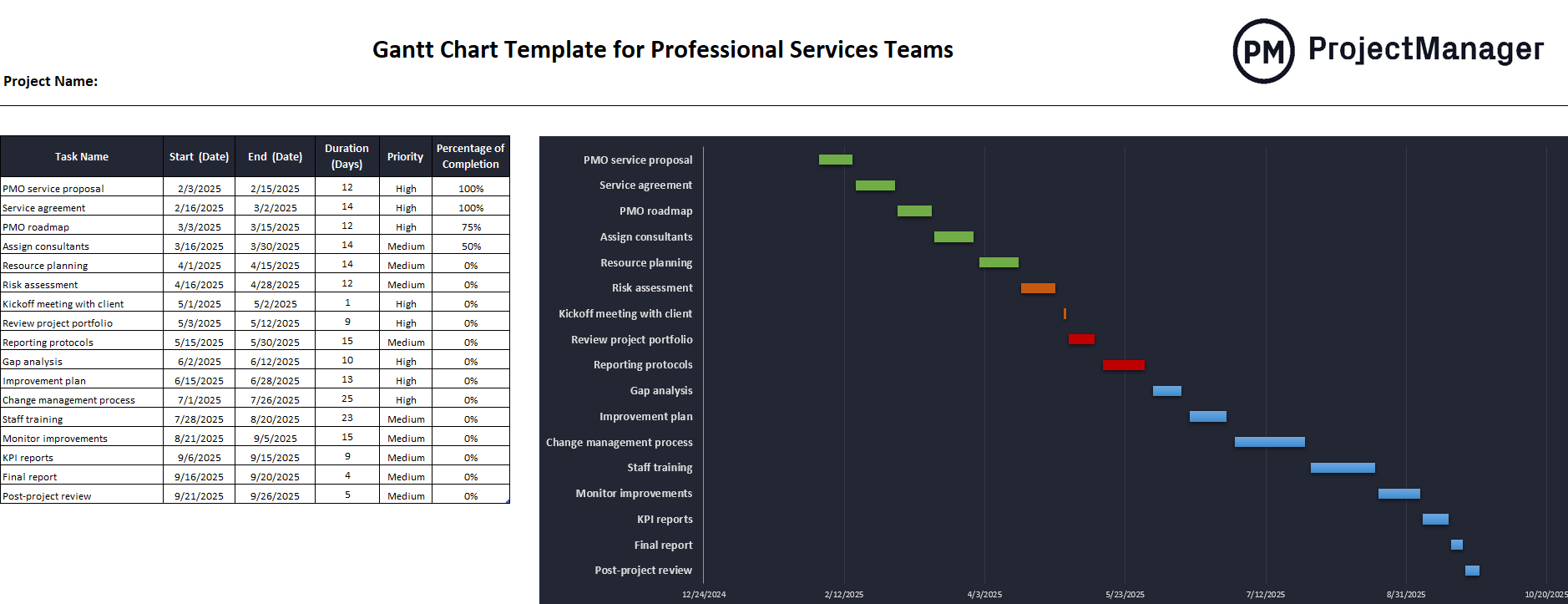
Who Should Use a Gantt Chart Excel Template?
This Gantt chart Excel template is a tool to organize tasks and create a project schedule. This is under the purview of the project manager. However, while the project manager owns this process, they’ll seek help from the project management team members to make sure they’re prioritizing the right tasks and determining task dependencies correctly. Your team is your best resource to help you understand how each task interacts with the next.
Finally, stakeholders will want to see the Gantt chart template. They’re invested in the successful outcome of the project and want to be kept abreast of progress. The Excel Gantt chart is simple to use for any user and acts as a point of comparison to your actual progress. When presenting to stakeholders you can show them the project schedule and how it aligns with progress.
How to Use This Free Gantt Chart Template for Excel
Gantt charts can be complicated for novices, but Gantt chart templates make them simple and effective especially when they’re part of your larger project management software.
First, let’s explain how you can use this free Gantt chart Excel template as a standalone project management document to help you track your project’s schedule.
1. Fill Out Your Gantt Chart Task List
The Gantt chart isn’t drastically different from a task list. The first thing you should prepare before using your Excel Gantt chart template is a task-by-task breakdown of the project. Once you’ve identified your project tasks, you can begin listing those in column B.
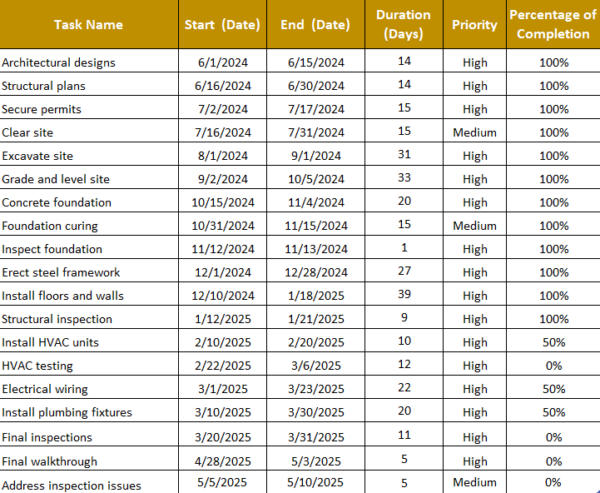
2. Add Start and End Dates to the Gantt Template
Add due dates for those tasks using columns C and D. The data that you enter in these cells will be used to automatically calculate the duration of each task in column E. Simply add a start date and end date to your tasks and let the Excel formula do the rest.
3. Define the Priority Level of Each Task
Not all tasks that make up the project are of the same importance. Use the Gantt chart template to note the importance and urgency of each task in column F. If the project progresses and priorities change, simply adjust the information on the Gantt chart template.
4. Track Progress
As progress is made on each task, the free Excel Gantt chart template will reflect the changes in column G on the spreadsheet and help the project manager spot any bottlenecks.
5. Create a Stacked Bar Chart
Our free Gantt chart template for Excel automatically creates a stacked bar chart for you on the right side based on the task data you entered in columns B, C and D.
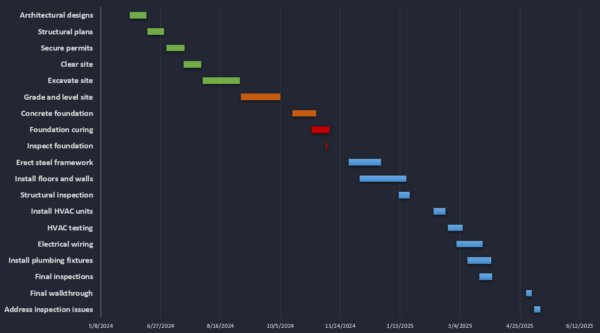
The horizontal axis shows the project timeline, the vertical axis lists tasks and each bar on the stacked bar chart represents the task duration. This is where the Gantt chart template stops being a task list and turns into a visual aid for managing your project.
6. Update Changes Manually to Your Excel Gantt Chart Template
Yes, our Excel Gantt chart template is an upgrade from a simple task list, but it’s still a static spreadsheet that’s limited to desktop use. If you want to update the template, you have to manually add more tasks to the data grid, update dates and fumble around with clunky Microsoft Excel.
Take your free Gantt chart template for Excel to the next level and import it into ProjectManager, our award-winning project management software. ProjectManager turns your template into a dynamic online Gantt chart with simple, drag-and-drop functionality.
Why Use an Excel Gantt Chart Template?
There are many different types of Gantt chart templates, some static and others more dynamic. This Gantt chart template for Excel is a static version. We’ll explain what it can do below.
Key Advantages of a Gantt Chart Template for Excel
You can list all your tasks on the Gantt chart, no matter how many you have in your project plan. Then you can set the duration, which means the start and finish dates. This data puts the tasks on the timeline, with a duration bar linking the start to the finish. To indicate the project phases, you can color-code the tasks. In a nutshell, this free template allows you to create a basic project schedule.
Key Disadvantages of a Gantt Chart Template for Excel
Not all tasks are the same. Some can’t start or finish until another task has started or finished. This is called task dependency. Keep in mind that the Gantt chart Excel template can’t link dependent tasks. You won’t be able to assign tasks to your team from this free template, and when they start to work on the project, their updates won’t reflect on the template in real time. You’ll have to manually add that data.
This roadblock, however, can be solved by importing your Excel Gantt chart template into ProjectManager. ProjectManager has an online Gantt chart that updates in real time and allows you to assign tasks to your team members, link task dependencies, set project milestones and identify the critical path. In addition, you can use the suite of robust project management tools that ProjectManager has to offer.
Other Free Excel Project Management Templates
The Gantt chart is one of the most used tools in a project manager’s toolbox for a reason. It’s a great way to organize and manage your tasks, build your project plan and create a schedule. To help you get the most out of your Gantt chart template, we have a page on our website devoted to free project management templates you can download. The following are a few you’ll find helpful.
WBS Template
Our free Gantt chart template for Excel helps you organize your tasks, but how do you collect them? To find every step you must take to reach your final project deliverable, use a work breakdown structure template. It’s a tool to visualize every deliverable or task in your project and shows you the total scope of the work that must be done. This step is taken before the Gantt, so make sure to be thorough.
Project Plan Template
Creating a project schedule with your Gantt chart template for Excel is part of the process of the overall project plan, which consists of the tasks and resources that you’ll need to successfully conclude the project. Our project plan template outlines all those pieces to make sure you have a complete picture when you’re done.
Project Budget Template
The project budget comes directly from the tasks. It speaks to the amount of money you have to supply resources to reach your final deliverable. Some Gantt chart templates allow you to add resource costs directly to the chart, so using this template will help you to estimate the costs associated with executing the project. You’ll need this information to track your costs during the project.
How to Import Your Excel Gantt Chart Template Into ProjectManager
To import your free Gantt chart template for Excel into ProjectManager, you first need to transfer the data in your Gantt chart to the Gantt view of a project, which can seamlessly import and export MS Project, Excel and CSV files. Once you’re in the Gantt view for your project, simply click the import button in the main navigation and choose the file you wish to import. From there, map the columns you want to retain, click import and your Excel template will be imported into the software.
How to Edit Your Gantt Chart Excel Template in ProjectManager
Once you import your Gantt chart template for Excel into ProjectManager, the real fun begins. What was once a static document is now a powerful interactive tool that can be used for collaborating with your team members.
ProjectManager is online project management software, so all tasks are stored remotely and can be easily shared with other team members wherever they are. That means that there’s task-level collaboration and file sharing with just a click of a button.
ProjectManager allows project managers to edit the Gantt chart online, so everybody on the team can see those changes in real time. When a deadline changes for a task, you can simply drag and drop the task timeline to reflect that change in your schedule. Things will change over the course of your project’s lifecycle, and you’re going to want an easy way to adjust your project schedule without having to waste time creating a new Gantt chart.
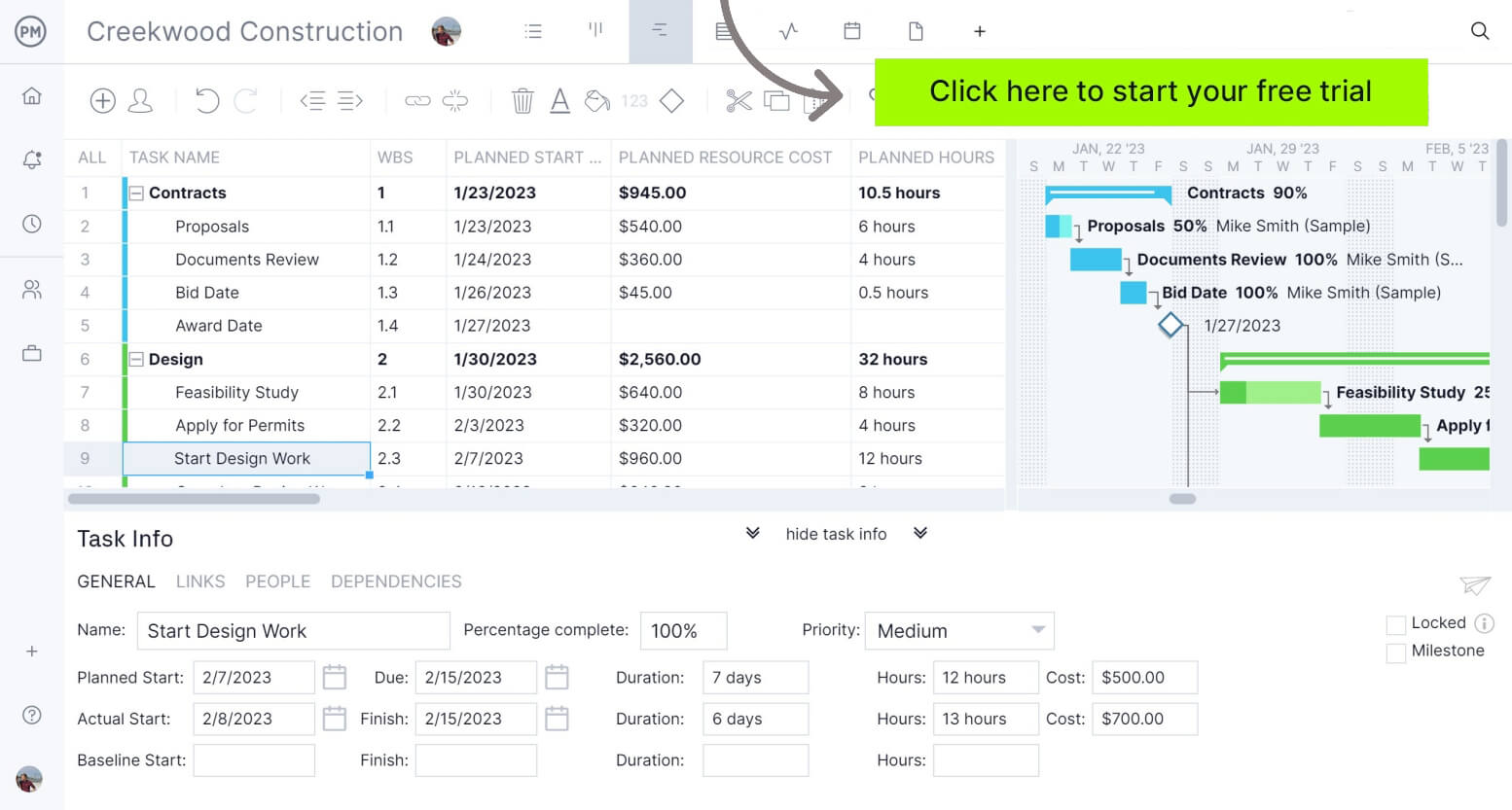
There are also the aforementioned task dependencies, which can complicate a schedule and potentially block team members. With ProjectManager, online Gantt charts have a feature where you can automate task dependencies so that when one task is delayed or completed, it adjusts the other tasks dependent on it. You can also automate emails to notify you and your team members when these tasks are completed. All of this combined with integrated reporting features take Gantt chart templates to the next level in ProjectManager.
Gantt Chart Tutorial Video
For more information on how to create and manage a Gantt chart, watch the video below. Jennifer Bridges, PMP, gives you several crucial tips that can help you get the most out of your Gantt chart template.
Gantt Chart Templates FAQs
Is There a Gantt Chart Template in Excel?
No, Microsoft Excel doesn’t offer a pre-built Gantt chart template. However, you can use ProjectManager’s Gantt chart template for Excel. Simply fill out the task list and automatically generate your Gantt chart. Plus, it’s a free download!
Is There a Gantt Chart Template in Word?
No, Microsoft Word doesn’t offer Gantt chart templates. While there are workarounds you can try to create a Gantt chart in Word, the process is overly time-consuming and inefficient if you need to manage a project. Instead, we suggest using ProjectManager’s Gantt chart.
Is There a Gantt Chart Template in PowerPoint?
Yes, Microsoft PowerPoint does have some Gantt chart templates. However, these are merely functional for a presentation and aren’t designed to manage projects. You’ll get just enough features to create a basic project timeline.
Related Content
Besides our free Gantt chart template for Excel, we have much more to offer to project managers. ProjectManager is a project management hub, a place where like-minded professionals can gather and discuss topics of interest. Our regular blog and video posts address ongoing issues for project managers, including subjects like Gantt charts and how to get the most out of them. Here are a few of those articles.
Try ProjectManager Free for 30 Days
Gantt charts are easier and more efficient when used within ProjectManager’s online software. If you’re looking for a software solution, see how it works for you and your projects by taking a free 30-day trial of the software.