A project timeline acts as a detailed schedule for your project, and a Google Slides timeline template can help you do just that. Let’s say you’re a commercial construction company working to build a new office building. Stakeholders are asking how long the project will take. This is where a timeline comes into play.
Timelines are important for managing projects and businesses as they help managers coordinate the efforts of individuals and functional departments across their organization. Because of their importance, there’s a wide variety of tools for making timelines, but the most popular are project management software, Excel, Google Sheets, PowerPoint and Google Slides.
In this guide, we’ll learn how to make a timeline in Google Sheets and we’ll explore the pros and cons of using a Google Slides Timeline template for project management.
Why Use This Google Slides Timeline Template?
Thanks to its collaboration features, Google Slides is one of the best tools for making basic timelines online and presenting them to stakeholders during project or business meetings. For example, this Google Slides timeline template can easily be shared with all members of an organization who can then view or collaborate in real-time depending on their user permissions. In addition to this, the software is free, which makes it a cost-effective solution for project and business managers alike.
However, Google Slides is not meant to make project timelines or track their completion. If you need software to make project timelines and manage teams, try ProjectManager instead. ProjectManager offers a variety of project management tools such as Gantt charts, kanban boards, project dashboards and timesheets to help managers make timelines, assign work to their team members, manage resources, collaborate online and track costs. Get started with ProjectManager for free today.
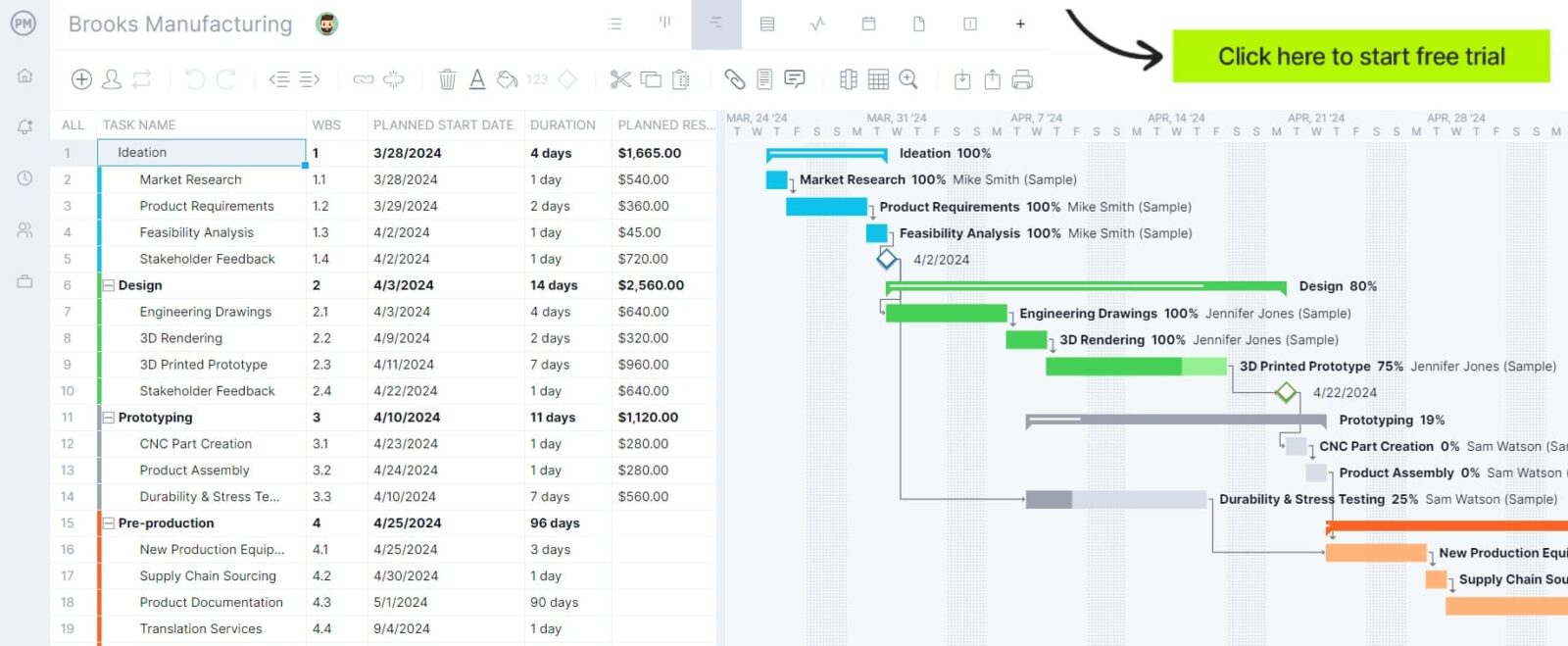
Google Slides Timeline Template
This free Google Slides timeline template offers two types of timelines so that managers can choose which of them works best for their presentations: a timeline overview to visualize project milestones, key deliverables or any type of events from a high-level view and a project roadmap timeline that allows to schedule tasks in a Gantt chart format.
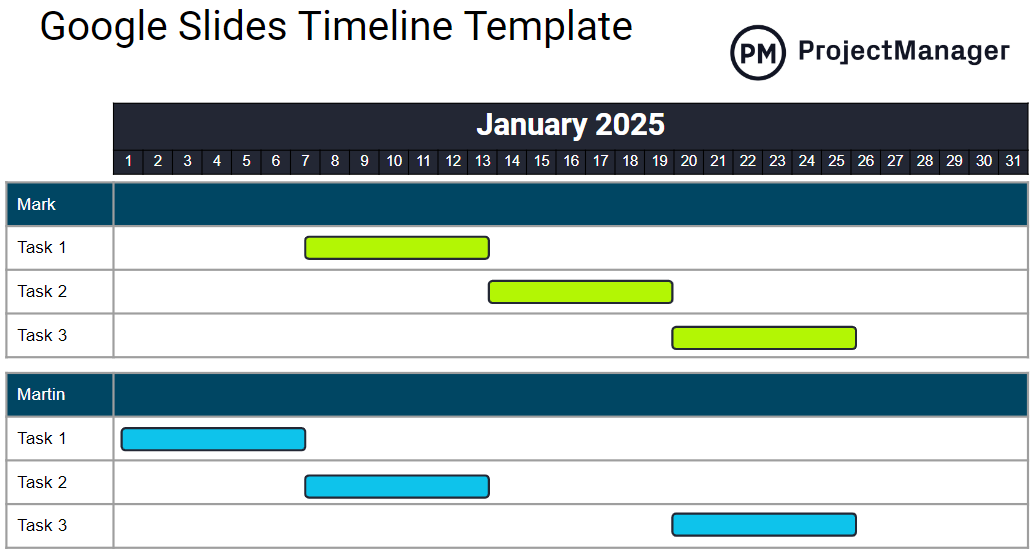
Using a Google Slides Timeline Template: Pros & Cons
Like any other project timeline tool, this Google Slides timeline template has both advantages and disadvantages.
Pros of Making a Timeline in Google Slides
As stated above, the main advantage of Google Slides is that it’s a free cloud-based platform that facilitates team collaboration, but there are other benefits.
- Google Slides shares a similar user interface to PowerPoint, which makes its user interface familiar for most people
- Google Slides offers some free business and project management presentation templates that help teams save time including a project status report and business proposal
- Eliminates the need to email presentation files back and forth among team members
Cons of Making a Timeline in Google Sheets
Unfortunately, there are several disadvantages related to using a Google Sheets timeline template for managing work. Here are some of the most significant.
- Google Slides doesn’t have any task management, resource planning, project scheduling or project monitoring features, all of which are needed to make a timeline for managing work
- Making and updating the timeline is a labor-intensive task that takes time
- Customization and editing features are limited compared to other presentation tools such as PowerPoint, Canva and DocHipo
For these and many other reasons, Google Sheets timelines are not ideal for managing any type of project, process or workflow. To do so you’ll need a robust project timeline software like ProjectManager.
ProjectManager’s Timeline Is Much Better Than a Google Slides Timeline
ProjectManager is designed to help teams plan, schedule and track timelines with multiple tools. Here’s a quick overview of its key features for making project timelines.
Make Project Timelines and Track Their Progress
Making a timeline in ProjectManager is easy. Simply choose the Gantt chart view and begin to enter task information such as expected duration, start and end date, assignee and estimated cost.

Based on this information, the software will automatically create a visual timeline that allows you to track the percentage of completion of each task, identify task dependencies, find the critical path of the project and manage resources. The best part is that ProjectManager’s Gantt chart syncs with other work management tools like roadmaps, kanban boards, task lists and project calendars.
Allocate Resources and Monitor Costs In Real-Time
ProjectManager’s Gantt chart allows managers to monitor the cost of each task in a project. It calculates labor costs automatically based on the work hours of each team member and their pay rate. This data is also recorded in timesheets and reports.
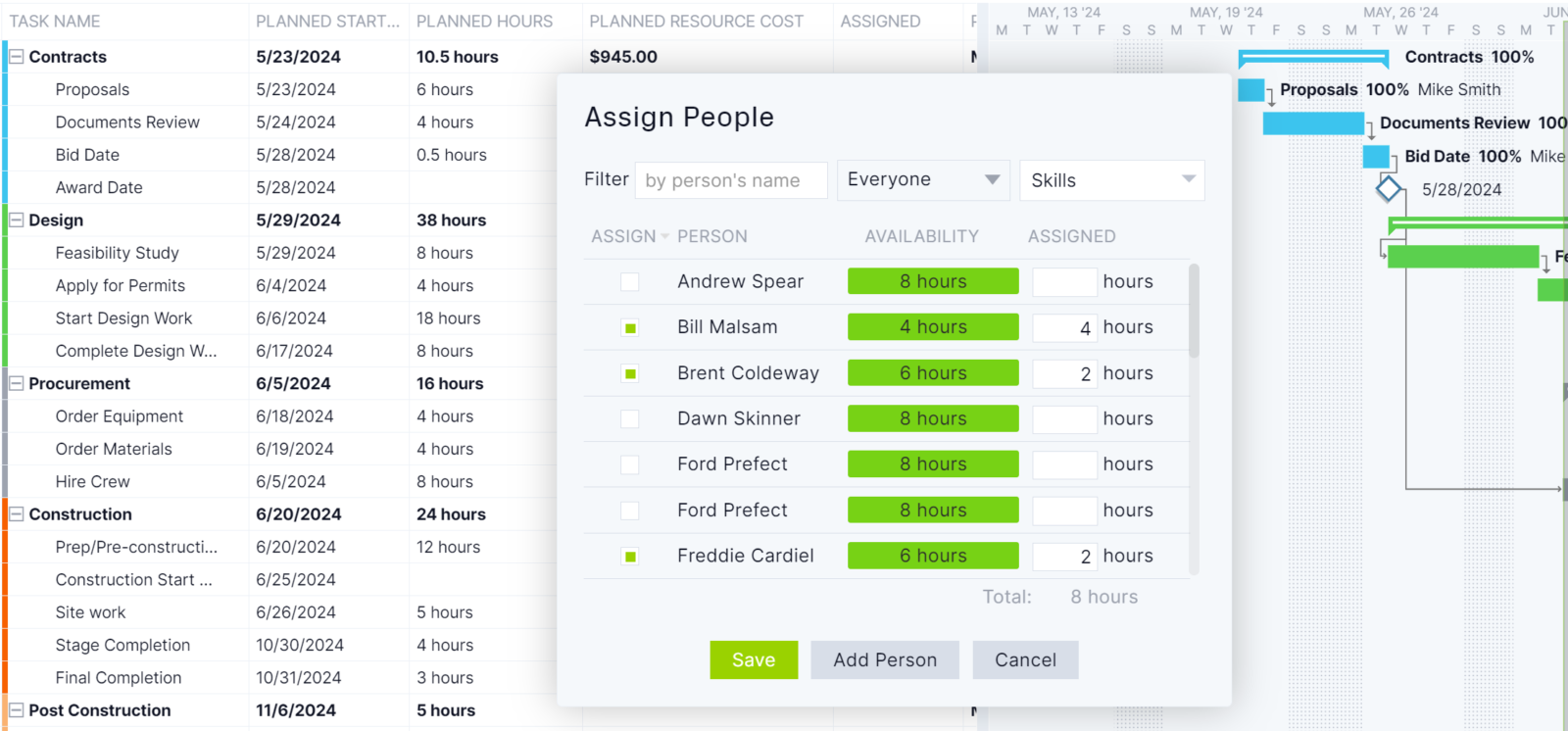
Managers can also manually enter the cost of non-human resources such as materials and equipment. This data can then be visualized on real-time data project dashboards which show timeline, budget and workload management information.
How to Use This Google Slides Timeline Template
By default, the template will open as a read-only file, so the first step to using this Google Slides timeline is to make a copy of it. Then follow these simple steps.
1. Identify Key Events with Timeline Overview
The timeline overview is ideal for mapping key events over a timeline, which shows the date when it occurred and a short description. For example, project management teams can use this timeline overview to map project milestones and key deliverables. Businesses can also use this timeline to summarize major milestones in a strategic or business plan, which is ideal for executive presentations.
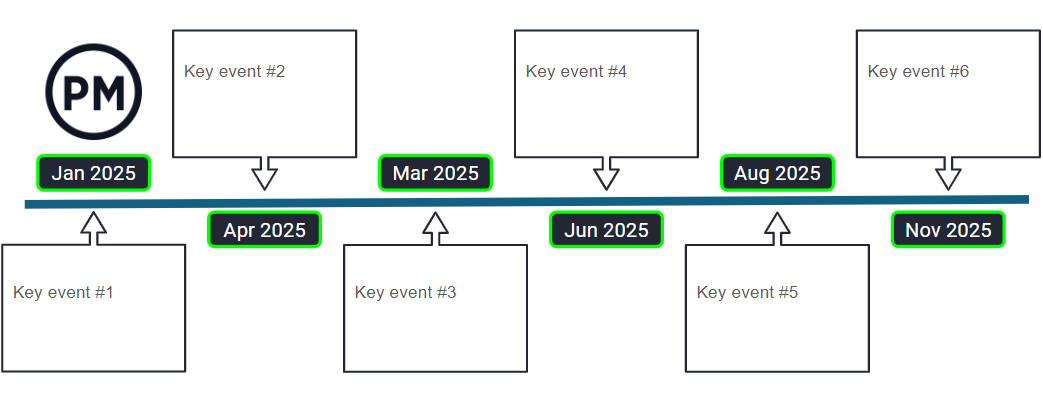
2. Schedule Tasks Using the Timeline Template
This timeline template can be used by any type of team to schedule tasks. To do so, simply enter your team members’ names as shown in the image below and then begin listing their tasks. Then use the bars to indicate their duration, start and end dates.
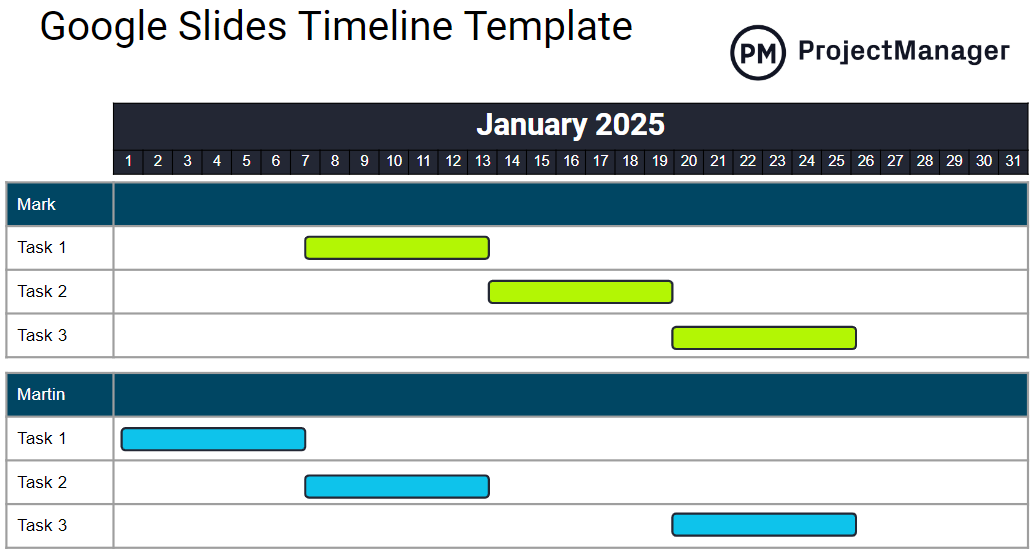
This Google Slides timeline template covers the twelve months of 2025, but they can be easily edited to reflect any year. These samples only show three tasks for each team member, but that can be easily solved by adding more rows.
More Project Management Templates for Google Sheets
Google Sheets templates are useful for all kinds of teams, which is why we’ve also created dozens of Google Sheets project management templates. Here are a few.
Google Sheets Gantt Chart Template
This Google Sheets Gantt chart simplifies the process of making a project timeline. Simply enter a list of tasks with due dates and duration and the Gantt chart template will automatically generate a visual timeline.
Timesheet Template for Google Sheets
Our timesheet template for Google Sheets allows teams to track the labor costs for the employee work hours that are needed to execute tasks that are scheduled in the timeline.
Project Budget Template for Google Sheets
Track the costs of materials, equipment and labor for a project with this free Google Sheets project budget. Then, compare the estimated costs of the project with its actual costs.
Or if you prefer, you can browse through our library of over 100 project management templates for Word and Excel.
Related Timeline Content
Timelines are one of the most important aspects of creating and managing a successful project. Explore our blogs, guides and templates to delve deeper into this project management topic.
- 10 Must-Have Timeline Templates
- 17 Must-Have Project Management Templates for Google Sheets
- How to Make a Timeline in PowerPoint (Template Included)
- How to Create a Timeline in Excel (Free Templates Included)
- Free Google Sheets Timeline Template: Create Plans Online
ProjectManager is online project management software that connects teams with real-time data to monitor and track project timelines. Use dynamic features including Gantt charts, kanban boards, task lists and project calendars alongside dashboards and reports to keep stakeholders informed. To start streamlining your processes and work more efficiently, try ProjectManager today for free.

