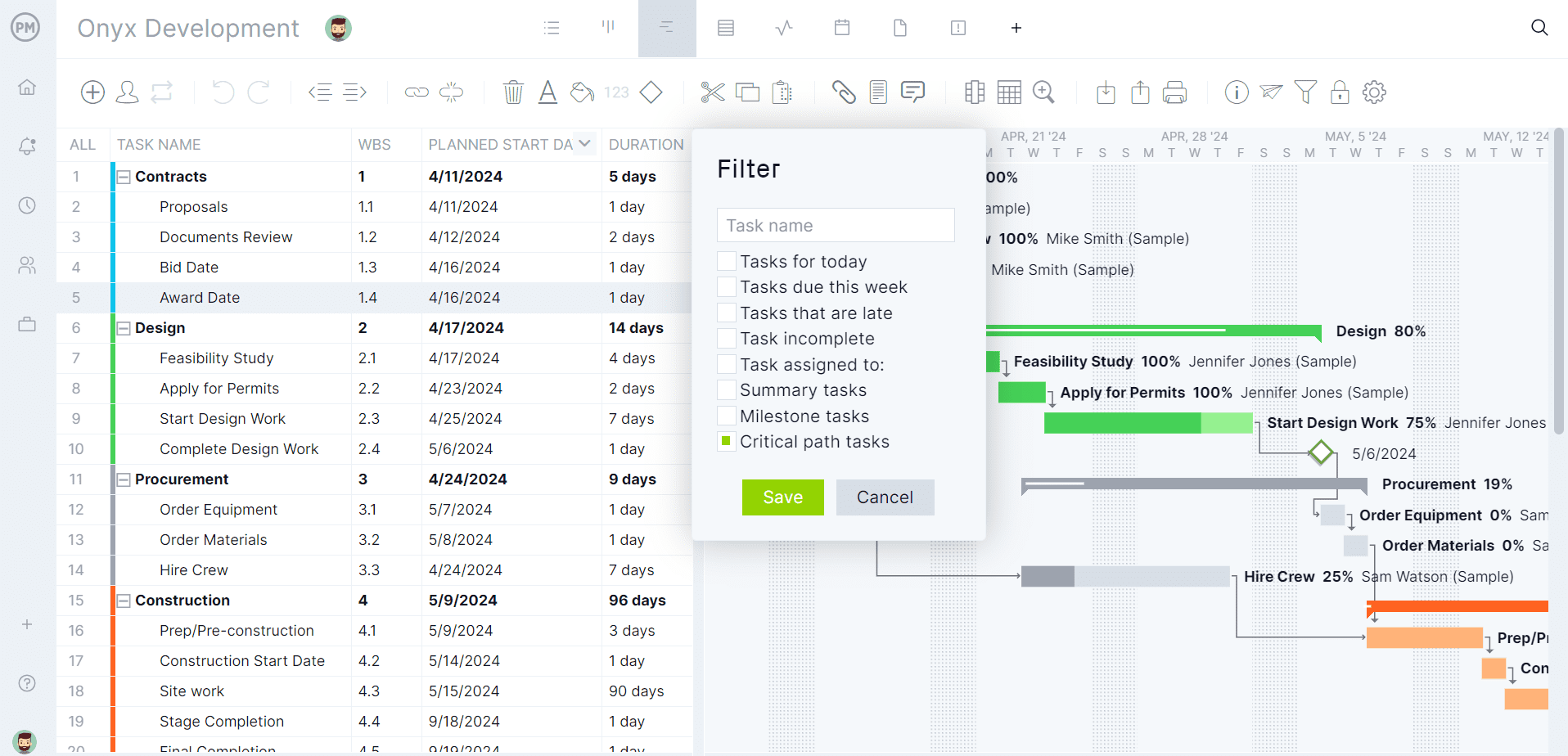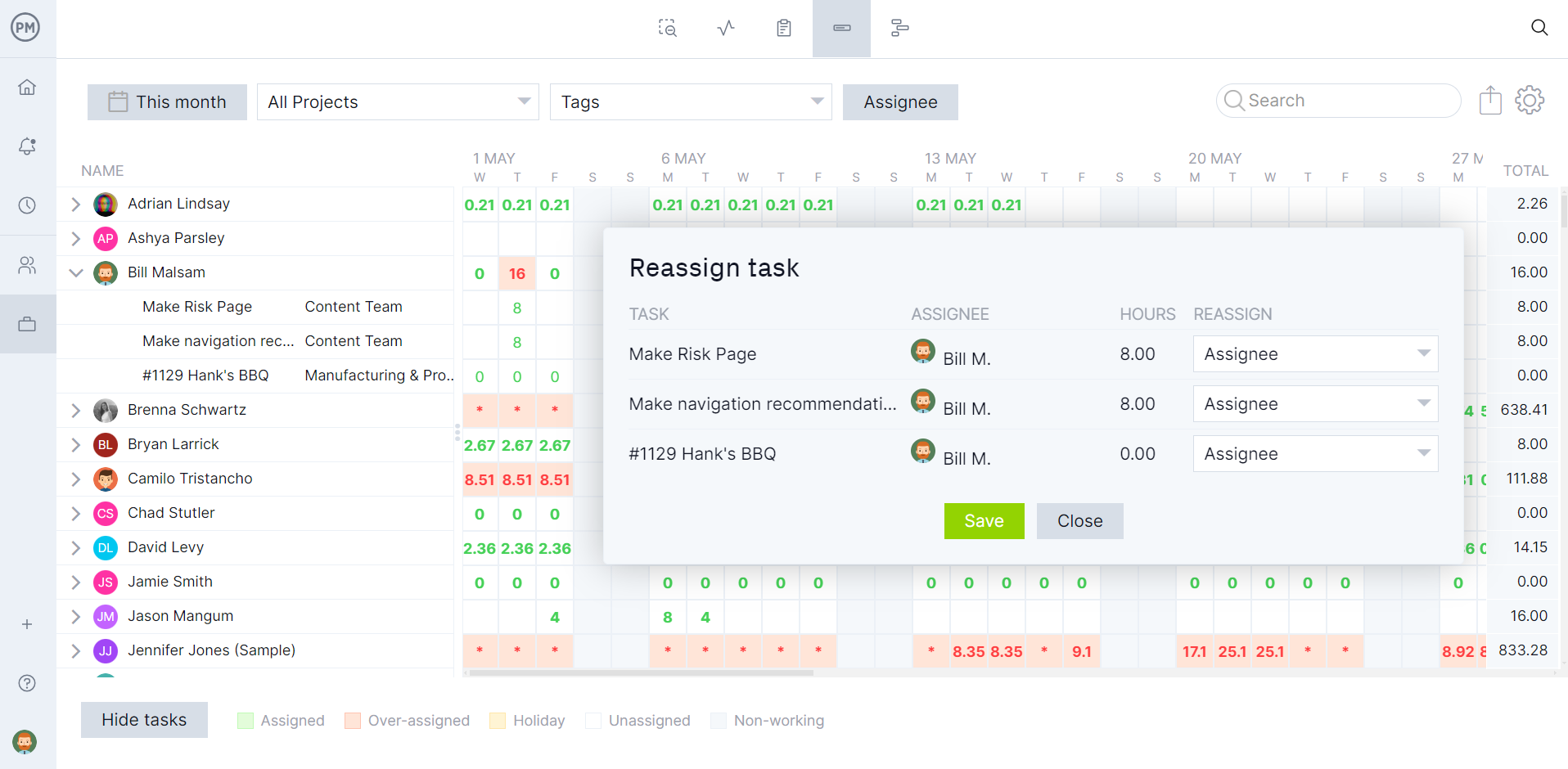Projects are constantly changing. Whether you’re a developer, general contractor, manufacturer, professional services provider or IT director, keeping track of those changes is essential to managing project assets. Version control in project management is the process that manages and tracks those changes.
What is version control in project management? We’ll answer that question and how project management software like ProjectManager uses version control to store and manage project changes. The benefits are clear, but we’ll list them to show the importance of version control in project management.
What Is Version Control in Project Management Software?
Version control in project management is a tool to track changes made to project management software. It does this by saving every version of the project plan, allowing users to revert to an older or original version of the project if necessary.
Also called source control, it permits not only the tracking and saving of software code but also allows users to manage those versions. This gives project managers and their teams the ability to work faster and better.
Every modification to the code or project is saved in the software database. That means if there’s a mistake, the user can go back and turn back the clock to view and, if needed, revert to that version before the mistake was made.
How to Use ProjectManager’s Version Control Features
ProjectManager has a version control feature that tracks every change made to a project and allows project managers to revert to an older version whenever they want. This is especially useful with project management as there are always risks that team members will make a mistake. Now, if they do, ProjectManager will revert that project to a point before the issue.
To try out the version control feature, take a free 30-day trial of ProjectManager. You can import existing projects from Excel, CSV and Microsoft Project files or start one from scratch. There are also many different templates to get started quicker.
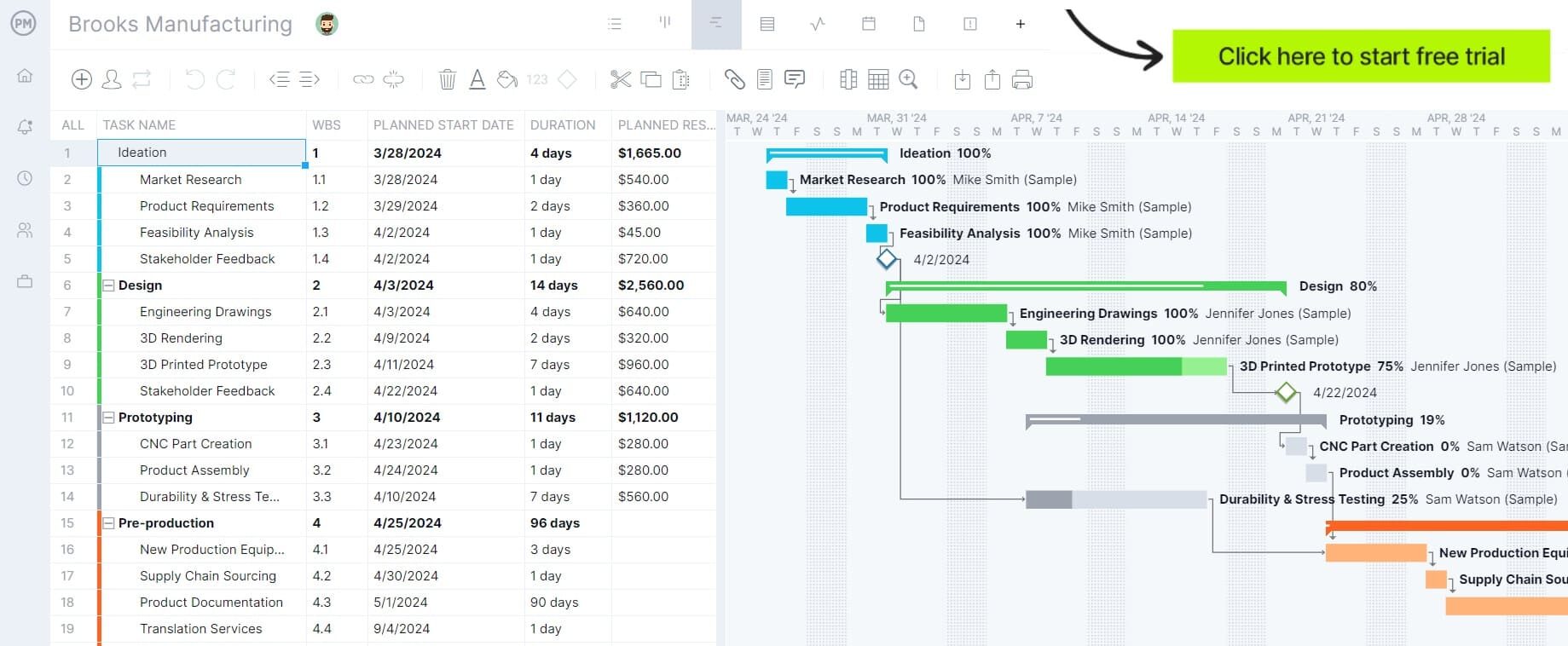
Once a project has been created, follow these steps.
1. Get Access to Version Control
The version control feature in ProjectManager is only available to the creator or manager of the project. The feature is enabled automatically for every project. If you already have a ProjectManager account, keep in mind that version control is only available on Business and Enterprise editions.
2. Click Project Name
To use the feature, click on the project name, which can be found on the top left of any of the multiple project views.

3. Choose Project Versions
A popup window will show up on the screen. Choose project versions. This will show a window with a bulleted list of dates and times. These represent when the project was altered in some way.
The window shows every task creation and deletion, links, schedules, assignments, priorities and more. Depending on the subscription, users will see the latest 90 days of changes or all the changes made since the project’s initiation.
If there are many changes made by the same person in quick succession they will be grouped, making it easier to browse through those changes. By hovering over the date and time of the version change, users can see why the item was changed.
 4. Choose What to Do With the Selected Version
4. Choose What to Do With the Selected Version
Once a version has been selected, there are three options for a user. They are as follows.
- Restore: Restores the project to this version
- Create a New Project: The new project will start from this point in time
- Export: Export this version of the project to the user’s computer
It’s that easy. Version history tracks changes to tasks within a project. Most task fields revert to the chosen point in time. This includes even those tasks that were deleted in that period. There are, however, a few exceptions. These items are not altered: files attached to tasks, comments on tasks, timesheet entries and high-level project settings, such as the project name, description or client.
The version control feature in ProjectManager is different from a project history, task history or audit log, which focuses on discovering when certain changes have been made and who made them. That’s a great search tool, but version control restores the project to a specific point in time. It’s a different feature.
Version control is also different from the undo or redo button on the Gantt chart, which can go back and revert a change that was just made. But it only goes back one step at a time and if the user leaves the Gantt chart, the undo history is lost. Undo is
Benefits of Version Control in Project Management Software
There are many benefits to having version control in project management. It’s a powerful feature that gives project managers control over their projects, especially when mistakes are made that can take the project off track. Here are some more of the benefits of version control for project management.
- Helps avoid the risk of losing work or overwriting important information
- Reverts to the prior version if the client requests a revision and then changes their mind
- Can be used to ensure stakeholders and teams are informed on the latest version of the project plan
- Helps project managers and decision makers track any changes made to the project schedule or budget and revert to a previous version if needed
- Facilitates the process of reviewing, evaluating and approving project change order requests
- Comparing project versions helps assess the impact of risks and changes in the schedule, budget and progress
ProjectManager Offers Robust Project Management Tools
Version control is only one of the many features that ProjectManager has to offer for project managers and their teams. Our award-winning project and portfolio management software is flexible enough to work in a traditional waterfall methodology or agile environment, whether managing one project, a program or a portfolio of projects. There are multiple project views, from Gantt charts, roadmaps and kanban boards to task lists, sheet and calendar views. Resource management keeps teams productive and projects are tracked in real time, but there are automated workflows with task approvals and risk management features to identify and mitigate issues.
Plan, Schedule and Track Projects With Online Gantt Charts
Gantt charts are essential project management tools and most project management software has one. Just like the competition, ours can organize tasks, schedule resources and costs and track that work in real time. Where we leave the competition behind is in being able to link all four types of task dependencies to avoid costly delays, filter for the critical path to identify essential tasks and set a baseline to track the planned effort against the actual effort in real time to help projects keep on schedule and stay within their budgets.

Allocate Resources and Monitor Utilization With Real-Time Data
Having real-time data does more than track the project schedule, it can help control resources. When onboarding a team, project managers can set their availability, including PTO, vacations and global holidays for distributed teams. This streamlines assigning tasks. Project managers can get an overview of their resource utilization by visiting the team page of the color-coded workload chart, which shows the entire team allocation for one project or multiple projects. From here, project managers can see who’s overallocated or underutilized and balance the team’s workload to keep everyone working at capacity, which increases productivity.

Monitor Project Progress, Performance and Costs and Make Reports in Minutes
With the project baseline set, all the software features collect live data and give managers multiple ways to track progress, performance and costs. The Gantt chart shows progress by how shaded the taskbar is. For a high-level overview of the project, toggle over to the real-time project or portfolio dashboard and easy-to-read graphs and charts display key performance indicators (KPIs) such as time, cost and workload. For more details, use customizable reports that can be generated with a keystroke. Get reports on status, portfolio status, timesheets, variance, workload and more.
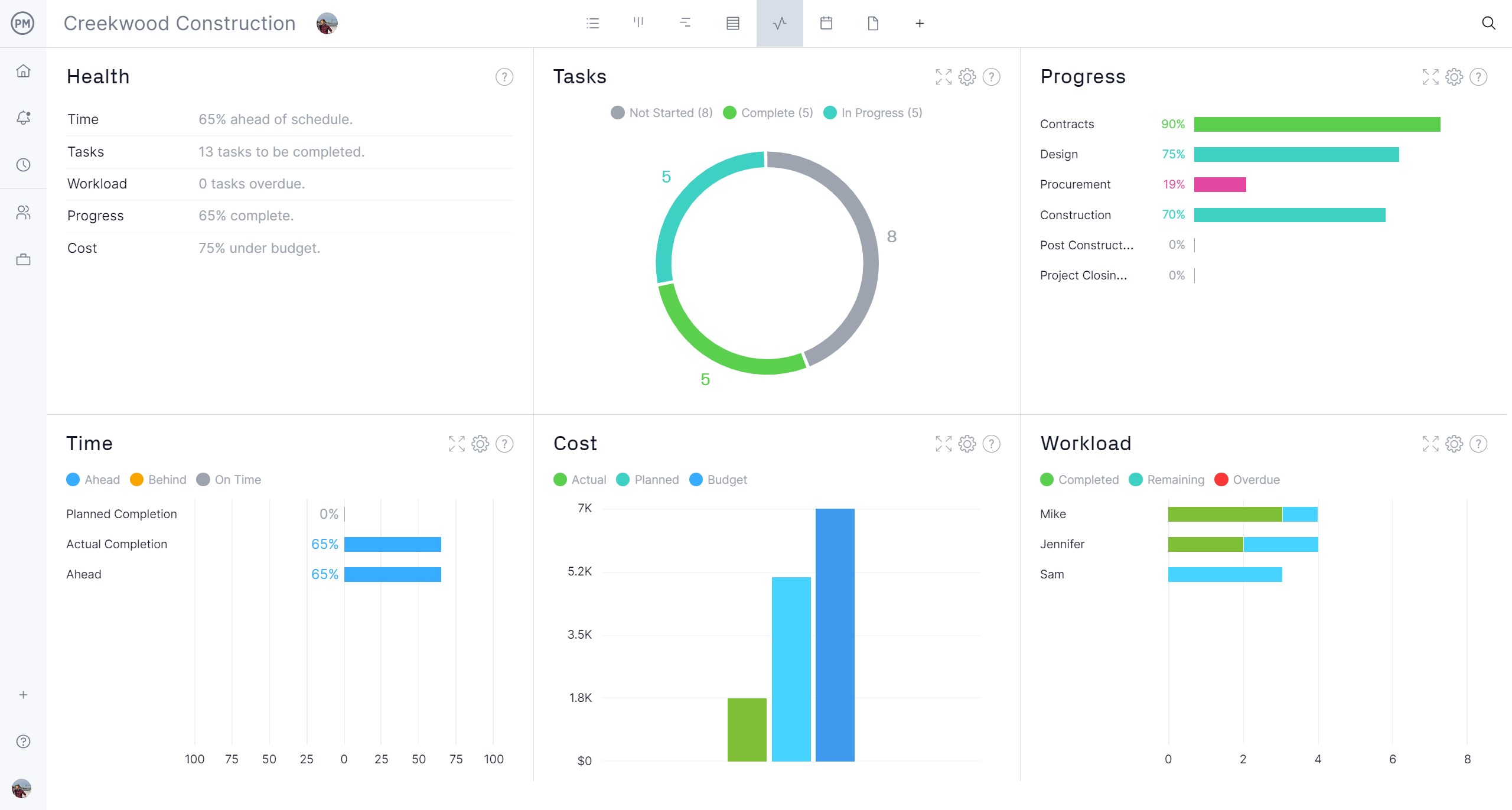
ProjectManager is online project and portfolio management software that connects teams whether they’re in the office, out in the field or anywhere in the world. They can share files, comment at the task level and stay up to date with email and in-app notifications. Join teams at Avis, Nestle and Siemens who are using our software to deliver successful projects. Get started with ProjectManager today for free.

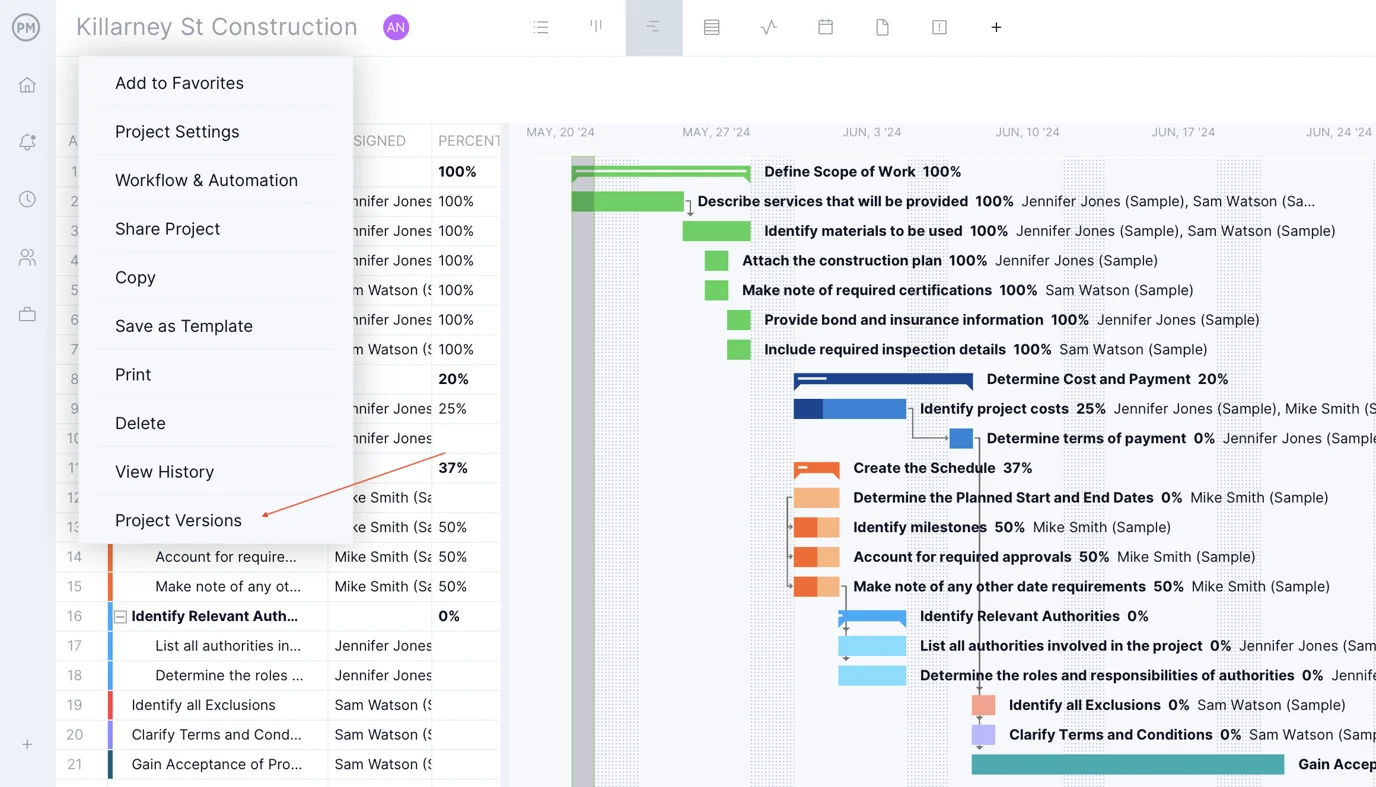
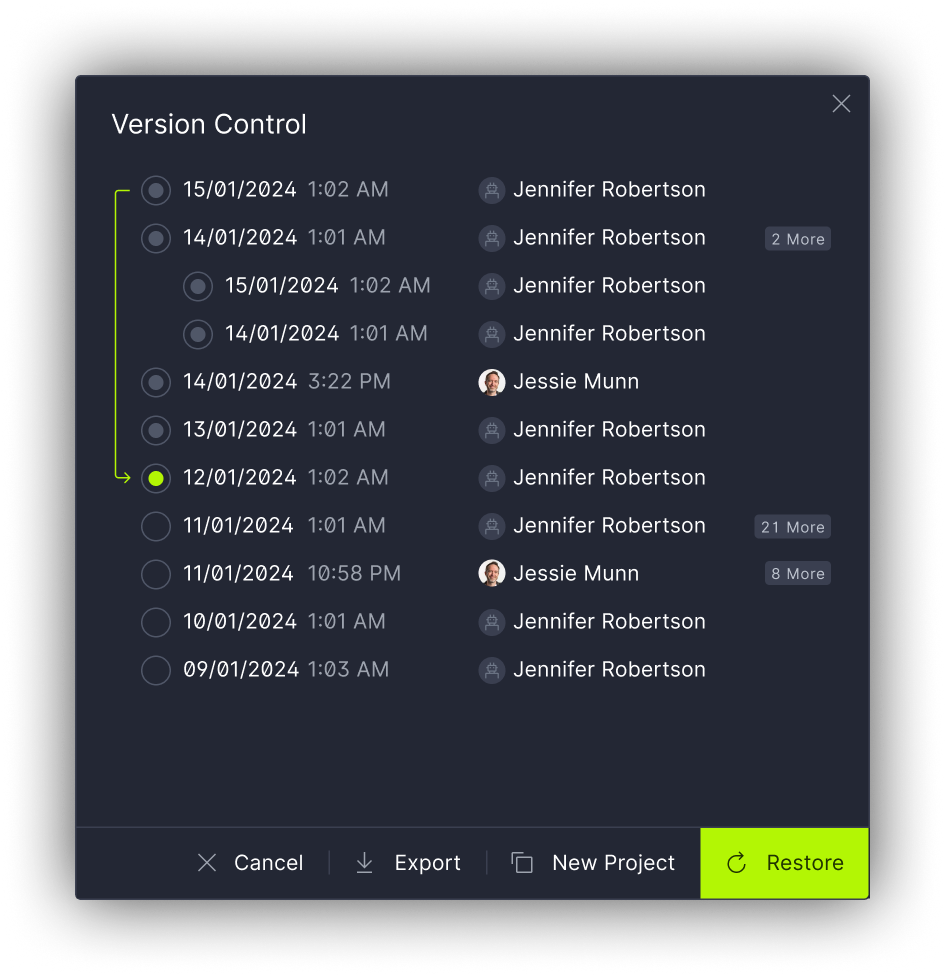 4. Choose What to Do With the Selected Version
4. Choose What to Do With the Selected Version