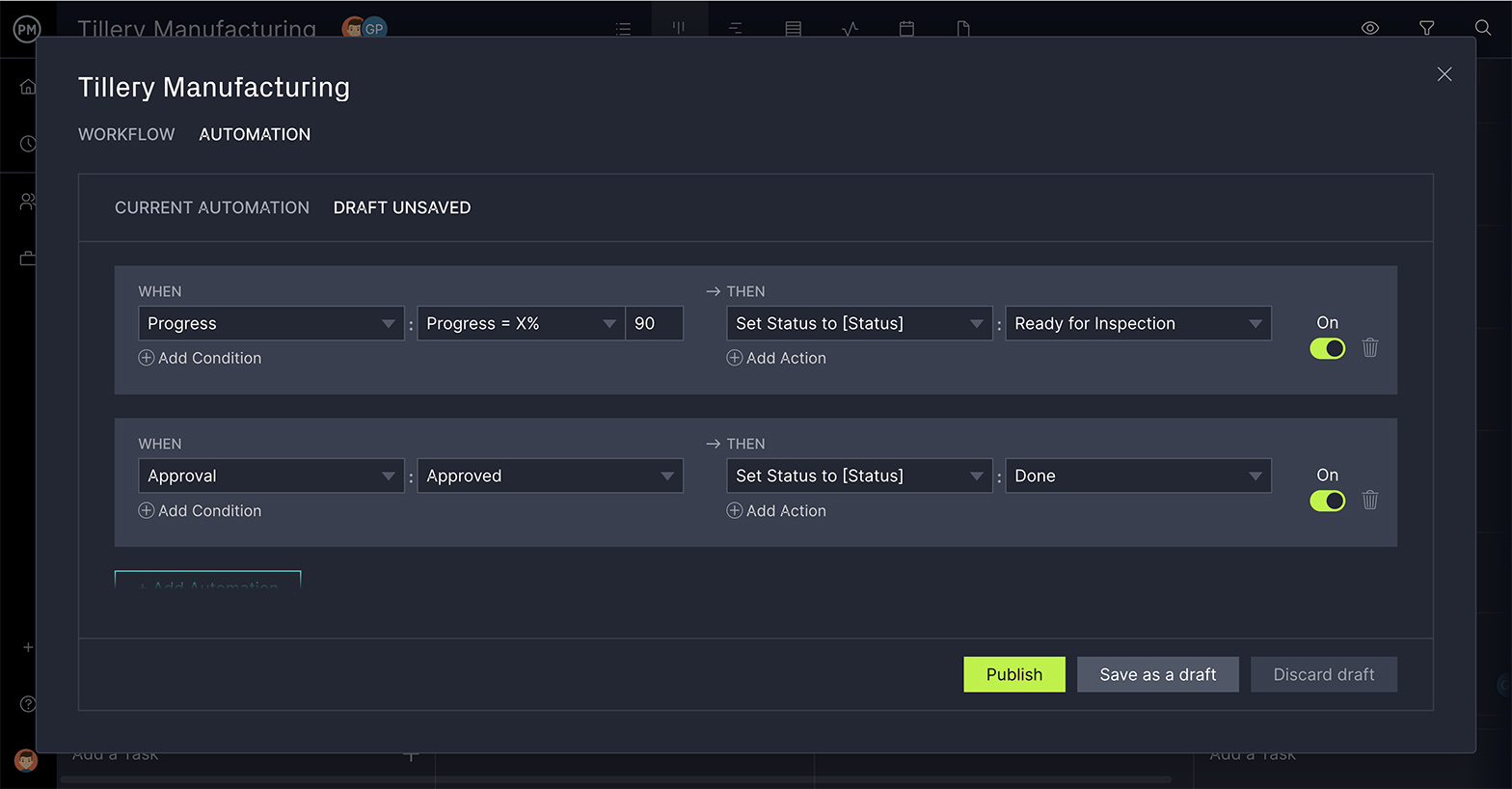Being “in-the-zone” is immensely valuable. Getting taken out of your zone to do some routine busywork, on the other hand, is annoying. Workflow automation can solve that issue and let you and your team stay properly productive.
Workflow automation software lets teams stay on top of the big things, while the routine items are handled in the background. Using workflow automation makes for more efficient business processes.
What Is Workflow Automation?
Workflow automation streamlines business processes through triggers that set off actions. It works behind the scenes in software applications to move tasks forward or change their status, priority, tags, etc.
You can apply automation to many different applications. In project management, you can automate tasks by applying triggers that fire when certain parameters are met. A workflow is a set of steps, often repeatable, done to complete a business process.
To use workflow automation, you need project management software. ProjectManager is a cloud-based work and project management software designed to connect hybrid teams. It has multiple project views, and you can automate features on each of them. You can add as many triggers as you need. There’s even task approval to control the process and ensure only those authorized can change the status of a task. Get started with workflow automation today for free.
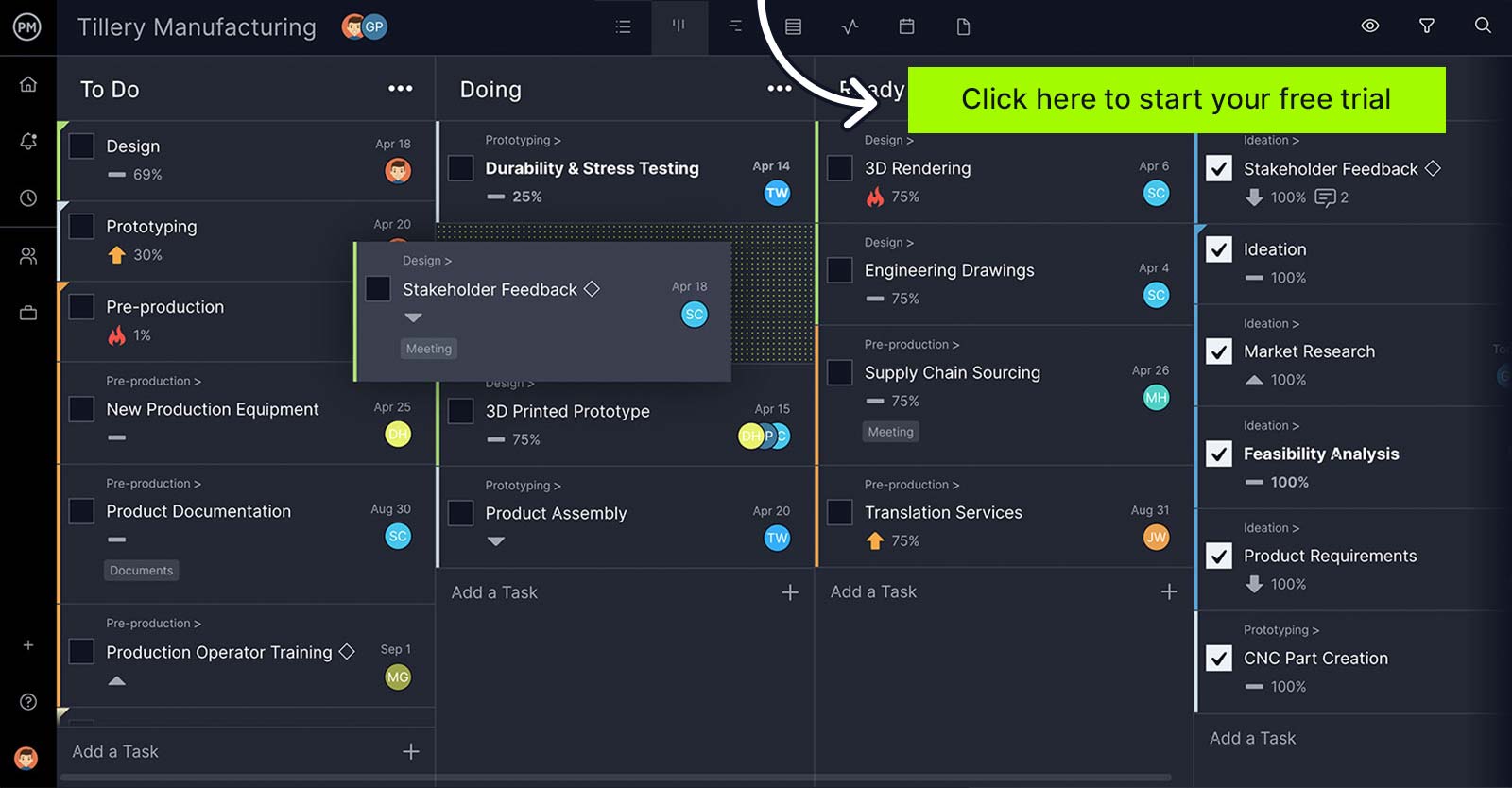
Why Workflow Automation?
There are many benefits to using workflow automation. The main reason is that it saves time by streamlining your business processes. It lets your teams focus on the more creative aspects of their work while the software automates necessary but tedious smaller tasks.
Not only does workflow automation help you work faster, it also reduces the mistakes you make. When work is automated, it takes out the potential for human error. Let’s face it; more often than not, we have to go back and fix a mistake created by a typo or some other minor issue. Workflow automation takes those errors out of the equation.
If you’re saving time with fewer mishaps, that mean you can more easily scale your business, which is another benefit of workflow automation. Having workflow automation can make a small business more competitive, especially when competing against large businesses. Workflow automation helps businesses work faster, close leads quicker and frees up time spent on busywork so they can serve their customers better.
It’s also helpful if you have to adhere to policy compliance. You’ll find that approval cycles are shortened and managers have improved visibility and control. You’ll also find it boosts team morale, as they’re able to concentrate on the talents you hired them for. Managing workload, process improvement: the reasons to use workflow automation can go on and on.
What Is Workflow Automation Software?
The purpose of workflow automation software is to make business operations easier to manage. This leads, as we noted above, to greater efficiency, productivity and improves the customer experience. For example, ProjectManager’s Gantt chart and other project views have built-in automation features which help you manage work better, in less time.
Workflow automation software works by standardizing and automating forms and processes, including how data is passed between systems. In other words, it’s a structured movement of data between systems. But all you have to know is that it works by saying: “if this, then that.”
Professionals across various industries can use workflow automation software, such as in marketing. There it can streamline the lead collection, managing paid campaigns, report metrics and more. Social media managers can use it to share content across platforms. Sales can follow up with prospects, schedule demos and track the sales pipeline. It can also serve accounting businesses, eCommerce and, of course, project management.
ProjectManager is such a workflow automation software, embedded in work and project management software. That means it has the features you need to plan, monitor and report on your project, but you can also automate many of those business processes.
How to Automate a Workflow Process
When automating a workflow process, you need to set rules for the path a task will take as it moves through your workflow. Often, you can also identify those who have the authority to move a task forward and change its status.
- The first thing you need to do is set up the rules for the software to know what it should be doing. The default is usually that anyone working on the task will have the authority to change its status. The basic status flows from to-do, doing to done. However, statuses can be edited or you can add new ones to the workflow.
- Now, you want to create rules for each status. In most cases you can add multiple rules for each status. Choose the permissions that suit the process. That is, maybe anybody on the team can move a task from the to-do to the doing status, but you only want a manager to okay the change to the done status. Most workflow automation will allow you to restrict who can change status.
- This approval setting can be set for any stage of the process. Therefore, you can decide who can change status, and who cannot when you set up your workflow automation. This allows for quality control and gives managers a sense of security that the work is being done up to the standards set in the project plan.
- Once you have set up all your triggers, actions and approvals, you’ll need to save the workflow. With many workflow automation software tools, you can also copy a custom workflow from one project to another.
Most workflow automation that has task approvals will also have triggers that automatically notify the person authorized to change the status to keep the process moving. Many times the restricted user will be able to request approval to avoid bottlenecks.
Example of an Automated Workflow in ProjectManager
ProjectManager has automated workflows that follows simple “if, then” logic. You can use as many triggers as you need to set actions within a workflow.
We have triggers for status, priority, progress, tag removal or addition, approval, adding or removing an assignee, planned hours, actual hours, remaining hours, actual cost, planned cost, planned duration and actual duration.
Those triggers can create these actions: set status to, assign a user to, set priority to, set progress to, add tags and remove tags. These actions occur automatically when the user sets off a trigger unless that user is not authorized to change the status of the task. If that’s the case, then whoever is authorized will be automatically notified or the user can request approval.
You can add automation rules to any workflow, even if that workflow isn’t customized. Rules can be very simple to very complex, depending on your need. Below is an example of what workflow automation looks like in our software.
ProjectManager Gives You Workflow Automation and Much More
ProjectManager is cloud-based work and project management software that has multiple project views and is collaborative to the core to allow hybrid teams to work when, where and how they want. Automation is only the frosting on the cake.
Plan on Interactive Gantt Charts
Workflow automation, custom workflows and task approvals help streamline your processes, but first, you have to have a project plan. Managers can plan with online Gantt charts that make it easy to link dependencies to avoid delays, set milestones to track progress and share with the team and stakeholders. You can filter for the critical path and then set your baseline to track your planned effort against your actual effort in real time.
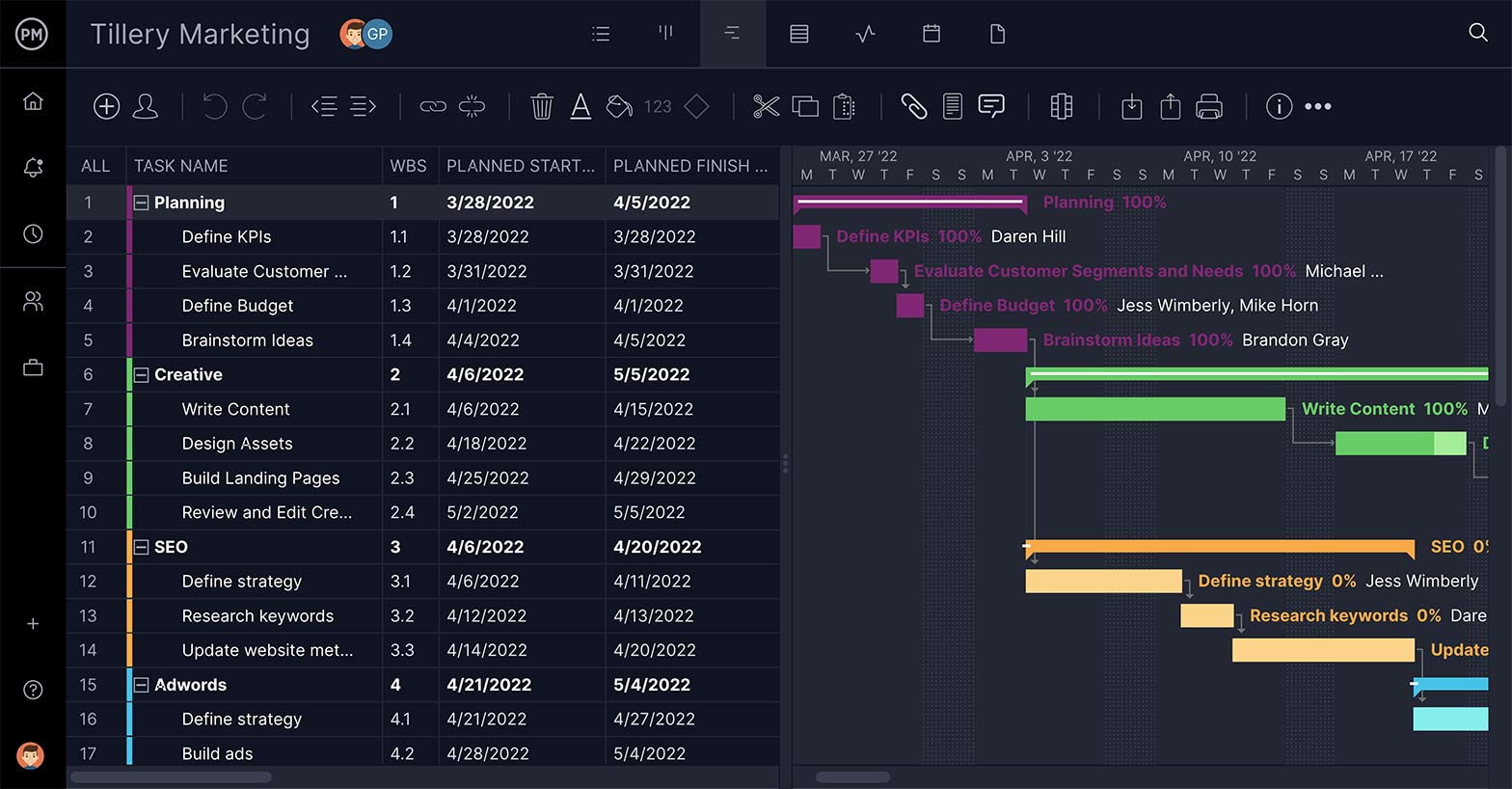
View of Progress and Performance With Real-Time Dashboards
Your team gets their assignments and can collaborate on multiple project views, such as task lists, kanban boards and calendar views, all of which are updated together so there’s a single source of truth. But how do you monitor their activity, especially if they’re not working in the office? Our real-time dashboard automatically collects live data and translates it into colorful graphs that track six project metrics. Best of all, there’s no setup required.

Get Deeper Into the Data With One-Click Reports
When you need more than a high-level view of your project, our reports can be generated in a keystroke to provide you with data on time, cost, workload and much more. All the reports can be filtered to show you only what you want to see. Then they can be shared as a PDF attachment or even printed out if that’s how your stakeholders prefer to keep updated.
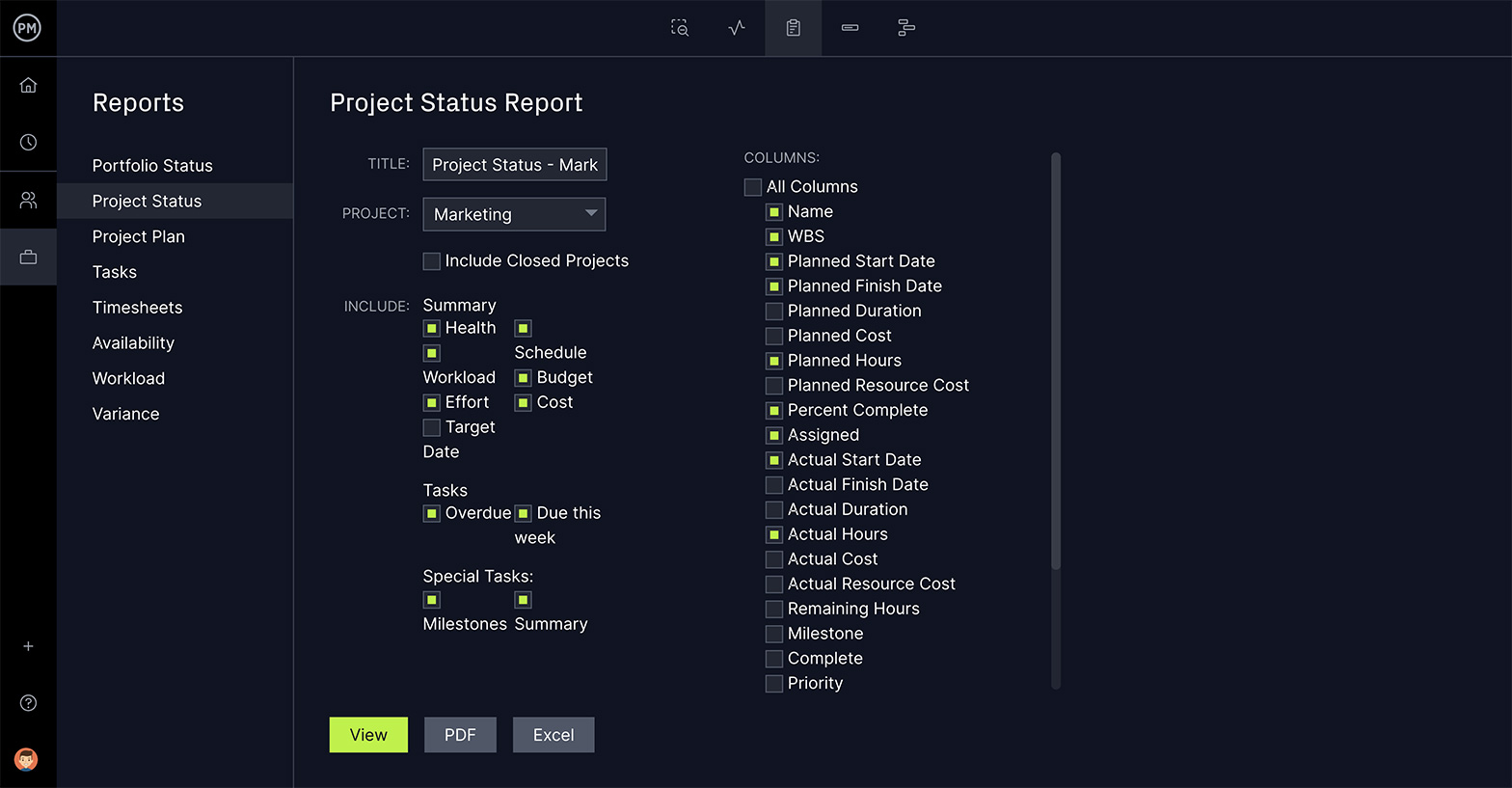
Not only do we have workflow automation but there are automatic email notifications and in-app alerts to keep you updated when someone comments or updates a task you’re working on. Managers can track progress on those tasks with secure timesheets and make sure their team’s tasks are balanced with resource management tools that make sure everyone is working at capacity. We cover all the bases in project management.
ProjectManager is award-winning work and project management software for hybrid teams. With workflow automation, multiple project views and a collaborative platform, teams can work more efficiently and managers have the tools to control quality in the project. Join the teams at organizations as varied as NASA, Siemens and Nestle who use our tool to deliver success. Get started for free today.