Keeping track of daily work progress ensures better efficiency, accountability and transparency. Whether managing business operations or overseeing a project, logging daily tasks helps teams stay aligned, track progress and identify bottlenecks early. A structured daily report template simplifies reporting, saves time and enhances productivity across various work environments.
This free daily report template might also be referred to as a daily work report template, daily activity report template, daily progress report template or a daily task report template.
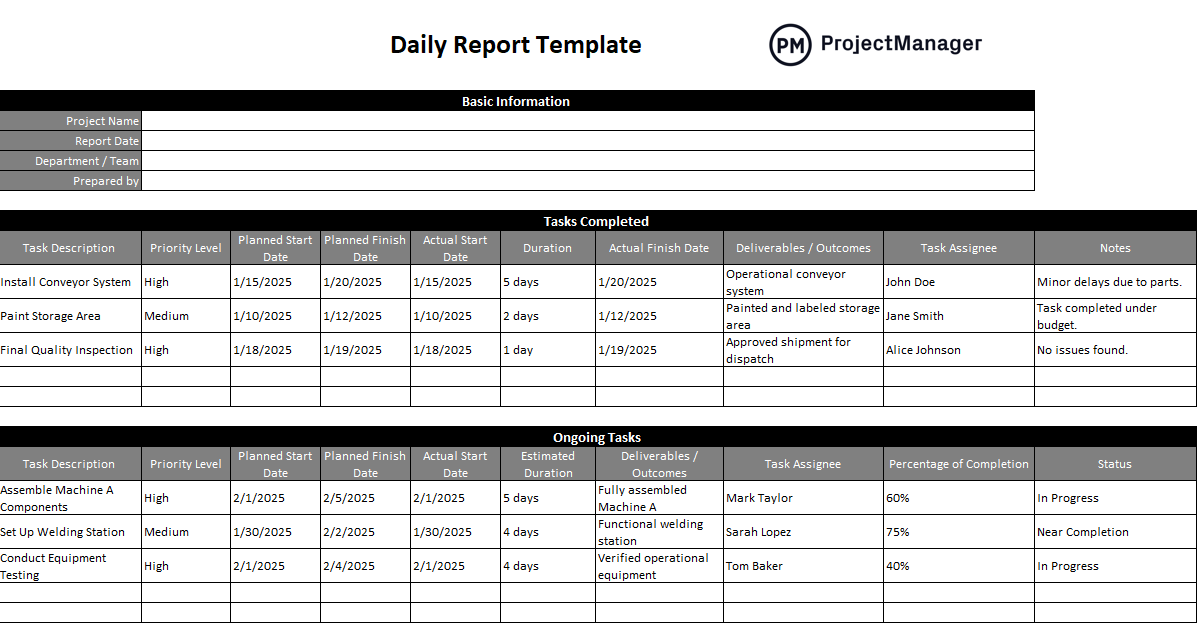
Why You Need a Daily Report Template
A daily report template in Excel streamlines task tracking, enhances communication and improves decision-making. It provides a clear record of completed tasks, ongoing work and challenges faced to help managers stay informed. Additionally, it fosters accountability by helping employees document project progress. Businesses and project teams can identify trends, optimize workflows and reduce inefficiencies by standardizing reporting. With an easy-to-use format, this template ensures that updates are consistent, structured and actionable.
While a daily report template for Excel can help streamline the work management process throughout an organization and standardize reporting, it’s limited compared to a project management software designed for work management like ProjectManager.
ProjectManager is equipped with a full suite of project planning, scheduling and tracking tools such as Gantt charts, kanban boards, task lists and project calendars, which allow team leaders to assign tasks to their team members, create timelines and monitor progress. For example, the Gantt chart does more then scheduling tasks, resources and cost, it links all four types of task dependencies, filters for the critical path and sets a baseline to track the planned effort against the actual effort. Additionally, ProjectManager provides robust resource management and cost-tracking features such as timesheets, real-time dashboards, workload management charts and much more. Get started with ProjectManager for free today.
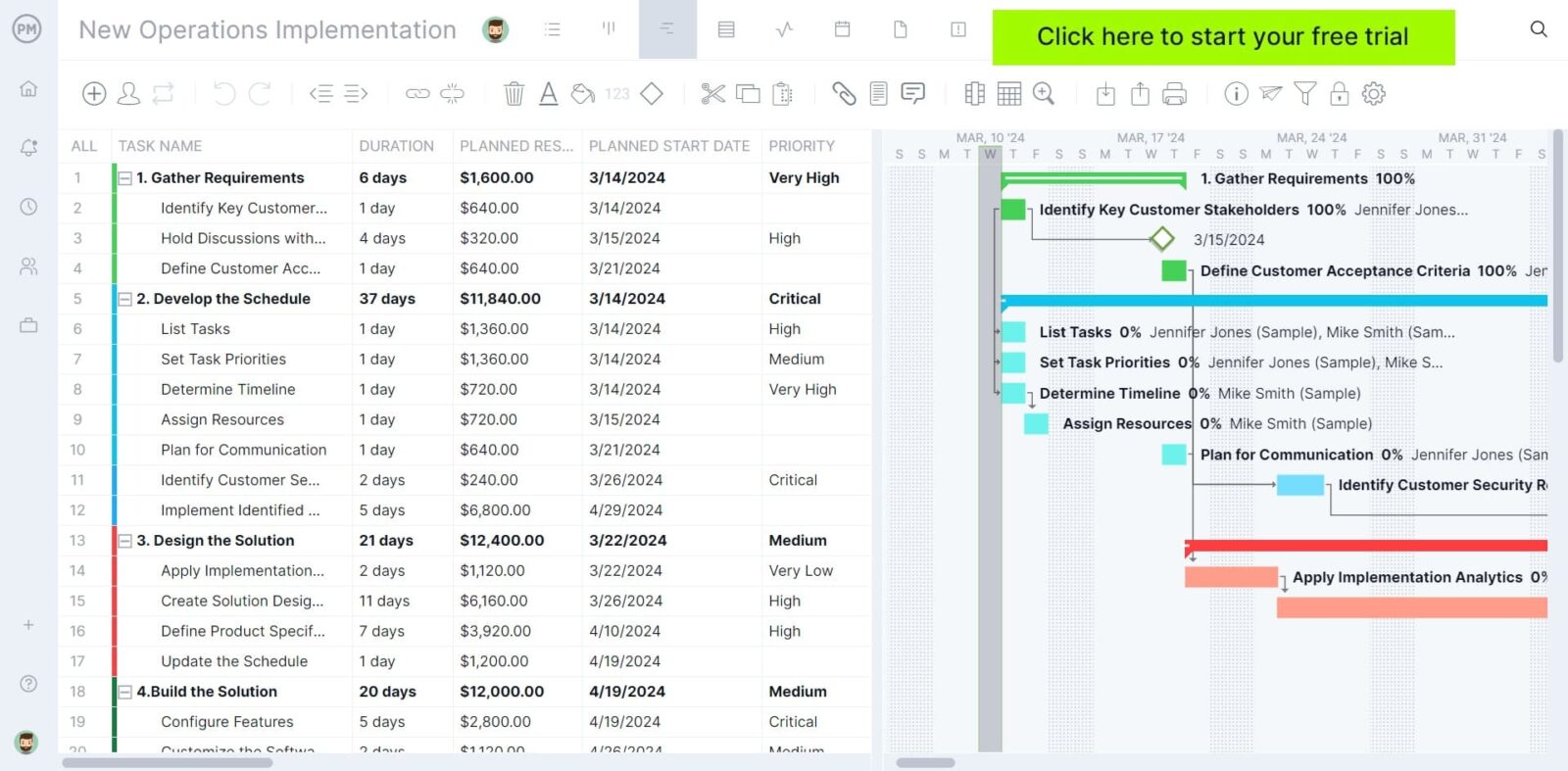
When to Use a Daily Report Template
A daily report template helps teams of any size or industry to document the progress of their projects, workflows or business processes. Here are some examples of when to use this free daily report template for Excel.
- Project Management: Use a daily report template to monitor task completion, track project milestones and identify risks early. This helps teams stay on schedule, manage workloads efficiently and ensure accountability across multiple stakeholders.
- Operations Management: Daily reporting enhances workflow optimization by tracking productivity, identifying process bottlenecks and ensuring resource allocation is on point. It helps maintain operational efficiency and provides insights for continuous improvement.
- Stakeholder Management: For clients, executives or investors, a structured report keeps them informed about project or business progress. It provides transparency, builds trust and ensures that all involved parties stay aligned with key objectives.
Who Should Use This Free Daily Report Template?
This daily report template is ideal for team leaders, department managers, project managers and operations managers looking to improve task tracking and reporting. It supports teams across various industries, including construction, IT, finance and service-based businesses. Whether overseeing project workflows, monitoring operational efficiency or keeping stakeholders updated, this template provides an organized way to log daily progress and make data-driven decisions. Anyone responsible for managing teams or ensuring work gets done efficiently will find it invaluable.
How to Use ProjectManager’s Daily Report Template
This free daily report template for Excel can help any team track their completed, ongoing and upcoming tasks by filling out four simple tables. Here’s a quick explanation of how it works.

Basic Information
This section captures the essential details of the report to ensure clarity and traceability. Here’s how to fill each field.
- Project Name: Enter the specific project or initiative being reported. For example, “Website Redesign” or “Supply Chain Optimization.”
- Report Date: Include the date the report is prepared to keep records chronological.
- Department/Team: Specify the team or department responsible for the tasks, such as “Marketing” or “IT Support.”
- Prepared By: Name the individual completing the report for accountability and future reference.

Tasks Completed
This table tracks task progress and ensures both project and operational tasks are clearly documented. Each column serves the following purpose:
- Task Description: Provide a summary of the task, e.g., “Design homepage layout” or “Run inventory analysis.”
- Priority Level: Indicate the task’s priority (e.g., high, medium, low) to highlight its importance in the workflow.
- Planned Start Date & Planned Finish Date: Enter the task’s scheduled start and end dates, as per the initial plan.
- Actual Start Date & Actual Finish Date: Record when the task truly began and ended, which helps track delays or deviations.
- Duration: Calculate the time taken to complete the task, in days or hours, for project time management and performance analysis.
- Deliverables/Outcomes: Summarize what was achieved, such as “Homepage mockup finalized” or “Inventory discrepancies identified.”
- Task Assignee: List the team member responsible for completing the task.
- Notes: Add additional remarks, such as challenges faced, observations, or follow-up requirements.

Ongoing Tasks
This section tracks active tasks, ensuring visibility and monitoring progress. Here’s how to use it.
- Task Description: Briefly describe the task in progress.
- Priority Level: Indicate the urgency of the task.
- Planned Start Date & Planned Finish Date: Enter the planned dates as per the project schedule.
- Actual Start Date: Record when the task started.
- Estimated Duration: Provide an estimate of how long the task will take.
- Deliverables/Outcomes: Specify the expected results for the ongoing task.
- Task Assignee: Mention the team member responsible.
- Percentage of Completion: Estimate the percentage of work completed to date.
- Status: Note the current state of the task (e.g., “In Progress,” “Delayed”).

Upcoming Tasks
This section lists tasks planned for the near future to prepare the team for upcoming work. Here’s how to populate it.
- Task Description: Provide a concise description of the upcoming task.
- Priority Level: Rank the task’s importance.
- Planned Start Date & Planned Finish Date: Indicate the scheduled start and end dates.
- Estimated Duration: Provide an approximation of the time required to complete the task.
- Actual Start Date: If known, enter the date the task is set to begin.
- Deliverables/Outcomes: Describe the expected deliverables or outputs expected from each task upon completion.
- Task Assignee: Assign responsibility for the task to a specific team member.
- Task Dependencies: Note any tasks that must be completed before this one can start.
- Notes: Add any relevant details, such as resource requirements or risks.
How to Report Daily Progress with ProjectManager
As stated above, a daily report template for Excel can be a useful task management and project tracking tool, but it can’t compete with the work management features of software like ProjectManager. Let’s review some features that make ProjectManager a much better progress-tracking and reporting solution.
Use Multiple Work Management Views
ProjectManager provides a variety of work management tools including Gantt charts, kanban boards, task lists and calendars which allow team leaders to assign tasks and monitor progress from different perspectives. For example, Gantt charts are ideal for making project schedules and visualizing tasks on a timeline, kanban boards and task lists facilitate managing daily activities and workflows and calendars help to create a monthly work schedule for employees.
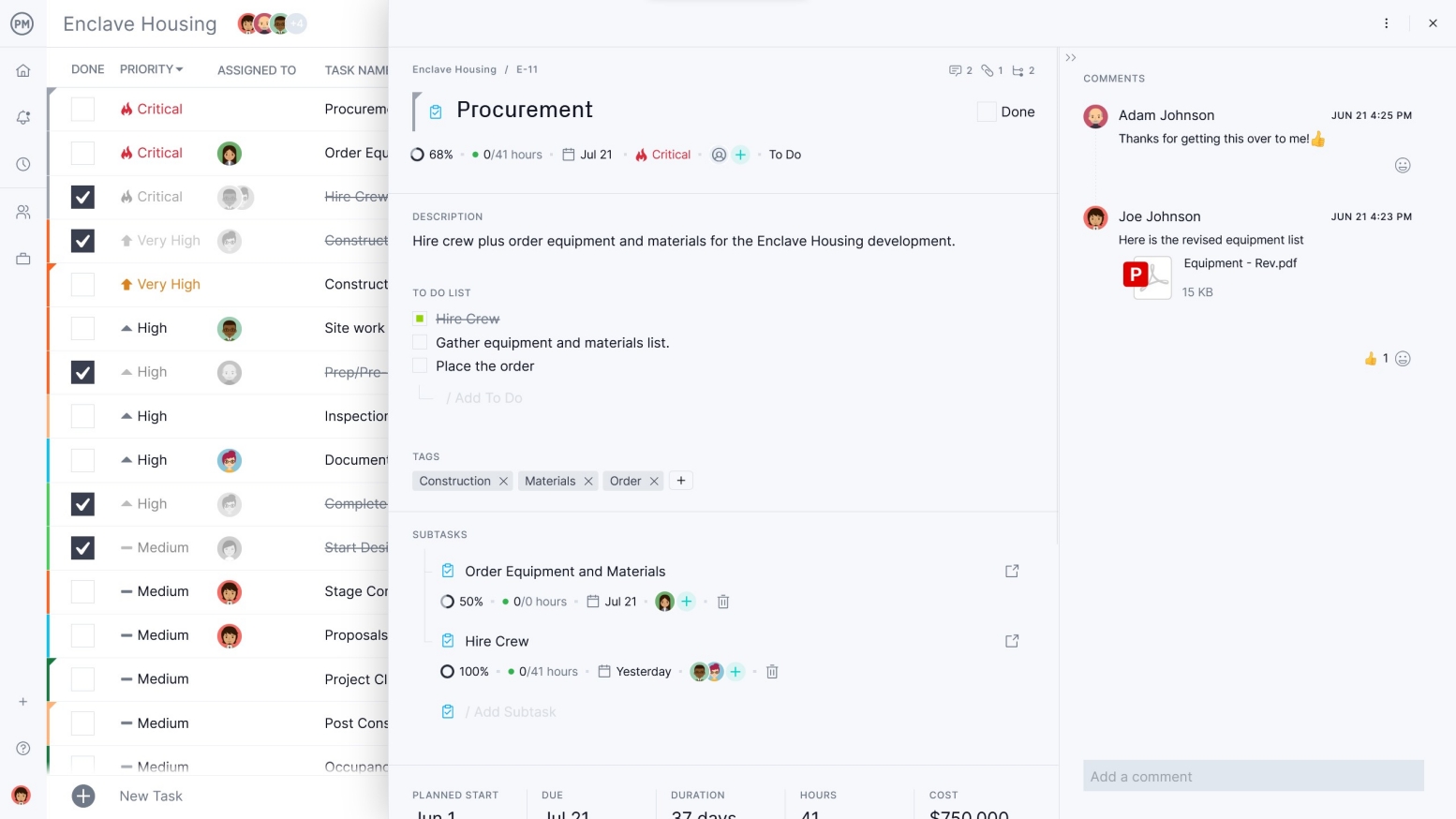
Robust Resource Management and Cost Tracking Features
Once tasks have been assigned to team members and a project schedule has been created, ProjectManager’s workload management charts, timesheets and dashboards allow managers to allocate resources, balance their team’s workload, monitor timelines and track the costs of each task in a project. The best part is that all of ProjectManager’s tools automatically sync with each other in real-time so every change made in any of its work management views will be shown across the platform for accurate resource and cost tracking.
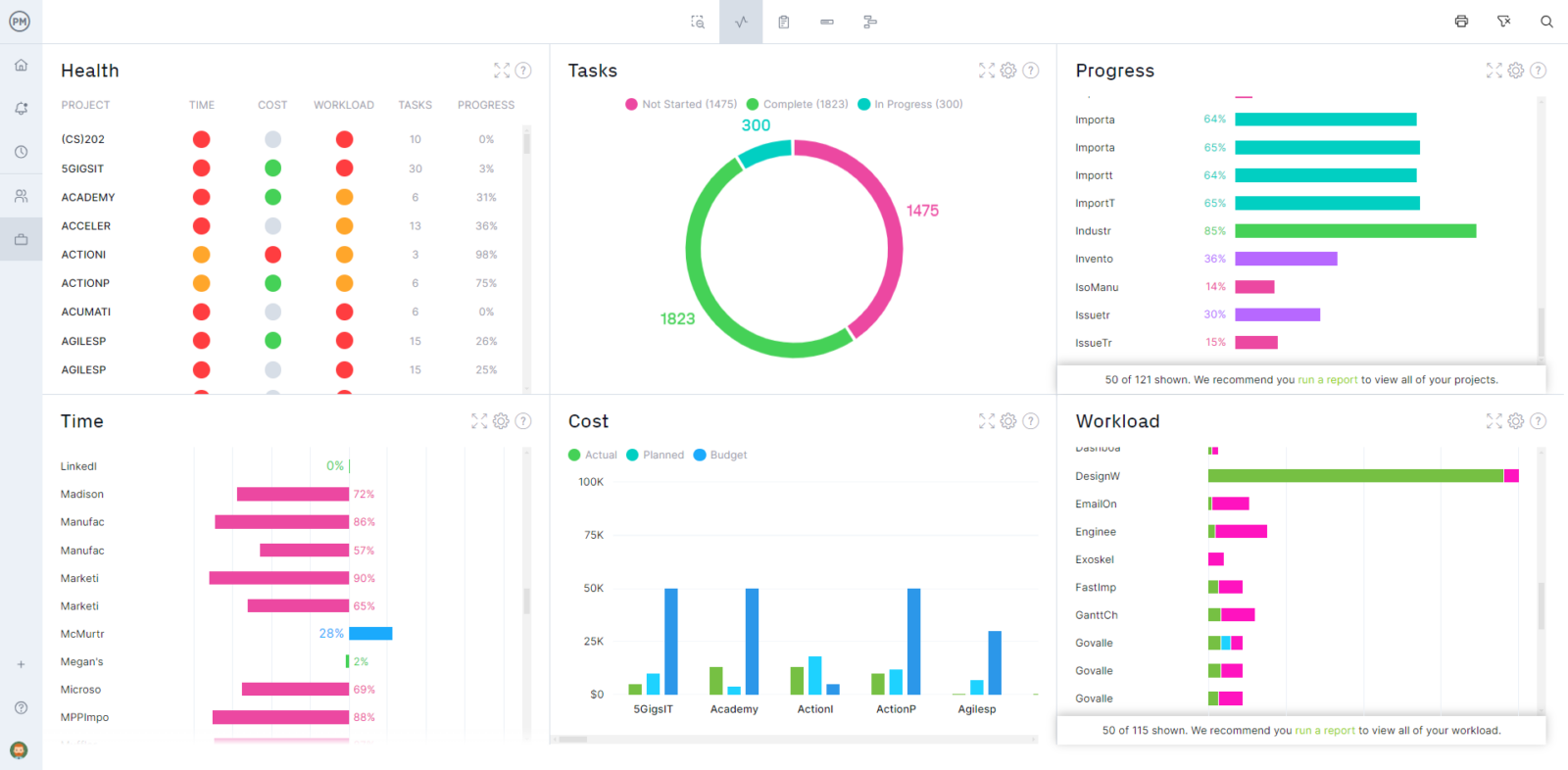
Create Project Management Reports in Minutes
ProjectManager offers a variety of online project management reports that offer additional project tracking insights, such as status reports, variance reports, resource availability reports, and timesheet reports. These help team leaders get a snapshot of their projects’ health and communicate their progress to stakeholders.
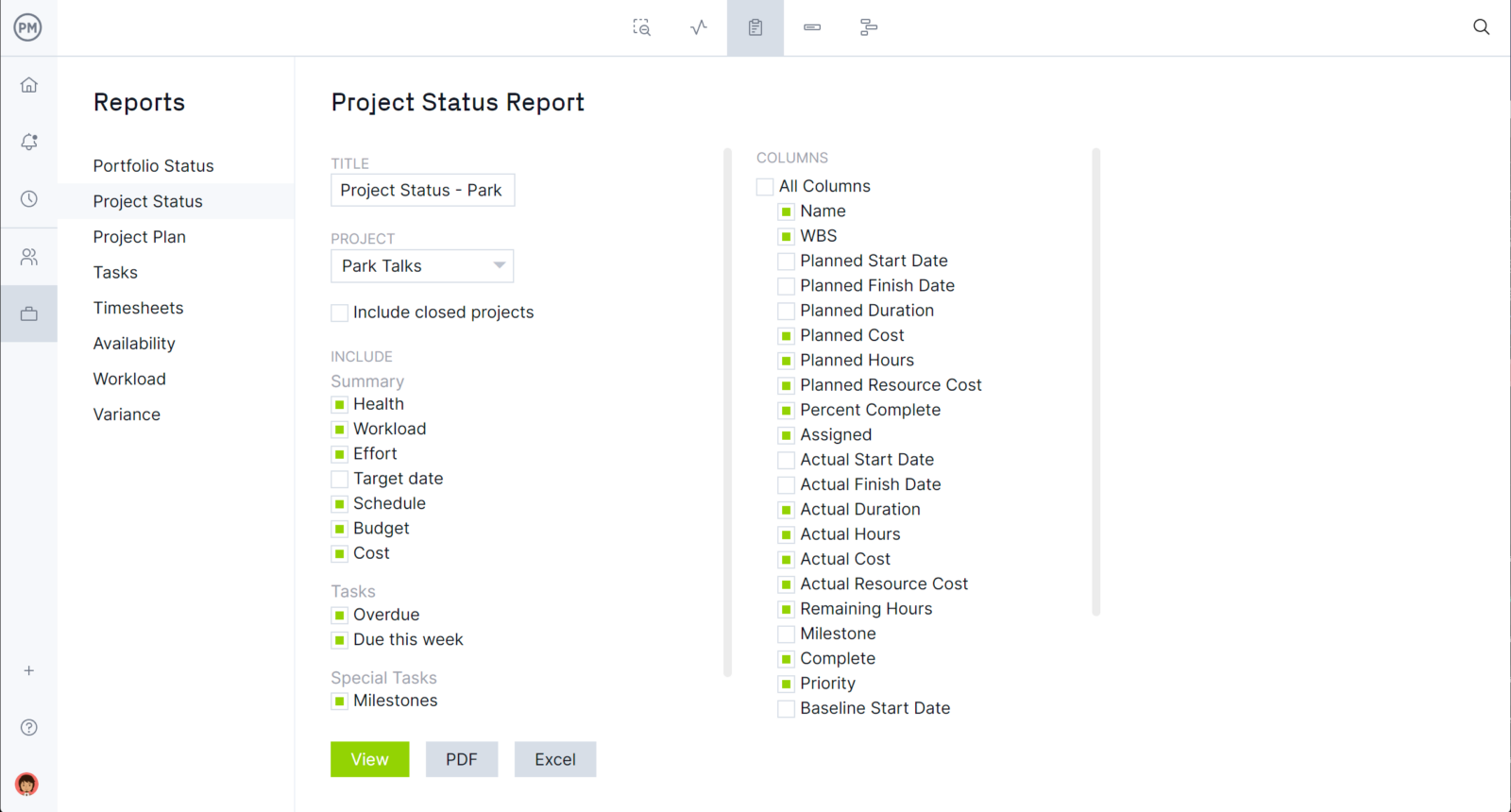
What Other Templates Can Help with Work Management?
We’ve created over 100 project management templates that can help manage every aspect of a project. Here are some work management templates that can be used along with this daily report template.
Workflow Template
This workflow template allows organizations to visualize the workflows that make up their business processes, identify task dependencies and define who’s responsible for their execution.
Task Tracker Dashboard
Our free task tracker dashboard for Excel allows teams to create a list of tasks and monitor their priority levels and status using charts that update automatically as task management data is added.
Workload Analysis Template
This workload analysis template helps monitor the number of work hours that employees are allocated to work, their resource availability and labor costs.
Related Content
We have dozens of blogs, guides, templates and ebooks that can help better understand how to manage the daily progress of projects, processes and workflows. Here are some of them.
- How to Create Progress Reports in Projects & Business
- How to Track Project Progress: Tools & Best Practices
- Free Project Report Templates for Excel & Word
- Must-Have Business Report Templates
- Essential Excel Report Templates
ProjectManager is online project and portfolio management software that connects teams whether they’re in the office or out in the field. They can share files, comment at the task level and stay updated with email and in-app notifications. Join teams at Avis, Nestles and Siemens who use our software to deliver successful projects. Get started with ProjectManager today for free.
