A task tracker dashboard is a visual tool project managers use to monitor, organize and track the progress of tasks or projects. It typically provides an overview of all tasks, their status, deadlines, priorities and other important details. Download this free Excel task tracker dashboard template to ensure things are getting done efficiently.
A task management dashboard is an essential tool in project management. Why then would any project professional depend on a static template when they can have a more dynamic tool featured in most project management software? Don’t take our word for it. Open the task dashboard in ProjectManager to find out for yourself.
Use the free 30-day trial to compare ProjectManager’s real-time dashboard to an Excel spreadsheet. Our live dashboards can monitor tasks for a project, program or portfolio of projects, updated in real time to give users the most accurate data on where the project is compared to where it was scheduled to be. Not only is there task information, but easy-to-read graphs and charts on cost, workload and more. Get started with ProjectManager today for free.
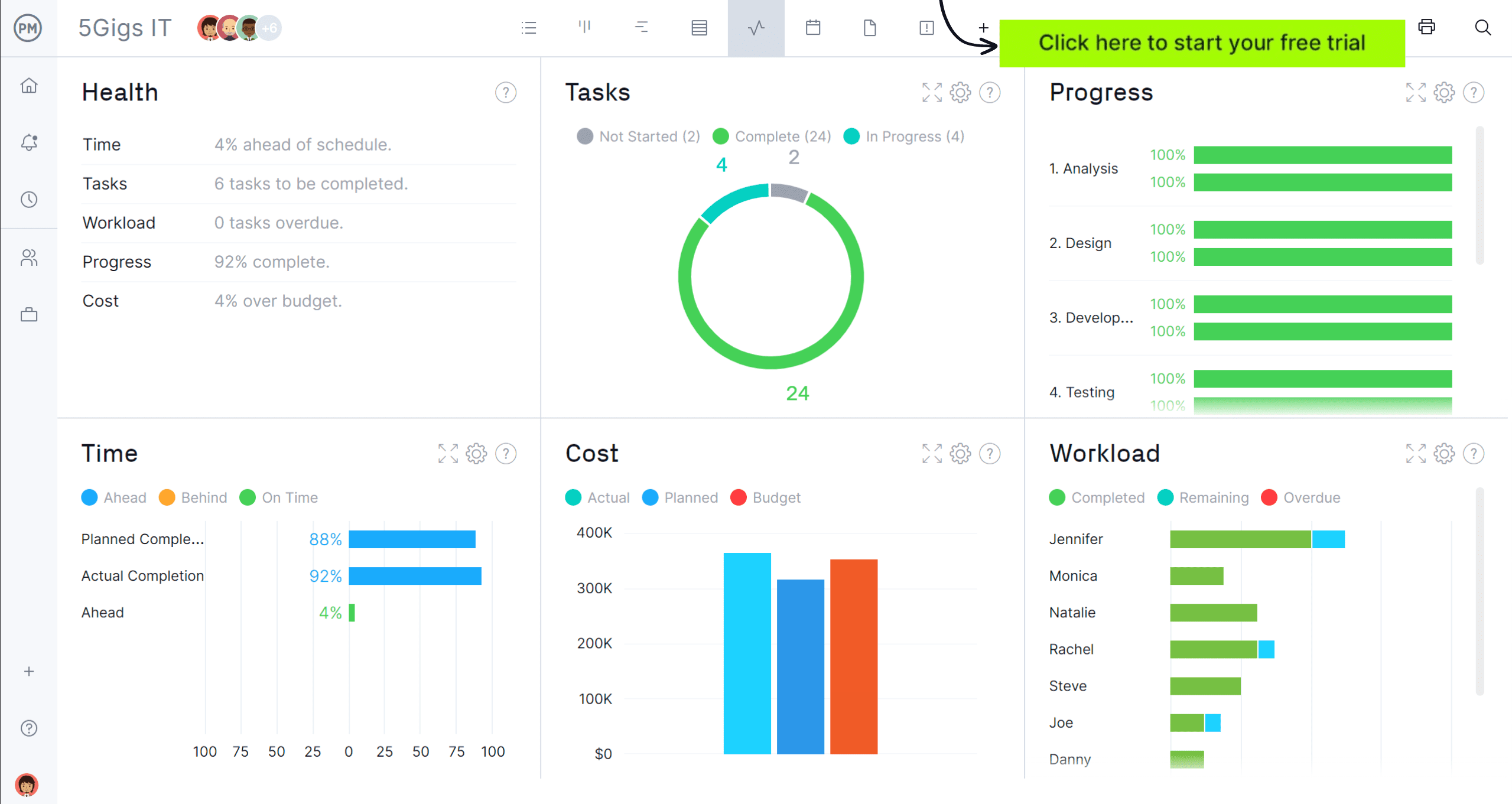
Why You Need an Excel Task Tracker Dashboard Template
A task management dashboard is useful for a variety of reasons, especially when managing personal tasks, teams or projects. For one thing, instead of depending on scattered to-do lists or notes, a dashboard gives one a single place to view and manage all project tasks, which makes it easiest to stay organized and on top of everything.
Using a task dashboard in Excel allows one to tailor it to meet one’s needs, whether it’s adding columns for priorities, deadlines or task owners, or using different colors to represent different statuses. Of course, this requires fluency with the software and Excel can be difficult for those with little experience.
Another plus of using an Excel task tracker dashboard template is that one can quickly sort, filter and manipulate data. This is especially useful for tracking multiple tasks, managing deadlines and ensuring things stay on track. That, after all, is the biggest reason why one uses a dashboard: to get a high-level overview of the project and its progress.
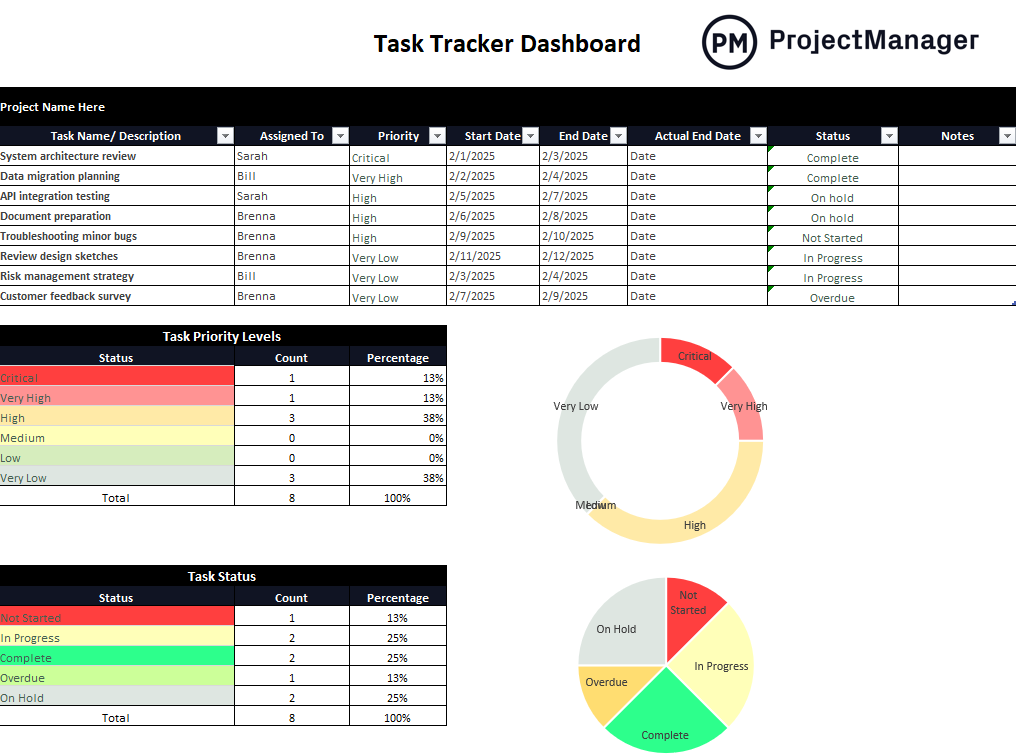
When to Use an Excel Task Tracker Dashboard Template
When one needs organization, visibility and control over tasks, but isn’t ready to upgrade to project management software, a task management dashboard template for Excel can be a good solution. While there are limitations, here are some scenarios that could be useful.
- Managing small teams or personal projects
- Looking for a budget-friendly solution
- Need customizable and flexible project tracking
- Working on a short-term or one-time project
- When needing a simple visual progress tracking tool
- When needing to track multiple tasks simultaneously
- Collaborating on a smaller scale
- Tracking recurring tasks
- Needing simple reporting and tracking
- Integrating with other Microsoft systems
Who Should Use This Excel Task Tracker Dashboard Template?
A task dashboard for Excel will appeal to a wide range of people and teams who need to stay organized and efficiently manage tasks, projects or workloads. Here are some groups that can benefit from using one.
- Freelancers and solopreneurs
- Small teams or startups
- Project managers, especially in small-to-medium-sized projects
- Students or researchers
- Event planners
- Sales or marketing teams
- Nonprofits or volunteers
- Operations or administrative teams
- Managers in large companies working with smaller teams or projects
- Homeowners or individuals
- Consultants
- Productivity enthusiasts
How to Use This Excel Task Tracker Dashboard Template
Download this free task management download and get a fully customizable document with charts and colorful pie graphs that help keep track of task priority, status and more. Follow these steps to get the free template working to track tasks.
Make a Task List & Assign Tasks to Team Members
At the bottom of the template is a chart. This is where users will name the project and list all the project tasks. There is also a column to list the team members assigned to each task. Add that person to this column.
Add Planned Start and End Dates
Next, there are two columns, one for the start date and the other for the planned end date. Add those dates for each of the tasks listed to the left. As the project continues, add the actual end date and status of each task.
Set a Priority Level for Each Task
Another column allows users to set the priority for each task. This pulldown menu offers choices that range from very low to critical, each with a specific color to make the priority clear at a glance.
Monitor the Status of Tasks
The project manager or whoever is responsible for the Excel task tracker dashboard template will monitor the progress of each task and in the status column note what that status is. This is also a pulldown menu, with statuses of not started, in progress, on hold, overdue and complete. These statuses are also color-coded to make them easier to read quickly.
Enter Data to Populate the Dashboard Graphs
Once all this data is added, it will automatically populate the dashboard graphs. This data should be regularly updated to keep the graphs accurate.
How to Manage Tasks With ProjectManager
As we’ve already stated, an Excel task tracker dashboard template is a cheap way to manage tasks, but it’s not the most efficient or effective way. That’s because templates are static documents that require constant updating. ProjectManager is award-winning project and portfolio management software with real-time dashboards that automatically update as team members update their statuses, which they can do anywhere and at any time, including with our mobile app for Android and iOS. That can’t be done with a template. How does this work?
Create Schedules on Robust Gantt Charts
Instead of using a template to list tasks in a spreadsheet, our powerful Gantt chart allows users to schedule tasks, duration, priority, assign team members and more, but also add nonhuman resources and costs. Plus, all four types of task dependencies can be linked to avoid delays and cost overruns. There’s a more useful filter to display the Gantt chart how one wants, which can also quickly and easily show the critical path without any complex and time-consuming calculations. Then, set a baseline. This captures the schedule and project plan and will compare that to one’s actual progress in real time.
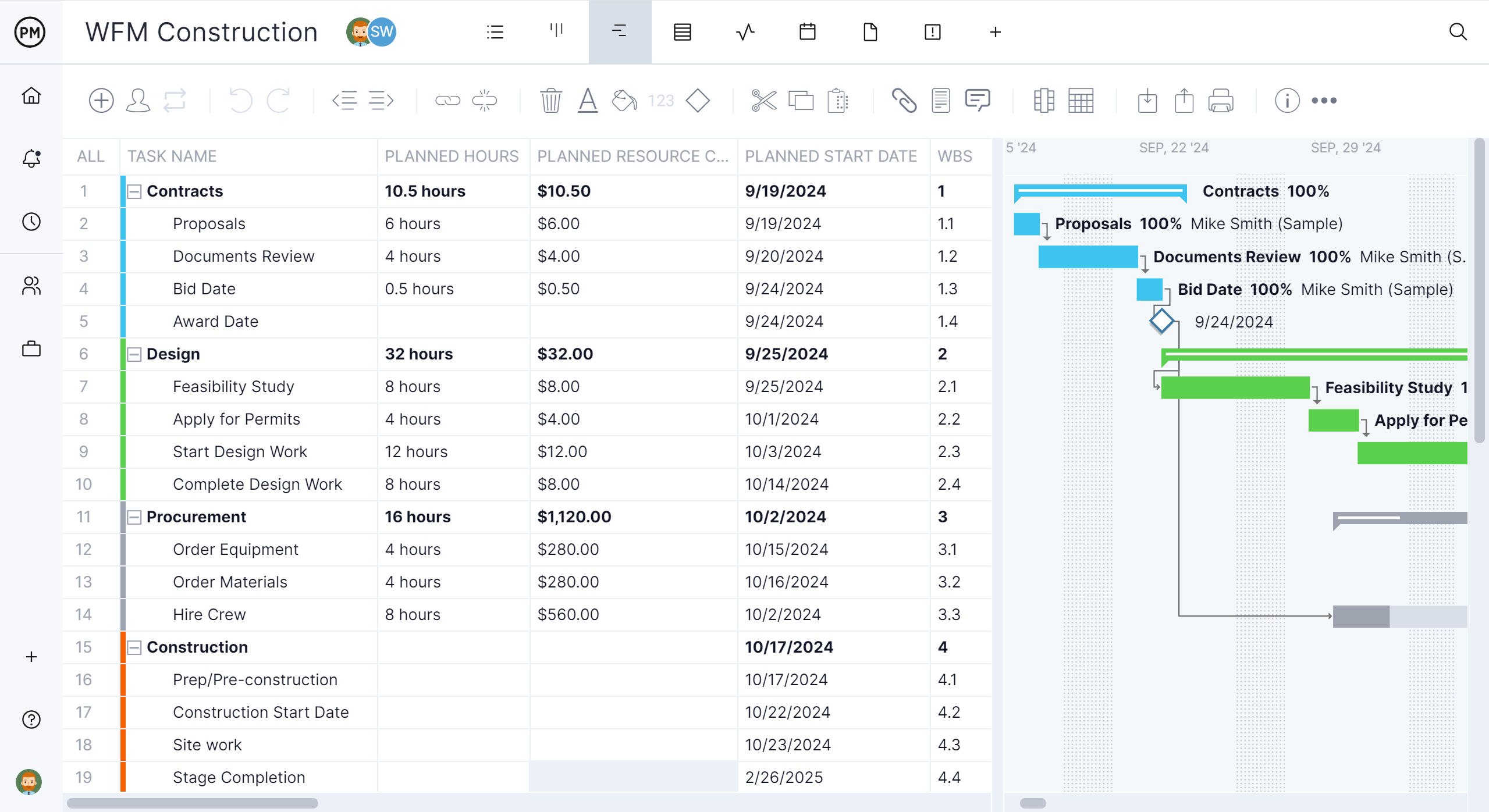
Manage Resources to Keep Teams Productive
Another feature that isn’t found on an Excel task tracker dashboard template is resource management. First, when onboarding the team, set their availability including PTO, vacation, global holidays and skill sets. That makes it easier to know who to assign to what. Then visit the color-coded workload chart for an overview of resource allocation to see if anyone is overallocated or underutilized. Then, balance their workload to keep them at capacity without risking burnout. There’s also a team page for a daily or weekly summary of the team’s activities, which can be filtered by priority, progress and more.
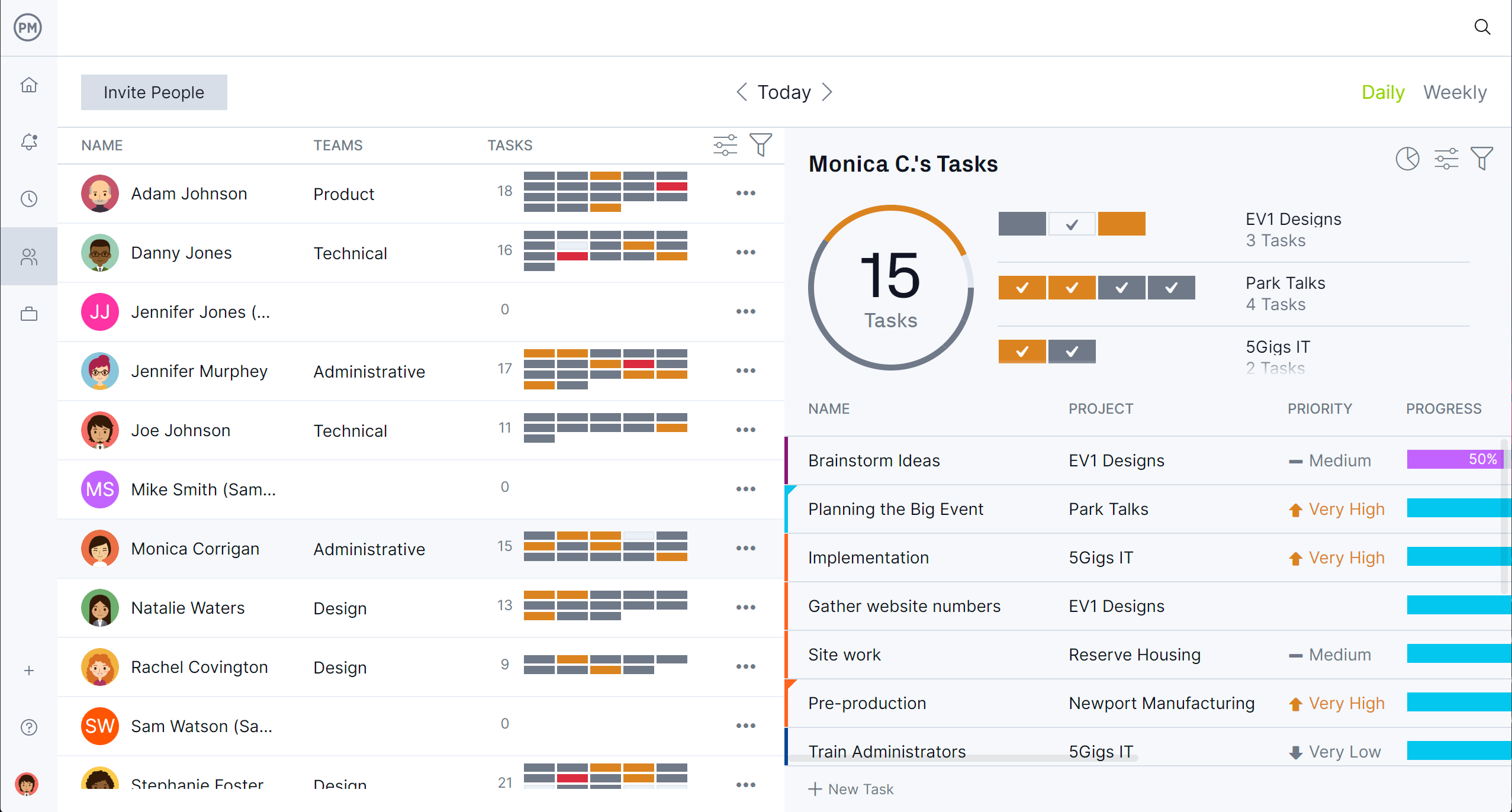
What Other Templates Can Help Track Tasks?
For those not ready to level up to project management software, we offer over 100 free project management templates for Excel and Word that cover every aspect of managing projects across multiple industries. Here are just a few that can help track tasks.
Gantt Chart Template
While not as useful as Gantt chart software, this free Gantt chart template for Excel can be a useful tool when scheduling and tracking tasks. It’s split between a spreadsheet that lists tacks, duration and more, with a timeline to show the entire project on one page.
Action Plan Template
This free action plan template for Excel helps visualize the steps to complete a project. It breaks that project up into phases and under each phase lists all the tasks, priorities, who’s assigned to it and more. It estimates the duration of each task and identifies the resources it needs.
To-Do List Template
Sometimes all you need is a simple list. This free to-do list template for Excel keeps things uncomplicated for those smaller projects. It lists all the tasks and start and end dates. Then there’s a column to track the percentage that task is complete to help stay on schedule.
Related Task Management Content
Task management is bigger than an Excel task tracker dashboard template. For those interested in exploring the topic deeper, follow the links below to learn tips, techniques and the best task management software.
- 10 Best Task Management Tips & Techniques
- What Are Task Dependencies in Project Management?
- Task Prioritization Templates, Tools and Techniques
- The Ultimate Guide to Task Management
- Best Task Management Software: Free & Paid Options
ProjectManager is online project and portfolio management software that connects teams whether they’re in the office or out in the field. They can share files, comment at the task level and stay updated with email and in-app notifications. Join teams at Avis, Nestle and Siemens who use our software to deliver successful projects. Get started with ProjectManager today for free.