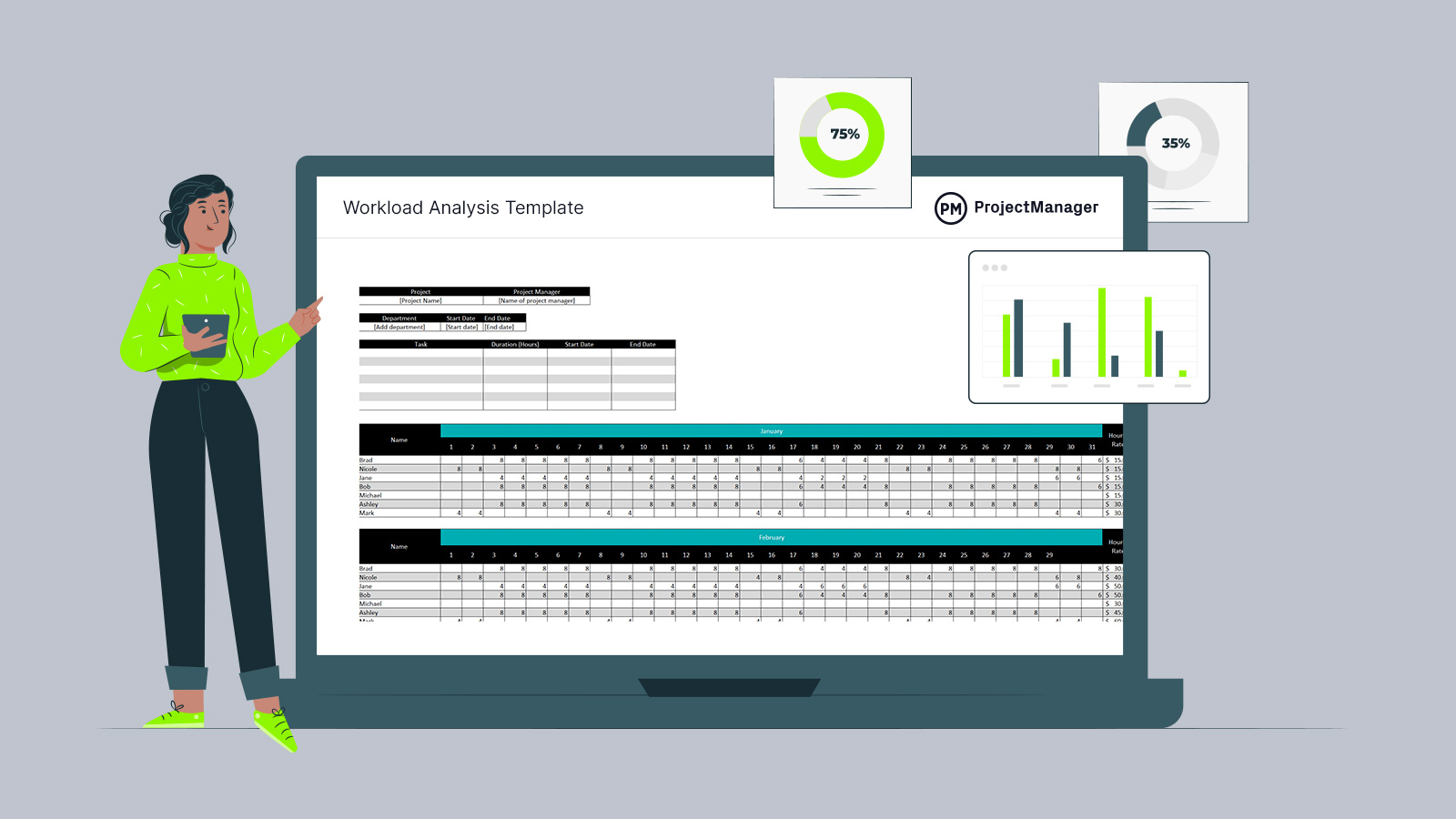Planning and assigning tasks to teams is only the start of managing a successful project. To ensure that work is done on schedule, managers must analyze the team’s workload. Over-allocating teams erodes morale and stunts productivity, while underutilized resources mean teams aren’t working at capacity. A workload analysis template can balance workload to optimize team performance. Download this free workload analysis template for Excel to better manage project teams.
While all this is true, a workload analysis template isn’t the best tool to reap these rewards. Templates are helpful to a point. For those looking for a more robust solution to workload management, project management software provides a more efficient solution. ProjectManager is award-winning project and portfolio management software with real-time workload management charts that are color-coded to make it easy to see resource allocation at a glance.
Now, users get real-time allocation data to help them make more insightful decisions. Plus, managers can set the availability, get a high-level overview of their team’s workload on real-time project and portfolio dashboards and generate customizable reports on workload and more. Get started with ProjectManager today for free.
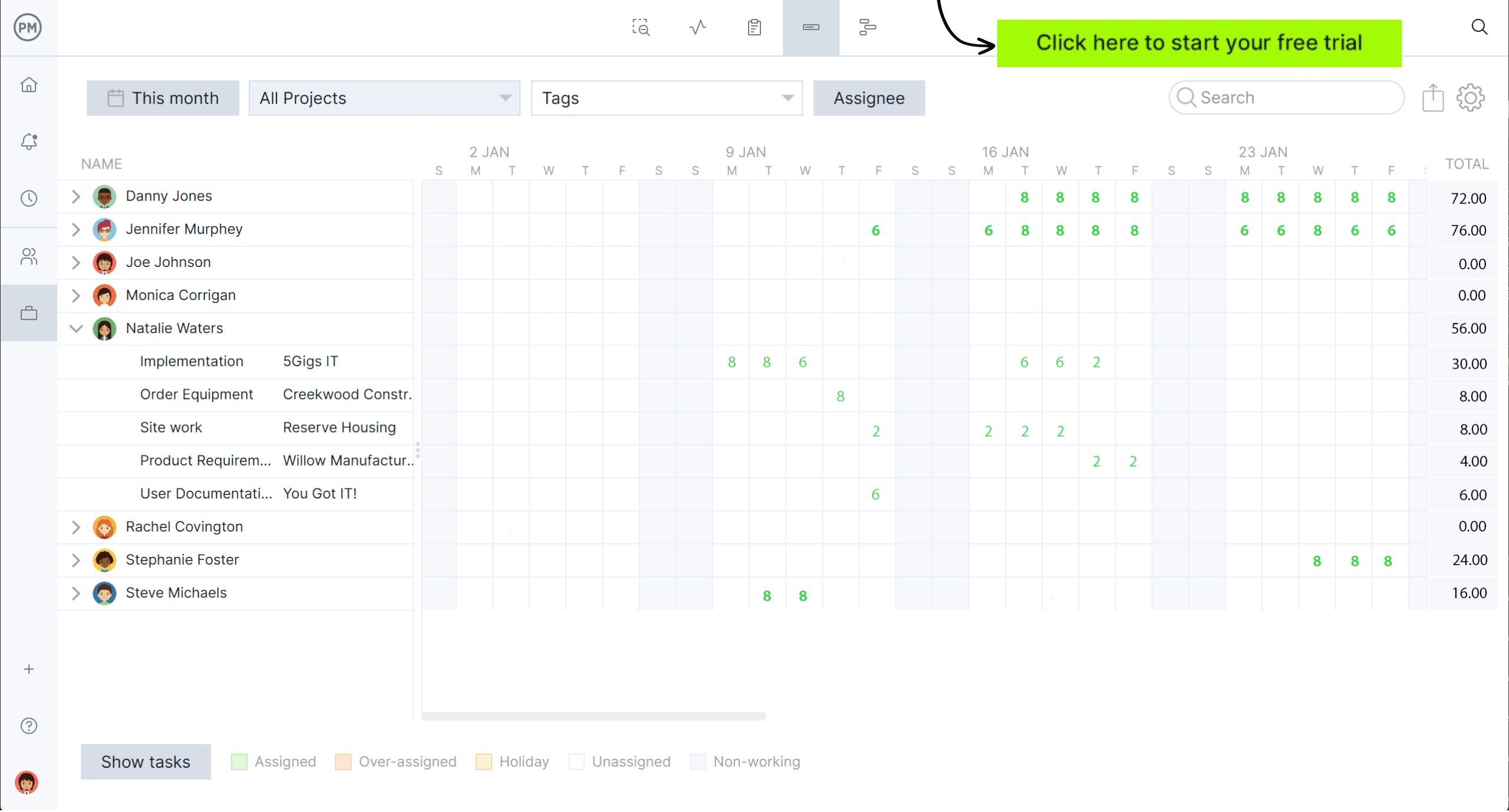
What Is Workload Analysis?
Workload analysis is a process used when managing a workforce that seeks to evenly distribute tasks across project teams. This allows teams to work more productively, helps ensure better work quality and increases team member satisfaction.
By identifying, measuring and evaluating the amount of work that needs to be done by team members, workload analysis determines how to balance workload across teams to avoid over-allocation or under-allocation that can negatively impact the project schedule, budget, quality and more.
Also called workload management, managers use this systematic process to get the most out of their team members in terms of their skills and abilities so they can achieve the best performance and produce the highest-quality deliverables. Therefore, an employee workload template serves both the project and the individuals working within it.
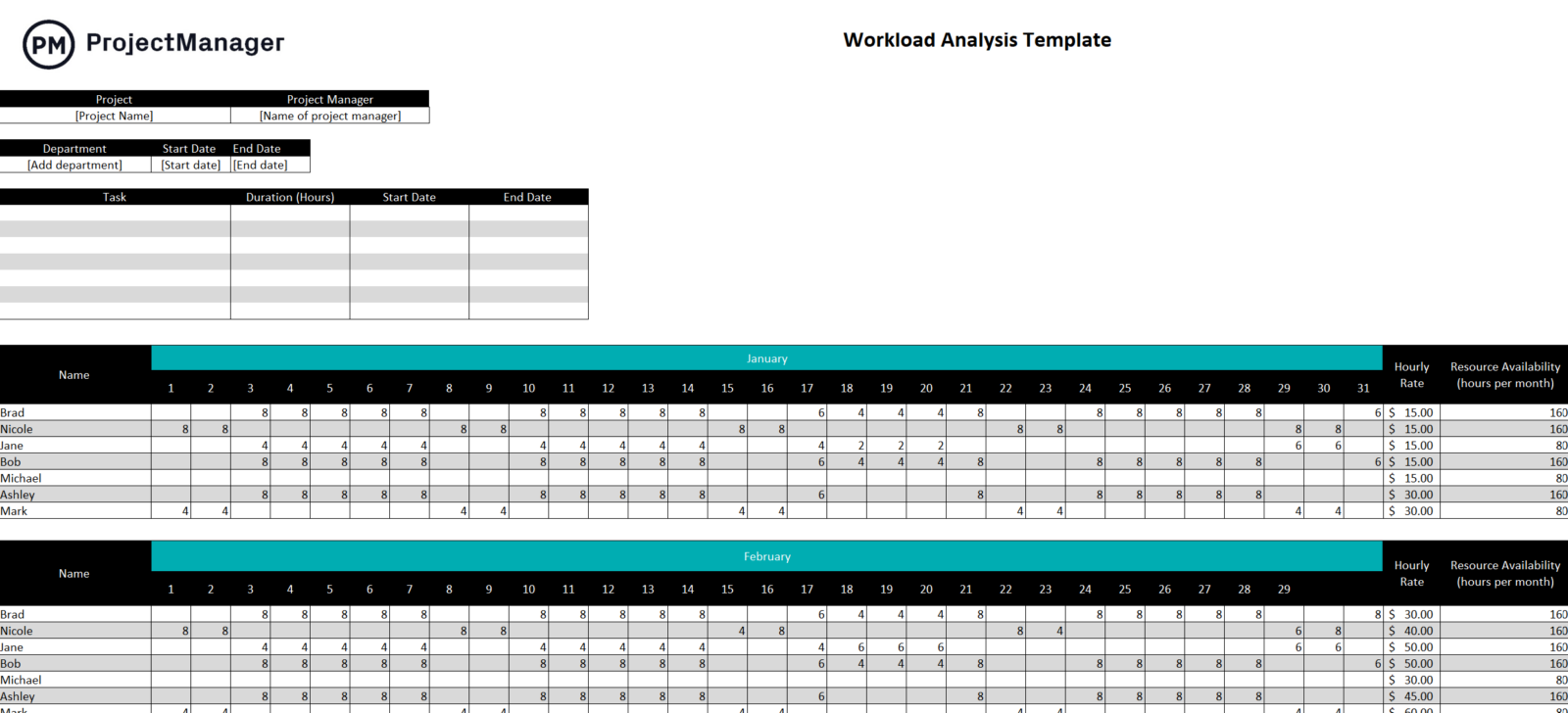
Why You Need a Workload Analysis Template
There are several reasons to use a workload analysis template. One, it gives managers a head start by mapping out the information and letting them add the details. Templates are great for saving time and housing historical data when they’re archived and retrieved to inform future project workload needs.
Generally, a workload analysis template allows managers to create a fair workload distribution so one team member isn’t carrying the bulk of the work. Not balancing the workload can lead to burnout and negatively affect the project’s schedule. In turn, its budget and the quality of the deliverables suffer.
A workload analysis template can also help simplify workload forecasting. It can be used for resource identification and getting an accurate picture of the resources available for the project. This leads to a more strategic workforce planning, analyzing patterns of seasonality and potential disruptions, which helps managers plan for the unexpected.
When to Use a Workload Analysis Template
Workload analysis is a part of the larger workload management and is mostly used in two scenarios. One is to optimize business processes and the other when planning a project. For the former, resource allocation is used to help business operations run smoothly. Workload analysis can identify incorrect resource allocation, overworked employees or overstaffed events, which help resolve budgetary issues and avoid delays.
When planning projects, workload analysis is essential for determining how many team members are needed to cover the project tasks and then distribute that work evenly across the team. This requires collecting accurate workload data with time tracking. Teams should also be included in the process and managers regularly review and adjust the workflow as project changes occur.
Who Should Use This Free Workload Analysis Template?
Any professional tasked with managing a team of employees will find value in a workload analysis template. For project management, project managers use a workload management Excel template to identify team members who are overallocated and then balance their workload and the rest of the team by assigning tasks evenly to maintain project schedules.
In other fields, a workload analysis template can also come in handy. For example, human resource managers can use workload analysis to determine if the organization’s needs for quality and quantity of human resource services are being met. Any organization can use a workload management template to identify unbalanced workload, predict how workloads might change, reallocate resources, inform hiring decisions and improve employee well-being.
How to Use This Workload Analysis Template for Excel
Once you download the free workload analysis template, customize to match user needs. The downloaded template is set up for basic workload analysis and should serve the needs of most users who follow these steps.
List Your Team Members’ Names & Hourly Pay Rate
To start the process of workload analysis, list all the team members who will be executing the project. Add each person’s hourly pay rate. Our free workload analysis template has rows of alternating gray and white to make it easier to read, but users can customize their template by giving each project team member their unique color to make it easier to locate them on the template. Furthermore, team members’ department and job titles can be added.
Enter Their Total Available Work Hours Per Month
Team members are listed, one per row, and on that same row is a column that has their hourly rate. This is done for each month. Next to that column is a column for resource availability. That means the hours per month that the individual team member is available to work. Just list the available hours each team member can work for that particular month to help assign tasks to them.
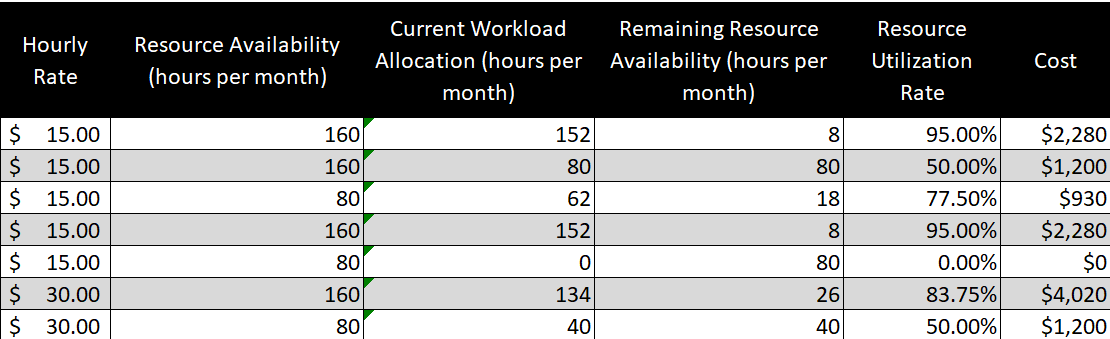
Allocate Work Hours to Each Team Member
Now, allocate those resources. That means listing the hours each team member is tasked to work for each day of the week that they’re working. Each month lists all the team members followed by a column for each of the days of the week. Under the appropriate date, add the hours that team members are scheduled to work.
Monitor Resource Utilization Rate and Costs
The resource utilization rate is the remaining available hours and labor costs for each person on the project team that is listed on the workload analysis template. This is automatically calculated by the template so managers can keep track of it. The resource utilization rate measures how much productive time is spent out of all possible time in terms of the team (though it can also be calculated for equipment and workspaces).
How to Manage Your Team’s Workload With ProjectManager
While the free workload analysis template for Excel has formulas to automate actions, such as the resource utilization rate, users will still find themselves frustrated. That’s because templates, even with formulas, are still static documents that need to be manually updated and are poor instruments for collaboration.
For a more efficient experience that seamlessly integrates with other project management tools, take advantage of the 30-day free trial offered by ProjectManager. When using project and portfolio management software, not only do managers have real-time workload data, but they can get a high-level overview of workload on real-time project and portfolio dashboards or generate customizable reports on workload for more detail.
Once signed up for a 30-day free trial, follow these five steps to manage team workload with ProjectManager.
1. Invite Your Team Members Into Your Project
The first step is onboarding teams. Before that, users can set security to restrict project access and add holidays to help know when not to assign teams tasks. Email alerts and in-app notifications can also be customized to get only the updates users want. Team members can be invited to the project anywhere in the software. Just click on the plus symbol. This creates a popup where that team member’s name, email and role can be defined. They can now plan and collaborate on shared projects in the software.

2. Assign Tasks Using Multiple Project Views
Assignments can be made across multiple project views, such as the Gantt chart, sheet view, kanban board, list view, calendar or the team page. There’s a dropdown menu and the assignee has to click on one or more appropriate names. The assignee will receive an email with their task assignment.
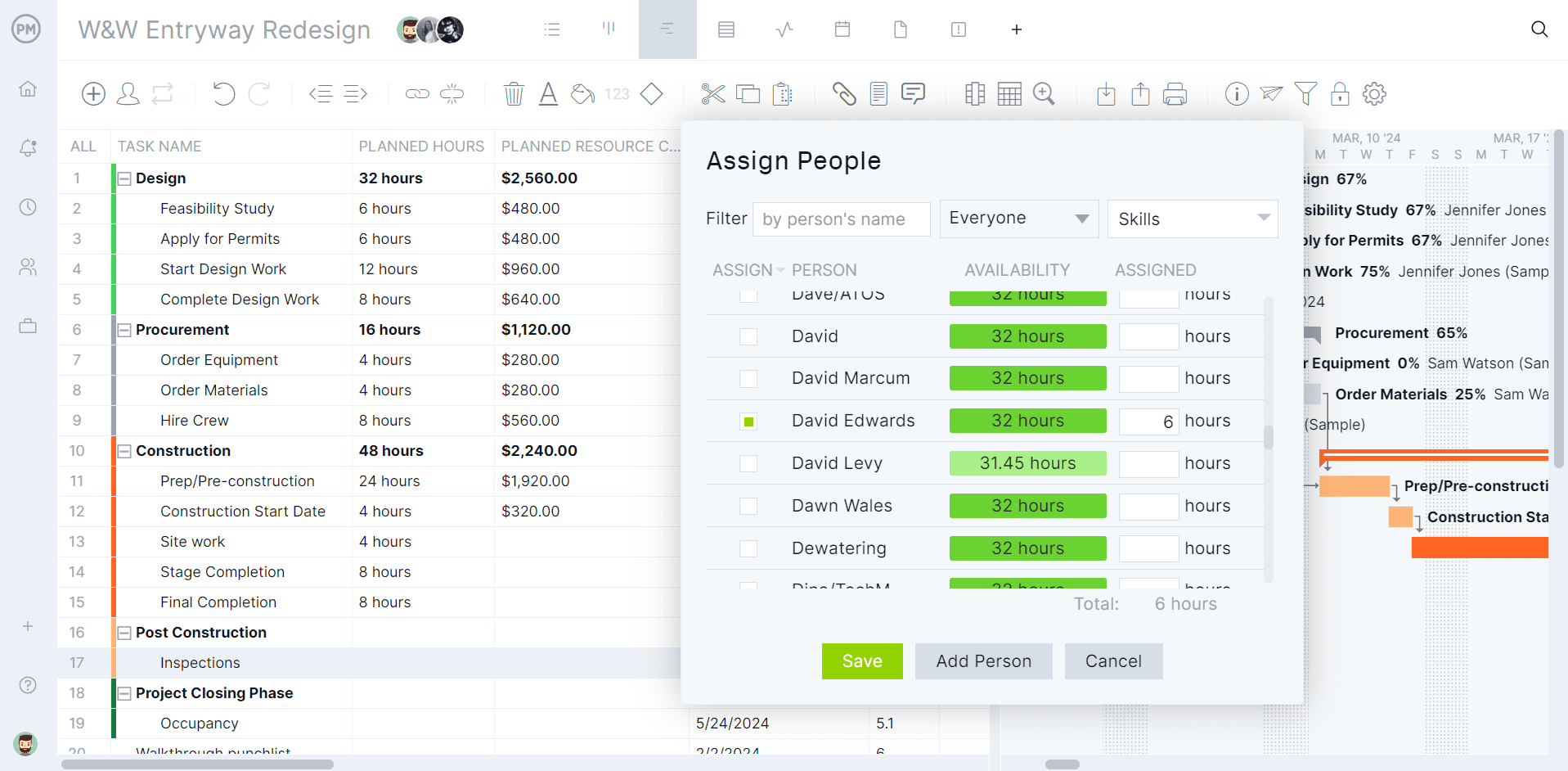
3. Balance Their Workload With Interactive Charts
Toggle over to the workload page for a color-coded breakdown of team members’ hours. Managers can quickly see if a team member is overallocated, underallocated or on holiday. Clicking the arrow next to individual team members triggers a dropdown menu of their tasks. If the workload is unbalanced, just reassign team members right from the workload chart. Balancing workload keeps teams working at capacity, helps them stay productive and avoids burnout, which erodes morale.
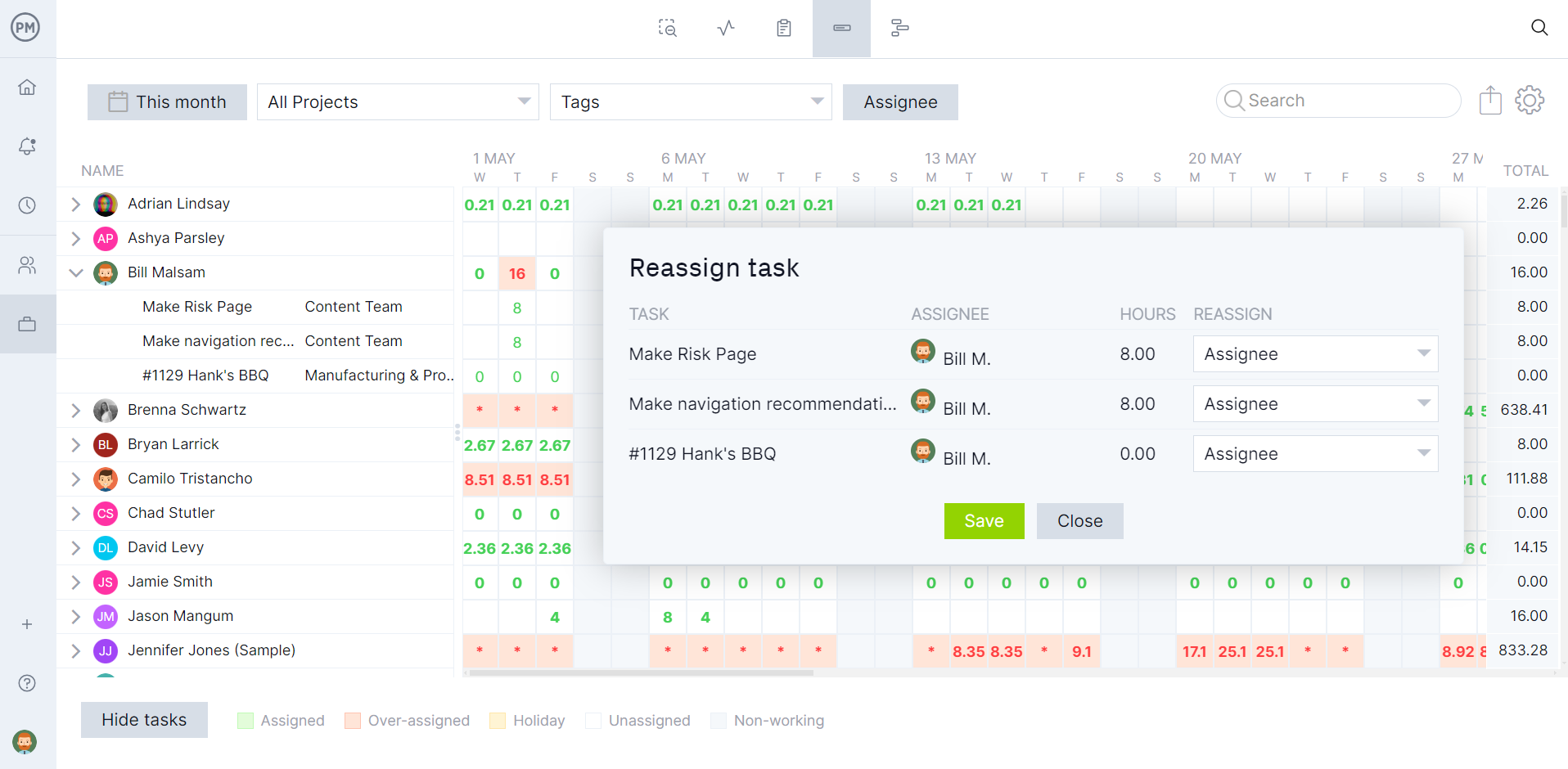
4. Monitor Project Costs and Progress
Another way to track workload is by using real-time dashboards, which provide a high-level overview of a single project or multiple projects in one place. Dashboards are constantly collecting live data and displaying them on easy-to-read graphs and charts, one of which records workload. Other key performance indicators (KPIs) are monitored, such as progress and cost, which provide an instant status report.
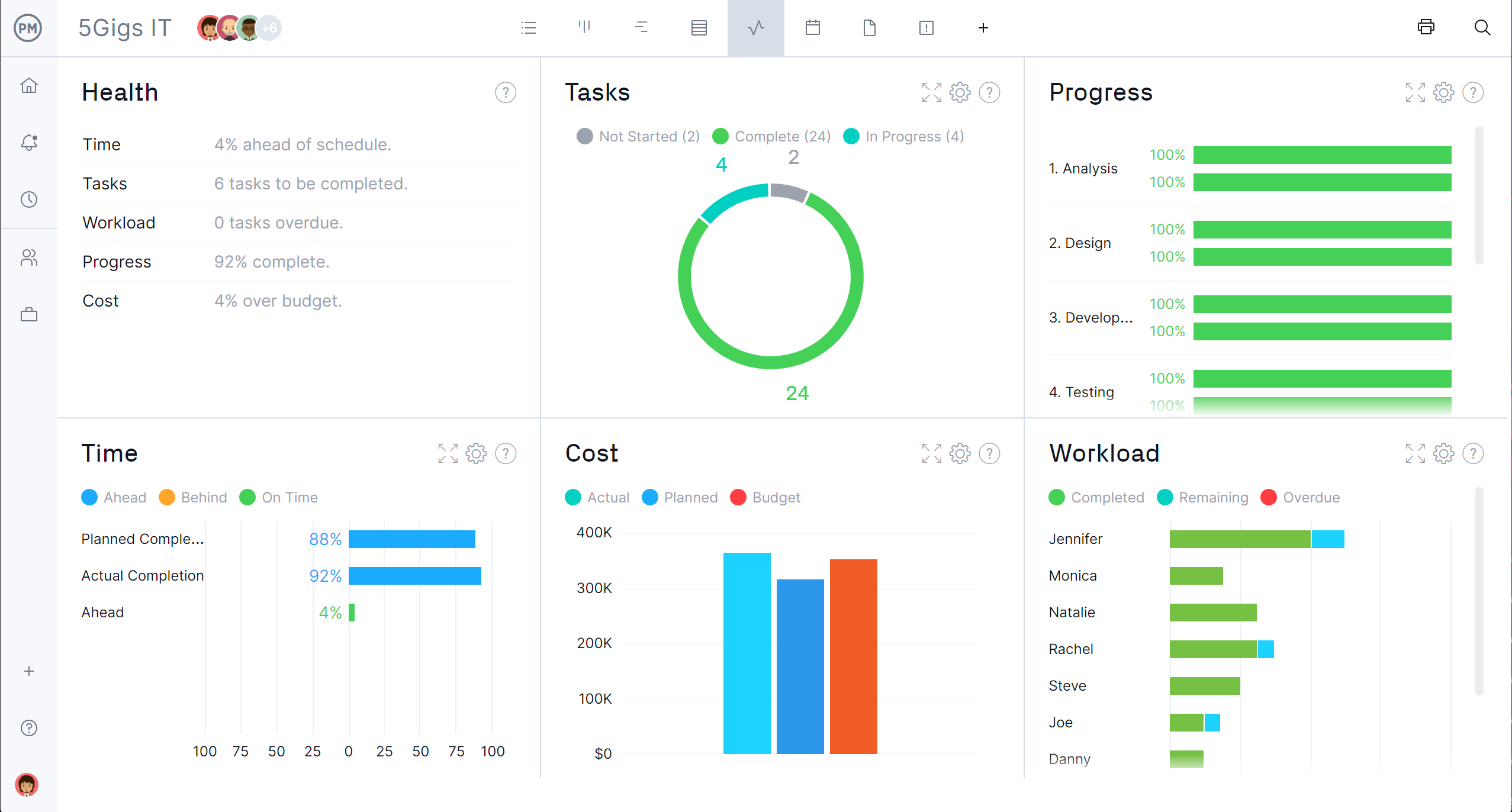
5. Make Workload Analysis Reports
For more detail, managers can easily generate several reports, including a workload report. The report can be filtered to show only the data managers want to see. It can be in many formats with stakeholders to keep them updated. There are also status and portfolio reports and reports on timesheets, variance and more.
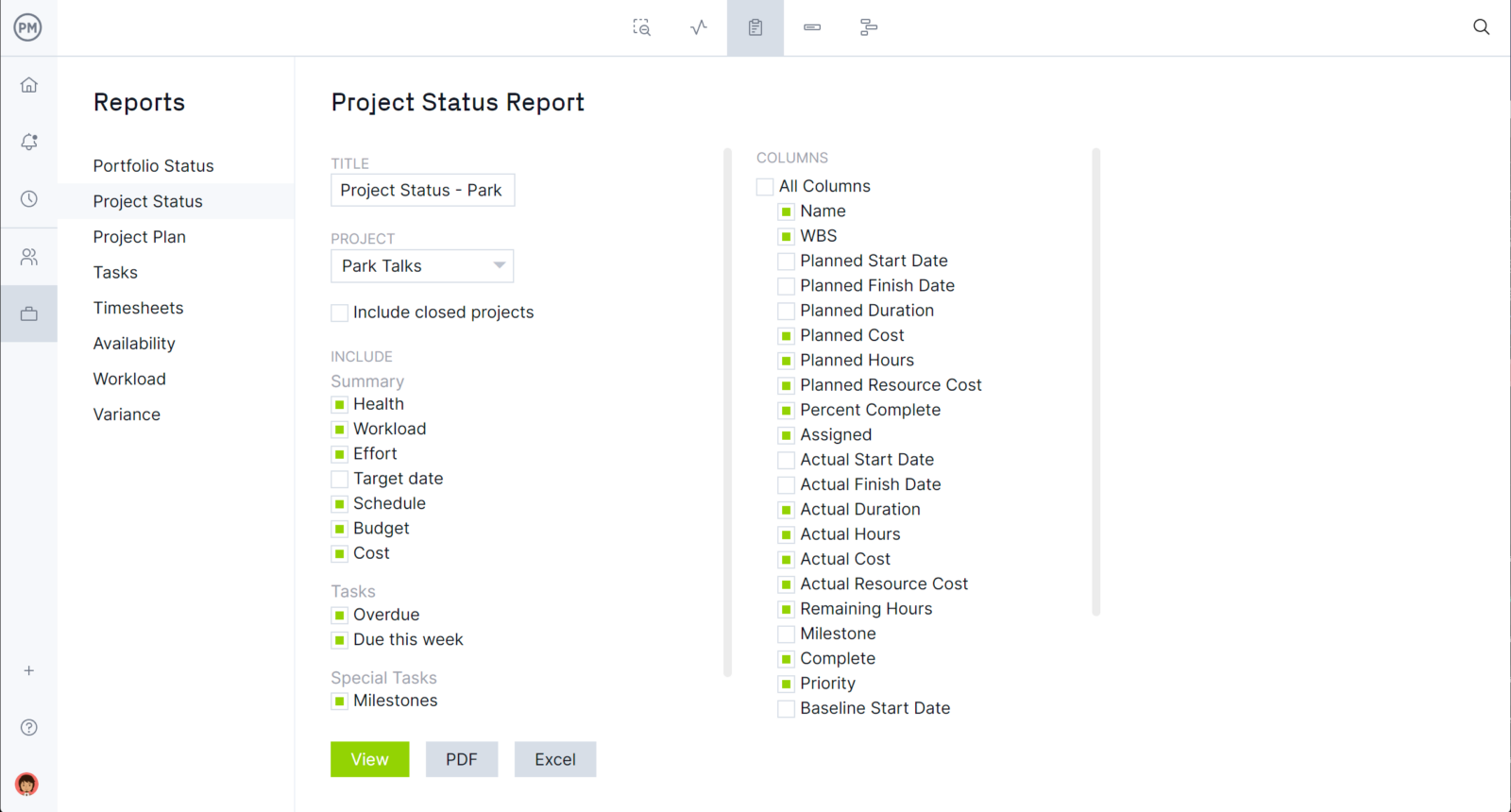
What Other Templates Can Help With Workload Management?
Workload management is a larger topic than workload analysis, and we have more free templates than just an employee workload template. There are over 100 free project management templates for every phase of managing a project that can be used in a number of different industries. Here are the ones that relate to workload management.
Workload management is tied to capacity planning, which is a process that determines how much capacity is needed to meet demand. This free capacity planning template for Excel works similarly to the workload analysis template, listing tasks, duration, the resources needed to execute them, hour rate for those resources and more.
A resource plan identifies, lists and organizes resources needed for completing a project. With this free resource plan template for Excel, those resources are listed, their department and rate noted, plus there’s a calendar to schedule them over the week.
To ensure the project is progressing as planned, managers need to properly allocate and track resources. Using this free task tracker template for Excel lists tasks and the resources assigned to them and then tracks the planned and actual progress.
Related Workload Management Content
For those who still want to learn more about workload management, there are resources on our site that can help. From weekly blogs to thorough guides, tutorial videos and free templates, our site is an online hub for all things project management. The following are a few of the workload-related pieces we’ve recently published.
- Workload Analysis: Steps, Examples & Tools
- Workload Management: How to Manage Your Team’s Workload
- What Is a Work Plan? How to Make a Work Plan In 7 Steps
- Plantilla de Carga de Trabajo para Excel (Descarga Gratuita)
ProjectManager is online project and portfolio management software that connects teams whether they’re in the office or out in the field. They can share files and comment at the task level, staying updated with email and in-app notifications. Join teams at Avis, Nestle and Siemens who use our software to deliver successful projects. Get started with ProjectManager today for free.