You’ll need to create a work schedule if you’re managing a project or business. In its most basic sense, a schedule allows you to allocate work to your employees and let them know when they’re needed.
But schedules can be used for other purposes, such as measuring the total hours your employees work each week for payroll processing or as a workload analysis tool. This Google Sheets schedule template allows you to list your employees and indicate their work shifts for every day of the week.
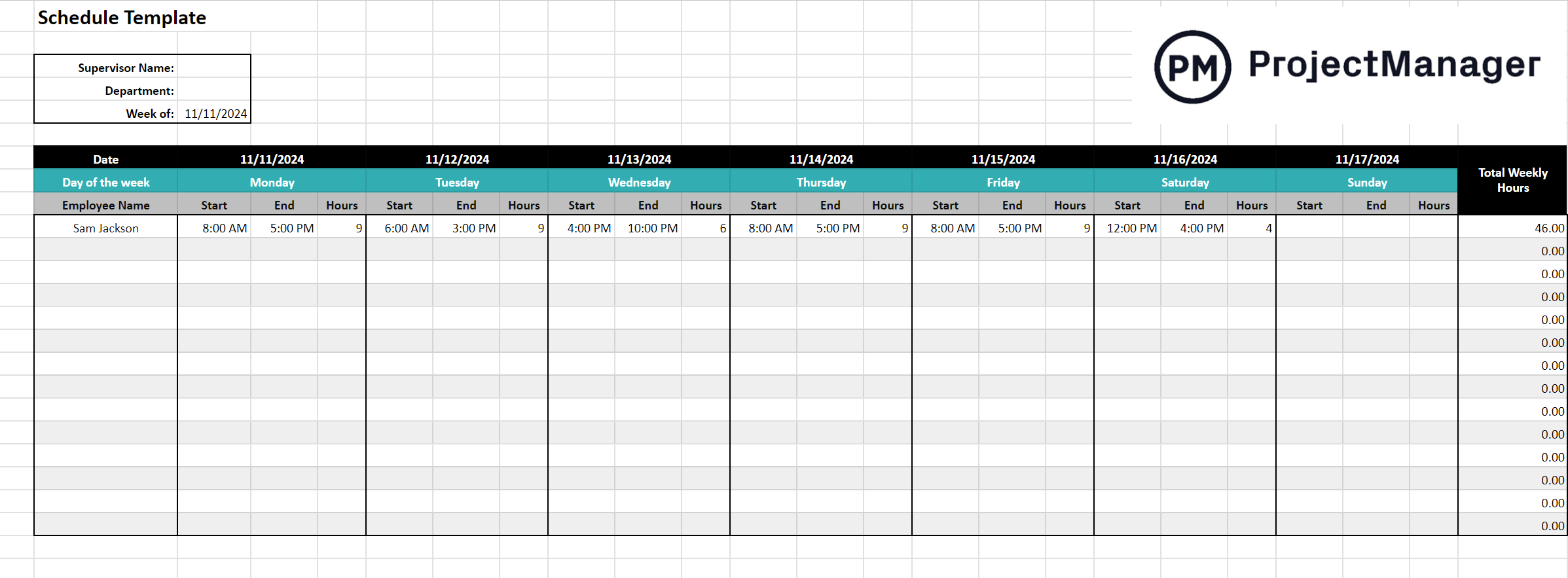
Why ProjectManager Software Beats Google Sheets for Scheduling
Templates are only going to get you so far when it comes to managing your work schedule. Even a Google Sheet, which is collaborative, still has to be manually updated. Who has time for that? ProjectManager is award-winning project and portfolio management software that has powerful Gantt charts that allow you to create a project schedule, assign tasks and set deadlines.
Unlike Google Sheets, you can link all four types of task dependencies to avoid costly delays and filter for the critical path to identify essential tasks. Then set a baseline and you’ll be able to track your planned progress and costs against your actual progress and cost to help you stay on schedule and meet your budget. Get started with ProjectManager today for free.
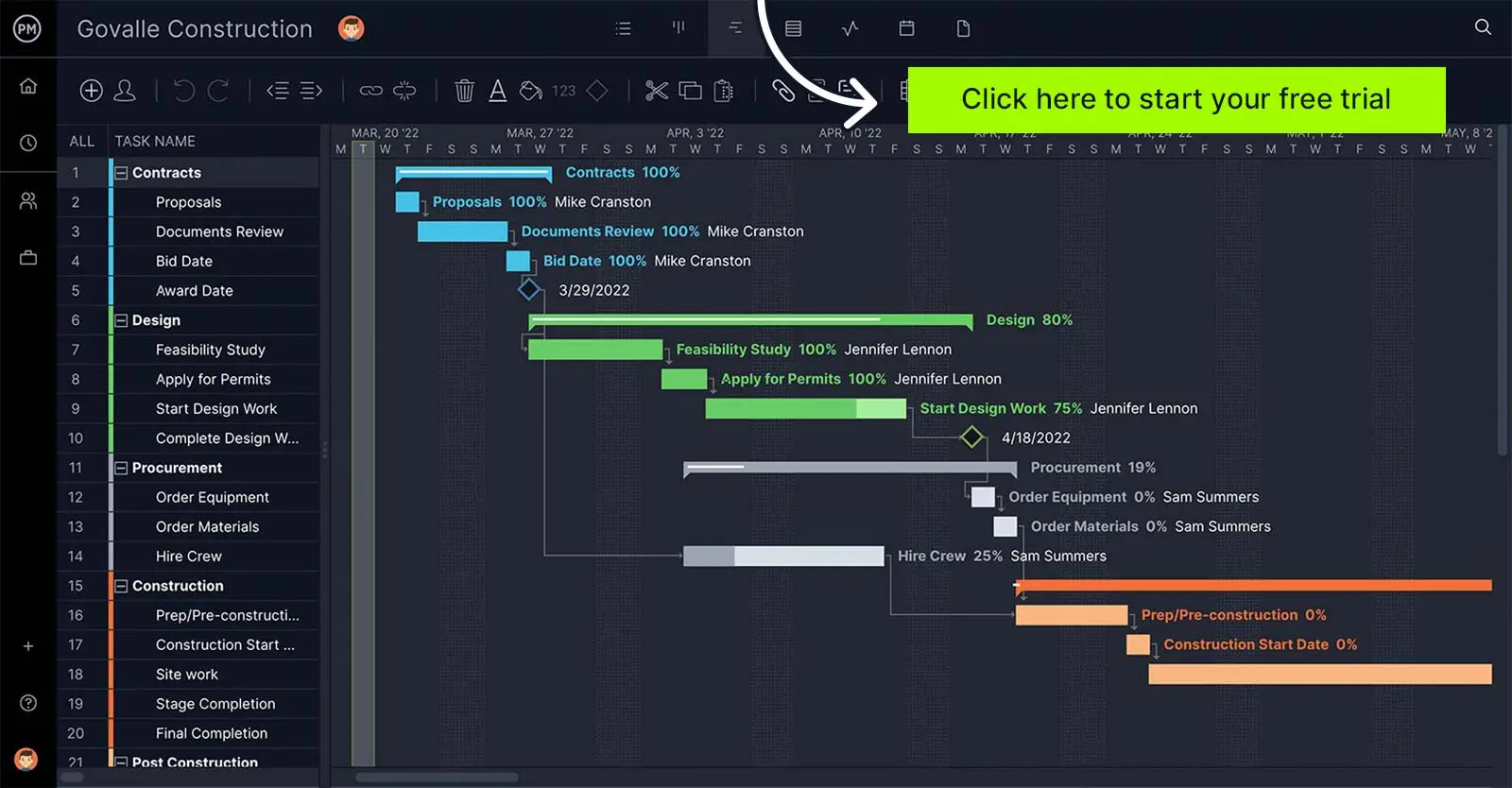
Why Should You Use a Google Sheets Schedule Template?
If you’re on the fence about using a template, know that there are several beneficial reasons for using this Google Sheets schedule template. The main advantage is that because it’s a Google Sheets file that’s stored in the cloud, it allows you to access it anywhere, anytime, from any device as long as you have an internet connection.
Another significant advantage of using this Google scheduling template is that it will automatically save any changes you make to it in real time. Your employees will always have the latest version of the schedule without requiring you to send emails or download dozens of files on your computer.
Who Is This Google Sheets Schedule Template For?
This Google Sheets schedule template is ideal for creating a schedule so you can let your employees know when they’re expected to work. It facilitates the process of creating and sharing schedules with your team, which is especially helpful if your organization uses rotating schedules, a common practice in many industries such as manufacturing, retail or construction. It allows you to visualize the weekly workload of your team members and calculate the total number of hours they’re working.
How to Use This Google Sheets Schedule Template
This Google Sheets schedule template will open in a view-only mode, so you’ll need to make a copy to edit it. Then once you’ve created a copy of your own, this template will help you schedule the shifts of all your employees every week. All you need to do is follow these steps.
- Enter General Information: In the upper left side of your template, write down the name of the manager or supervisor who’s preparing this work schedule, the department of the company that it belongs to and the date when the schedule was created.
- Enter Dates for the Weekly Schedule: By default, the schedule template has the seven days of the week and sample dates, which you can easily adjust by double-clicking them and then using the calendar feature that will pop up.
- Add Your Employees and Their Shifts: Now list down your employees’ names in column B. You’ll now need to enter their shift information using the shift start and end columns for every day of the week.
- Enter the Number of Work Hours: There’s a column where you can track the daily work hours for each employee, which is very important for creating timesheets, managing the payroll process and tracking labor costs. The template will automatically add up all the daily values and will give you a total of work hours per week for each employee.
- Share the Schedule with Your Employees: Now that you have a weekly work schedule, you can share it with your team. Google Sheets offers various sharing options that will allow you to control who has access to your file and who can make changes to it.
Related Scheduling Templates for Google Sheets
Besides this Google Sheets schedule template, we’ve created dozens of free project management templates that can help you plan projects, balance your team’s workload, create better schedules and track the performance of your team members. Here are some of them.
Google Sheets Gantt Chart Template
This Gantt chart template can help you create a visual representation of your project schedule with ease. Simply write down a list of tasks with their start and end dates and the Google Sheets Gantt chart template will create a project timeline based on the information you entered.
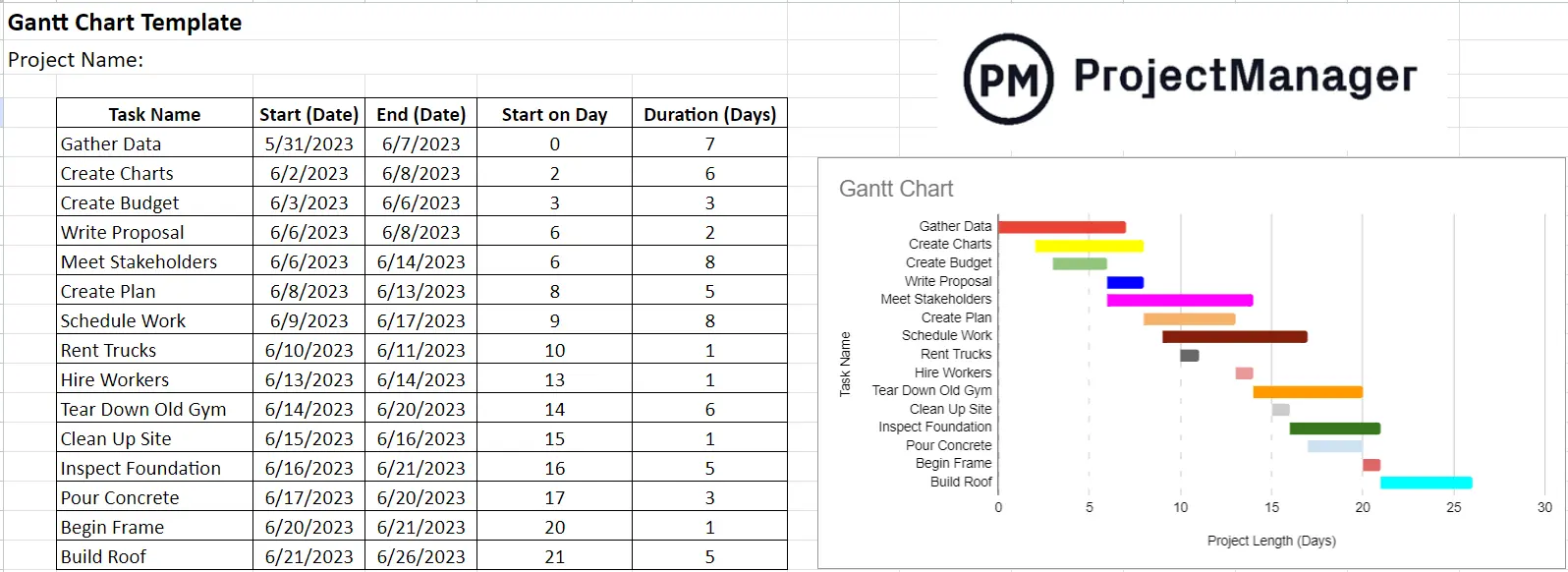
Action Plan Template for Google Sheets
Our action plan template for Google Sheets helps you plan any type of project, activity or process your organization needs to execute. It allows you to describe the tasks that your team needs to execute, the resources that will be needed and the timeline for the completion of the project.
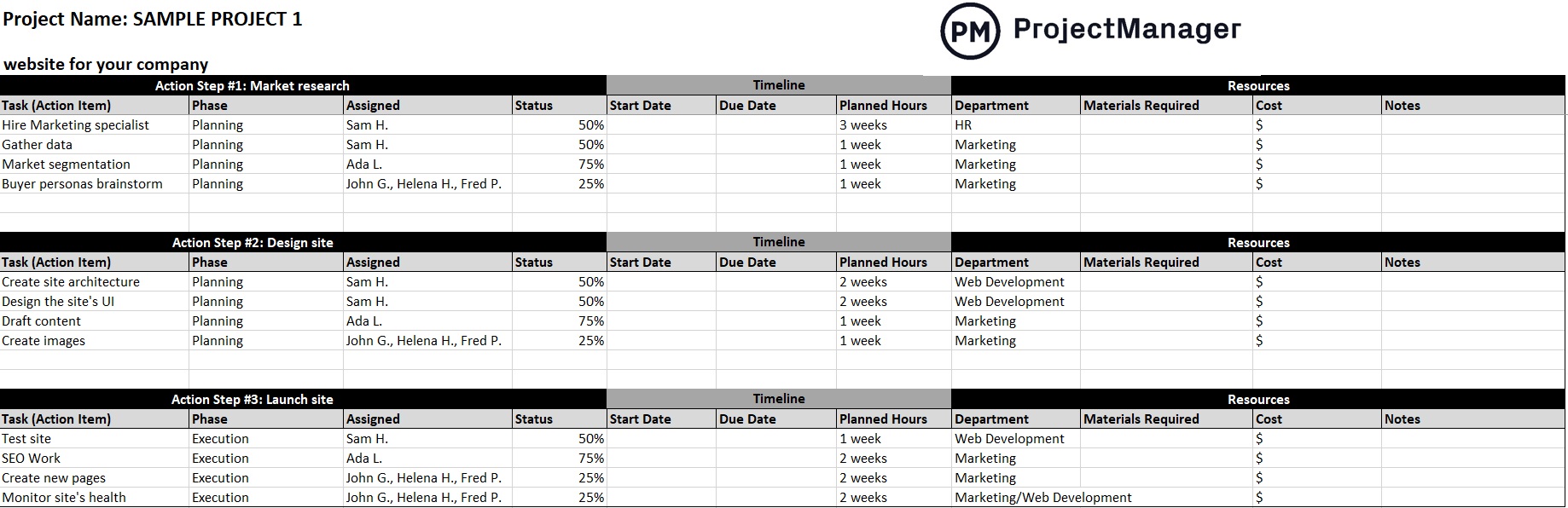
Task Tracker Template for Google Sheets
This task tracker template for Google Sheets allows you to assign tasks to your employees and then set due dates and priority levels and track their progress. Once tasks are completed you can mark them as closed and compare their actual completion dates to planned completion dates.
These templates can help you with some aspects of project scheduling such as creating a project timeline, tracking due dates or making a schedule for managing your team’s work every week. However, while they’re helpful for some aspects of scheduling, Google Sheet templates can’t compete with a project scheduling software like ProjectManager, which offers many more project scheduling, task management and cost tracking features.
ProjectManager Is Better Than Any Google Sheets Schedule Template
ProjectManager allows you to create visual, interactive schedules to manage your team’s work using various project scheduling tools such as Gantt charts, task lists, project calendars and kanban boards.
Create Detailed Project Schedules With Gantt Charts
Our Gantt charts allow you to create a project schedule that you can use to assign tasks to your team members, set due dates and identify their dependencies. With ProjectManager’s Gantt charts, you can easily check what each of your team members is working on, when their tasks are due and distribute work evenly among your team.

Workload Charts & Timesheets
ProjectManager’s workload charts allow you to visualize the total number of tasks assigned to your team members so you can identify who’s over or under-allocated so you can manage their workload. It’s important to make sure your employees aren’t assigned more hours or tasks than they can handle because work will not be completed and this will likely affect your project timelines.
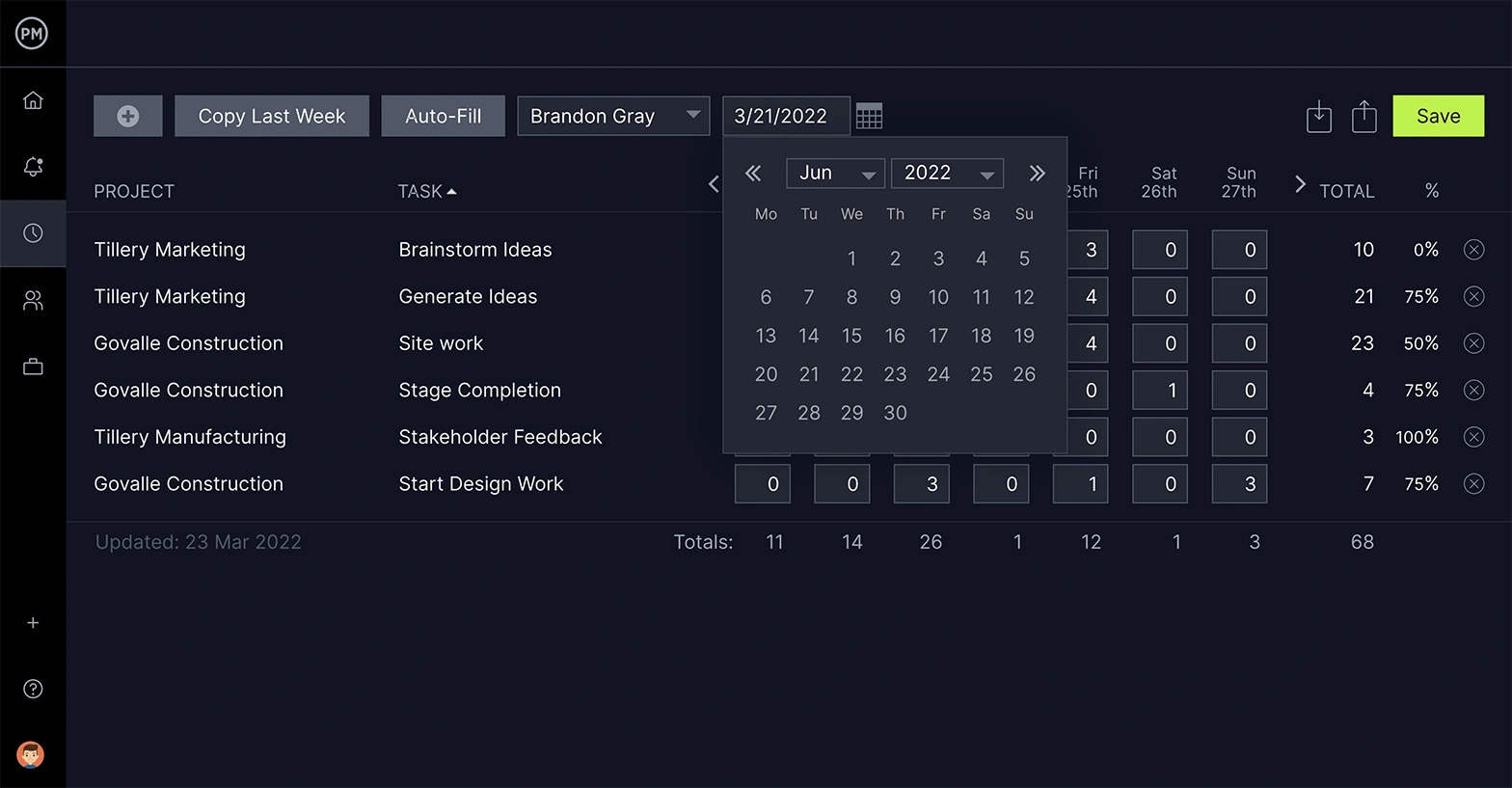
Multiple Resource Management Tools
ProjectManager’s Gantt charts, kanban boards and project calendars allow you to plan and schedule projects, which includes features to allocate resources for each project task and charts to monitor your team’s workload in real-time. ProjectManager also has real-time dashboards and reporting features that allow you to track costs and resource utilization.
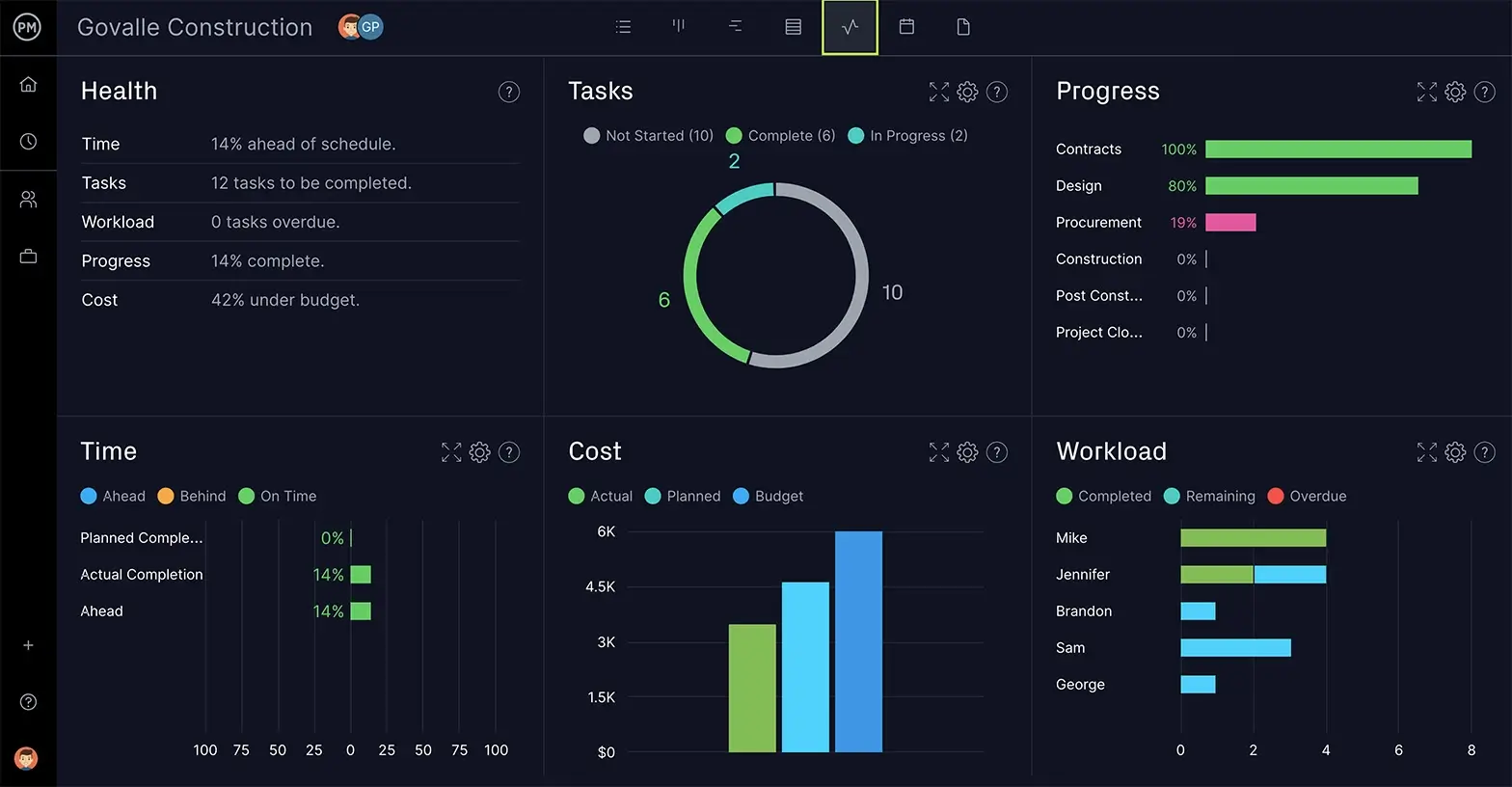
Related Content
- 12 Must-Have Project Management Templates for Google Sheets
- Free Google Sheets Inventory Template: Track Your Inventory Online
- How to Make a Gantt Chart in Google Sheets
- Project Budget Template for Google Sheets
ProjectManager is online project and portfolio management software that connects your team whether they’re working in the office, on the factory floor or anywhere else. They can share files, comment at the task level and stay updated with email and in-app notifications. Join teams at Avis, Nestle and Siemens who use our tool to deliver successful projects. Get started with ProjectManager today for free.

