A project list is the starting point for any project management process. They’re a great way to take what seems an insurmountable amount of disparate tasks and organize them. A project list can be as simple as a to-do list or a corral for many projects.
Using a project list is so important it’s worth taking a moment to explore what it is, how to create one and how it fits into managing your project with project management software tools.
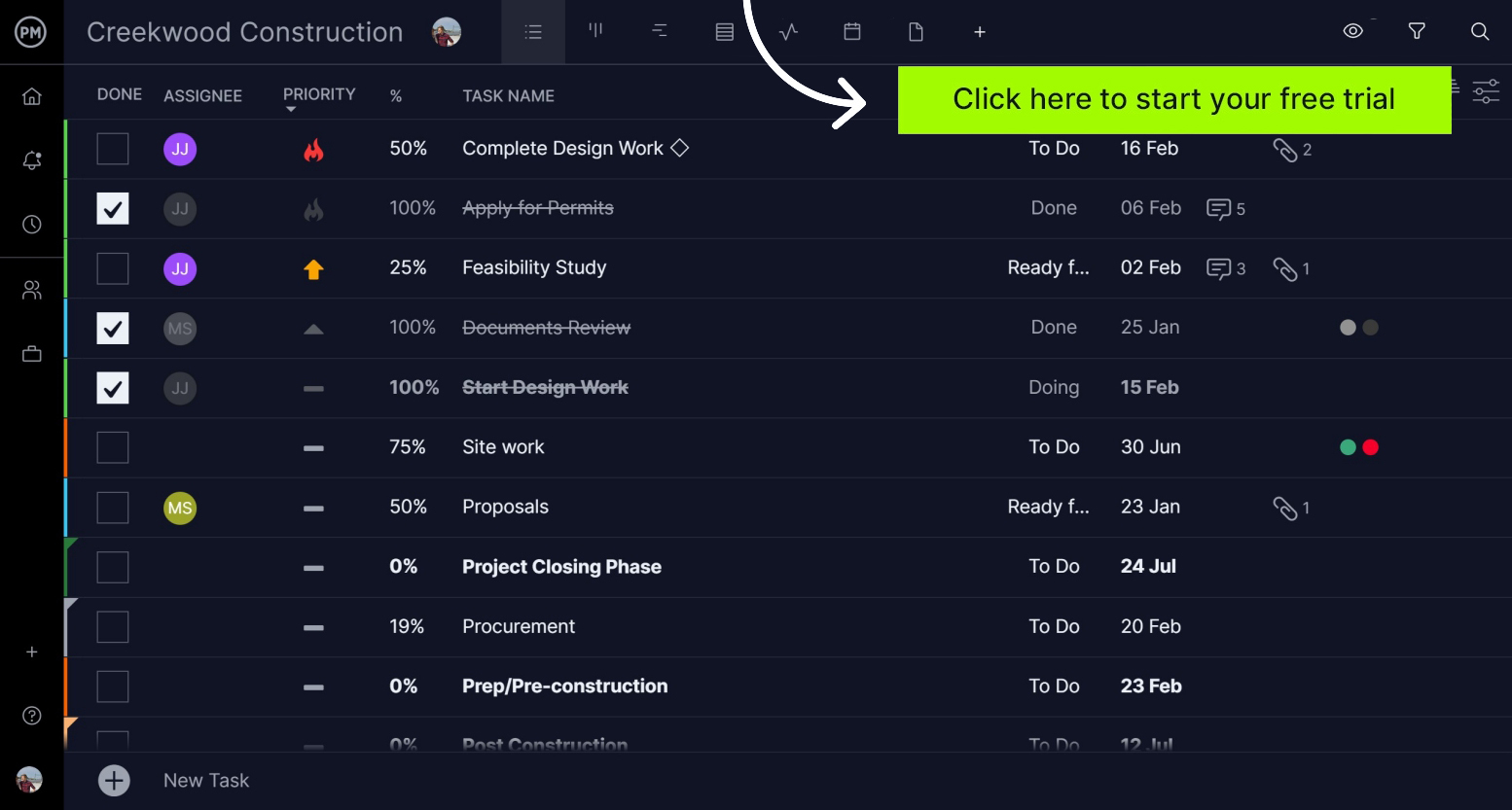
What Is a Project List?
The most straightforward answer is that a project list is a to-do list for a project. You could use a project list as you would any to-do list, creating a list of tasks you need to do today, this week or over the course of a month.
But it can be so much more than a to-do list, too. You can use it to collect the phases of your project, the teams, contractors and vendors you’ll need to complete it, the equipment, tools and more. Project lists can help you frame every part of the project work for better task management.
The versatility of a project list can’t be overstated. If you’re managing a portfolio or program and have lots of projects to keep track of, a project list can serve as the structure that keeps your portfolio from devolving into a chaotic mess. It can remind you of important dates and deadlines, shared resources and other key elements.
(It’s worth pointing out that sometimes the term “project list” is also used to describe an attachment that a project manager adds to their resume when job hunting. That is, a literal list of all the projects they have worked on. Similar to the task-list type of project list, it generally follows the same rules for an outline, though it describes complete projects.)
Why Make a Project List?
A project list can serve as a checklist that makes sure you have all the important project information logged and accessible. You want to be thorough. It’s better to have too many than too few items—you can always edit it down later.
Another reason to be thorough is that project lists keep you organized. Especially in traditional projects, every activity is assigned a process and level of urgency. You can use a project list to detail those steps, including the priority, due date, who’s assigned, what resources are needed and more. Once you have this information, you’ll want to trim the fat. You want the list short, but substantial.
A project list is a living document: it should always be open to updates. Project information changes as you develop your project plan and schedule. Even once a project is being executed, there are likely internal and external forces that are going to force you to adapt or delete some parts of the project list.
How Do I Make a Project List?
Now that you’re ready to make a project list, where should you start? Most people begin with a pen and paper, or the notes app on their phone, and just jot things down. There’s nothing wrong with this static approach, but it doesn’t lend itself to collaboration, and you often need other people involved to get the full picture.
Another problem with just making a list is that all the work you do there will have to be transferred to whatever tool you’re using to manage the project. A piece of paper is great for going to shop at the store, but not as helpful if you’re managing architects, engineers and contractors when building a bridge.
Building a Project List with Project Management Tools
If you start with a project management tool, then you’re already ahead of the game. Most will allow you to import a spreadsheet if you gathered your initial thoughts there, and then you have the ability to assign, track and report on progress to make sure you stay on schedule.
Even better is if you’re using an online project management tool for your project list. This means that you’ll be able to collaborate with your team in planning, keep stakeholders in the loop and access your plan anywhere and at any time.
How to Maintain and Prioritize a Project List
Using project management software to build your project list gives you the tools to maintain it over the course of every project phase. First, you can collect the items on your list. If they’re tasks, add the duration and description, so your team knows what to do.
Tag Priority
Tagging the priority of each item on your project list is another step in organizing your work. It helps you see which activities must occur first, those that are not as important to the project and which can be skipped if time or money becomes scarce.
Use Timeline Views
Moving the project list into a timeline allows you to see all the items in one place on a chronological chart. This gives you an overview and can help you see where you can tighten things up or need to add more activities to your list.
Use Gantt Chart Features
If you’re using a Gantt chart, which is both a spreadsheet and a timeline, then you get even more control over your project list. Some of the items might be dependent on others to start or finish before they can start or finish. Linking these dependencies saves you from bottlenecks later on.
Track Resources
Once you execute your project list there are other project management tools that will help you stay on track. For example, having resource management features can help you see the availability of your team and balance their workload to keep them more productive.
How to Make a Project List in ProjectManager
ProjectManager is a cloud-based project management tool that helps you organize your project and teams, so everyone can collaborate on plans and tasks. Moving your project plan into its interactive Gantt chart helps you better schedule, link dependencies, set milestones and a baseline to measure project variance once you execute.
Try the software free for 30 days and then see what it can do in giving you greater control over your project list and more. Once you’re in, here’s how to get started.
Build Your Project List
Add tasks to the Gantt chart to begin. You can also import a task list or use one of our industry-specific templates to help you get started.
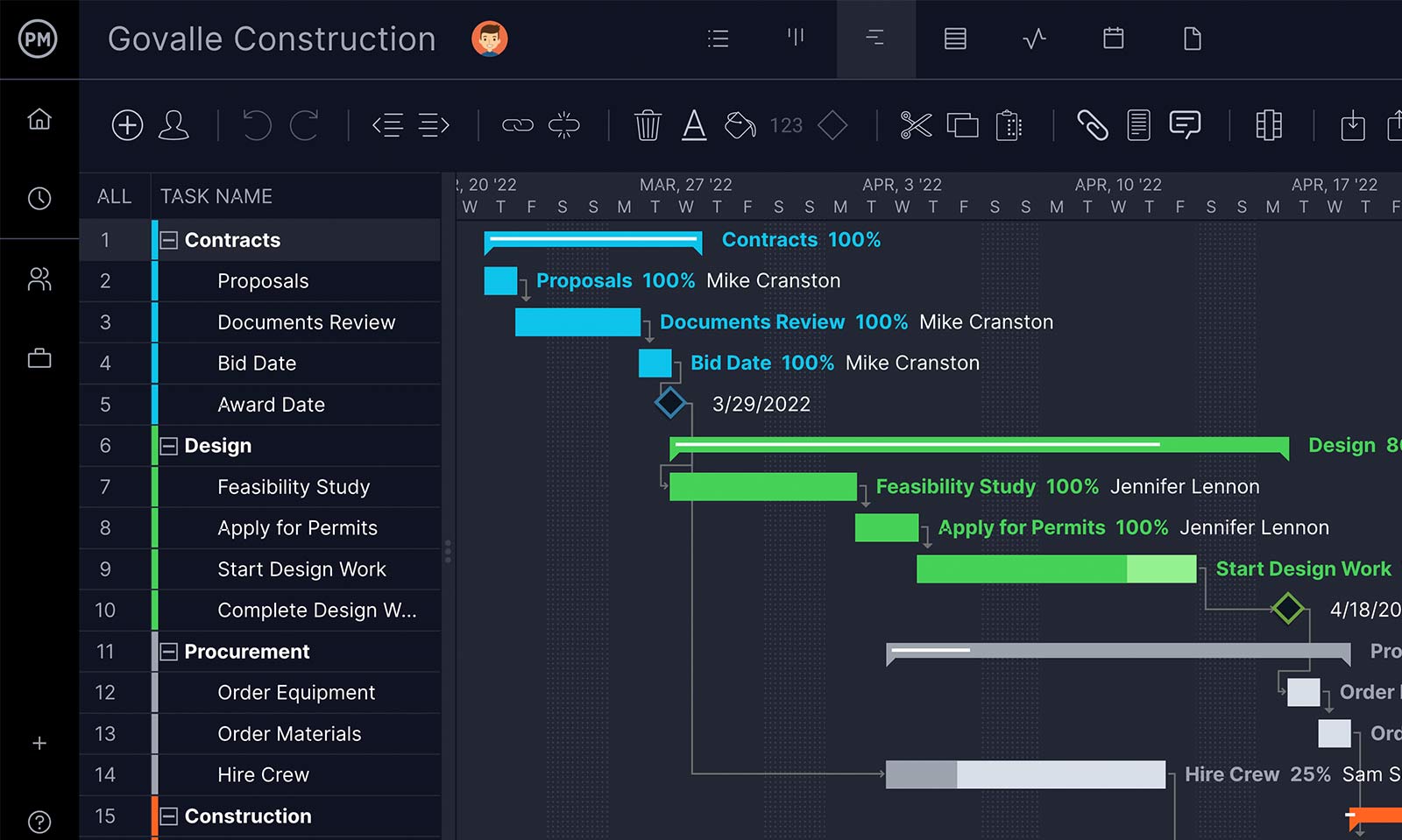
Add Durations
Set the start date and the due date for each of the tasks on your project list. This is called the duration and will populate the timeline, with a duration bar connecting both dates.
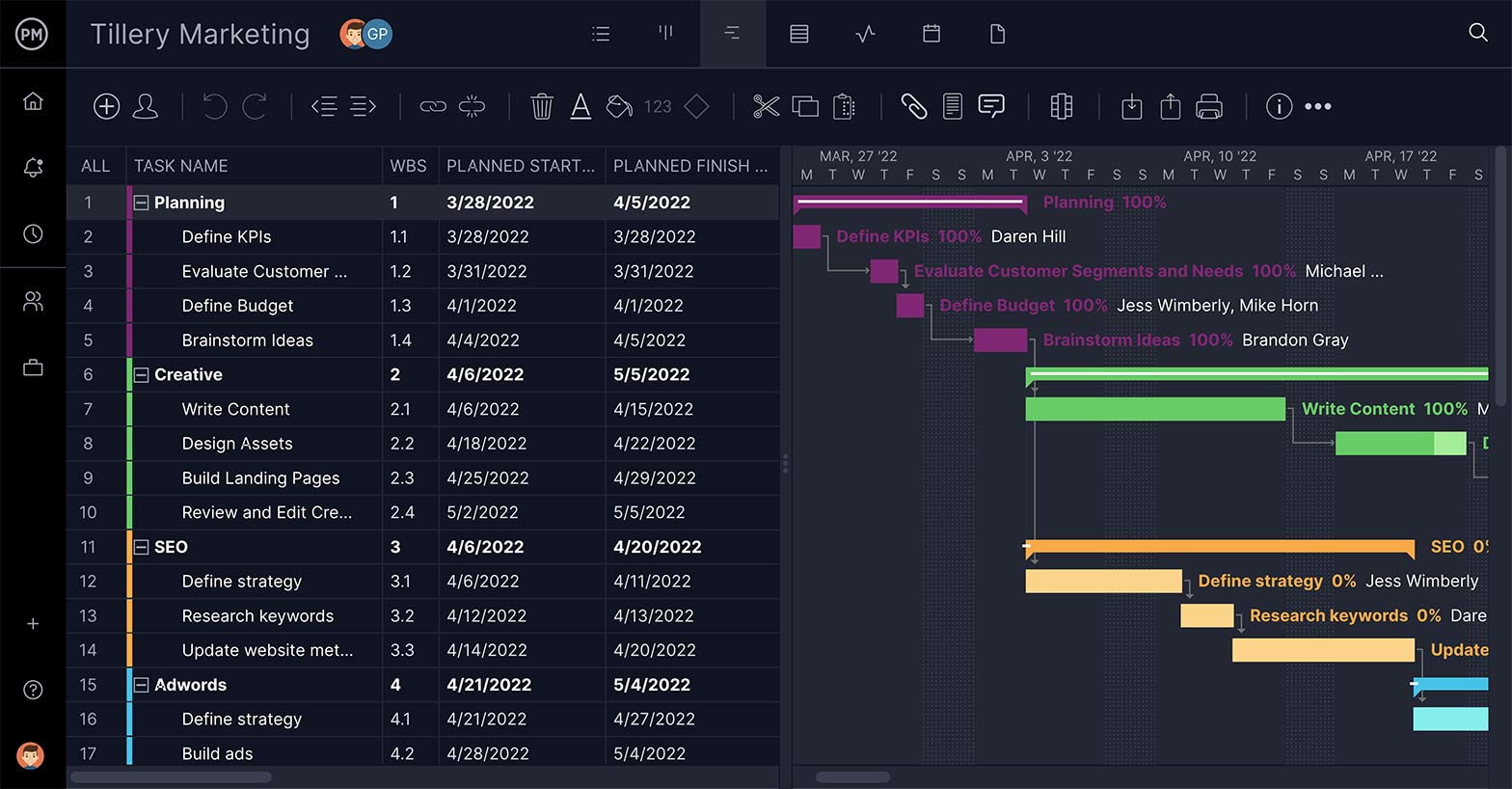
Set Priority & Tags
Tag the priority of each item on your project list to determine the order in which to do them. You can also add customizable tags, which make it easier to find specific tasks. This may be easier to do in the list view, rather than the Gantt view.
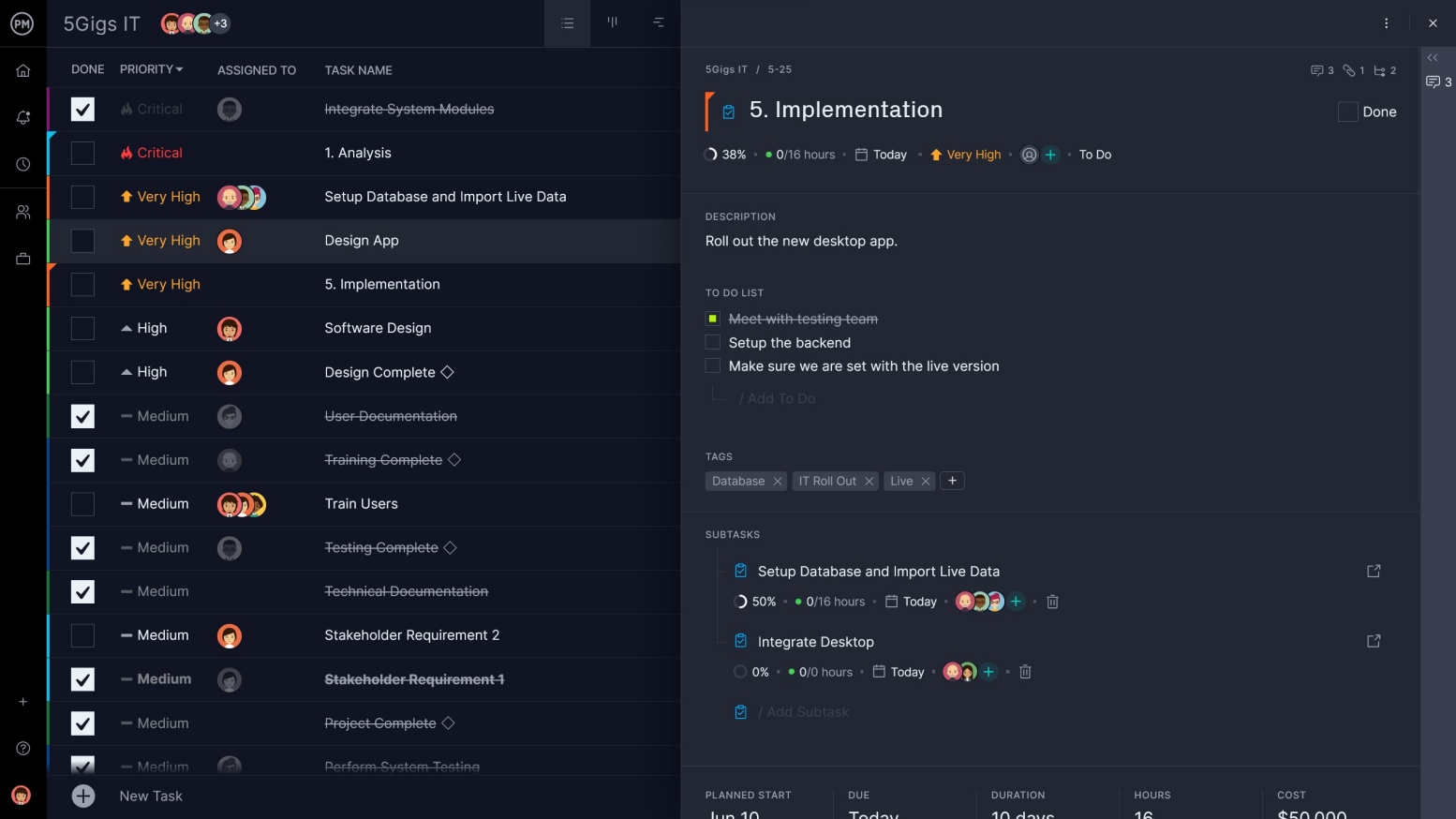
Link Dependencies
Drag and drop one task to the next on your timeline and they’re connected by a dotted line to remind you that these tasks are dependent on one another.
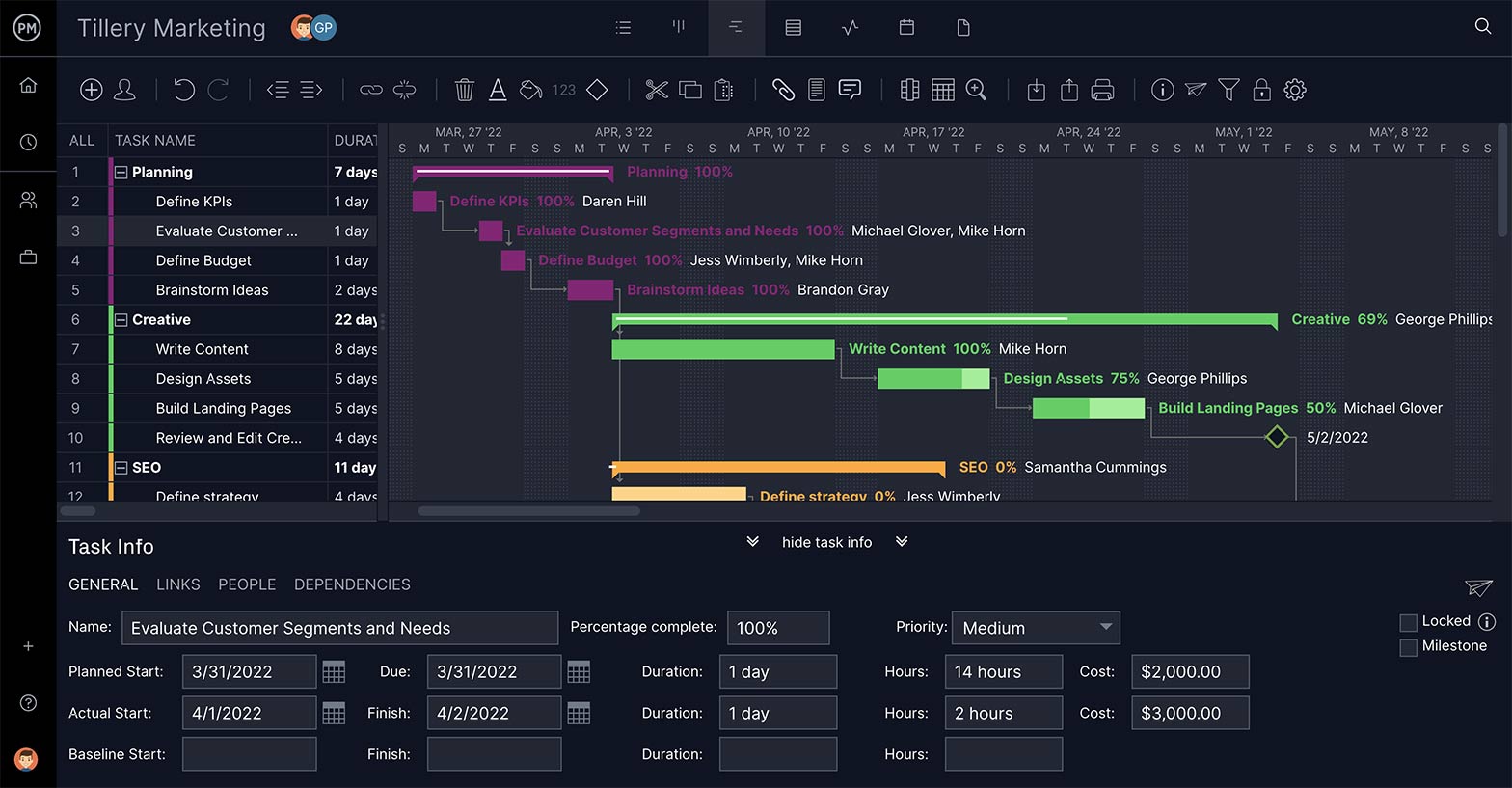
Bonus Step: View All Your Projects in One Place
Use the Portfolio Projects page to see all your projects in a project master list. From this page, you can get high-level metrics on progress and more.
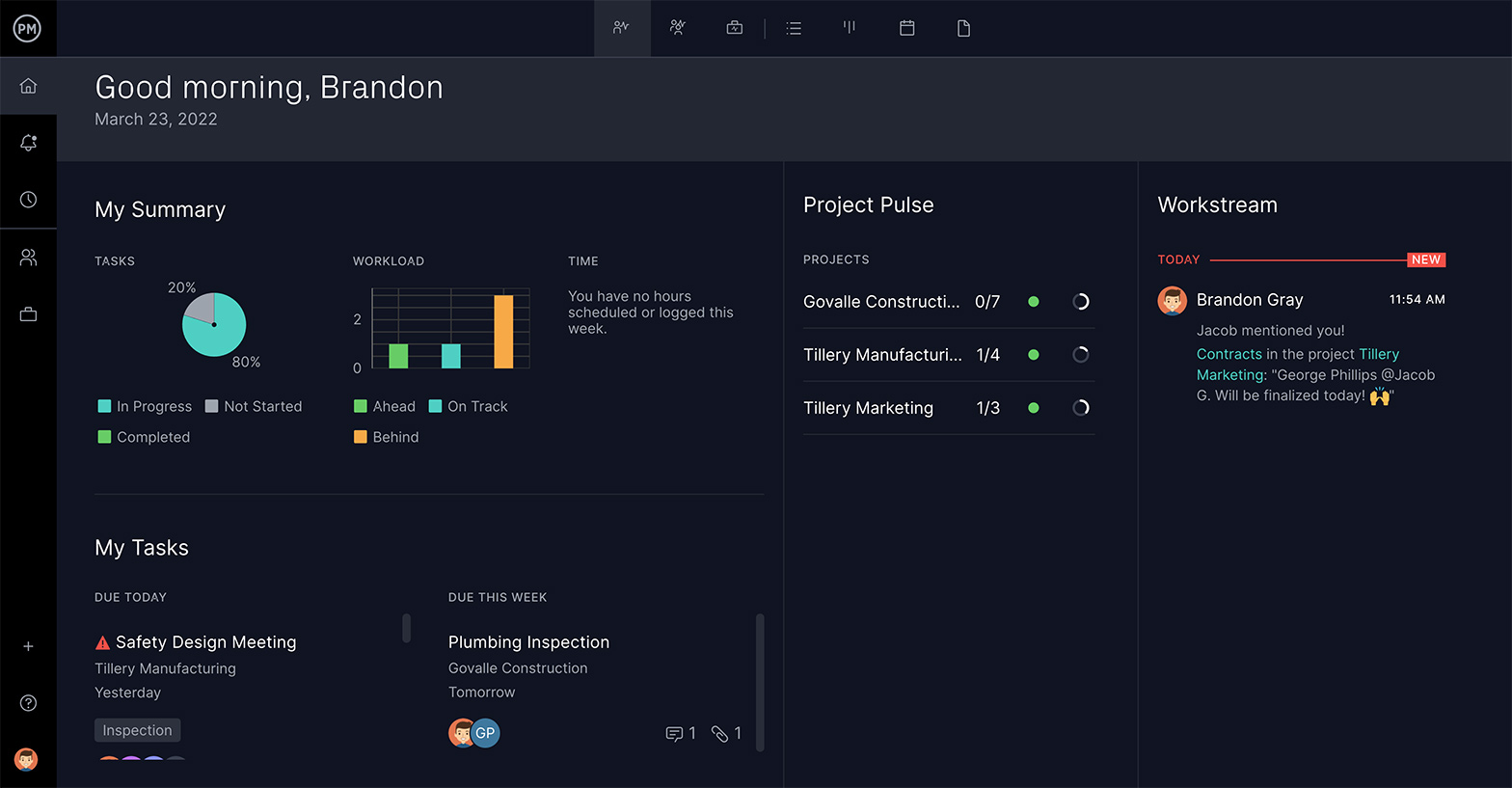
ProjectManager is an award-winning project management tool to build, organize and track the progress on your project lists. But that’s just the basics. Your project list is integrated into a full suite of features that help you plan, manage resources, track progress and report on performance, whether you’re working on one project or a portfolio. Click here to start your 30-day free trial!

