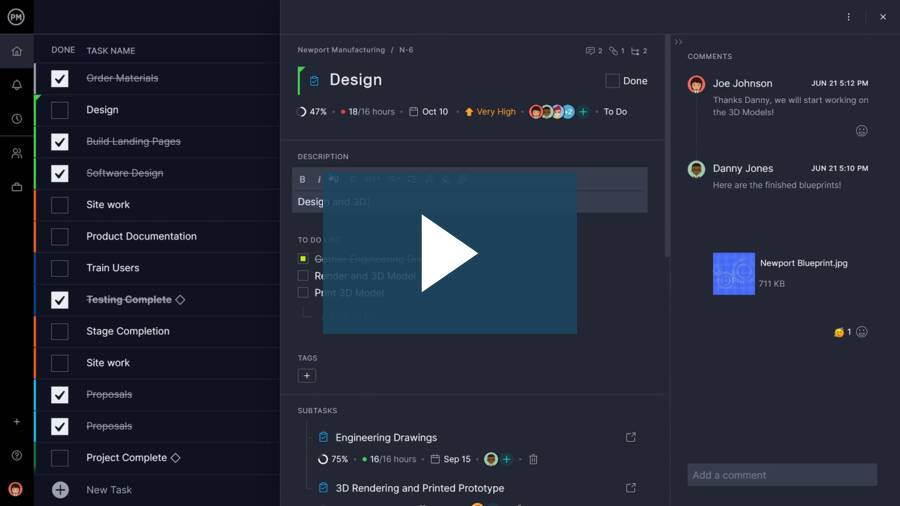- What Is Task Management?
- Why Manage Tasks?
- Common Task Management Tools
- What Is Task Management Software?
- Benefits of Task Management Software
- How to Manage Tasks in ProjectManager
- How To Manage Your Team’s Tasks
- What You See On a Task Management System
- How To Track Task Progress
- How Often Should You Update Your To-Do List?
- Should You Share Task Lists?
- How To Save Time With Task Management Tools
- Next Steps for Task Management
What Is Task Management?
Projects are made up of tasks, and knowing how to manage your tasks and team members is the secret to getting your projects completed on time. At its simplest, task management is having a to-do list, but you’ll soon find that to-do lists aren’t going to cut it for managing project workloads.
Task management is a process where a project manager identifies, monitors and progresses the work that needs to be done during the day. In terms of project management, task management is how the workflow is efficiently organized. It’s task-oriented, detailed and part of the larger scheduling of a project.
Tasks come in all shapes and sizes, and so should task management software. ProjectManager is online project management software that helps teams manage their tasks in real time. Assign and prioritize tasks, set up recurring tasks and give teams a collaborative platform to share files and comments. More than a mere to-do list, our tool also helps track your tasks in real time to keep you on track. Get started for free today.
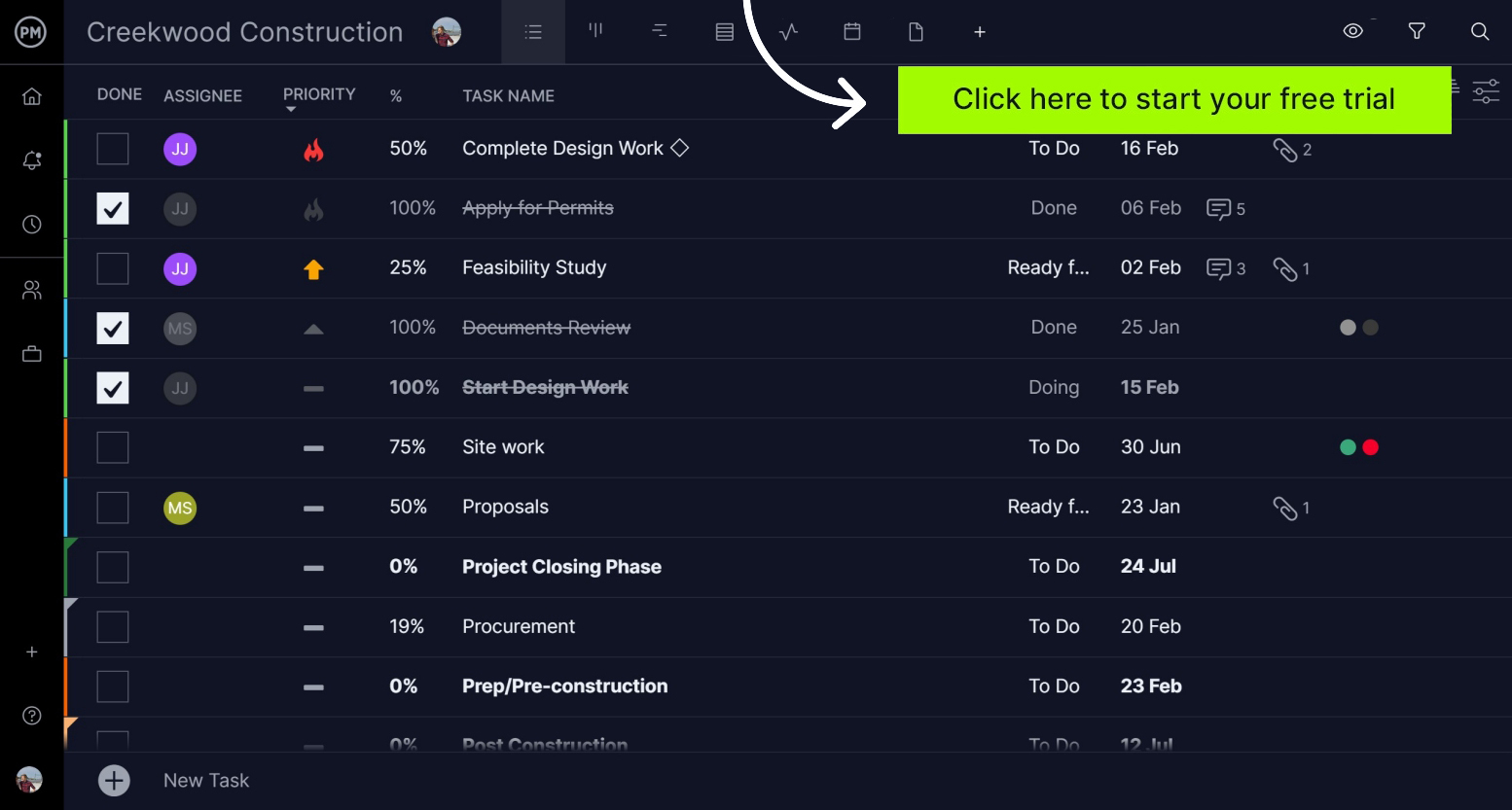
A task, just like a project, has a life cycle. It starts when the task is ready, then it’s assigned, started, finished and verified. It can also be terminated, expired, paused or failed. Some tasks can be dependent on others to start or finish. The process of monitoring them is known as task tracking and it’s an important aspect of project management.
Task management is a complicated discipline, one that requires great attention to detail, flexibility and the right project management tools.
Why Should You Use Task Management Tools?
You can’t be efficient if all you do is react to whoever shouts the loudest at work. You can’t be efficient purely by answering the next email in your inbox. And data from the Pew Research Center points to another reason that you might not be as good at managing your tasks as you think: 70% of Facebook users spend time on the app every day.
You have to manage your tasks as a group because what comes in next might not be the most important. You have to manage your time to spend the right amount of time working on the priority tasks.
To keep things organized you’ll need a task management tool to help you prioritize tasks, track progress and collaborate with your team. Our free Related: task tracking template is a great place to start monitoring your project tasks.
Task management tools let you stay on top of all your work and help your team hit their deadlines too. The benefits of task management are:
- You can see everything you are working on at once
- You know what your priorities are
- You know how much time you’ve got to do those tasks
- You can group tasks together to work on similar things at the same time
Some project management tools also offer resource management, time tracking, and team collaboration features so that you can manage your projects.
Above all, you can keep a balanced workload so that you can adjust or delegate tasks and deadlines—preventing you from being overworked.
Common Task Management Tools
There are lots of project management tools for managing your tasks. We’ll outline a few of the more common tools below.
To-Do Lists
At the simplest, you’ve got a notebook and pen and you can write down your to-do list. The downside of this simple approach is that it’s hard to move tasks around to group them and prioritize them. Today most task management apps come with a to-do list feature that helps you better track, prioritize and assign tasks.
Online Task Lists
The online task list is a step up from a to-do list. Since it’s online, it can be accessed from anywhere, and it can be updated and edited easily.
ProjectManager’s online task list lets you have complete control over your tasks. Add due dates, priority levels, attachments, notes and even tags for easy sorting. Plus, you can set recurring tasks so you don’t have to keep adding them to the project. If you’re working on a team, you can assign tasks to other team members to help carry the workload.
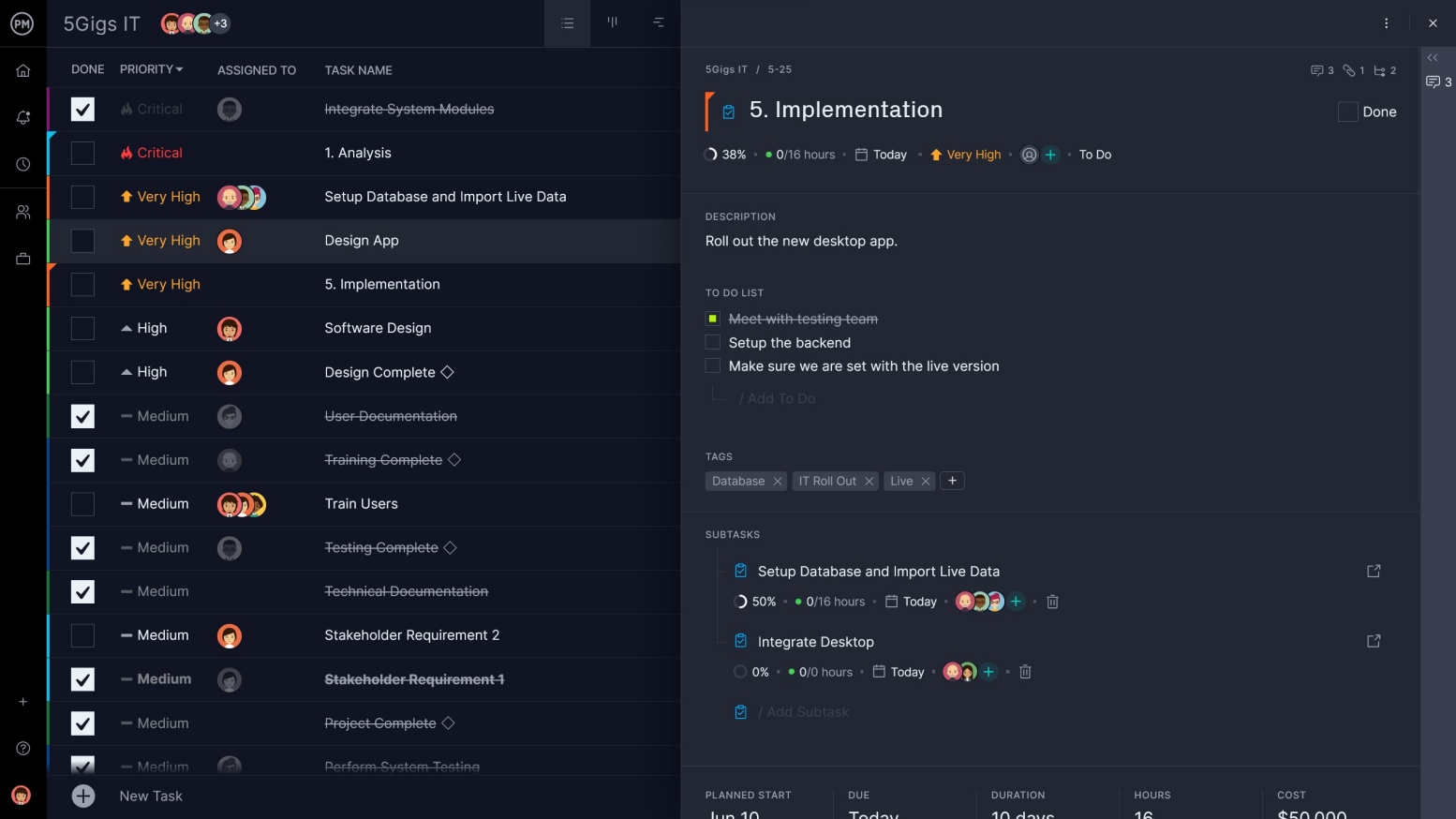
Online Kanban Boards
If task lists just don’t do it for you, try using kanban boards to manage tasks. Kanban boards are a popular project management tool that provides a visual means to manage your project tasks. Tasks are created using kanban cards, which are then placed in relevant columns.
Kanban board columns are typically labeled as “to do, doing, done,” but with ProjectManager you can customize your columns to say whatever you want. Plus, just like with the task list feature, you can add files, comments, priority levels and more to your tasks. The user-friendly interface allows you to quickly track progress levels for tasks, and where a bottleneck or overdue task might be lurking.
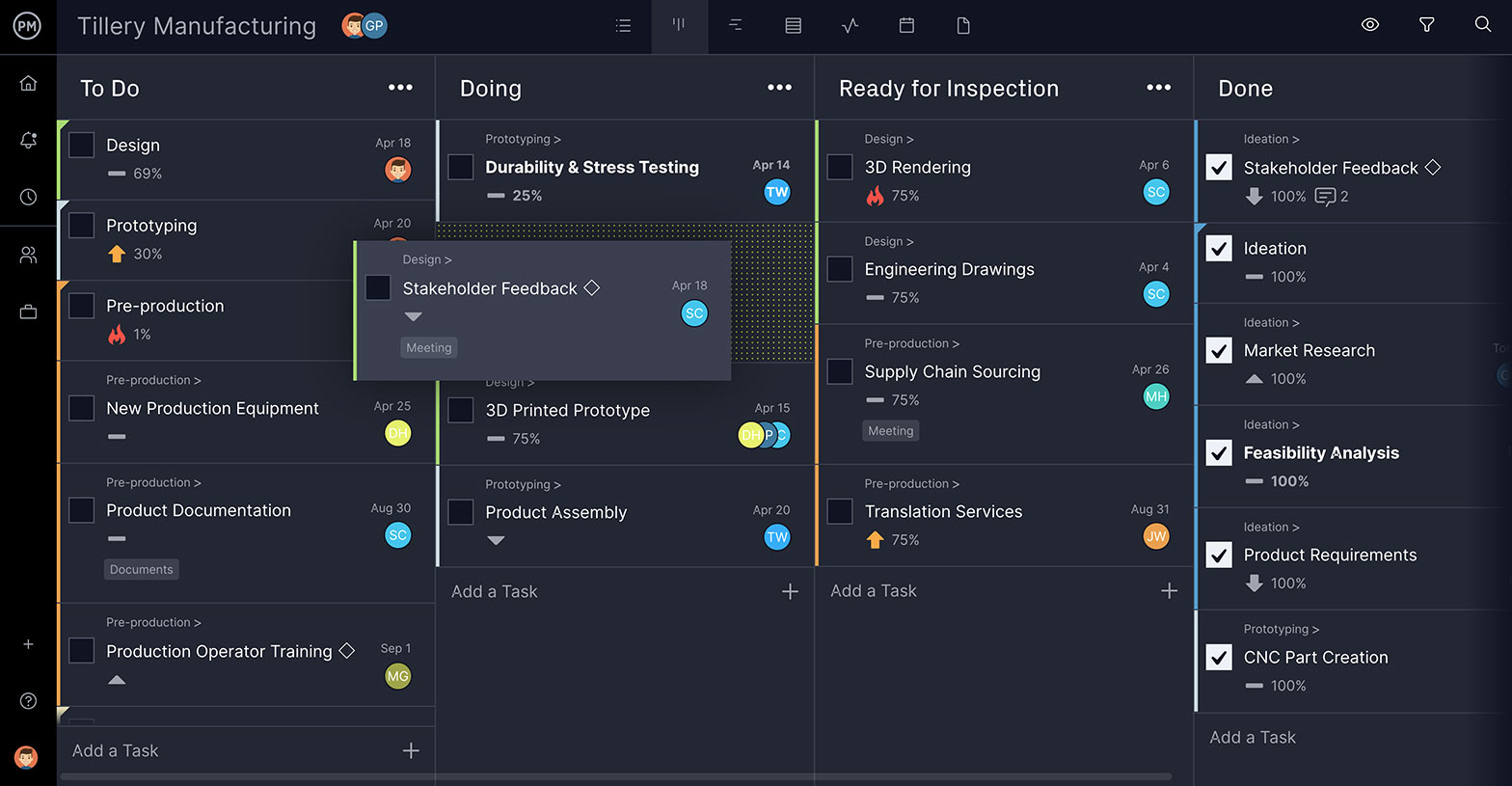
What Is Task Management Software?
Task management software streamlines the process of managing tasks. It gives project managers more control over project tasks and teams the means to work better together to complete those tasks.
Comprehensive task management software, like ProjectManager, lets you use all of the most common task management tools in one software. Task management is more than just making a to-do list and crossing out those tasks once they’re complete. It’s controlling your work, prioritizing tasks, collaborating with team members and tracking progress.
Watch the video below to learn more about task management, and how a well-organized task list can set you up for success.
Benefits of Task Management Software
Powerful task management software can offer a path for your teams to work more productively. A task management tool that is integrated with other project management features is even better and can help you better manage tasks and projects.
Here are some key benefits to look out for when choosing the best task management software to manage your work.
- Track time spent on work
- Collaborate with teams
- Organize, prioritize and assign tasks
- Monitor progress in real-time
- Update status of tasks online
- Attach notes, files, links and make comments to tasks
- Share tasks with the team
- Create personal to-do lists within tasks
Must-Have Task Management Software Features
Prioritize Work & Set Recurring Tasks
More than a to-do list, you need project management software equipped with a task list where you can assign tasks, track progress, set priorities, attach files, share comments and list due dates. Set recurring tasks for repeated work to save time. You want the ability to create your own private task lists and migrate them to Gantt charts too, so you can organize your work.
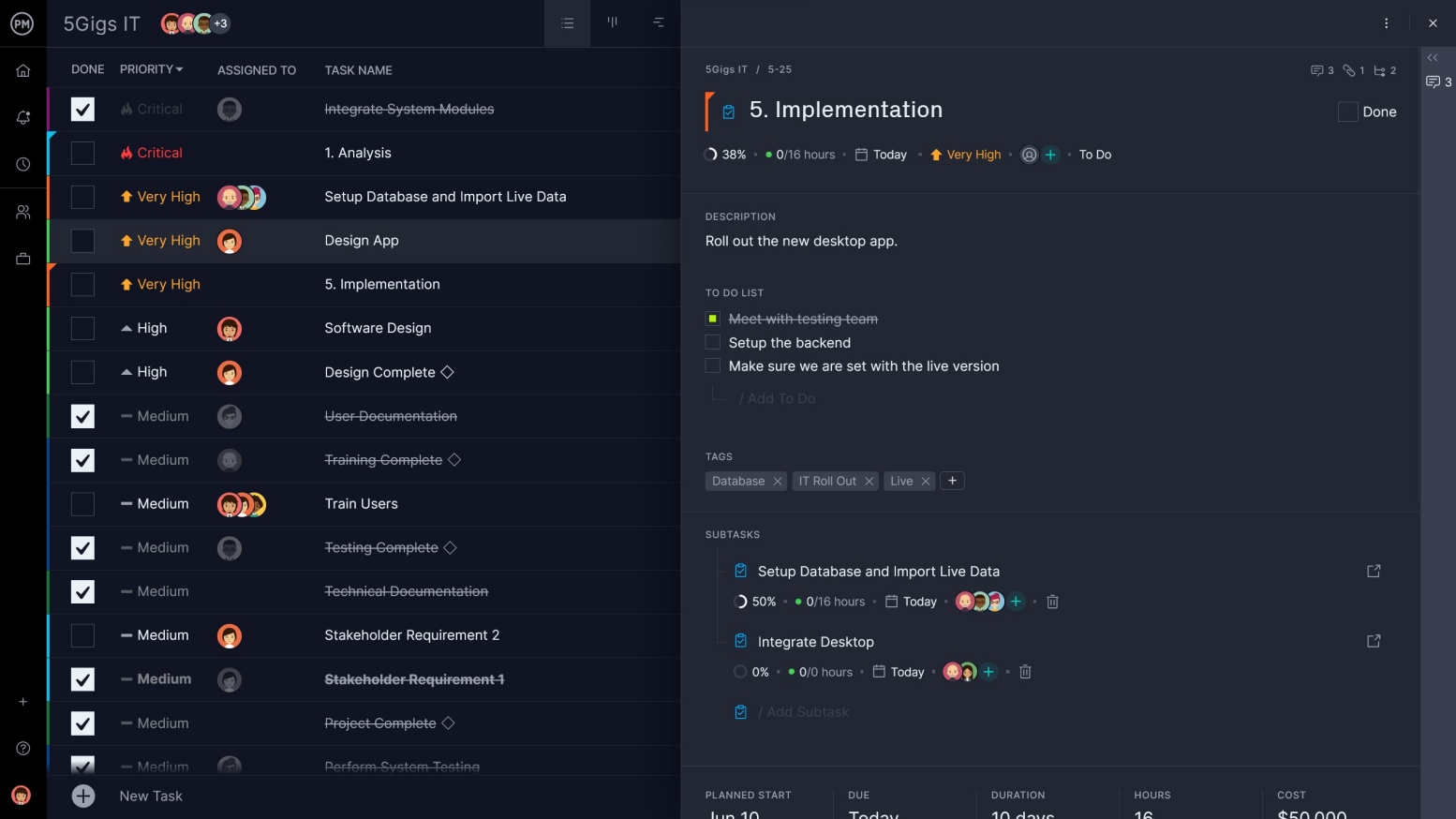
Visualize & Customize Workflow
Kanban boards visualize workflow and should be easy to use with drag and drop cards. Your kanban board columns need to be customizable so you can align the tool to your project’s production cycle. They can be great to organize tasks, collect product backlog items and plan sprints.
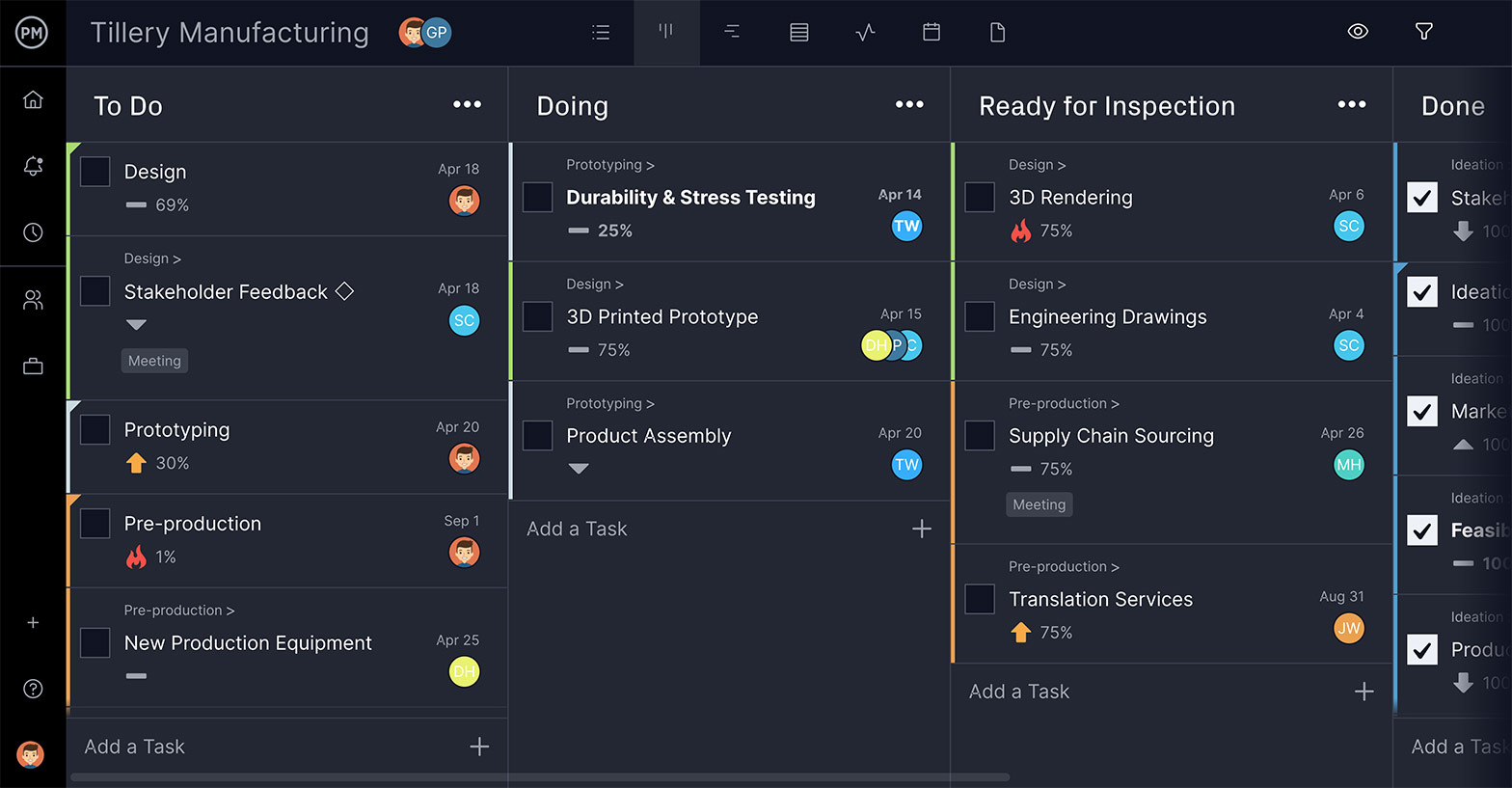
Stay Updated on All Changes
Staying updated with everyone’s work facilitates team collaboration and gives project managers real-time data to make better decisions. Changes to tasks can trigger email alerts to keep everyone on the same page. In-app notification is even better.
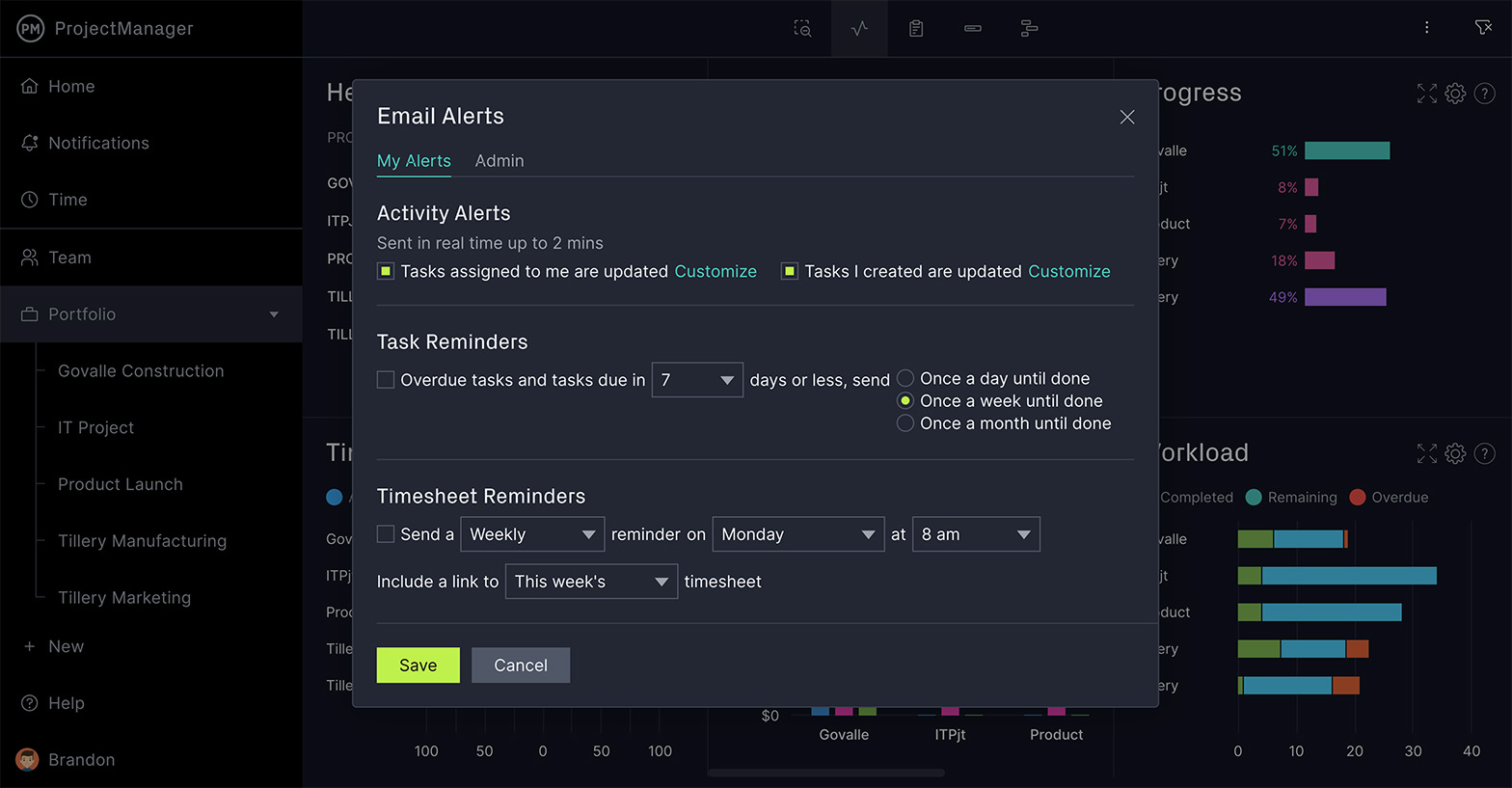
Work Better Together
Give your team a collaborative project management platform and they’ll be more productive. Online task management software connects teams anywhere and at any time, to let them comment on their tasks and attach relevant files to foster teamwork.
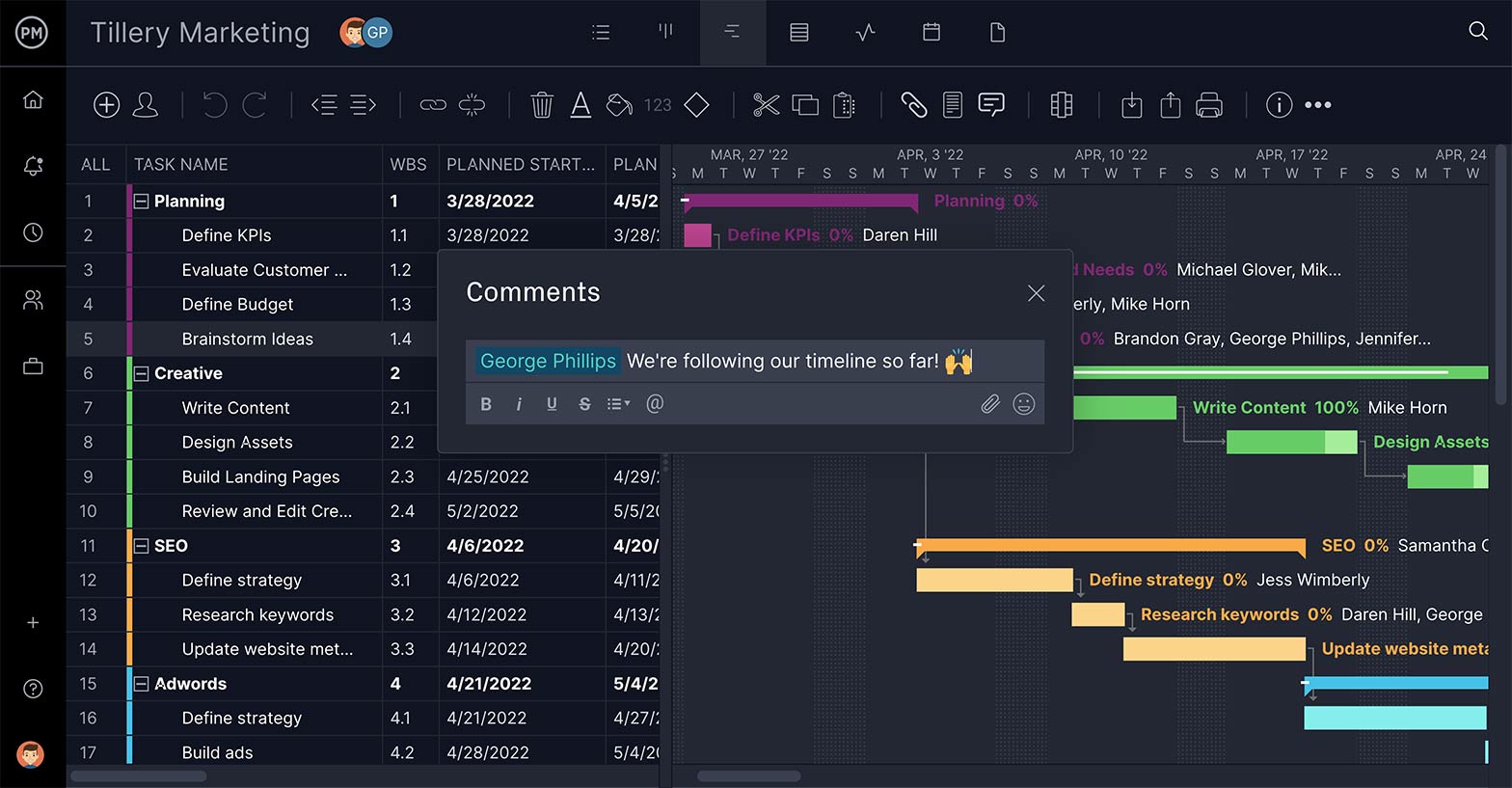
Get Real-Time Data on Task Progress
To stay on schedule you need to keep an accurate time tracking record of your team’s logged hours on tasks. There are also the costs associated with resources, which must be tracked to stay on budget. An online task management tool can monitor progress and track performance.

Find Tasks Quickly & Easily
Projects have many tasks and you want to be able to find the one you need when you need it. That’s where tags come in. By tagging tasks by priority, department or deliverable, you can quickly filter your work and see just what you want when you want it.

How to Manage Tasks in ProjectManager
ProjectManager gives you all the task management tools you need to collect, assign and track tasks through every phase of their life cycle.
Here’s a step-by-step list of how to manage your tasks in ProjectManager. Sign up for a free trial and follow along to take control of your project tasks.
1. Import Task List or Start a New One
Tasks are the small jobs that lead to the final deliverable. You break down the larger project into these more manageable tasks, which is called a task list.
In ProjectManager, you can easily import your task list from any spreadsheet or even from another project management software, once it’s been exported. Or you can open a new project and start your task list in the software.
ProjectManager allows you to visualize your task list using multiple project views such as Gantt charts, kanban boards, project calendars or the task list view.
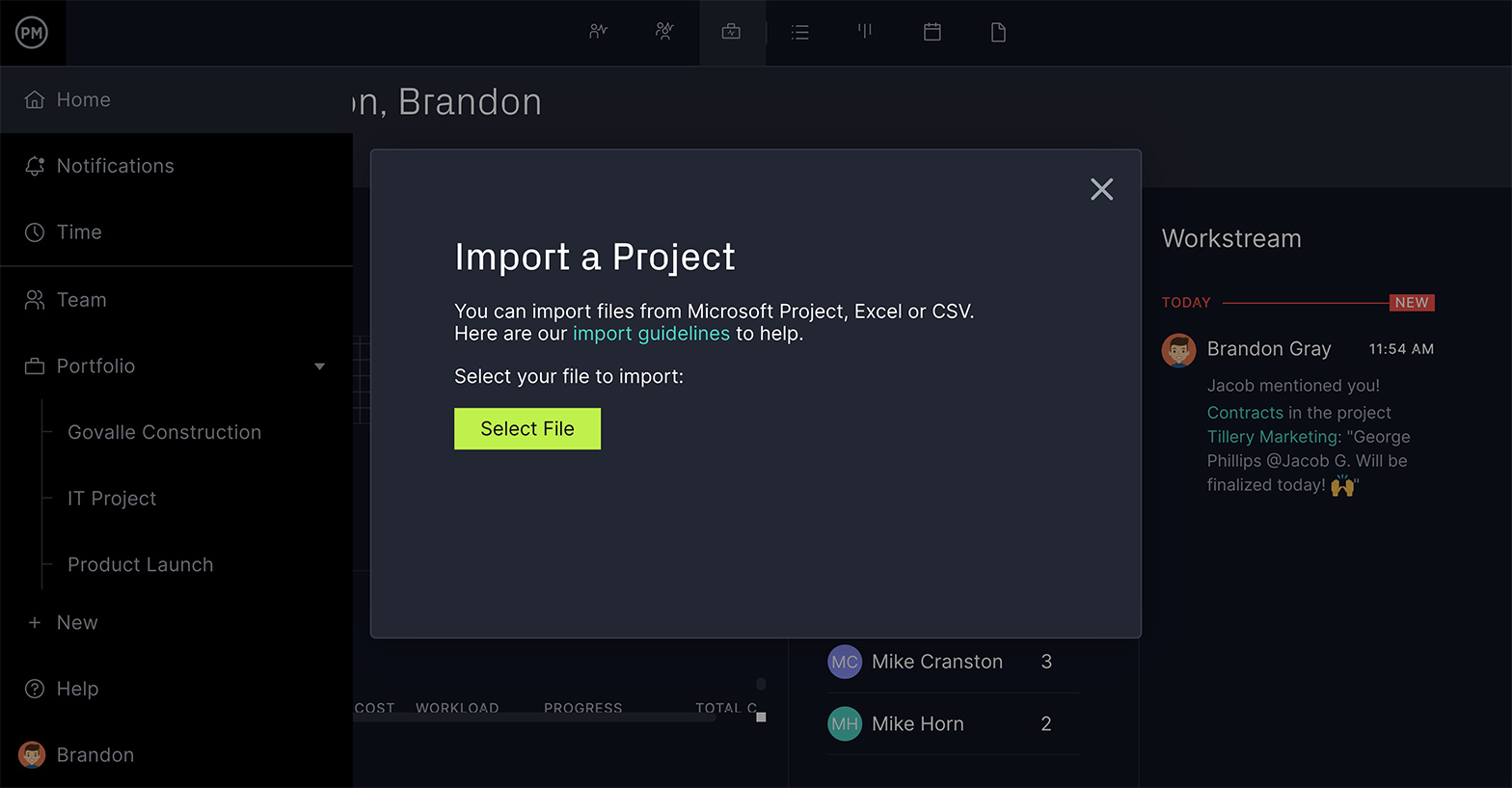
2. Prioritize Tasks
Tasks can be overwhelming unless you first determine what must be done, what’s important and what can be ignored if there’s no time. That’s called prioritization.
ProjectManager has a pulldown menu that can indicate priority. There are preset priorities with symbols and color codes. Now you can filter your task list to see what to work on next.
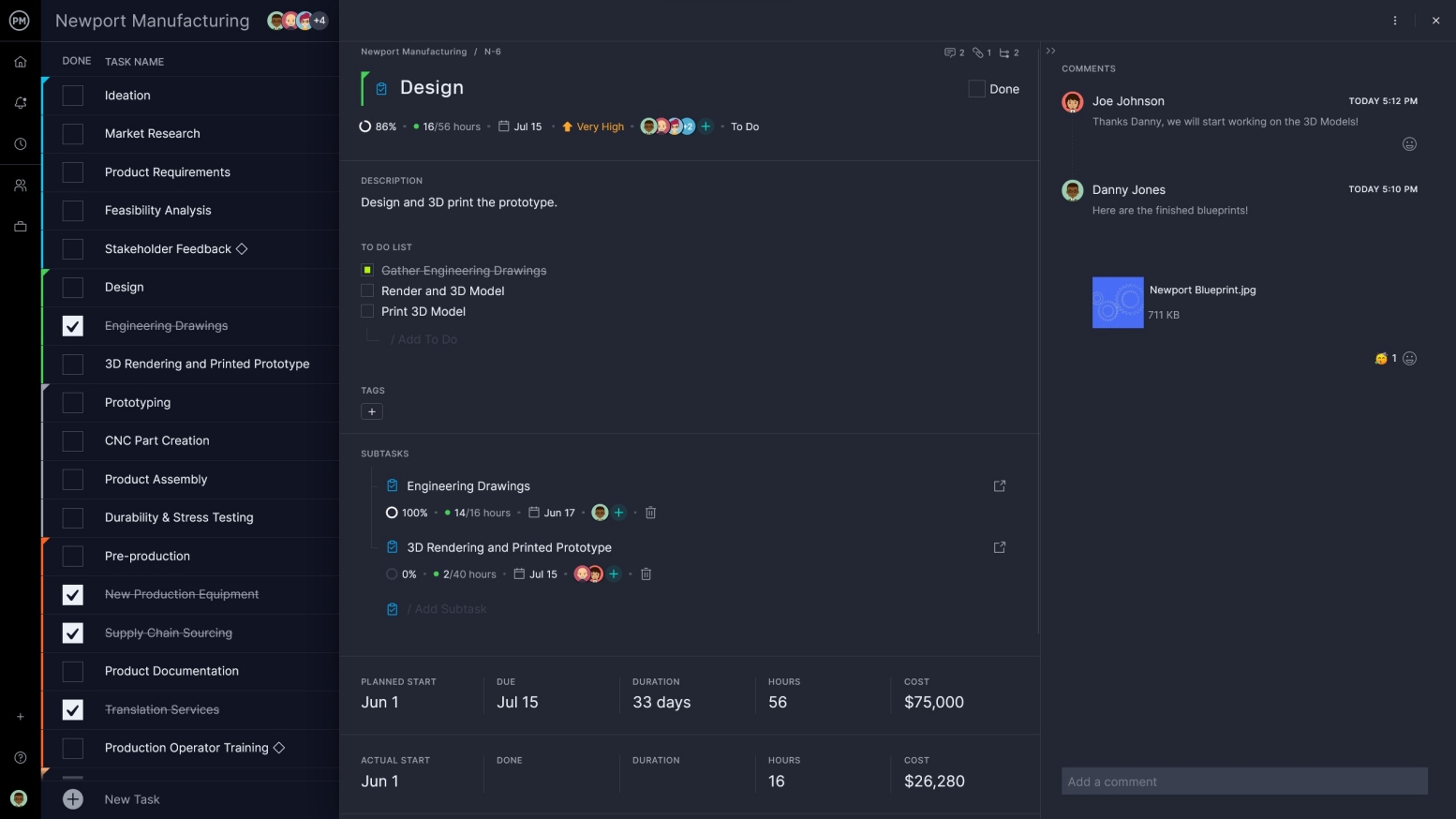
3. Add Task Descriptions
Tasks should come with directions. Teams shouldn’t be micromanaged, but there is usually project management documentation that clarifies expectations. That frees up both the manager and the team member.
Our project management software has unlimited file storage, so managers and team members alike can attach as many documents and images that they need to the task. Team members can even manage their own tasks by adding to-do lists or comments.
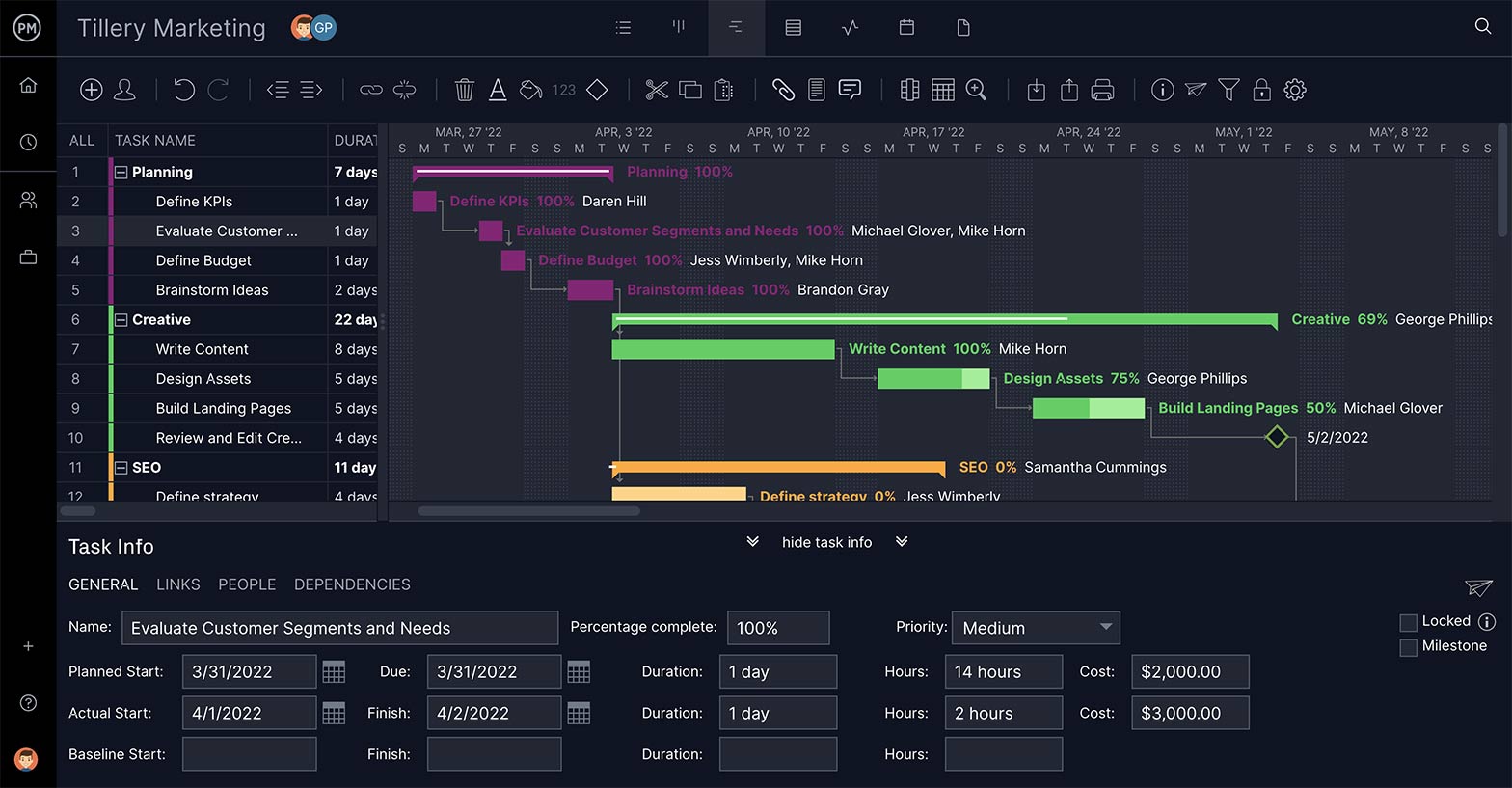
4. Assign Work
No task gets done unless there’s someone assigned to it. Assigning work is what triggers that task’s execution. No amount of direction or organization is going to overcome a lack of accountability.
ProjectManager’s task management tools make assigning tasks easy. Once you’ve invited the team into the project, they’re all collected in the dropdown menu on the task. Simply select one or more team members and they’ll be alerted by email.

5. Switch to Kanban View
Not all team members are going to work the same way. Managers and stakeholders tend to respond to the timeline view of a Gantt chart. Team members, however, want a project view that helps them track tasks and manage their work. Kanban boards are a great task management tool to visualize production cycles and automate workflows.
ProjectManager has a kanban board view that’s fully customizable. Team members can organize their tasks into columns, such as to do, doing and done. Then they can just drag and drop their task card to the appropriate kanban board column. This helps them stay focused on what’s high priority, while providing transparency into what everyone is working on.
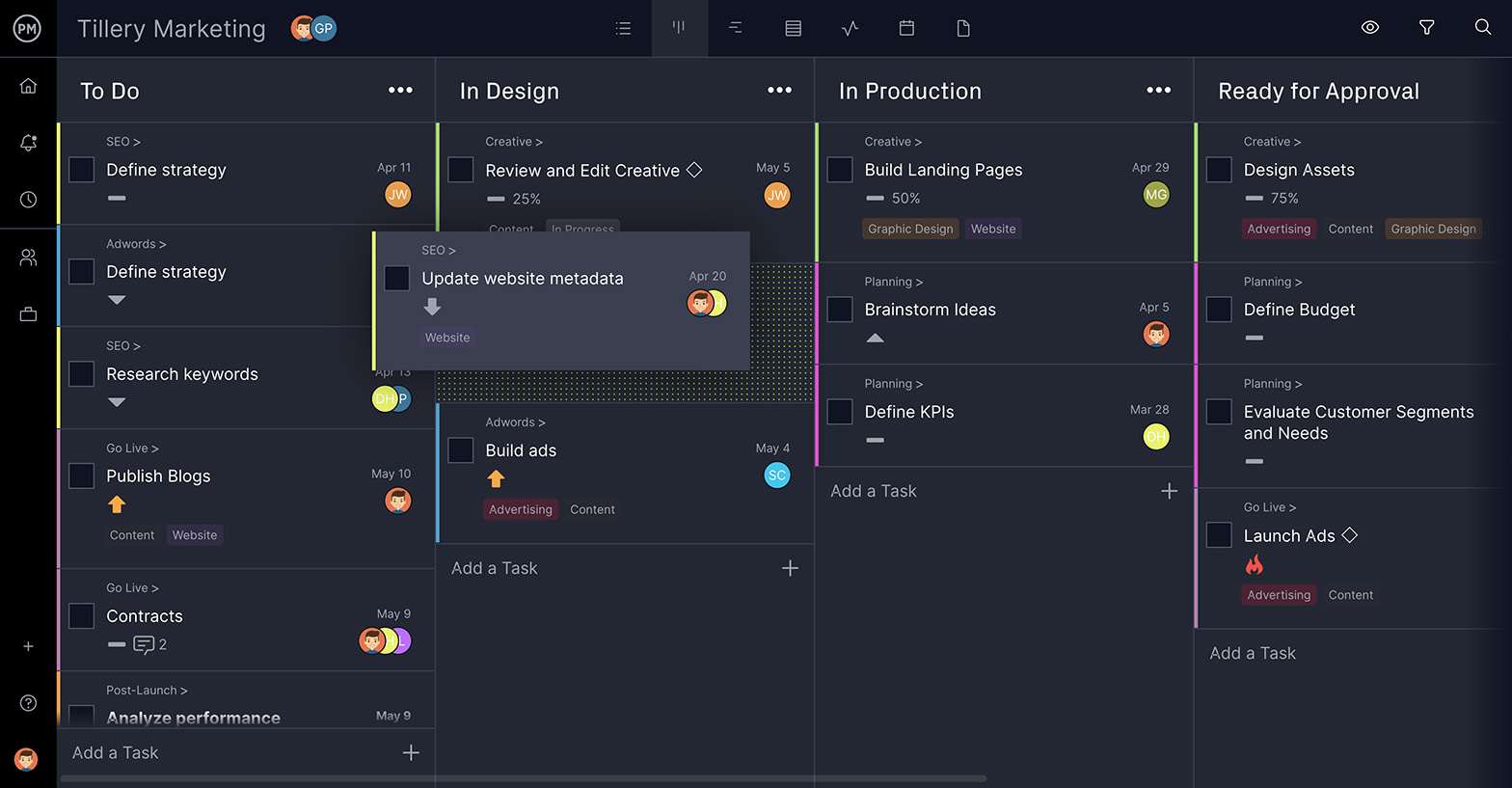
6. Set Up Filters
On big projects, tasks are going to need more identifiers than just priority levels, or else they’ll fall through the cracks. Plus project managers will want their team to update their statuses with notes and progress levels.
With ProjectManager’s task tracking features, team members can indicate their status on a progress bar, noting how much work they’ve done. Managers can filter by progress to see what work has been started. You can set custom tags for better categorization, too.
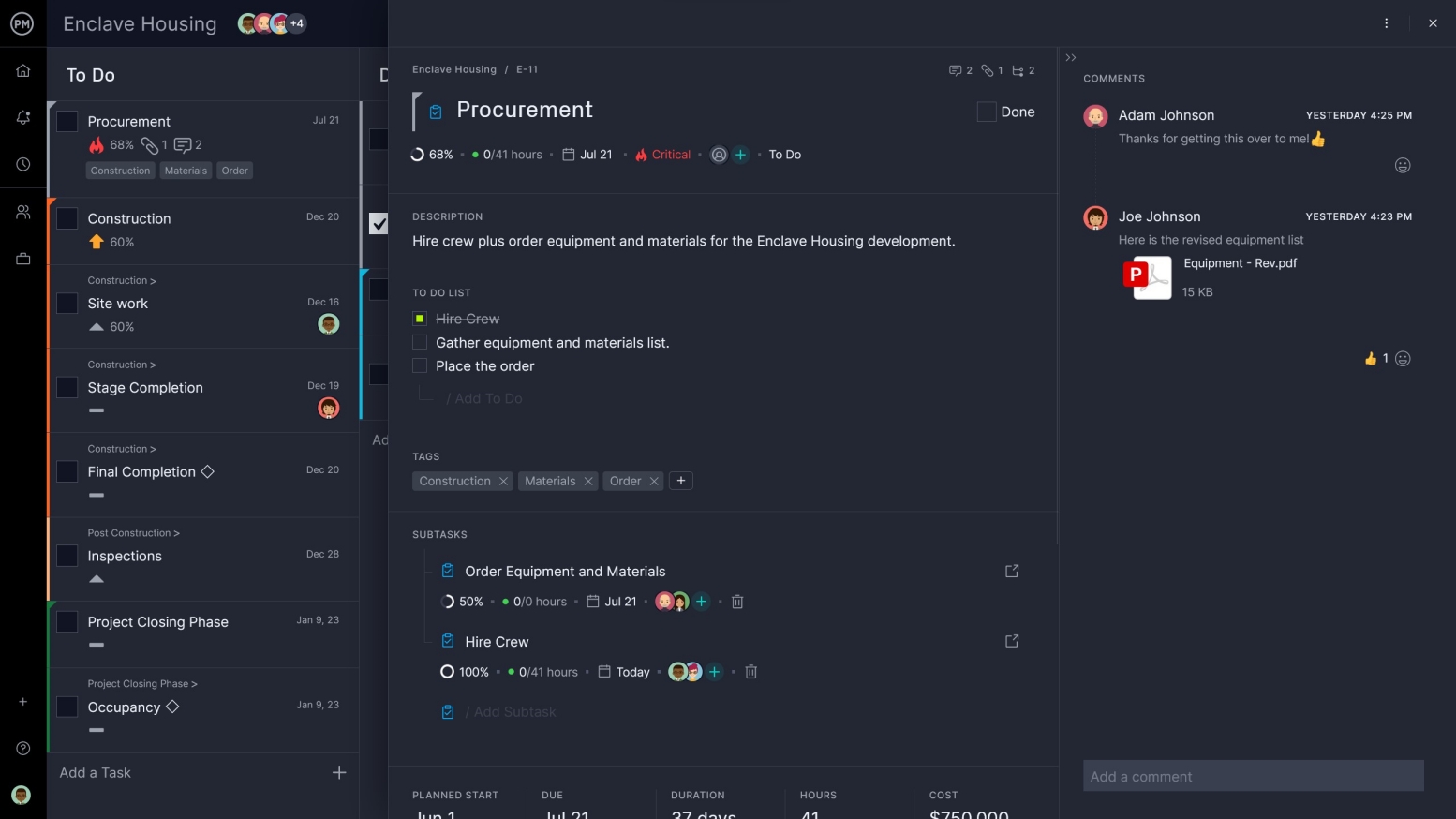
7. Stay Productive with Collaboration Features & Email Alerts
Team collaboration is what makes projects more productive. Getting team members to work better together leads to greater efficiencies and quality deliverables. Being able to give teams collaborative tools is essential to any successful task management.
ProjectManager’s task management tools facilitate collaboration at the task level by giving teams a project management platform to communicate. When a comment is added to the task, an email notifies the other person. If that person isn’t assigned to the task, you can still bring them into the conversation by tagging them in the task list, kanban board, Gantt chart or project calendar view. While it can be difficult to search out these dialogues on email, they’re all tethered to your task and easy to find on ProjectManager.
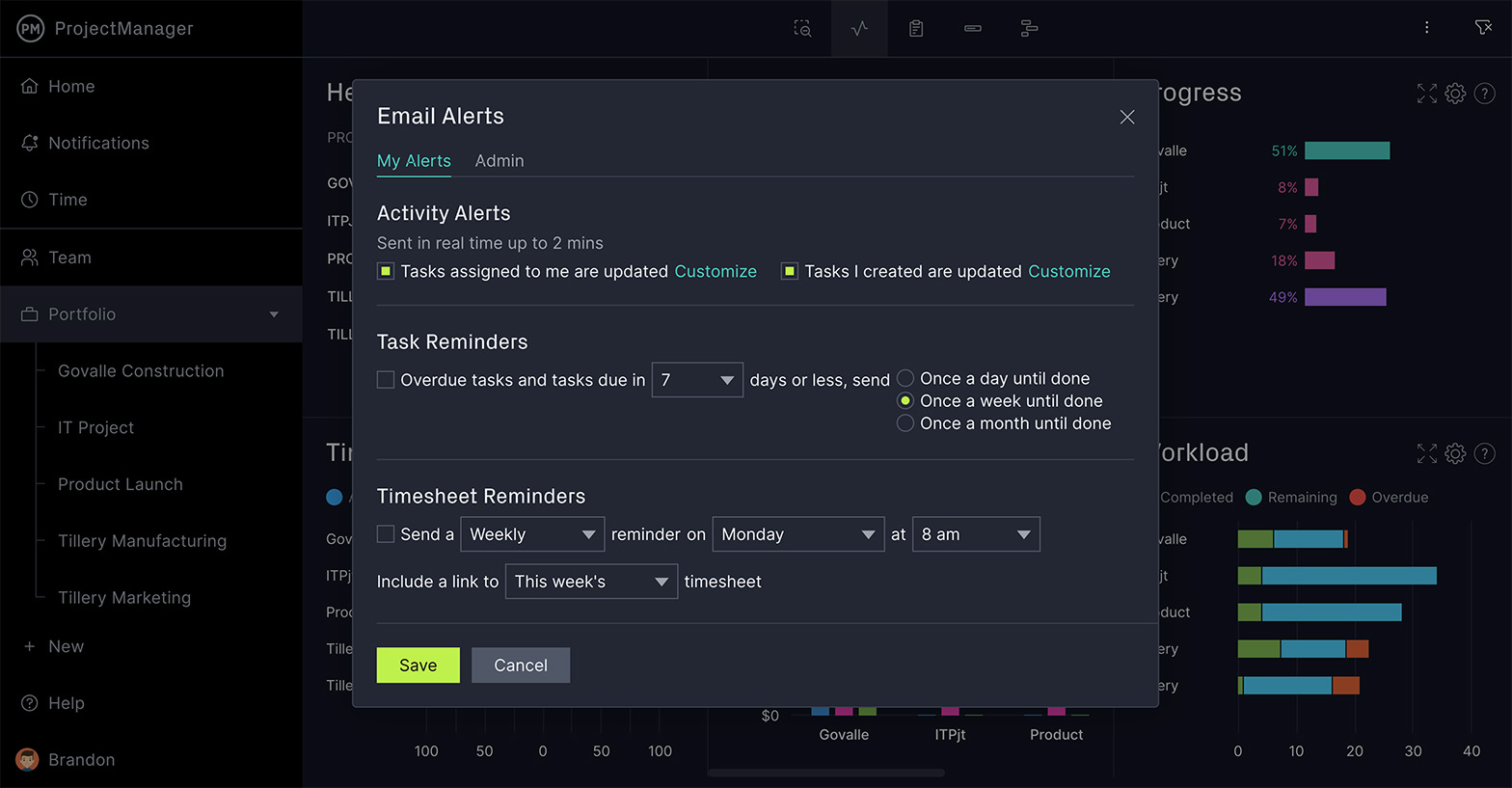
8. Track with Dashboard
Managing tasks means tracking progress. If your tasks aren’t performing as planned, then your project is in trouble. A task tracking dashboard collects project metrics to give you a high-level view of the project.
ProjectManager has a real-time project management dashboard, so the data collected isn’t from yesterday, but as current as the most recent status update. It then takes all that information and crunches the numbers, displaying the results in user-friendly graphs and charts that can be shared with stakeholders.

9. Get Detailed Reports
Dashboards are good for broad strokes, but managing tasks means getting into the weeds sometimes.
ProjectManager has easy reporting features that can be filtered to show just the data you want. Get reports on tasks, seeing due dates, milestones summary and more. There are also project management reports on variance, workload, availability and others.
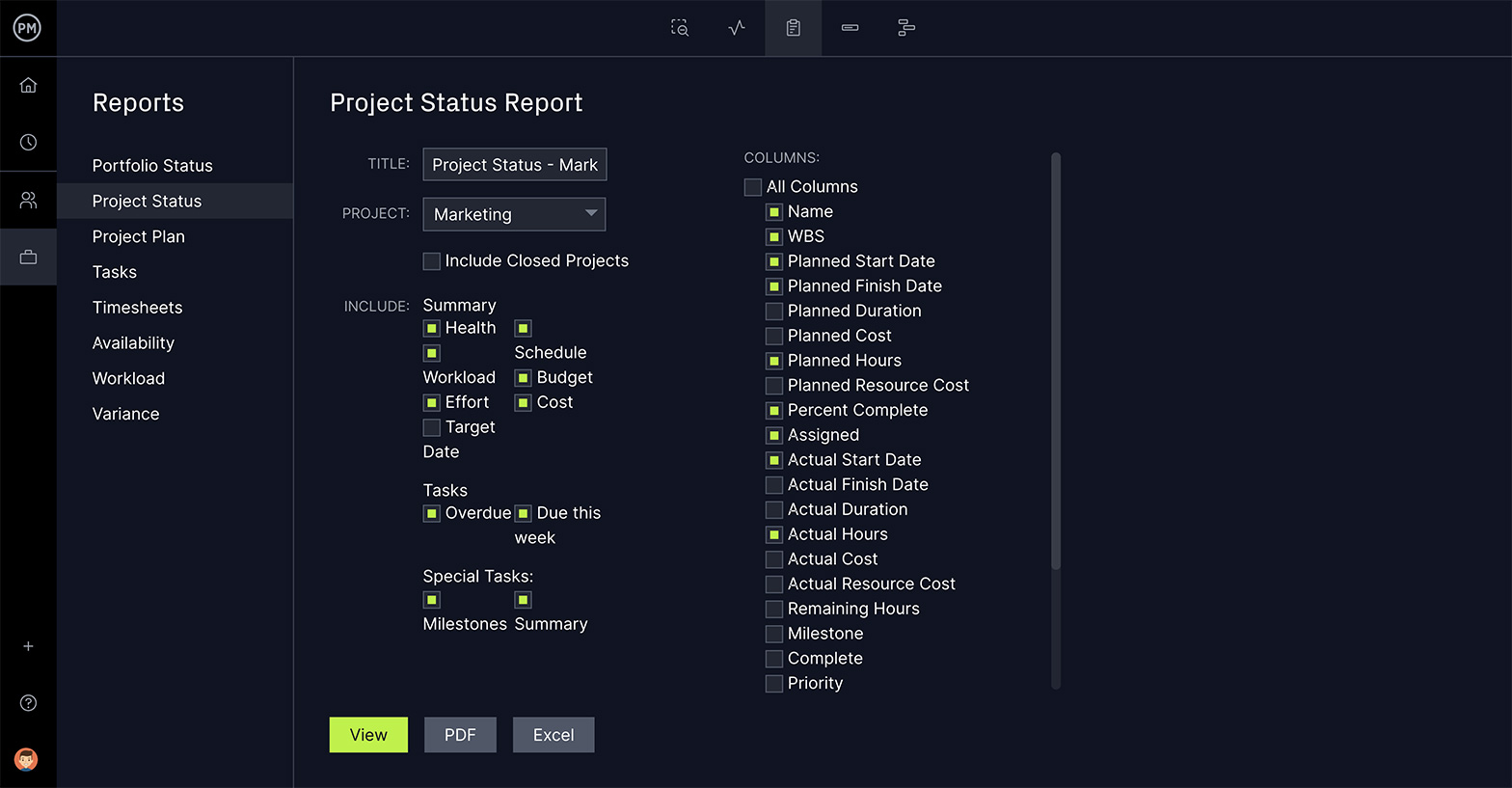
ProjectManager gives you much greater flexibility than paper to-do lists and task management apps, and it’s not only about making sure everyone has access to the ‘master’ list of tasks. You can:
- Use kanban boards, Gantt charts, task lists and project calendars.
- Turn task lists into projects
- Export and import lists from Excel or MSP
- Define custom kanban board views
- Filter lists by day/week/month
- Drill down into the details of a task from the task list
- Manage dozens (and even hundreds) of tasks from multiple projects easily with only a few clicks.
If you need a task management software that lets you manage tasks in multiple ways, and roll those tasks up into full-blown projects with resource management, task tracking and reporting tools, then sign up for a free trial of ProjectManager.
How To Manage Your Team’s Tasks
One of the big challenges for project managers is making sure that tasks are done by others. When it’s your responsibility, you know that you will get around to it, but when you need to delegate tasks—let’s face it, they probably need a little chase every now and then, even if it is an action that has been recorded in the minutes of a meeting.
When other people take an action in a meeting, make a note of it and add it to your task management app. Assign it to the right person and it will show up in their personal to-do list. Then they won’t forget!
With a project management software like ProjectManager, you’ll be able to monitor progress and see how your team members are doing. Filter the project’s task list by resource to see what work everyone has got on: this gives you an at-a-glance view of the workload for each person. You can then remind them from time to time about what they agreed to do, making sure it is completed before the deadline.
The cool thing here is that it means your simple to-do list is linked to resource management reporting. You can pull up details of who has too much to do and who has some capacity to take on more work, using the information in your task list, Gantt chart or kanban board. It saves a lot of time and duplication of effort.
ProjectManager lets you see your team’s workload at a glance with our resource management tools. Our colorful resource chart indicates if any team member is over or under allocated, and then lets you reassign tasks with just a few clicks to balance the workload.
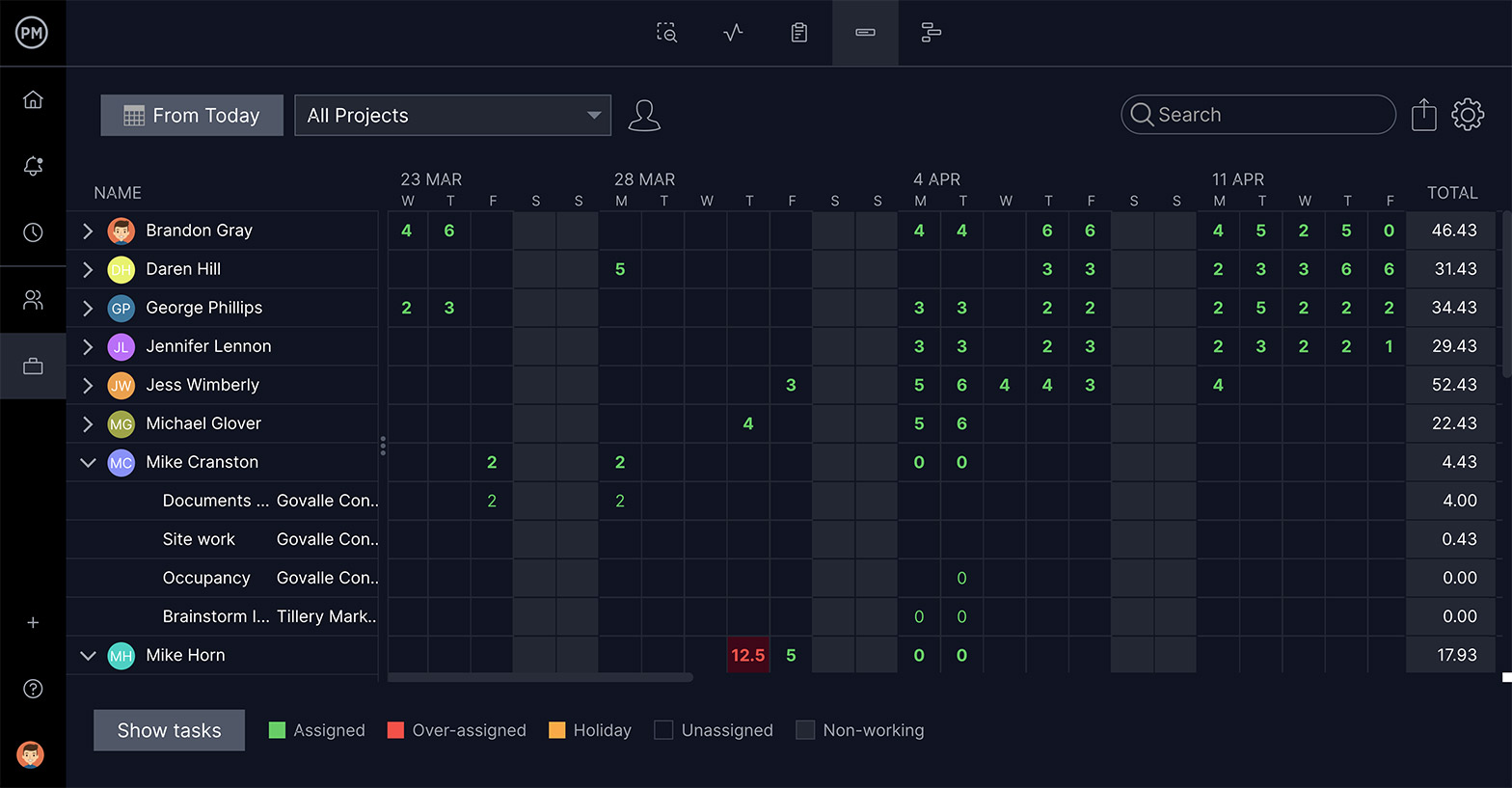
How to Use a Task Management Software
The main things you’ll see in your task management tool are – obviously! – the tasks. Make the Tasks page of your project management tool the first place you go every day.
You’ll see the work you have assigned to you that day, their percent complete, and the upcoming tasks so you can check that the priorities align to what you feel you need to work on and make any changes to your task list as necessary.
Click any task and you will see the details about that piece of work. In ProjectManager you can go even further, sequencing tasks, sharing status updates, adding links, uploading files and audio messages to your task. It’s a great way of keeping everything to do with that activity in one place.
Tasks that are overdue will be highlighted automatically by the task management app. This is helpful to see what you should have completed by now but haven’t. You can either agree with your team that the due dates for completion needs to be changed or get cracking on making sure that work is finished off. It’s a very visual reminder of what needs to be done!
Pro Tip: Don’t let a long task list overwhelm you. Stay focused and avoid multitasking.
How To Use Task Tracking Features
On your task management tool you’ll see a column for ‘Progress’. This is an indication of how far through you are with the work. Anything that is greater than 0% means the task has started and when it gets to 100% the task life cycle will be considered complete.
In ProjectManager, your team members can update their tasks’ life cycle manually by expanding the task and updating the progress timeline. The task tracking data flows through to the timesheets and updates your project schedules to reflect how the team is getting on with the tasks allocated to them.
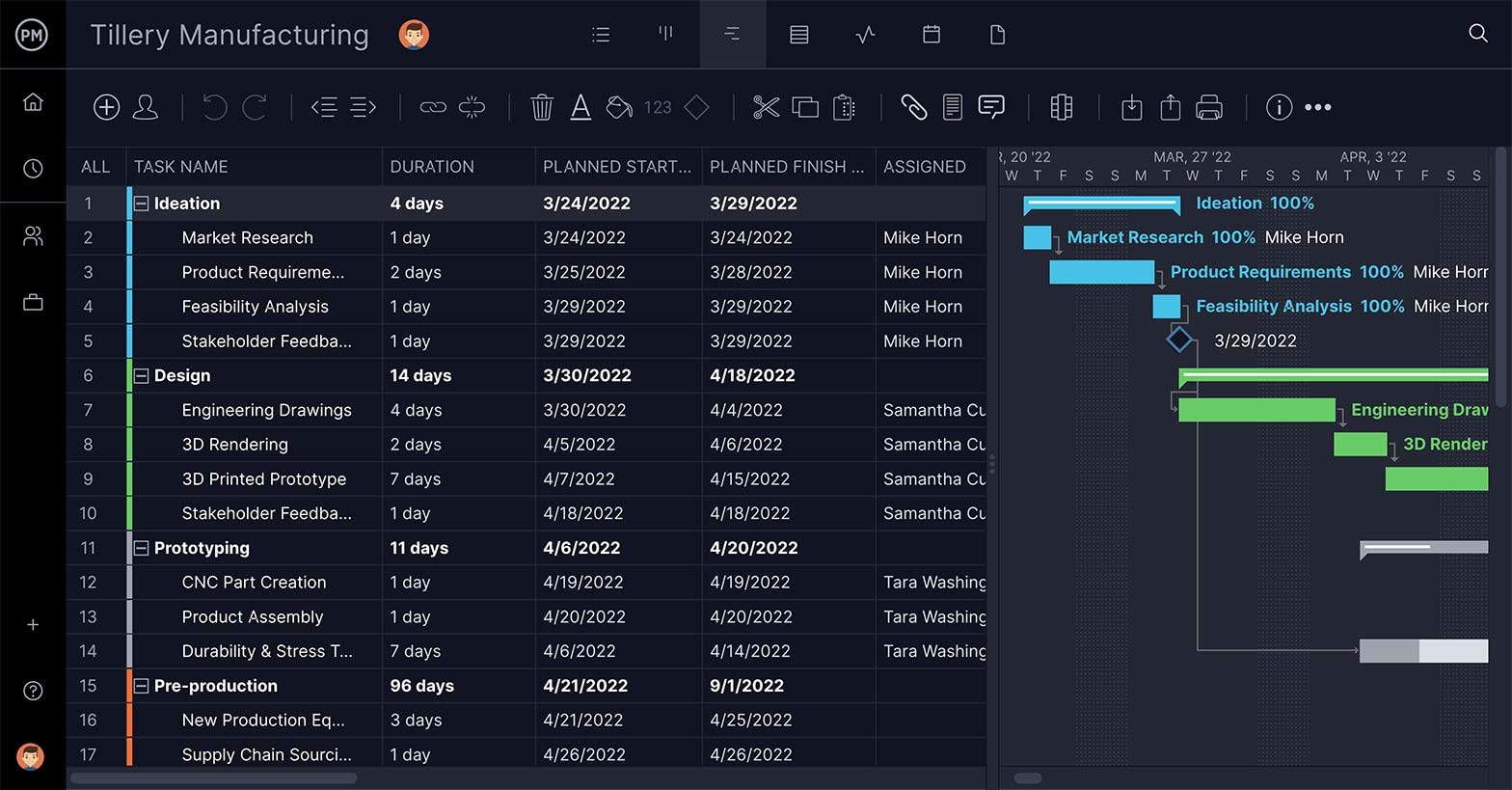
How Often Should You Update Your To-Do List?
The easiest way to stay on top of your deadlines and tasks, and those of your team, is to update your to-do list once any individual item on it is completed. If that sounds like too much to remember, check your to-do list at the end of every day and mark the tasks you finished that day as complete. Mark anything that you started as ‘in progress’.
It will take you a minute or two and it means that tomorrow you’ll be starting work with a clear idea of what you are in the middle of and what should be your next priority.
Pro Tip: Book a 15 minute slot in your calendar at the end of every day to update your task list. If you are using timesheets (and you should be) then you can fill them in at the same time.
Should You Share Task Lists?
Yes! Task management works best when everyone can see what needs to be done. Online task management software makes this easy because your project task list can be shared with the team. Don’t worry about people getting confused about what they personally need to do: each task will be allocated to an individual so you get the whole picture for the project while still knowing what you are personally responsible for.
The exception to this rule is that you will probably want to keep your personal tasks separate from project tasks. Items like completing your expenses, that meeting with HR you’ve been meaning to organize or providing a reference for someone who has just left are tasks that you don’t need to share with your team.
How To Save Time With Task Management Tools
Managing your tasks, and those of your team, takes up valuable time in the day. You may be wondering if it’s worth it. When time is money, are you really going to get a return from spending so much time on managing your workload?
The answer is easy: Yes! Not managing tasks is a recipe for missing deadlines and feeling overwhelmed. You’ll spend more time working out your priorities every week and dealing with the fact you’ve spent time on the less important tasks while ignoring a looming deadline. Ultimately that will cost you money, time and stress.
You can still cut down the amount of time it takes to manage your tasks by using the right project management tools. Here are 5 tips for saving time on task management activities.
- Tip #1: Use Your Project Calendar
What gets scheduled gets done. Use your project calendar or project schedule to add deadlines for your tasks. Then you can forecast when you might be busy and when you’ve got extra capacity. - Tip #2: Stick With One Method
Forget sticky notes on your monitor, a list on your tablet, scribbled notes on a piece of paper… you need one to-do list. Using online task management software or an app is the best way because you’ll probably always have your phone or laptop with you. You can quickly open the task management app on your smartphone or tablet and record the task. - Tip #3: Prioritize your tasks
We mentioned this earlier but it’s worth mentioning again. Creating one central list of tasks for you and the project team is a big help, but then you need to think about the right way to tackle that long work management list. Prioritize your tasks. There are two ways to do this: what’s urgent and what’s important. Of course, a task can be urgent and important at the same time and the priority of tasks can change from day to day! - Tip #4: Track your time
Using timesheets for time tracking is a great way to manage tasks. Why? Because it helps you see exactly where you are spending your time during the day and this information lets you prioritize effectively. - Tip #5: Delegate
Finally, look at what you can delegate. You don’t have to do everything on the project yourself. Projects are a great development and learning opportunity for your team members too, so think about what you can delegate to others. Not only can you pat yourself on the back for helping develop their skills, it is also work off your to-do list that you don’t have to do!
Next Steps for Task Management
If you haven’t already found the task management app that works for you, now is the time to test drive a few products and find one that suits your style.
ProjectManager is easy to use, quick to set up and lets you manage task lists with your team from wherever you are.
Task Management Resources
Start your free 30-day trial
Deliver faster, collaborate better, innovate more effectively — without the high prices and months-long implementation and extensive training required by other products.