What Is a Project Calendar?
A project management calendar is one of many formats for displaying a project schedule. This is a format that we’re all familiar with—regardless of our expertise in project management, we’ve all seen a calendar. For this reason, project calendars are an excellent way to share information about the project timeline with everyone on the team.
With that in mind, project planning calendars are a bit more complex than the ones you use in your everyday life. While their format is familiar, they include a wider array of information.
Why Are Project Calendars Important?
There’s a reason we still rely on a traditional calendar. They’re excellent tools for visualizing the passage of time and creating a schedule. Project managers rely on calendar views to illustrate schedules in an easy-to-digest style, often in conjunction with a Gantt chart, to display information as thoroughly as possible. That said, a project planning calendar is an excellent first step to take before mapping out a timeline.
ProjectManager’s project calendar has advanced project management features to track costs, assign tasks to your team members and collaborate with them in real time. In addition, ProjectManager offers other project management tools such as Gantt charts, kanban boards, project dashboards and more.
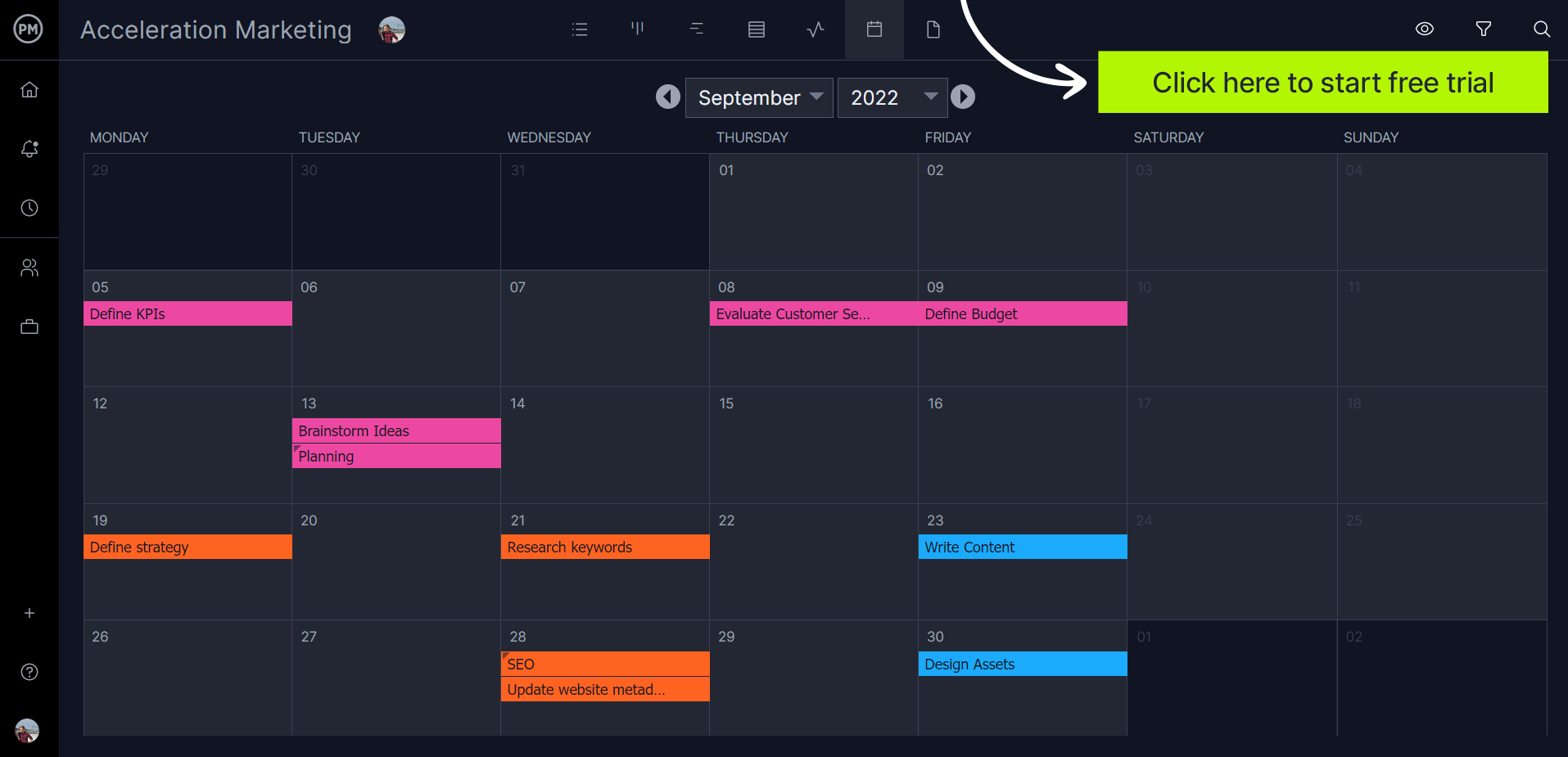
Project calendars put all the information teams need about the project plan timeline in an easy-to-understand format. It takes a trained eye to discern everything project management tools such as Gantt charts or kanban boards are showing, and, for many, formats like these are a bit overwhelming. A project calendar, on the other hand, is extremely straightforward. Everyone on a team is different, and having a project calendar on hand helps accommodate their various preferences.
What Should Be Included in a Project Calendar?
Project calendars must show more than important due dates. These are only one part of the puzzle. If a project calendar only shows this element of the project schedule, team members will be forced to reference other documents, which can lead to confusion and mistakes. A thorough project management calendar should combine the following three types of calendars.
Project Timeline Calendar
At a basic level, a project calendar should indicate the working hours for each day, non-working days and holidays so project teams know when they’re expected to work.
Project Task Calendar
Project calendars should show all the project tasks that make up a project plan. Besides indicating the start and end dates for project tasks, a project management calendar should include a brief task description explaining details such as what’s the work to be done, who’s responsible for executing the task and what is the expected duration.
Project Resource Calendar
A robust project planning calendar shouldn’t only indicate what tasks are done when, but also what resources will be needed. A resource calendar shows what resources are needed for the execution of each task. Project resources include labor, equipment and materials.
Instead of using these types of project calendars separately, create a project calendar that puts all the project scheduling information in one place. Now, let’s review some tools you can use to create a project management calendar.
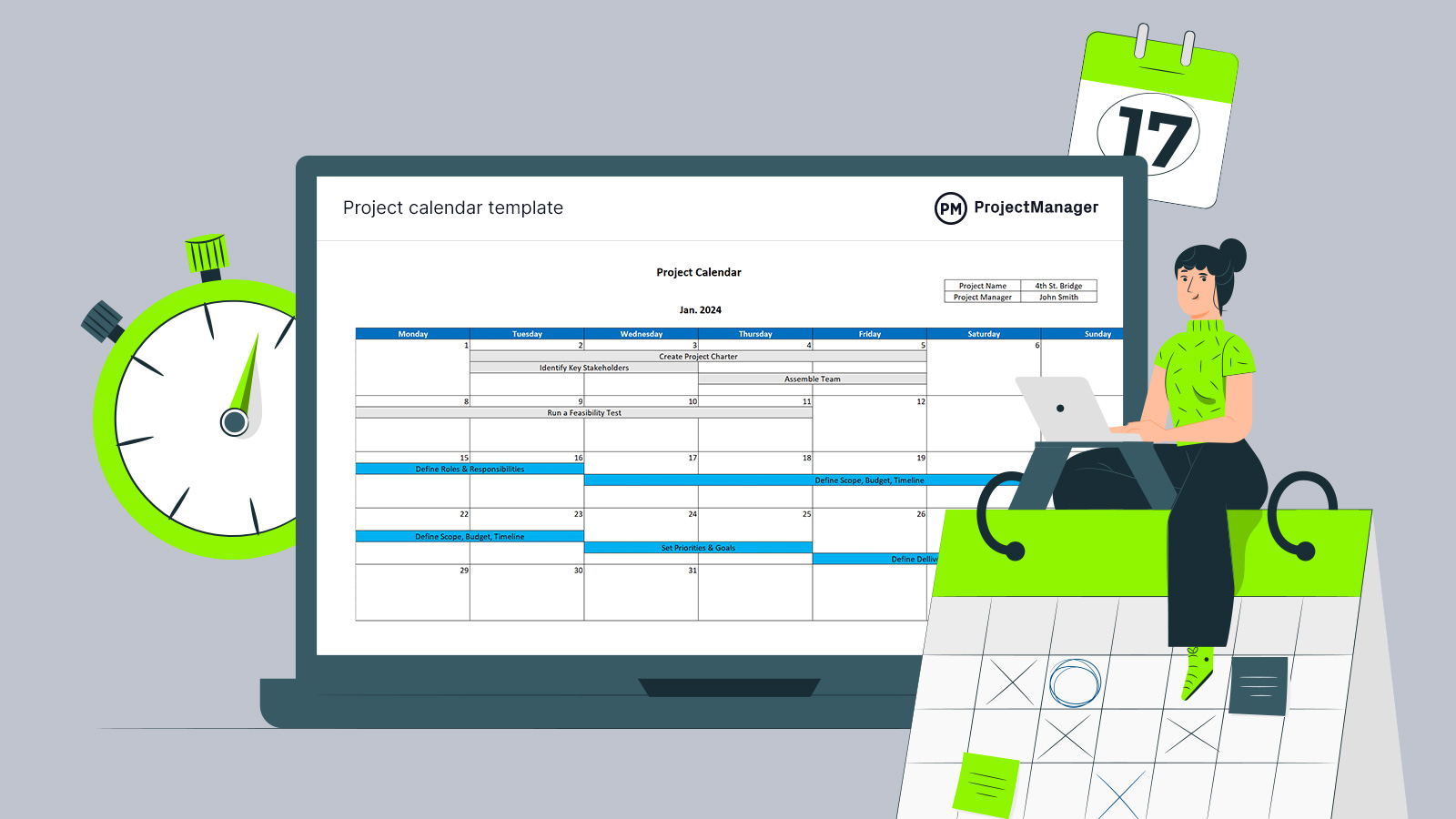
Get your free
Project Calendar Template
Use this free Project Calendar Template for Excel to manage your projects better.
3 Commonly Used Project Calendar Tools
These tools will allow you to create a project calendar. Here’s a quick overview of each of them so you can choose the one that best fits your needs.
Microsoft Excel
While Microsoft Excel is not a project planning tool, you can still use Excel spreadsheets to create a project calendar by formatting cells from scratch. However, Excel project calendars are labor-intensive as they require to be manually updated and they lack important project management features such as task tracking, real-time collaboration and resource allocation features.
Google Calendar
Google Calendar will help you save time as you won’t need to create a project calendar from scratch like with Microsoft Excel. However, while Google Calendar might be used to create basic project calendars, it’s not a project planning tool.
ProjectManager
ProjectManager has all the advantages of the project calendar tools in this list. It’s equipped with a project calendar view so you won’t have to do any formatting to create your project calendar, it lets you collaborate online with your team members in real time and it comes with powerful project management features such as Gantt charts, kanban boards and project dashboards at an affordable price. In addition, ProjectManager has a user-friendly interface that’ll help you onboard your team easily.
How to Create a Project Calendar in ProjectManager
The rules for creating a project calendar aren’t set in stone. The way you approach a calendar depends on the project, the team and the project calendar tool you use. ProjectManager makes it easy to create a robust project management calendar that’ll help you manage projects of all sizes.
1. Create a Task List
Creating a task list is a critical part of making any project calendar. To create a task list in ProjectManager, the first step is to create a new project. Once you’ve created a new project, select the task view and start adding tasks to your task list.

2. Add Details to Your Tasks
When you create your tasks, it’s important to “flesh out” tasks and provide as much detail as possible. ProjectManager’s task cards let you add details such as a task title, description, expected duration, due dates, assignees, costs, comments, links and files.
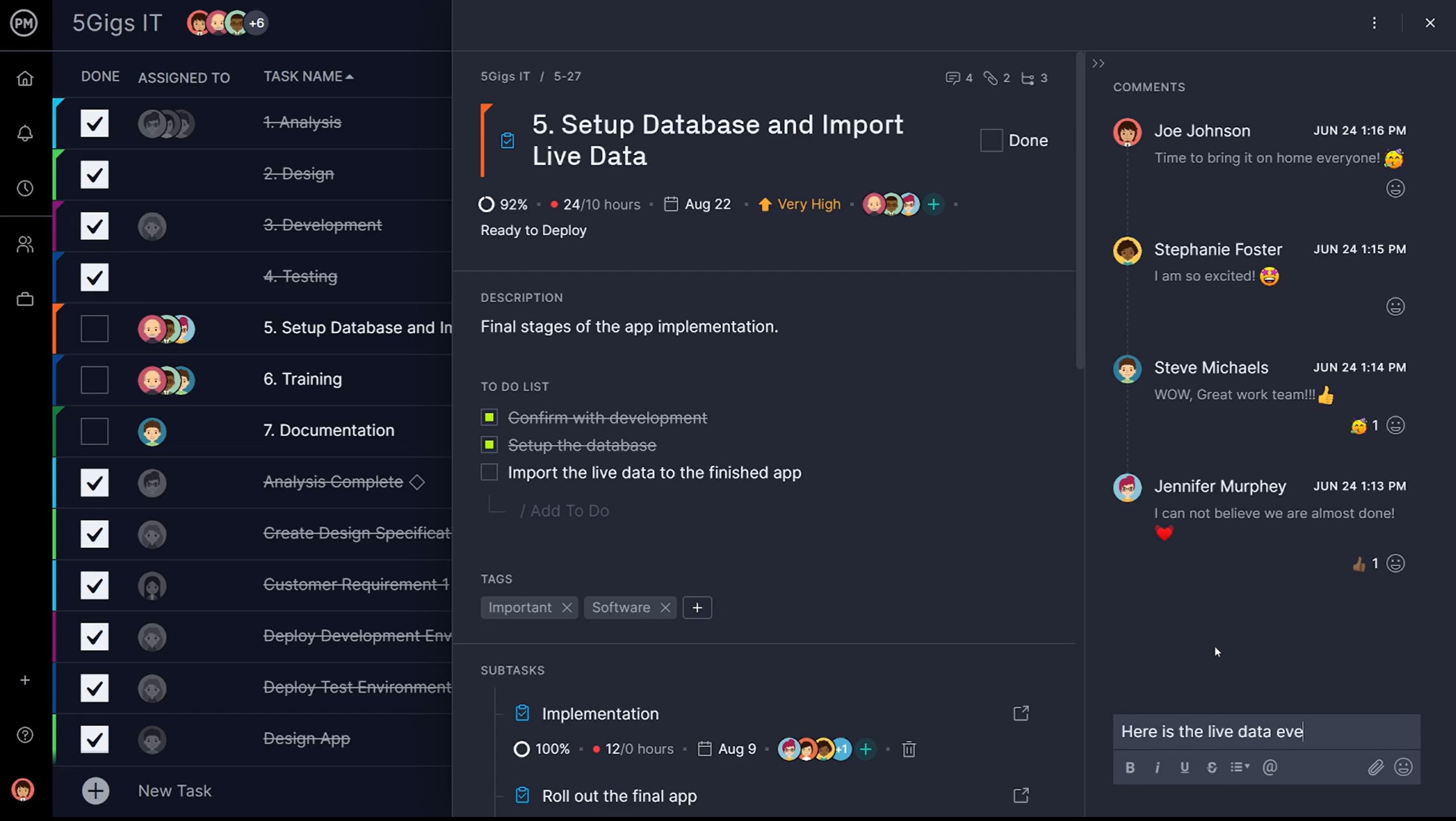
3. Review Your Project Calendar
Once you’ve built a detailed task list, ProjectManager will automatically generate a project calendar based on the due dates you’ve entered.
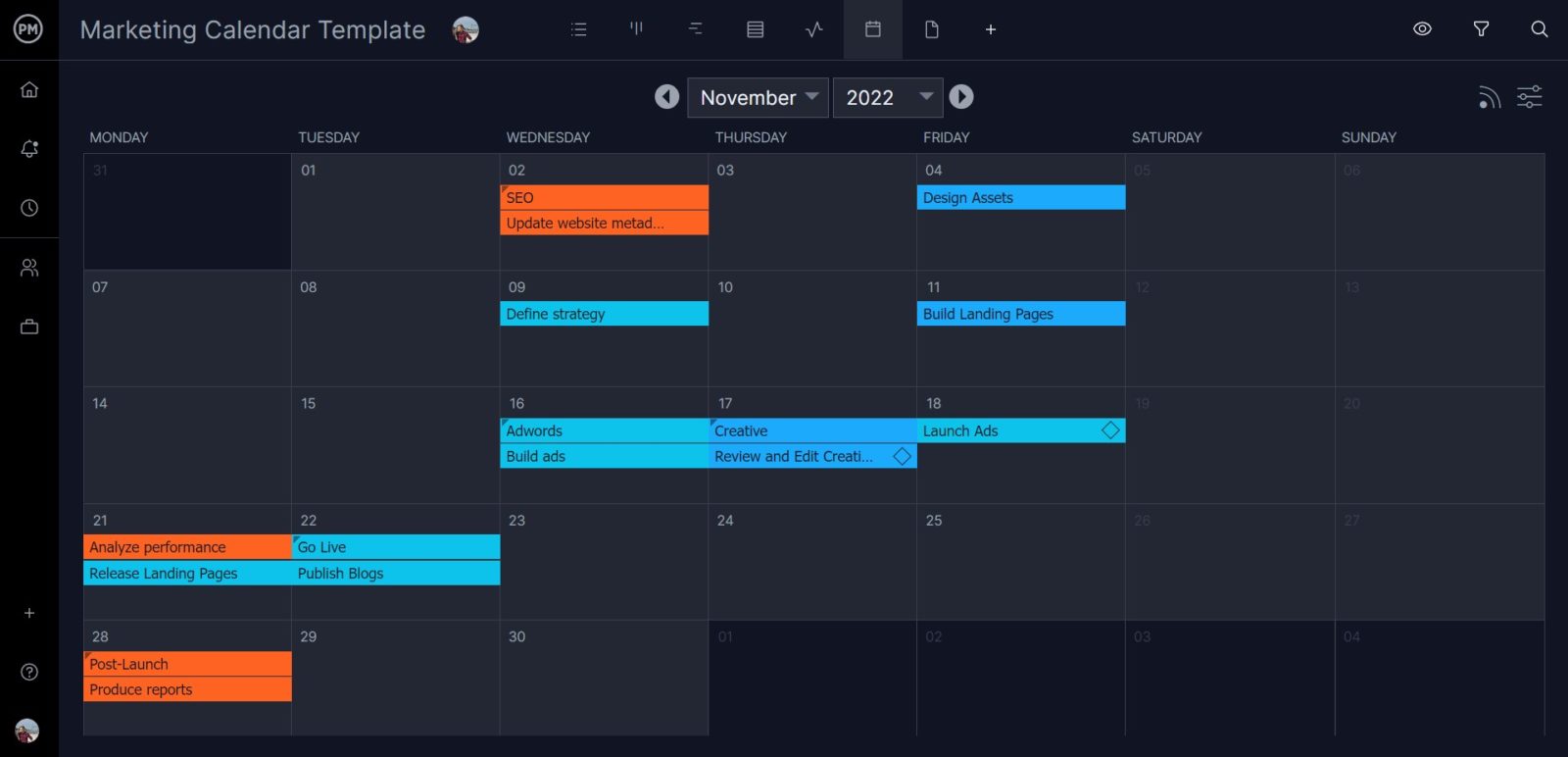
4. Track Your Project Calendar With Multiple Project Planning Tools
This is when a project management software like ProjectManager takes project management calendars to the next level. In addition to the project calendar view, ProjectManager offers Gantt charts, kanban boards, project dashboards and workload charts to give you the best project management tools to plan and execute your project calendars. Here’s a quick overview of how you can use these tools to monitor your project calendar.
ProjectManager’s Gantt charts are a powerful project planning tool that allows you to identify task dependencies and project milestones, find the critical path of your project and adjust your project schedule by simply dragging and dropping tasks on a visual project timeline.

Kanban boards let you zoom into the status of each of the tasks on your project calendar. With ProjectManager’s kanban boards, you can easily assign work to your team members who can simply drag and drop tasks from one column to another as they complete their activities.
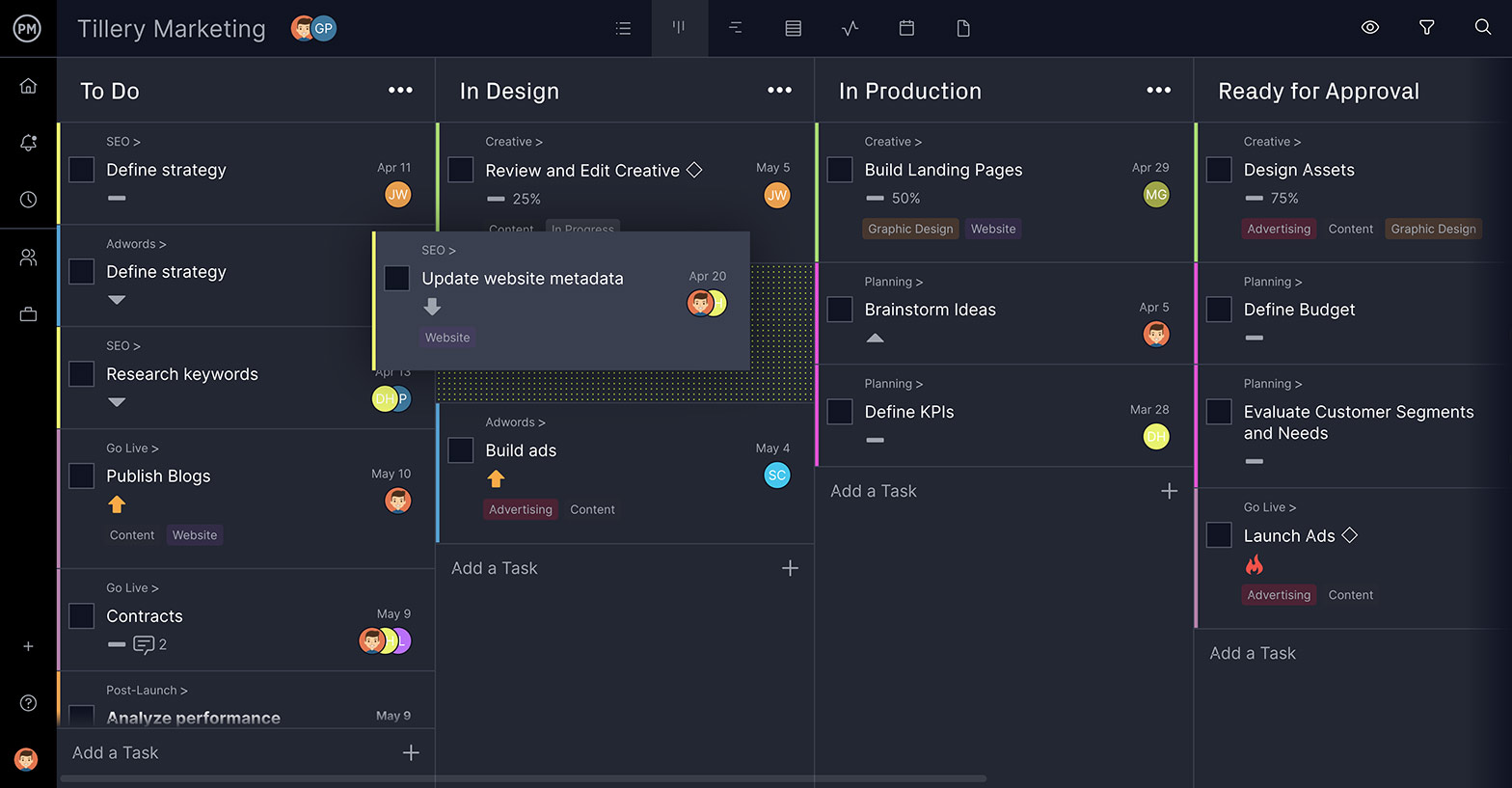
ProjectManager’s real-time dashboards automatically sync with your project calendar so you can track project costs and timelines at a glance. In addition, workload charts let you visualize your team’s workload to determine who’s over or under-allocated. In addition, these workload charts can be turned into timesheets to track your labor costs.
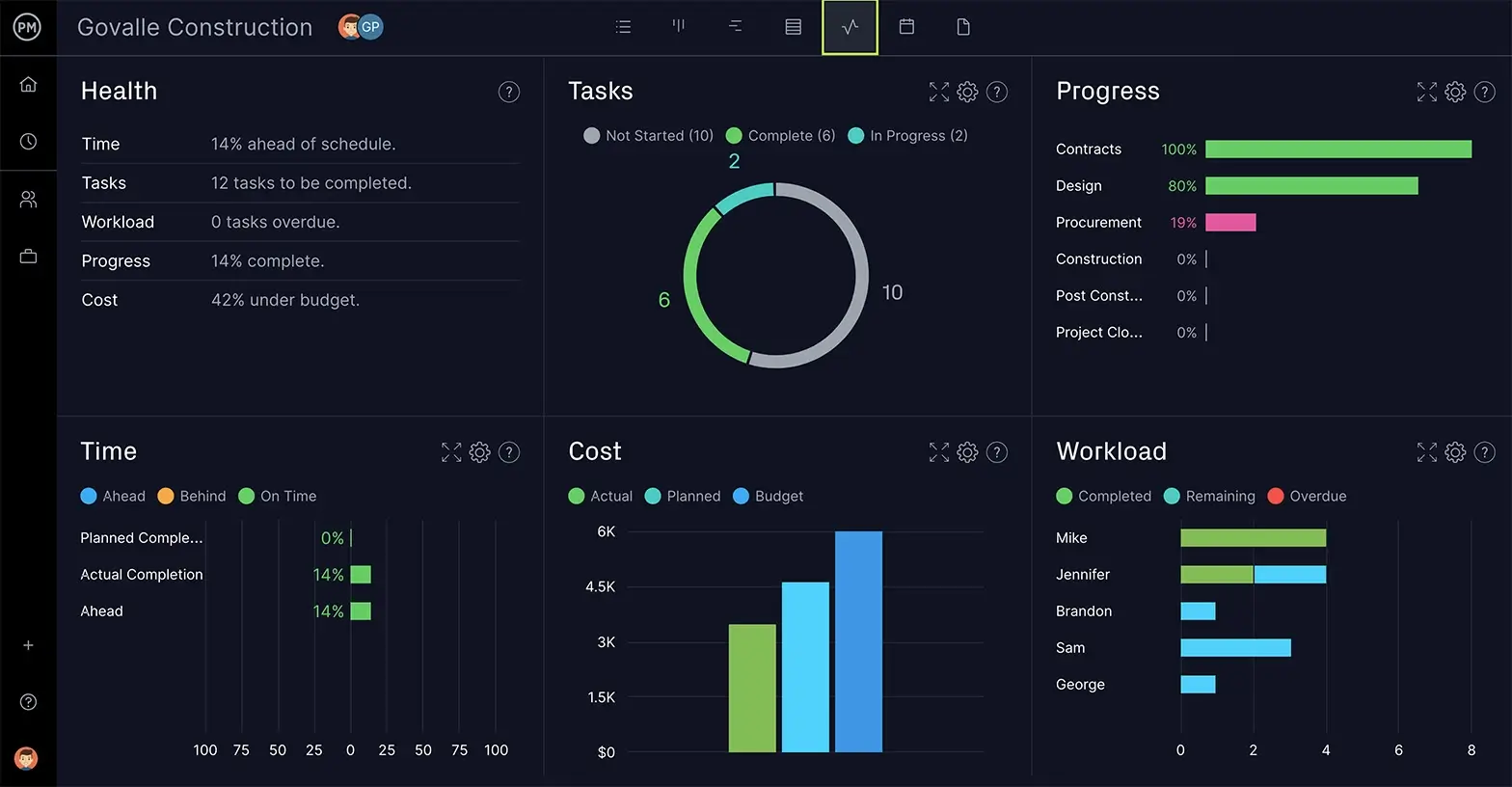
Best Practices for Making a Project Management Calendar
Project calendars are unique to each team. In fact, part of the beauty of a project planning calendar is the potential for customization. That said, there are a few important rules of thumb to follow in order to avoid falling into project calendar pitfalls:
Color-Code Your Project Calendar
Because project calendars have been used for as long as they have, people have picked up some tricks for making the most of them. One of these is color coding. Color coding isn’t just about aesthetics. It’s about making project calendars easy to understand at a quick glance.
When you’re familiar with which colors represent what on your project management calendar, there’s no need to read the details every time you need information. This greatly improves efficiency. And, for visual learners and workers, color-coding means calendars make even more sense.
Consider Workloads In Your Project Calendar
Project calendars offer an excellent way to check on individual workloads and make adjustments by giving you the option to filter your calendar by task assignee before assigning any new work. This allows you to see how busy or open someone’s schedule is. Of course, you can also check workload in other ways, but having it on the project calendar streamlines the process. Some project managers even choose to color-code their calendars by team members.
Regardless of how you choose to represent workloads, you don’t want any team member taking up “too much space” on the calendar. This indicates that someone is more than likely drowning in tasks, and this can affect the quality of work or even the project timeline. Luckily, calendars are an excellent way to check these details in seconds.
Create Contingencies for Your Project Calendar
It’s helpful to set priorities for tasks. Aside from safeguarding you from going over critical due dates, these priorities also create a roadmap for contingency plans. More than likely, things won’t go exactly as they’re marked on the project plan timeline. That’s why the best project managers have plans in place for adapting the project calendar to each potential setback.
It isn’t enough to only be ready for one scenario. Instead, project managers must “play around” with calendars to map out different routes to the same destination. The good news is, online project management calendars make this experimentation process easy and allow users to try as many contingency plans as they can think of without losing any of their original work.
Project Calendar Templates
If you’re not ready to use project management software to create a project calendar, you can try the following free project calendar templates.
Project Calendar Template
We’ve created a free project calendar template for Excel to help you visualize your project schedule and keep track of important due dates. However, while this project calendar template might help you plan your team’s work, it’s a static document that’ll only take you so far. To manage projects, you’ll need a more advanced project calendar, which you can get from ProjectManager.
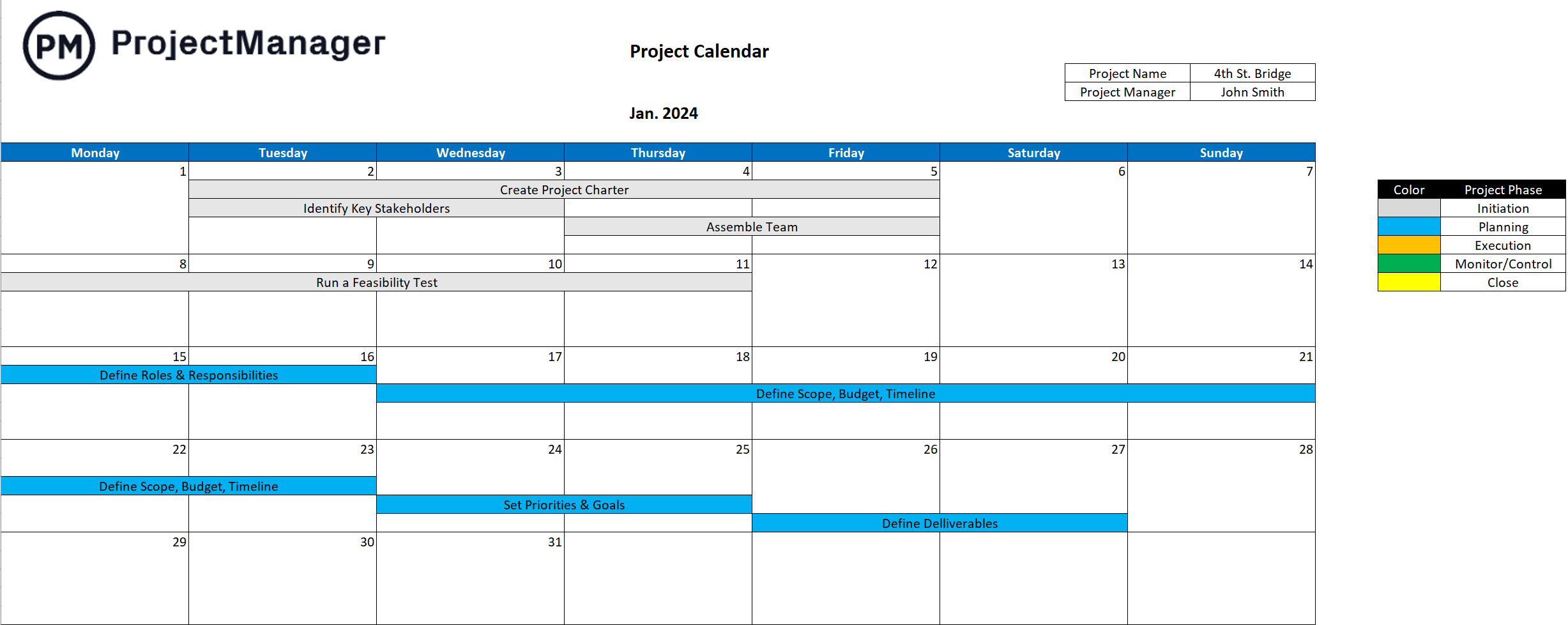
Gantt Chart Template
This free Gantt chart template allows you to schedule and track tasks using a Gantt chart format. Simply add due dates to your tasks and the Gantt chart template will create a visual project schedule based on the duration of your tasks.
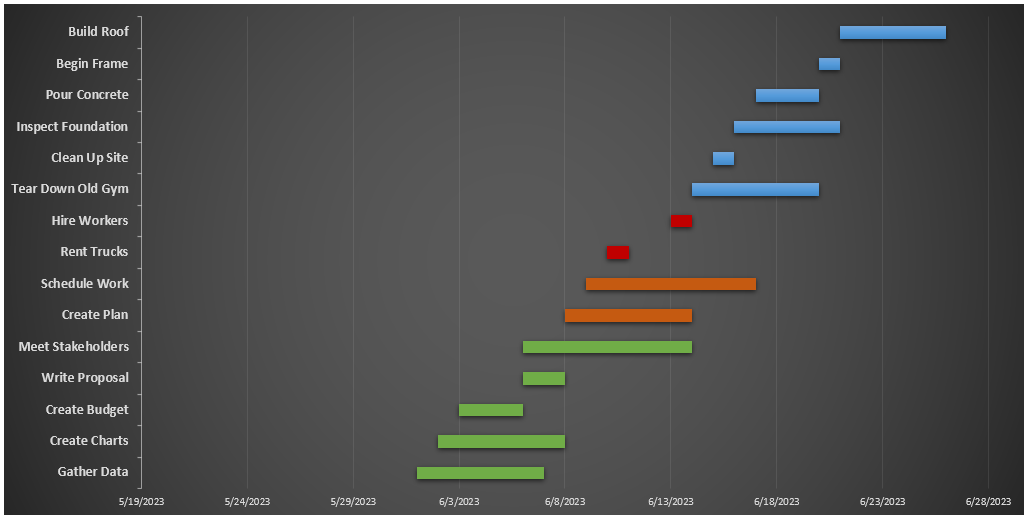
Resource Calendar Template
This resource calendar template will help you allocate your resources and track costs over the course of your project timeline.
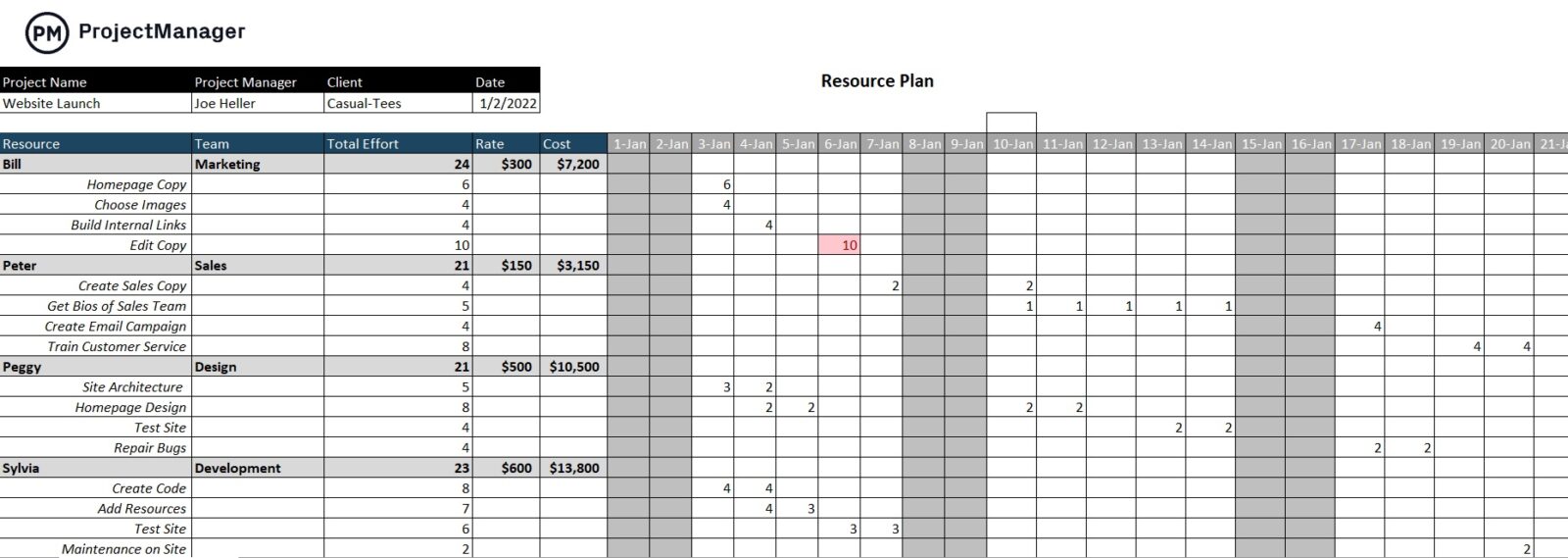
Work Calendar Template
Our work schedule template lets you zoom into the work hours for each team member for each day so you can track labor costs. This template comes in a weekly or monthly project calendar format.

Task Calendar Template
This task tracker template can be used along with your project calendars to get a detailed view of your tasks. With this free template, you can visualize who’s assigned to complete each task, what are the due dates and their priority level.
ProjectManager Has the Best Project Calendars
ProjectManager’s calendar view gives users access to the best online project calendar in the game, and the power to make it 100% unique to you. Getting started is simple. Just create tasks any way you like, whether that’s via Gantt charts, kanban cards, task lists or within the calendar view itself.
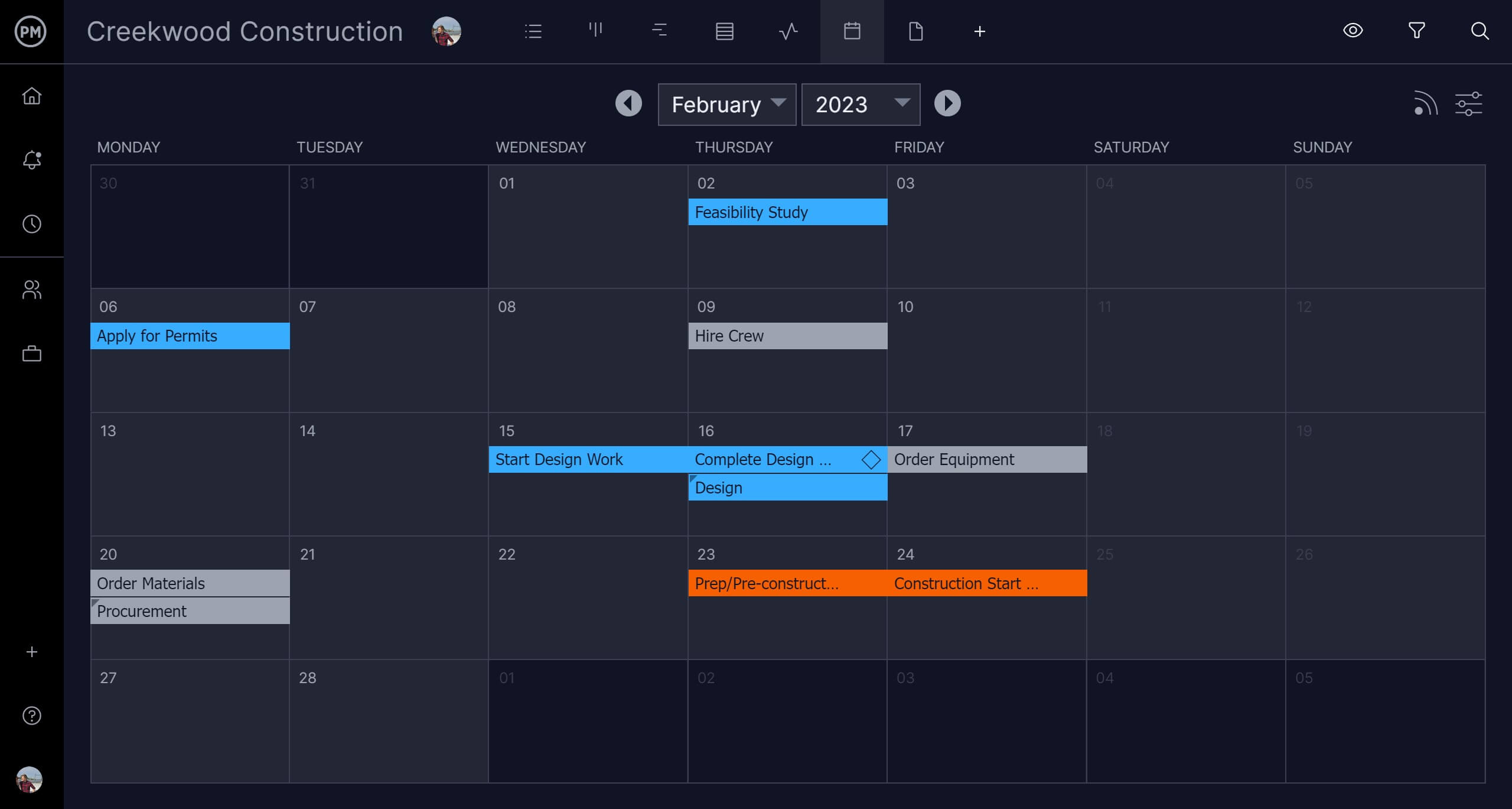
Need to ask a team member a question about a certain task? There’s no need to jump to your email. Simply open the task and tag the individual in a comment.
ProjectManager’s calendar view lets you lay out your work on a traditional calendar, giving your whole team an access point to see the work schedule. Start ProjectManager free for 30 days and see how access to our work management tools will help bring success to your next project.

