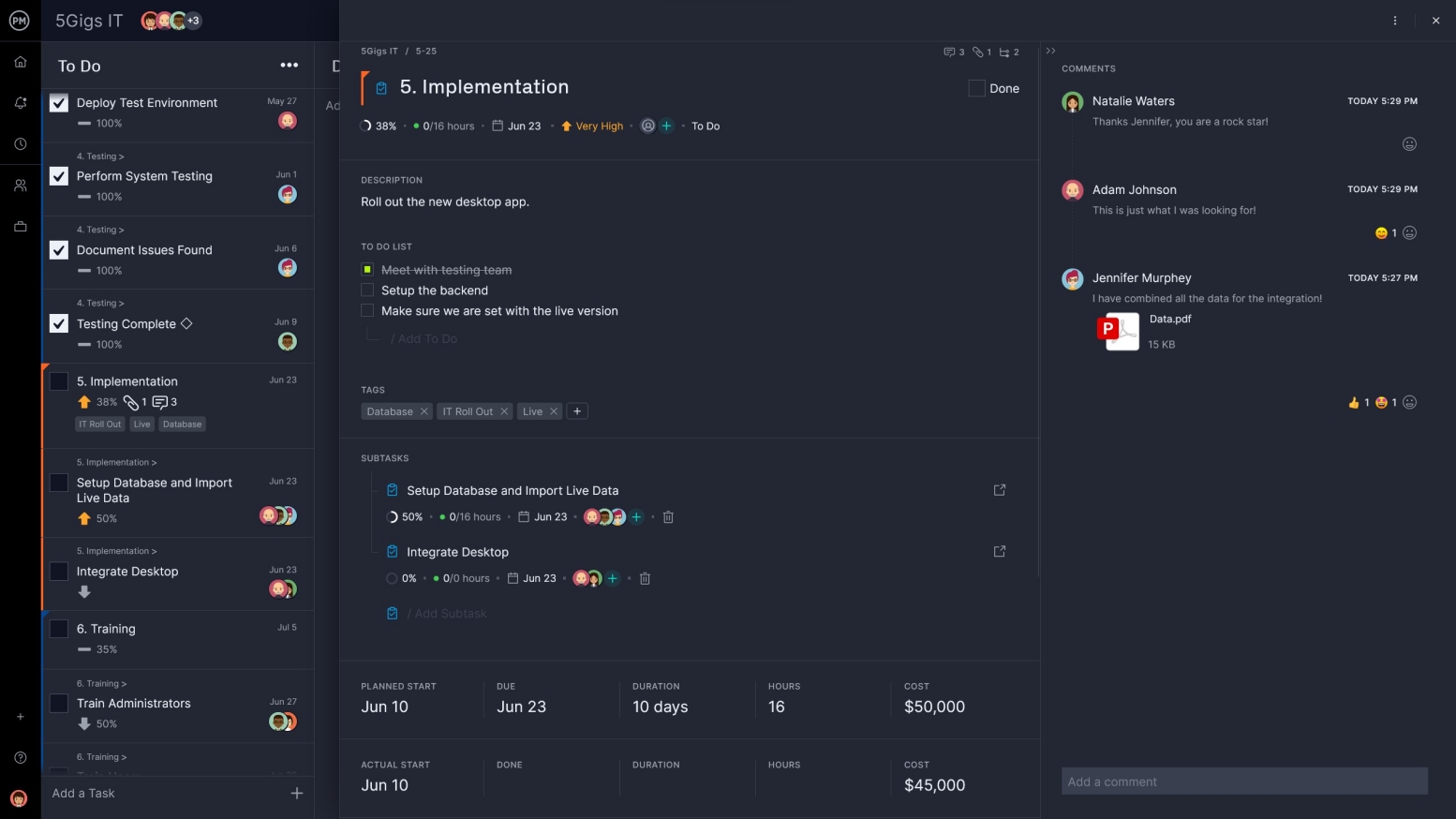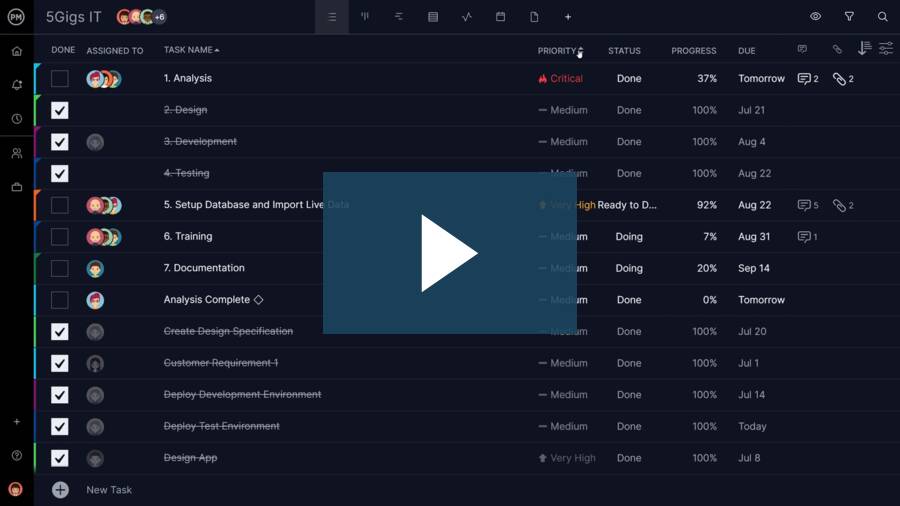- What Is a Task List?
- Why Use a Task List?
- What Is Task List Software?
- Desktop vs Online Task List Software
- Must-Have Task List Software Features
- To-Do List vs Weekly Task List vs Project Task List
- How to Manage a Task List in ProjectManager.com
- Maintaining Your Task List
- More on Task Management
- Task Lists Resources
What Is a Task List?
A task list is, of course, a list of tasks. Listing out your tasks is a useful exercise that helps you work more efficiently, because you have outlined what you need to do.
Therefore, your task list is a place where all the work needed to complete the project is collected. It can be a personal task list that gathers only your own work, or a team task list that captures the work the group needs to accomplish.
A task list can be more than just a simple list of tasks, though. For example, ProjectManager lets you add priority to tasks to show what tasks need to be completed first. You can also note deadlines, add descriptions of the work, create sub-tasks and even set recurring tasks. Our list view is great for teams managing their work and tracking it in real time, but it’s also a rudimentary schedule or simplified work breakdown structure.
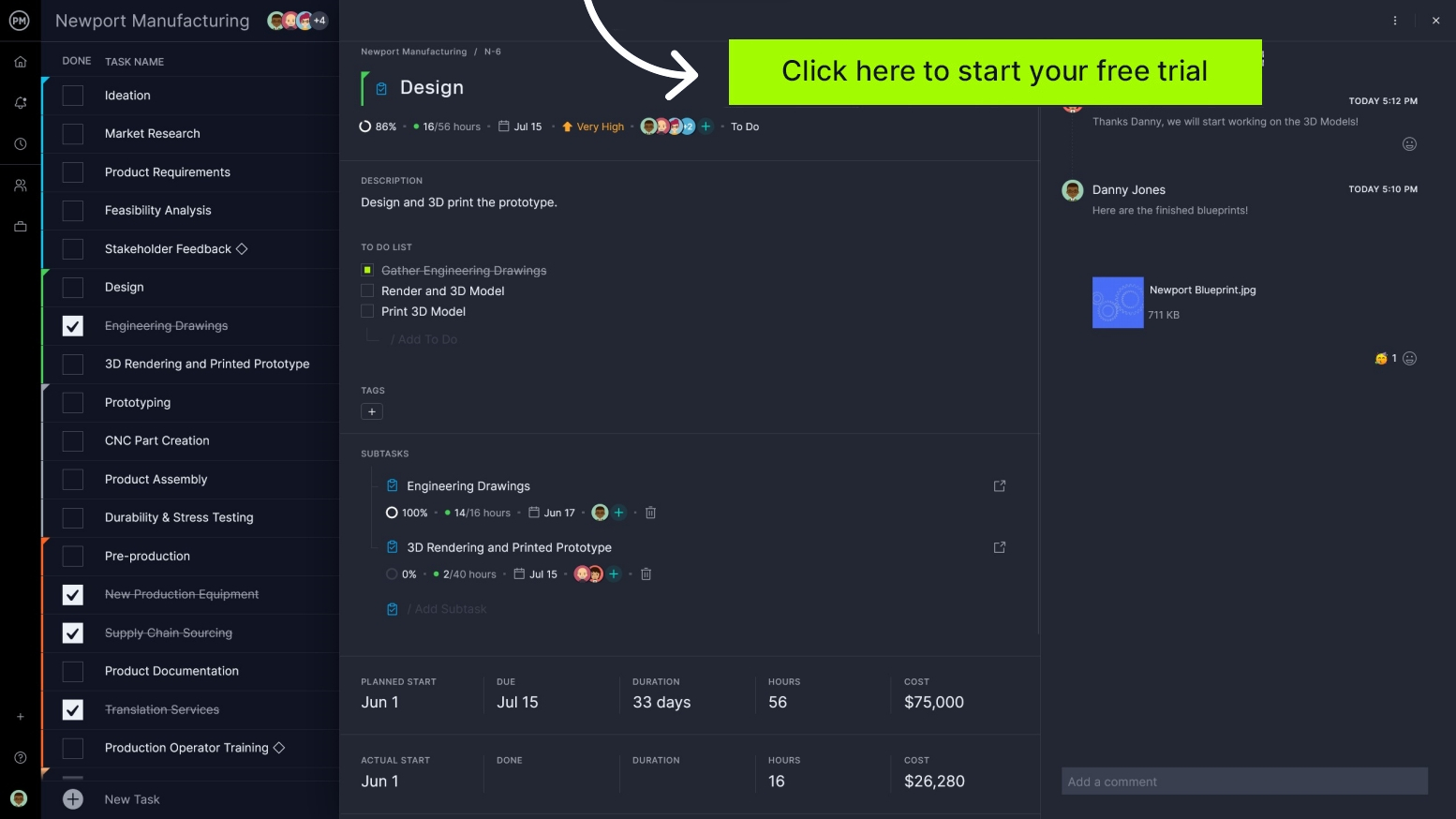
ProjectManager has robust online task lists so you can manage work with your team—learn more.
Why Use a Task List?
Simply, a task list makes big goals appear more achievable by breaking them down into smaller bits.
Writing things down is always helpful. As you assemble your task list, you might notice things that had first escaped you. This gives you a better picture of the whole project and helps you plan to complete it.
There’s also an advantage to task lists when it comes to analyzing your work. By looking back over your task list, you can determine what worked best and what didn’t. Then, when you create a new task list, you can use this knowledge to better organize and execute your work.
What Is Task List Software?
Task list software has features that let you organize your work by helping you plan, prioritize and track your progress. It’s designed to help you define each task and tag it for priority, project and more.
Some software solutions offer greater control over your tasks, allowing you to assign them to team members, attach files and even include the costs and resources associated with executing them. Task list tools like this are typically bundled with larger project management software features.
Desktop vs Online Task List Software
A task list, at its most basic, is just a number of things you have to do, but digital tools have more bells and whistles, save you time and can help you work more productively.
But how do you choose the best task management software for your team? There are pros and cons to both that should be outlined before you make a decision.
Desktop Task List Software
Desktop software applications tend to be pricey, and that cost increases for each team member you want to add to the tool. They do, however, tend to be faster and somewhat more reliable because they aren’t reliant on the speed of your internet connection. If you lose internet connectivity, a desktop tool will still allow you to work which is a big pro.
Online Task List Software
For online applications, there’s always a concern about security. Your work is in the cloud, which means it might not feel as secure, but it’s actually safer than if it resides in one hard drive that can burn out or be corrupted. Pricing is by the subscription model, so you can sign up for what you want.
The biggest difference between the two is that online task list software connects managers and teams, which is especially helpful if you’re working remotely and not all networked in one office. Also, online tools provide real-time data, so you’re reacting to the most current information on the state of the project.
Must-Have Task List Software Features
Not all online task list software offerings are the same. When you’re looking for the one that’s right for you, make sure it has these essential features.
Connect Teams with Real-Time Tools
Get your teams to work more productively by giving them a collaborative platform where they can communicate in real-time and share documents. Better still, have automated alerts that keep everyone updated by email whenever a comment is made on a task.
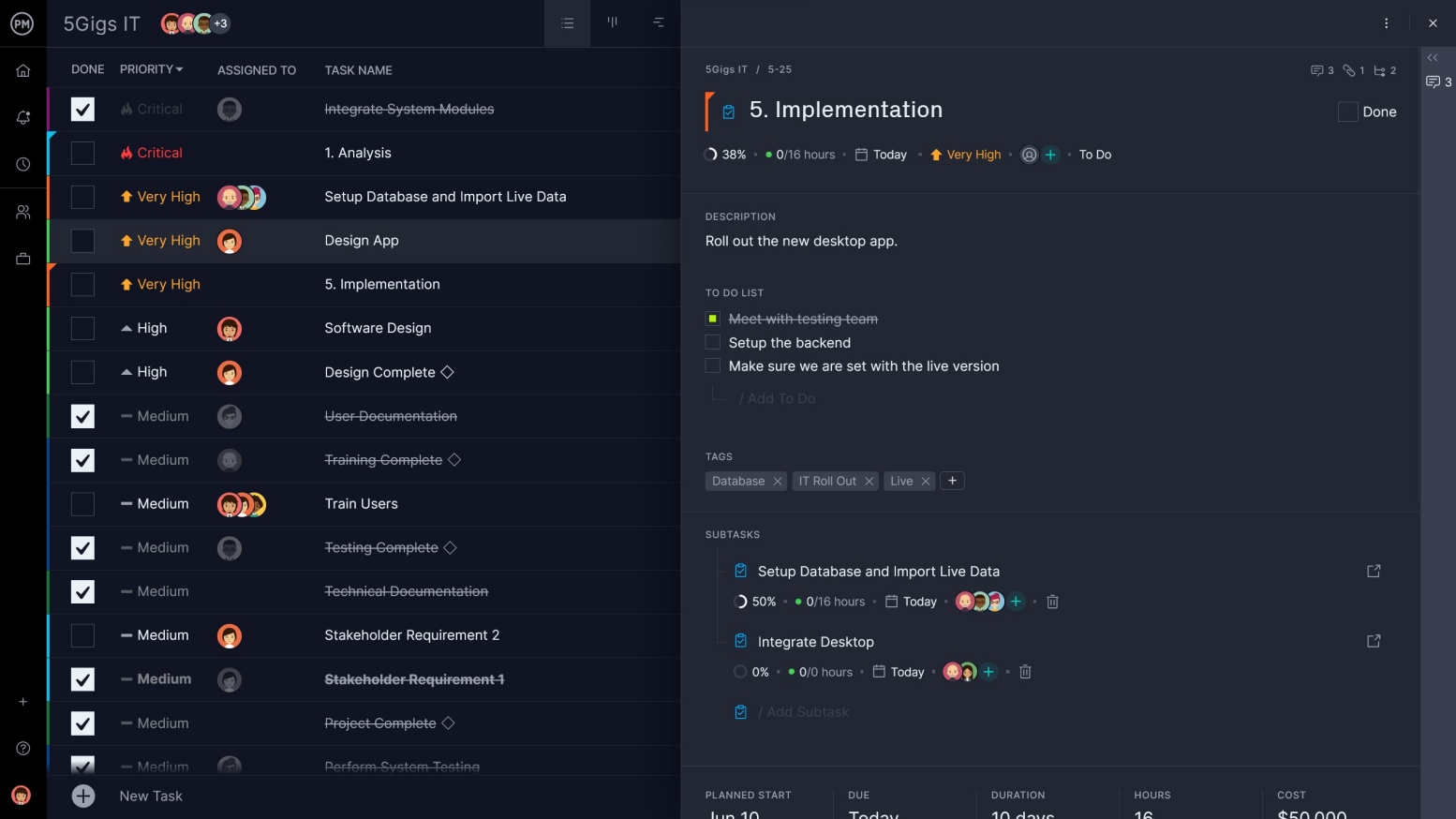
Manage Your Own Workload
Keep productive by managing your own tasks on a personal to-do list. Look for one that doesn’t have to be shared by the whole team, but allows you space to own your own work. It is also helpful if your to-do list can be shared with others when you’re collaborating.
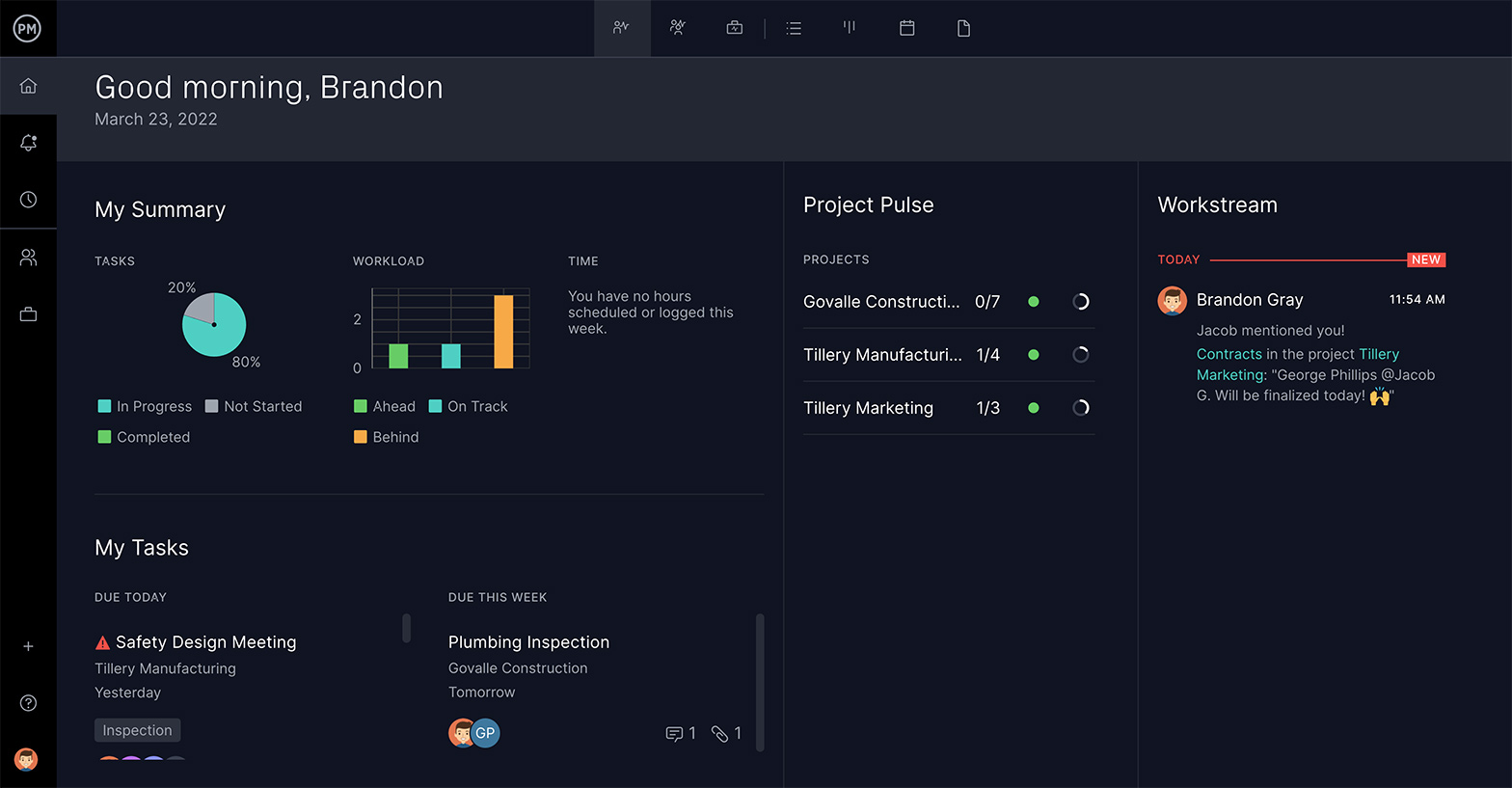
Know Who’s Working on What and When It’s Due
Manage your work better by not only having a list, but a tool that allows you to assign tasks from it to others on your team. By having a start and finish date you can set the expected duration, which allows team members to know what’s due when, which keeps you on track.
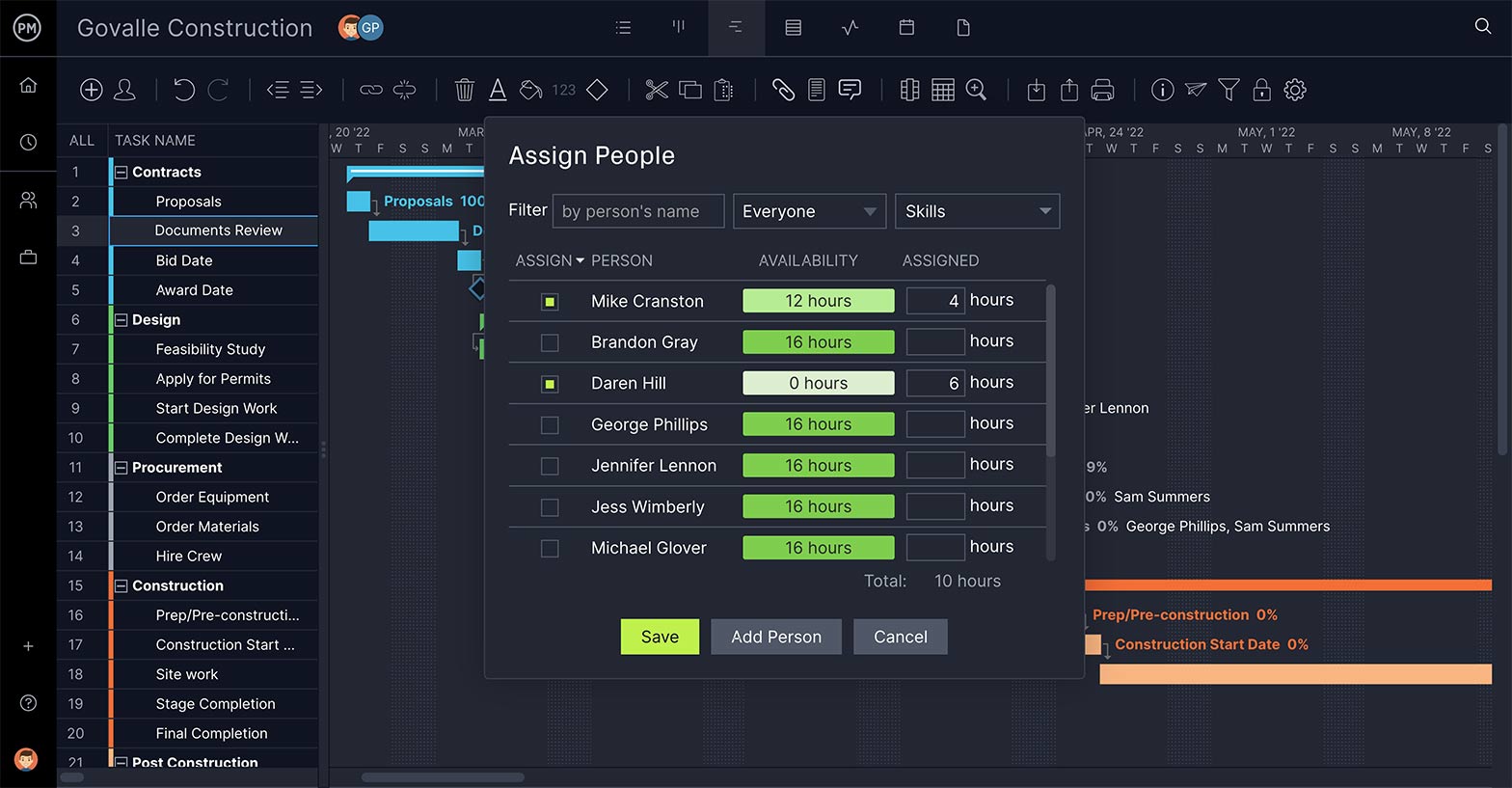
Add Documents and Images to Tasks
Attach files to your tasks to have all the important related information right at hand. Look for a tool that has unlimited file storage, which allows you to attach files directly at the task level but also all paperwork that goes along with the project in one central hub.

Find What You Need Fast and Easy
Put tags on your tasks to better organize your work. You want tags that will detail the priority of the tasks, of course, but it’s also helpful to have tags that identify the project, department and other details that will make them easier to search.
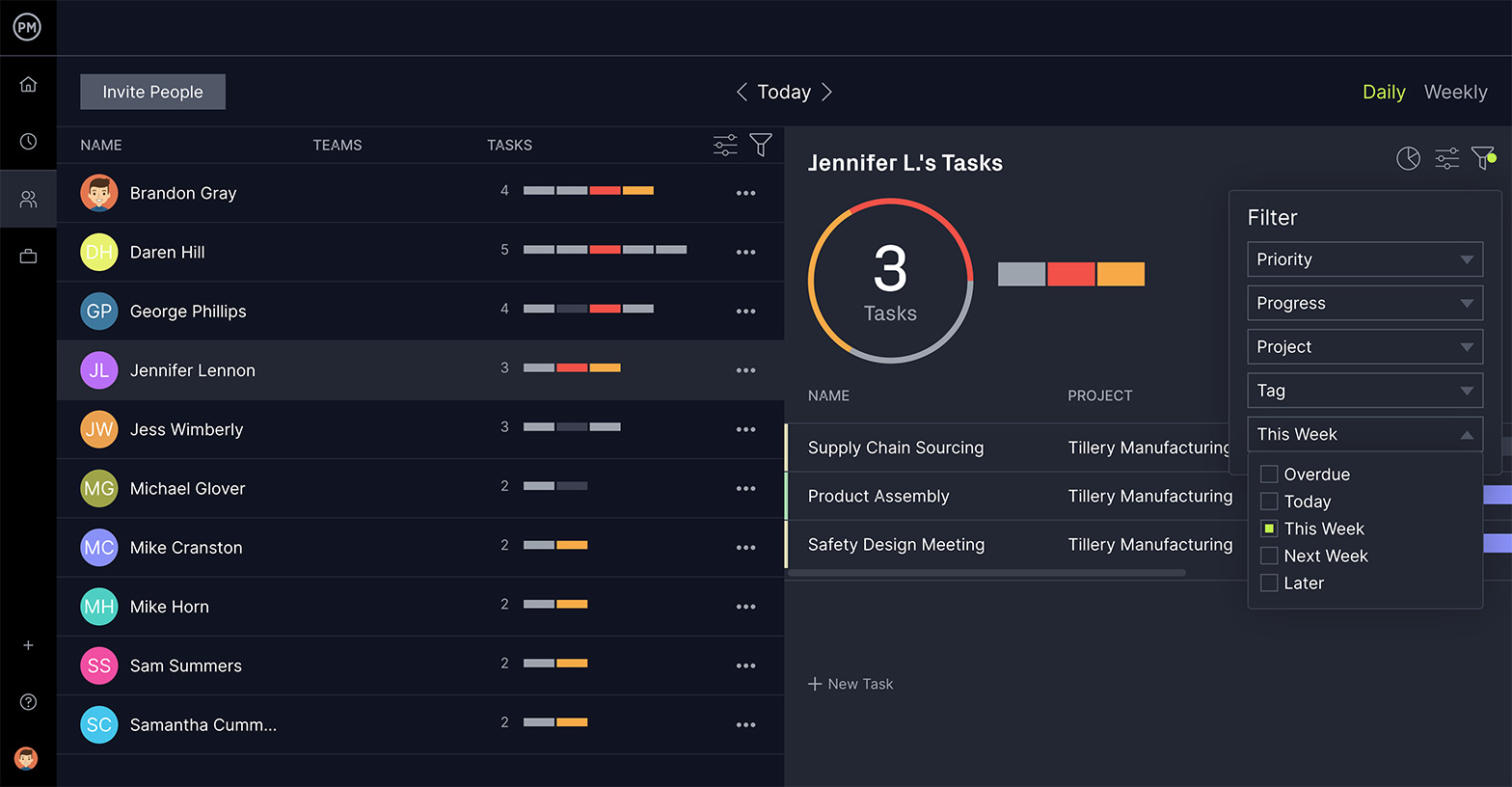
See the Smaller Tasks & Set Recurring Ones
Know your sub-tasks when you look at your task list. Not all task lists go into the detail you get when planning on a Gantt chart. Task list software that has subtasks gives you more information, which helps you get organized and better execute the work. If the task repeats throughout the project, save time and see recurring tasks to avoid busy work.
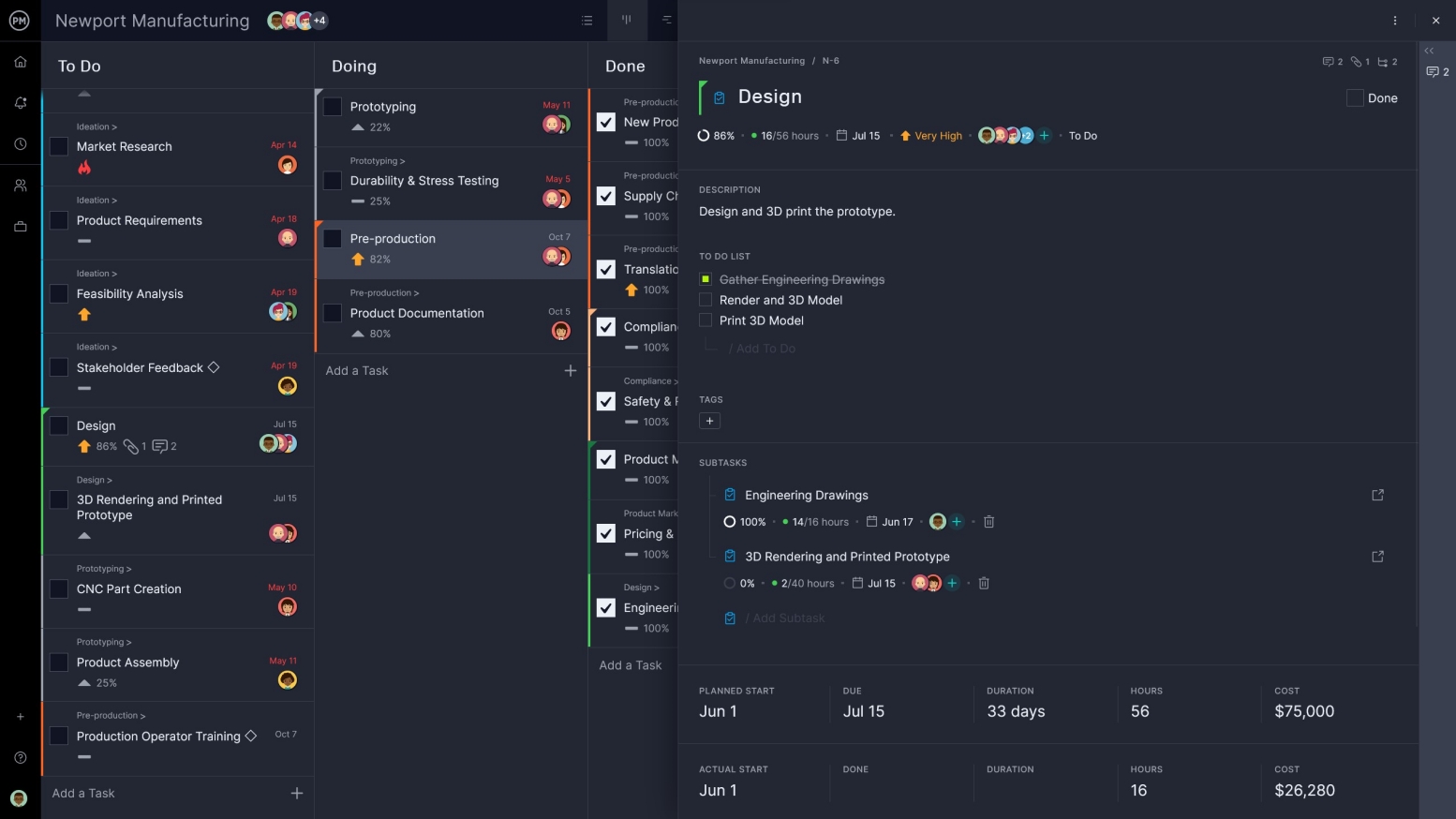
To-Do List vs Weekly Task List vs Project Task List
“Task list” and “to-do list” are often used interchangeably. Sometimes, you’ll even hear it referred to as a project task list. Then there are weekly task lists, which seems self-explanatory. While all these terms are similar in concept and share many aspects, there are some key differences that are important to know.
To-Do List
A to-do list is often more personal than professional. It tends to be the shopping list stuck to your refrigerator door. In fact, to-do lists are often even more specific than a grocery list in that they tend to organize only a day.
Weekly Task List
A weekly task list is used to expand on the scope of the to-do list. It’s not a bunch of items that must be completed during the day, but rather a more long-term look at bigger projects. That is, they’re milestones. Milestones in projects mark the end of one phase and the beginning of the next, but they can also be used to note important dates or work.
Project Task List
This brings us to the project task list, which is usually more professional and robust in what it aims to do. It’s like a to-do list, in that there can be daily work included in it, and it’s like a weekly task list in that it usually has milestones, too. But it is more collaborative. There are other stakeholders involved. It’s going to have more features and the due dates will be less flexible. It’s the tool preferred by businesses working on projects because it works harder to organize.
How to Manage a Task List in ProjectManager
ProjectManager is an award-winning tool that organizes your task to help you work more productively. A full project management software, task list features are seamlessly integrated into a suite of tools that manage your project from start to finish. To begin managing your task list follow the following steps.
Add or Import Tasks
Creating a task list starts with assembling all the tasks required to fulfill the requirements of your work. Be thorough and include everything, no matter how small, as you can edit it down later.
Import that task list from any spreadsheet or add the tasks manually into the task list project view. There are also industry-related templates to help you get started.
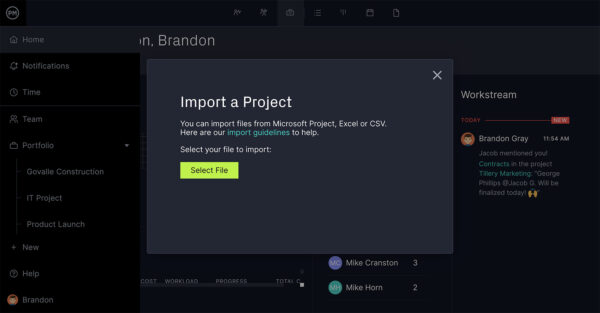
Prioritize Tasks
Having all your tasks is the first step in organizing them. Next, you want to prioritize what must be done when to provide a chronological order. This begins to develop your schedule.
Make a tag for each task to determine the level of priority, from very low to critical. This tells teams what must be done first and also helps you search your task list.
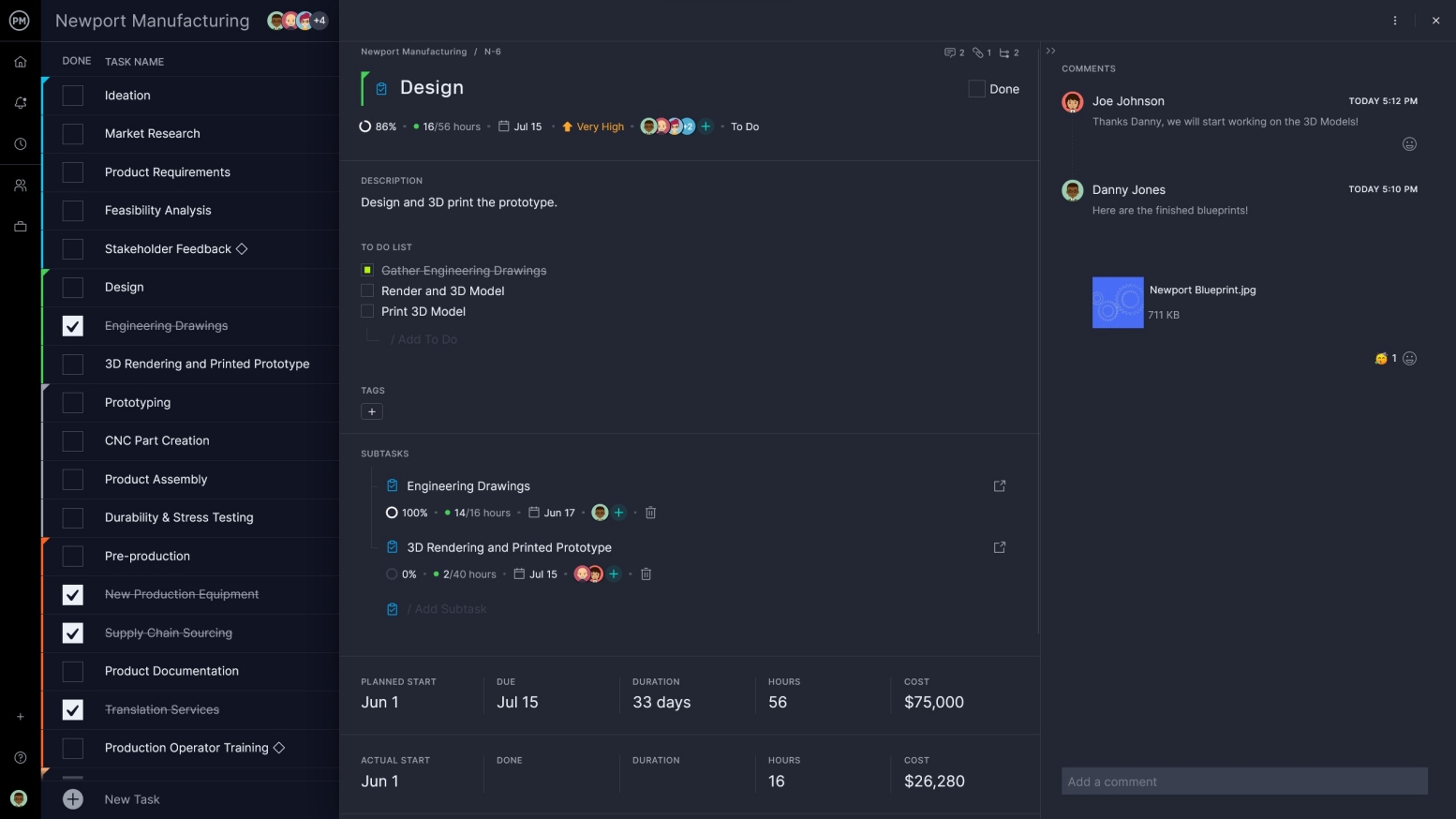
Add Due Dates
Every task has a beginning and end date. To build your schedule you must start by estimating the duration of each of the tasks.
Add the dates to our task list. There’s a calendar that allows you to select the dates. Just choose the timeline and save the task.
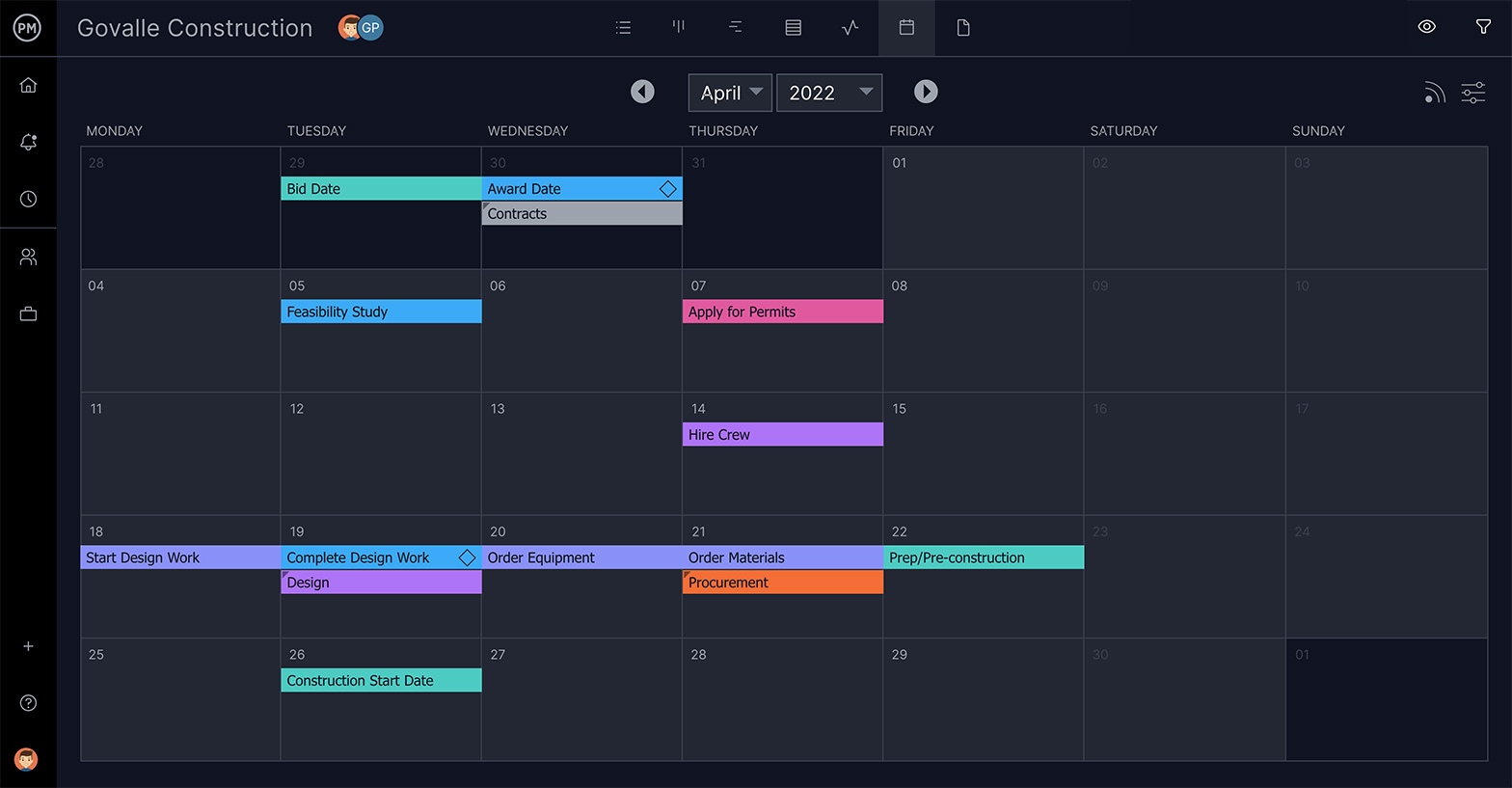
Fill Out Details
Tasks are more than priorities and due dates. They are small jobs that need to be executed by the team. Therefore, you need a space in which to provide directions and more.
Fill the field for descriptions and add directions on executing the task. Then attach any relevant documents or images directly to the task so your team can consult them as necessary.
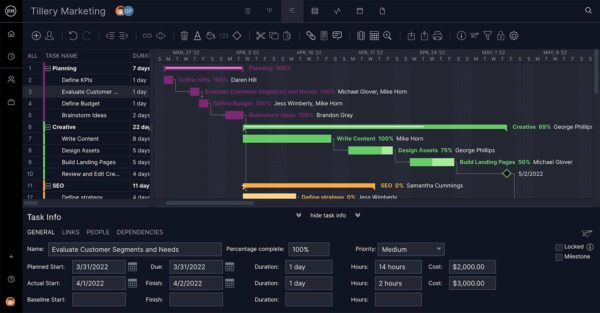
Assign, Track & Add Recurring Tasks
When your task list is complete, you need to execute it or assign that work to your team. Once the work begins, you’ll need to track its progress to make sure you’re on schedule.
Use the pulldown menu to assign the task to the appropriate team member. Track their progress on the real-time dashboard, team page, with one-click reporting and more.
If the task repeats, set up a recurring task by updating the recurrence settings on the task card. You can find it under the task name between the due date and priority.

Maintaining Your Task List
Once you’ve created your task list, you can’t just sit back and reap the benefits. A task list is a living document and requires occasional maintenance. Maintenance, in this instance, is more than simply crossing out those tasks you’ve completed. You always need to look over your task list, reevaluate your priorities and edit as needed.
Best Practices
Here are a few things you can do to get the most out of your task list.
- Be as thorough as possible. It’s easier to delete than add, so add everything no matter how small to capture everything you have to do in one place. If you need to edit, you can trim down the list to only essentials.
- Assign each task with a number to identify it. This helps you when referencing the task, and facilitates communication when the task list is shared with a team. It also makes it easier to search for if you have an extensive task list.
- Divide your task list into different categories. You’ve already done this in terms of priority, but that’s only one category. You might want to organize it by project phase or by which department or team is responsible for executing that task. This allows you to keep track of your work and check on its status so nothing falls through the cracks.
- Turn your task list into a graph, such as a timeline chart. This lays out all your work chronologically on a horizontal timeline and provides you with perspective. This view can help you better plan your schedule, as you’re seeing every task in relation to the larger deadline.
Things to Avoid
It should be clear what is needed to make a task list, but it deserves reiterating. There are shortcuts you might take to just get everything on paper, but it’ll be a problem down the line.
- Not estimating the duration of the task. Without a time estimation, your task isn’t part of the larger project schedule and can bog you down when you don’t have the time to spare.
- Using different methodologies/mediums. You might start with a list on paper, then decide you need a more dynamic digital tool and finally land on an online application. If you’re testing the waters, that’s fine, but you don’t want to have bits and pieces of your work floating around all over the place. Once you’ve measured the pros and cons, make a decision and stick with it.
- Don’t make your task list the day you’re starting to do that work. Some people like to start the day with a task list, but it takes time away from work, which dings your productivity, and could be just procrastinating. It’s better to end the day by looking towards the coming day (or week or month) and gathering up your work then. That way you can start the day running.
- Don’t be too unrealistic. A task list is a working document, not a wish list. Keep it loaded with achievable goals. To determine what is realistic and what isn’t, you can use the SMART technique, which stands for specific, measurable, achievable, results and timeframe. It’ll help you know what you can and can’t do.
More on Task Management
Task lists are not the only way to manage tasks, of course. There’s a whole field devoted to this discipline called task management. This expands on the task list to include assigning, collaborating, tracking and reporting on the work.
For example, a kanban board is a visual tool that is used to make work more efficient. Tasks are represented by cards, which move from column to column as they pass through the production cycle. This allows teams to manage their backlog and plan sprints, while managers have transparency into their process.
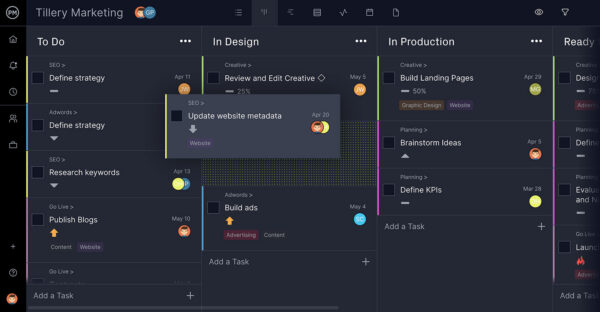
Gantt charts are a visual tool for planning and scheduling your project. They have a timeline where every task is mapped from start to finish. But Gantts can then break up the larger task into milestones, which indicate when one phase ends and another begins. They also have tools to link task dependencies, those tasks that need to start or finish when another starts or finishes. This avoids bottlenecks later on in your project.
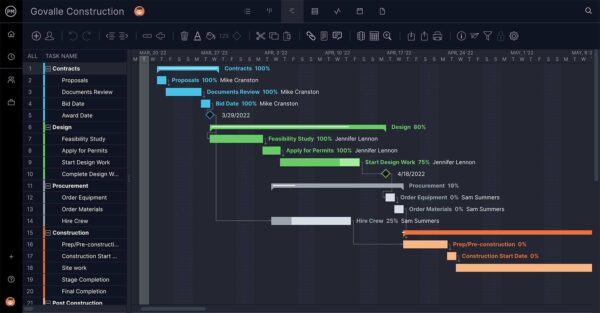
If you’re looking for a task list tool that can go the distance, then check out ProjectManager. The tool is fully loaded with all the task management features listed above and more to help you plan, track and report on your project. Stay on track and work more productively by taking this free 30-day trial. Sign up today!
Task Lists Resources
Software
Templates
Start your free 30-day trial
Deliver faster, collaborate better, innovate more effectively — without the high prices and months-long implementation and extensive training required by other products.
Start free trial