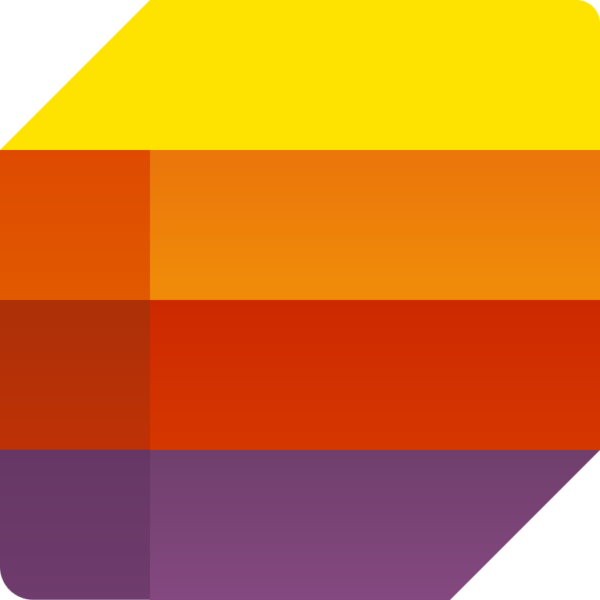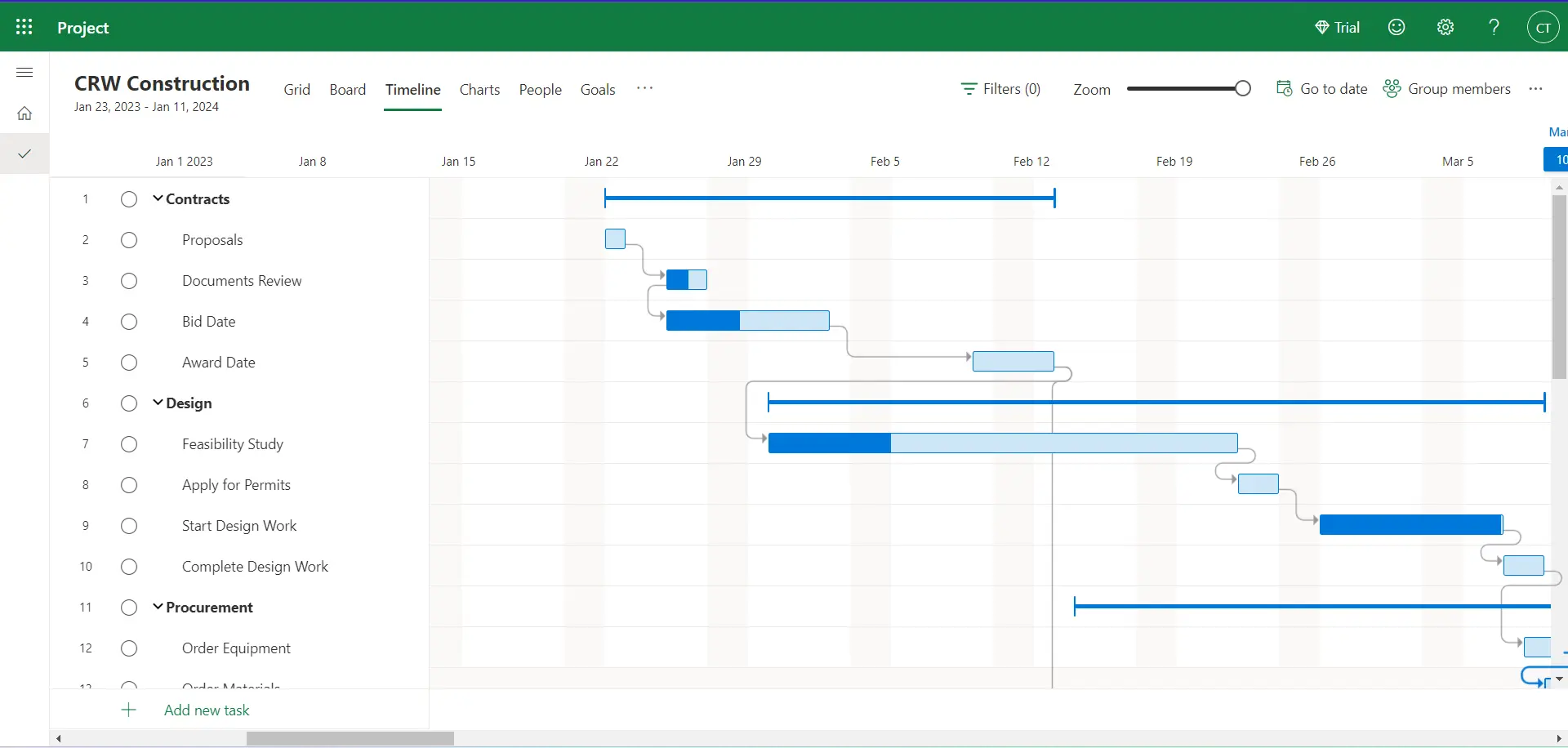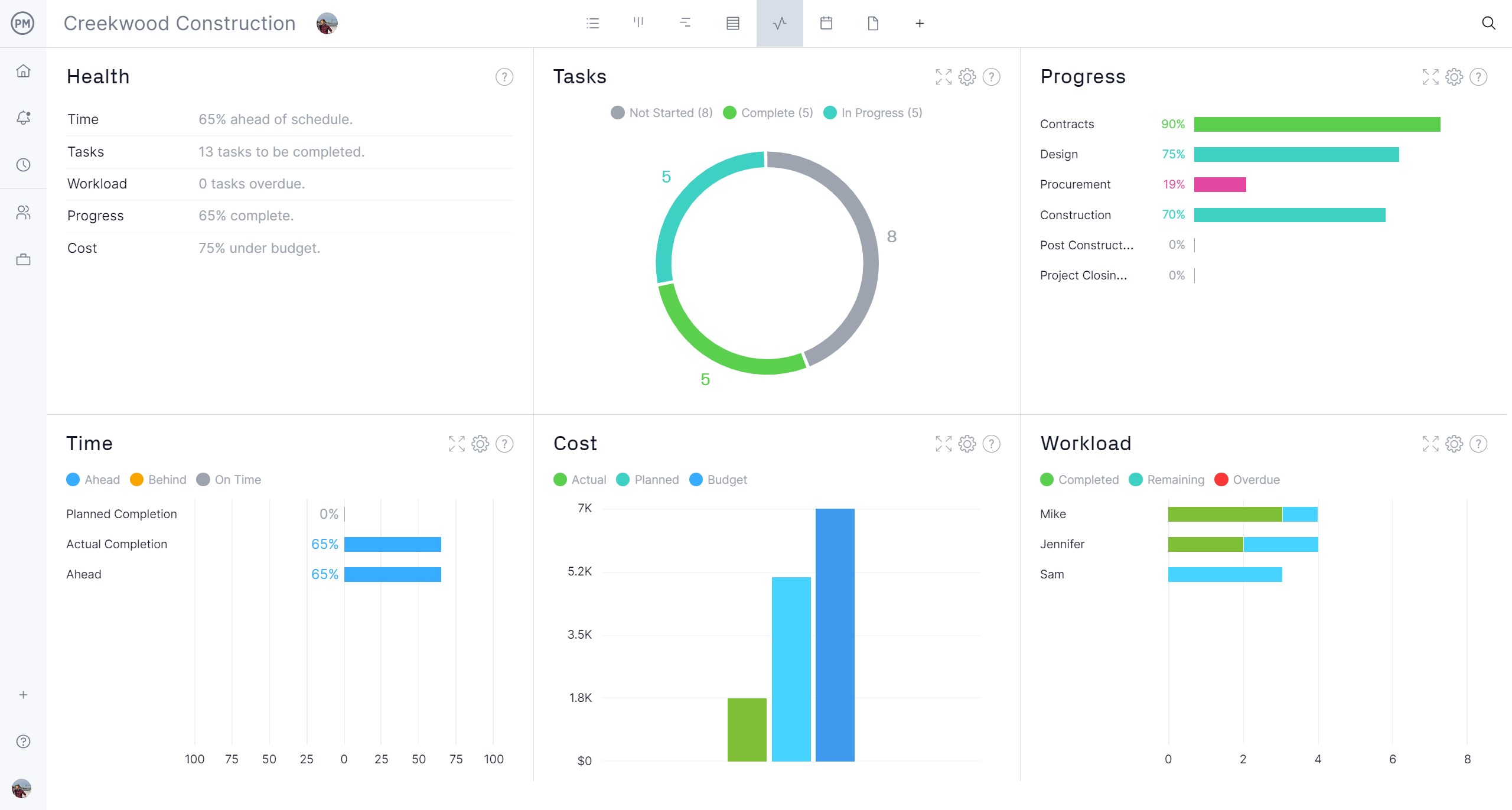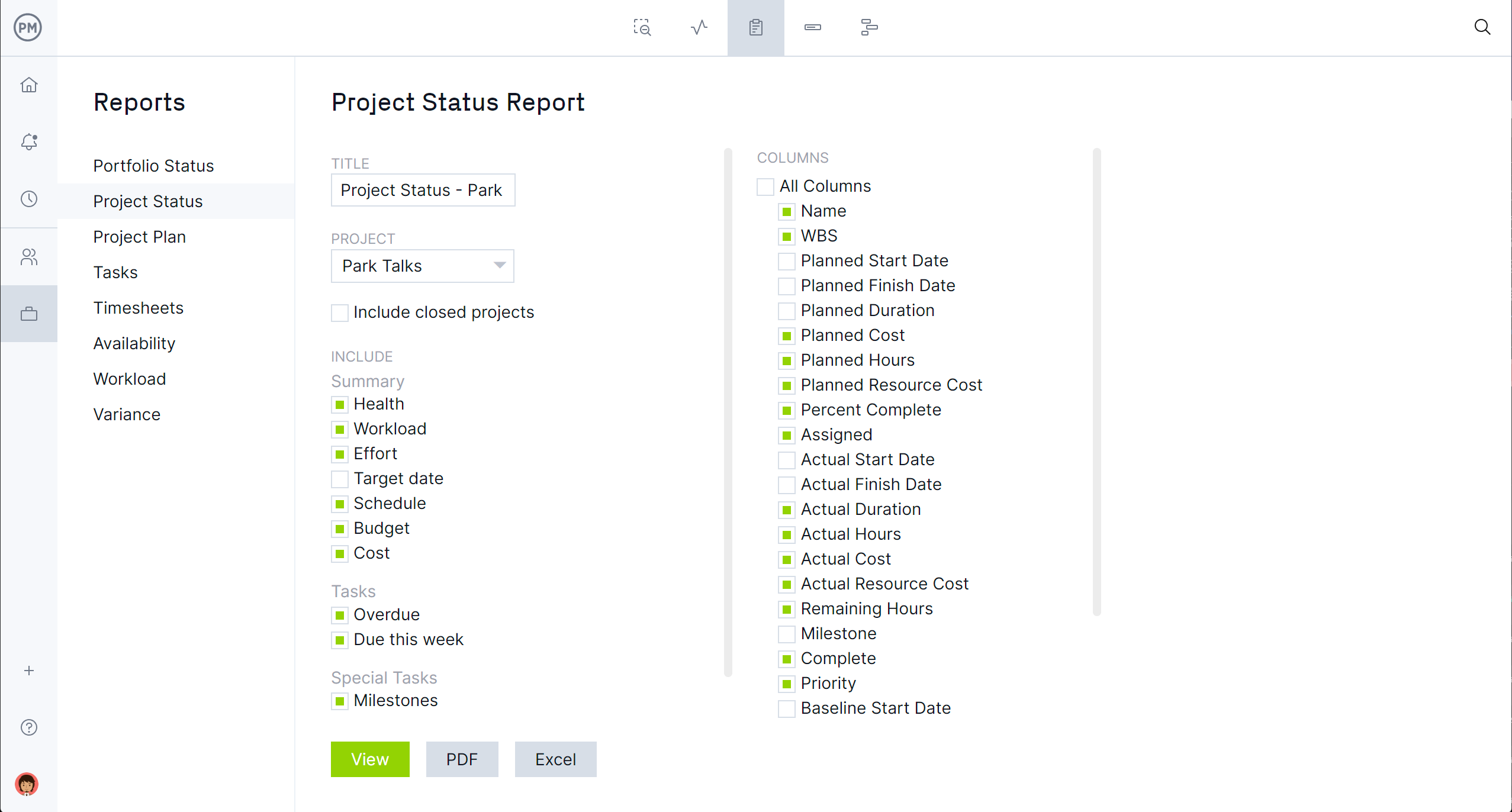When managing projects, users have many options. Microsoft Lists and Microsoft Planner are two of the most popular project management apps. But are they the one-stop solution project managers and their teams need to plan, manage and track work? There’s only one way to find out. We compared Microsoft Lists vs. Planner. Let’s see how they stack up.
We’ll put Microsoft Lists vs. Planner through a series of tests. First, let’s define each to understand what they are and how they’re used, including key features. Then we’ll explore Microsoft vs. Planner in terms of the pros and cons of each and where one excels over the other.
When comparing Microsoft project planning tools, such as Microsoft Project, Microsoft Lists and Planner, they all have the advantage of integrating with the large suite of MS products. For example, both are bundled with the business edition of Microsoft 365, which gives users access to staples, such as Word, Excel, PowerPoint and more. But are these the tools project managers and their teams need to deliver successful projects?
The truth is when looking at Microsoft Lists vs. Planner, the best alternative is ProjectManager, award-winning project and portfolio management software that has features and multiple project management tools to plan, schedule and track projects. Managers can plan on Gantt charts (or the sheet view, a Gantt chart without the timeline) that link dependencies, filter for the critical path and set a baseline to track project variance in real time. Teams can use kanban boards or task lists to manage their work and stakeholders can monitor progress on the calendar view. Microsoft Lists vs. Planner pale in comparison. Get started with ProjectManager for free.
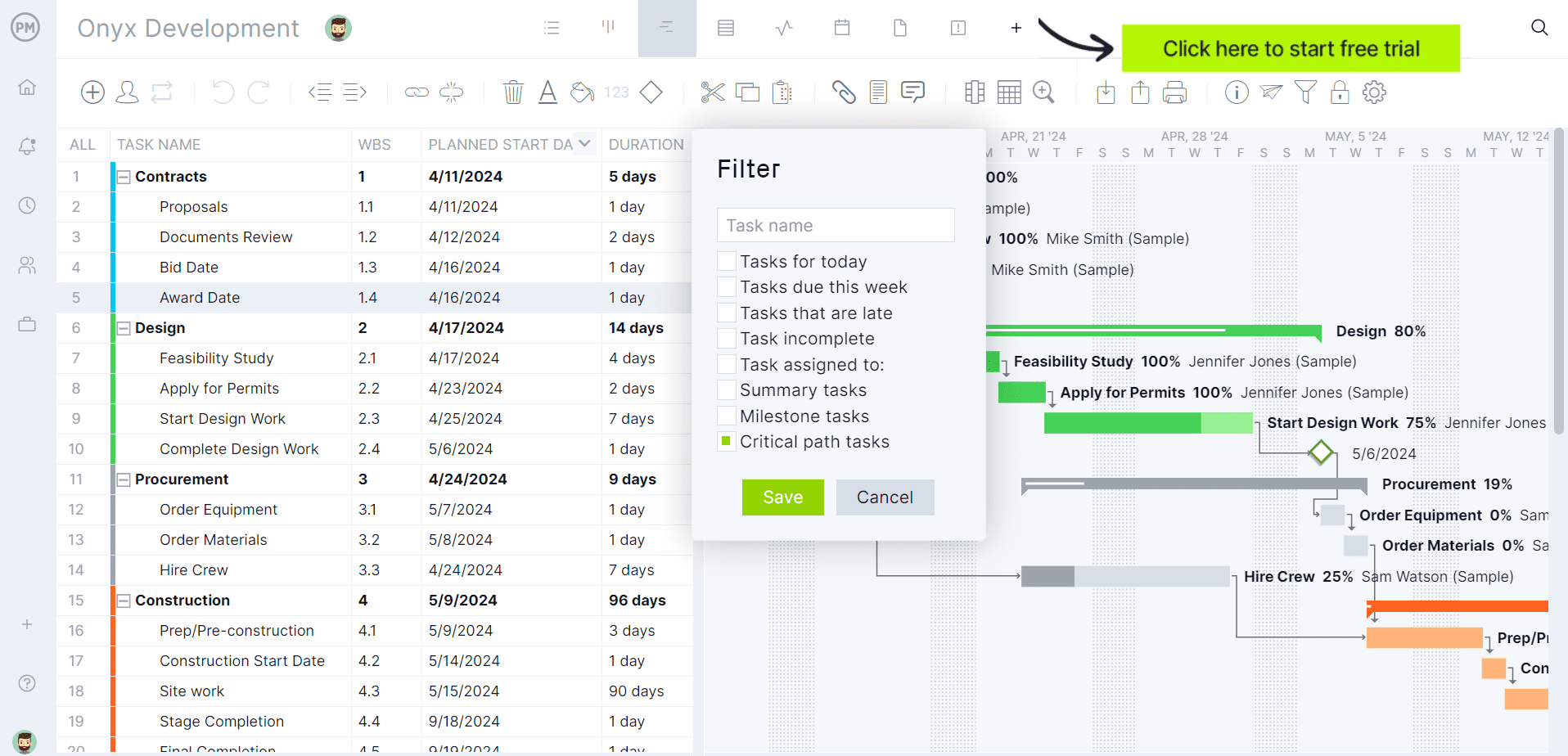
Microsoft Lists vs. Planner: Why Should You Choose MS Lists?
Let’s prove that ProjectManager is the outside winner in a contest between Microsoft Lists and Planner by going through the due diligence on both tools. Let’s start with Microsoft List and go through an extensive tour of what it is, what it’s used for, its key features and much more.

What Is Microsoft Lists?
Microsoft Lists is like SharePoint Lists but delivered in a standalone app. It’s an information management tool that tracks and organizes tasks for personal use and professional teams. It creates lists, grids and calendars to show complicated data in a clear and easily digestible format. It bills itself as simple to use, flexible and able to integrate with other MS tools, such as Teams.
What Is Microsoft Lists Used For?
Microsoft Lists is used to organize work and track information. It can track issues, assets, contracts, inventory, routines and more. Users can create issue trackers, new hire checklists, event itineraries and recruiting lists. Tasks can be shared to collaborate with others. Microsoft Lists can be customized by view, smart rules and alerts. There are project management templates to help users get started and other features that can be added on for a cost, such as automation.
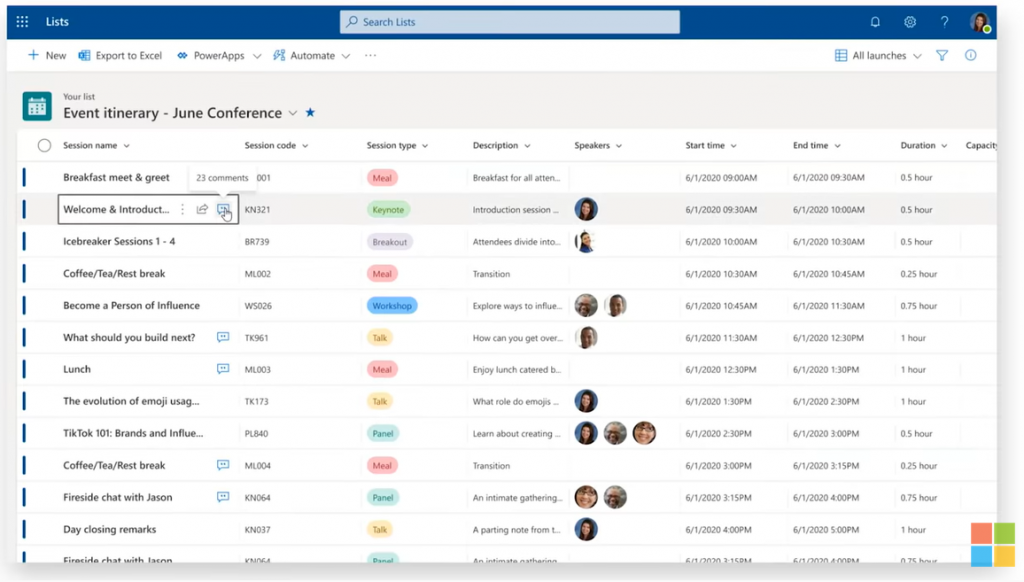
Who Uses Microsoft Lists?
Both individual users and teams use Microsoft Lists. Project management teams use the app to create lists they can share and to track project information when managing projects. Event organizers use Microsoft Lists to prepare and execute their events as well as deal with issues that come up and manage assets needed for those events. Others use Microsoft Lists for workflow management, as lists can help teams manage their workflow.
Microsoft Lists Key Features
Microsoft Lists is similar to a spreadsheet or database, which can include people, pictures, links and file attachments. As noted, some templates and lists can be color-coded to highlight important details and users can track changes with its version history. Here are some of the features of Microsoft Lists.
- Create custom views to focus on specific information
- Integrate with other Microsoft 365 apps
- Share task lists with team members
- Track rules, reminders and comments
- Templates to get started quicker
- Version history to track changes
- Color-code rows and columns for clarity
Microsoft Lists vs. Planner: How Is Microsoft Lists Better Than Planner?
While we’ve not highlighted Microsoft Planner yet, let’s still look at some of the advantages of using Microsoft Lists over Planner. For one, Microsoft Lists is a better option when looking for an app with greater flexibility and customization. It can create custom columns and tables, which makes it better for tracking inventory, managing assets, making travel plans and managing event inventories.
Microsoft Lists is great as a repository for team tasks. Users can assign tasks, update their status and have conversations. It also works well with Microsoft Teams, which fosters better collaboration. Users can make as many lists as they want and see the tasks that are assigned to others on the team. There is automation, as noted above, but it comes at a higher price. The templates are a selling point, though.
Microsoft Lists vs. Planner: How Is Microsoft Lists Worse Than Planner?
Microsoft Planner is more of a project management tool. It has kanban boards, which are not available in MS Lists. Kanban boards are visual workflow tools used to manage tasks, help avoid bottlenecks and are ideal for agile teams who want to manage their backlog and plan sprints—all of which won’t work on Microsoft Lists.
Those who are interested in a simple project management tool, they’re going to gravitate towards Planner. It integrates with To Do and Tasks in Teams and as stated earlier works well in an agile environment. However, it can also serve those who manage in a waterfall methodology. It’s ideal for smaller teams as opposed to enterprise or portfolio projects. There’s also a dashboard, which one won’t find in Microsoft Lists.
Microsoft Lists vs. Planner: Why Should You Choose MS Planner?
In our comparison between Microsoft Lists vs. Planner, we’ve given the former a good look over. Now it’s time to review the latter. Microsoft Lists has shown itself to be a simple and flexible tool for organizing work. But don’t dismiss Microsoft Planner. It’s time to take a close look at the tool, its features and what it’s used for.
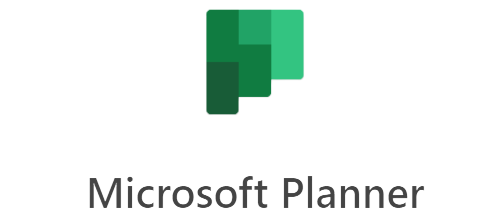
What Is Microsoft Planner?
Microsoft Planner is a web-based application that comes with most Office 365 for business subscriptions. The software can be used for personal planners, but it’s designed for enterprise teams to create, assign and organize their project work. The focus is on task management, which is part of the larger project management, especially helpful when smaller are managing simple projects. Therefore, it depends on collaboration to connect teams when planning and assigning tasks.
What Is Microsoft Planner Used For?
The main use of Microsoft Planner is to create project plans, assign tasks to teams and collaborate on the execution of those tasks among team members. Managers can then track the team’s work to ensure the project is progressing as scheduled. Its visual interface facilitates the organization of the team’s work and their collaboration with other team members. This makes it ideal for lightweight projects. That’s because it’s not a full-service project management software as much as a task management tool.

Who Uses Microsoft Planner?
Managers and teams that want to manage their tasks will naturally use this tool. That will include some project management professionals who work on projects that aren’t overly complex and seek a collaborative tool, especially if working with distributed or cross-functional teams. It can also be used by individuals who want to manage their work or even families trying to organize their household tasks.
Microsoft Planner Key Features
Microsoft Lists vs. Planner now moves on to list the features that make this task management software a strong contender for the title of best software. Here are some of the more essential project planning features of Planner.
- Task cards for making assignments, with checklists, due dates, labels, file attachments and status
- Multiple views, including kanban boards, charts and calendars
- Integrates with MS Teams, Outlook and more
- Customization with reporting, automation and workflows
- Resource, program and portfolio management
- Notifications to alert assignments, due dates and comments
- Real-time collaboration
Microsoft Lists vs. Planner: How Is Microsoft Planner Better Than Lists?
In the battle of Microsoft Lists vs. Planner, let’s look at how Planner beats Lists. One advantage is that Planner is an out-of-the-box solution that’s ready to use without much of a learning curve. It’s easy to use and has a drag-and-drop interface that users like. The task cards capture a rich variety of information that is helpful for both managing and executing the work.
Unlike Lists, Planner has a dashboard that includes bar charts and other tools to gain valuable project insights. This provides managers with an overview of the project, which helps them keep it on schedule and budget. More than MS Lists, Planner is a simple tool that helps teams keep track of their tasks and execute them collaboratively with other team members.
Microsoft Lists vs. Planner: How Is Microsoft Planner Worse Than Lists?
While both are task management tools, Planner focuses more on using kanban boards. Microsoft Lists is the more flexible and customizable software. That makes Microsoft Lists a good fit for when users want more options, such as controlling the fields, layout, views and more.
Microsoft Planner has limitations, such as a task minimum in a plan (2,400), 9,000 tasks assigned to each user, 3,000 maximum tasks created by a user and others. While this sounds like a lot, it’s restrictive for larger, more complicated projects. Microsoft Lists, on the other hand, is the better choice for big projects with many moving parts and people. It can track those details better than Planner.
How to Make a Microsoft Planner Gantt Chart With ProjectManager
Microsoft Planner users can make a Gantt chart in ProjectManager. First, sign up for a free trial of ProjectManager, no credit card is required! Use the 30-day free trial to explore everything our software has to offer.
1. Export Your Microsoft Planner Project as an Excel, MPP or CSV File
In the board view of Microsoft Planner, export your plan as an Excel spreadsheet, CSV or MPP file. It has all your data and will be ready to import into ProjectManager’s Gantt chart.
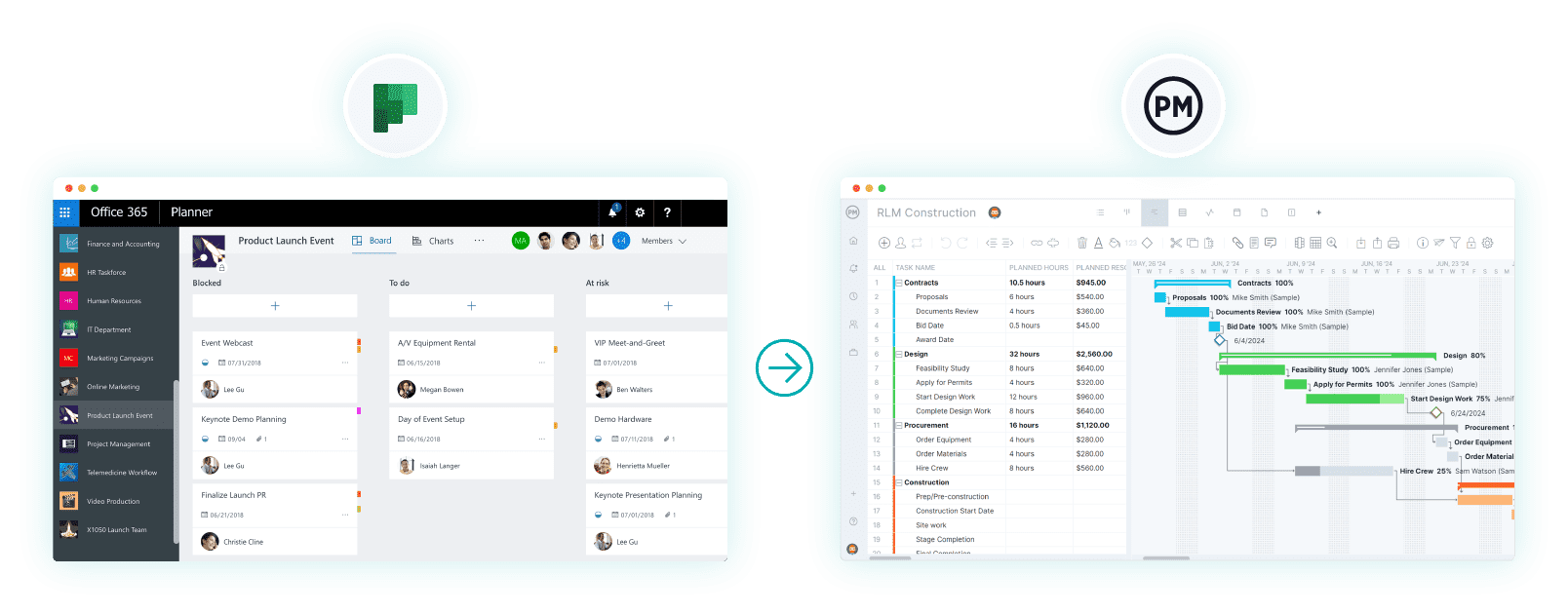
2. Choose the Excel, CSV or MPP File You Want to Import
ProjectManager’s Gantt chart view has an import icon. Click on it and a popup window will appear and ask which file you want to import. Now, choose the Microsoft Planner file that you exported.
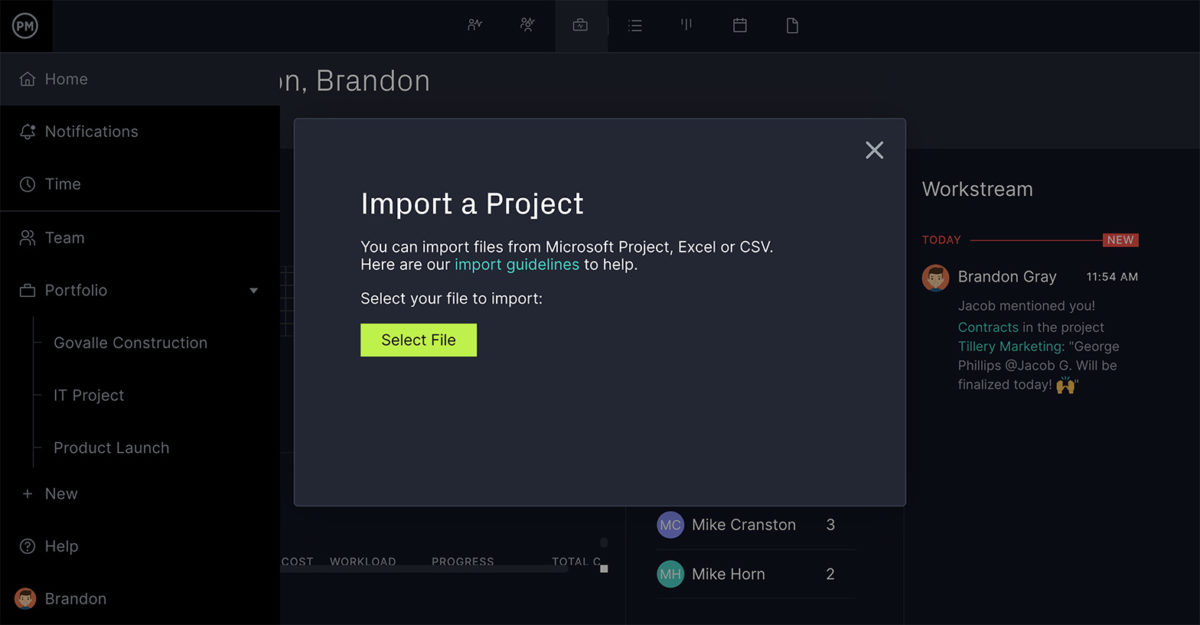
3. Select Options
Next, choose if you want to add the data to an existing ProjectManager project or as a new project. If you’re adding the data to a project, choose which one and determine if you want to keep or delete existing data.
4. Import Into ProjectManager
The next step is choosing the data to import. There will be a popup window that asks if you want to import all the data or only the task list. Choose which suits your project and click next.
5. Customize Your Microsoft Planner Gantt Chart With ProjectManager
As soon as the success window appears, you can start managing your Gantt chart. Now, add tasks, link dependencies, indent and outdent, identify milestones, track resources and so much more.
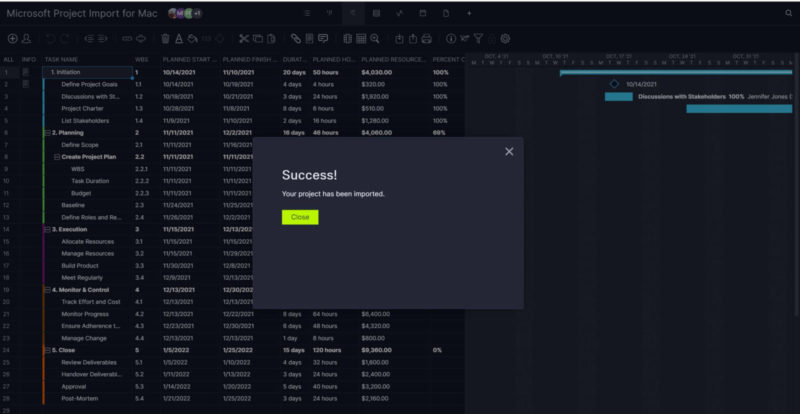
Microsoft Lists vs. Planner: Pricing Comparison
For some, the bottom line is price. Therefore, let’s complete our Microsoft Lists vs. Planner comparison with a look at how much it’ll cost to use. Since both are part of Office 365, the pricing for each is the same, but they can be purchased on a business or enterprise level.
- Microsoft 365 Business Basic: $6 user/month with an annual commitment
- Microsoft 365 Business Standard: $12.50 user/month with an annual commitment
- Microsoft 365 Business Premium: $22 user/month with an annual commitment
- Microsoft 365 Apps for Business: $8.25 user/month with an annual commitment
- Microsoft 365 E3 (no Teams): $33.75 user/month with an annual commitment
- Microsoft 365 E5 (no Teams): $54.75 user/month with an annual commitment
- Microsoft 365 F3: $8 user/month with an annual commitment
ProjectManager Is Better Than Microsoft Lists and Planner
When comparing Microsoft Lists vs. Planner, the battle is between two task management tools that masquerade as project management apps. The trouble is they lack real project management features. Users who try either will be disappointed if they’re managing projects big or small. Microsoft Lists vs. Planner simply falls short of real project management software.
ProjectManager is an award-winning project and portfolio management software that does everything Microsoft’s apps can do and much more. Our software has task management features, multiple project views and can collaborate as well as either Microsoft product, but has real-time project and portfolio management dashboards, reports and resource management tools to keep projects on track.
Monitor Project Progress, Timelines and Costs in Real Time
Managing tasks alone is not going to deliver a successful project. Managers need visibility into the progress and costs of the project as it’s being executed. Gantt charts can show progress on the taskbars of the timeline, but there are more tools to track progress. Real-time project and portfolio dashboards provide a high-level overview of the project with easy-to-read graphs and charts that show time, cost, workload and more. Timesheets help managers track labor costs, while the color-coded workload chart allows them to balance workload to keep teams working at capacity, which makes them more productive and cost-efficient.

Make Project Management Reports in Minutes
For a closer look at project key performance indicators (KPIs), toggle over to the reports section of the app. Reports can be generated with a keystroke and filtered to show only the data managers or stakeholders are interested in. There are status and portfolio reports, whether you’re managing one or many projects, plus reports on everything from variance to workload and timesheets to understand the project’s execution better. All reports are customizable and can be shared across various formats with stakeholders and keep them updated to manage their expectations and keep them informed.

Related Microsoft Content
Microsoft Lists vs. Planner is one of several comparison or software profile blog posts we’ve published recently. For those still interested in exploring the pros and cons of Microsoft Planner, Project, Teams and more, here are a handful of links to follow.
- Microsoft Planner vs. Project: In-Depth Software Comparison
- Best Microsoft Planner Alternatives: Free & Paid Options Ranked
- Microsoft Planner Gantt Chart: How to Make a Gantt Chart in Microsoft Planner
- What Is Microsoft Project? Uses, Features and Pricing
- What Is Microsoft Teams? Uses, Plans, Features & Pricing
ProjectManager is online project and portfolio management software that connects teams whether they’re in the office, out in the field or anywhere in between. They can share files, comment at the task level and stay updated with email and in-app notifications. Join teams at Avis, Nestle and Siemens who use our software to deliver successful projects. Get started with ProjectManager today for free.