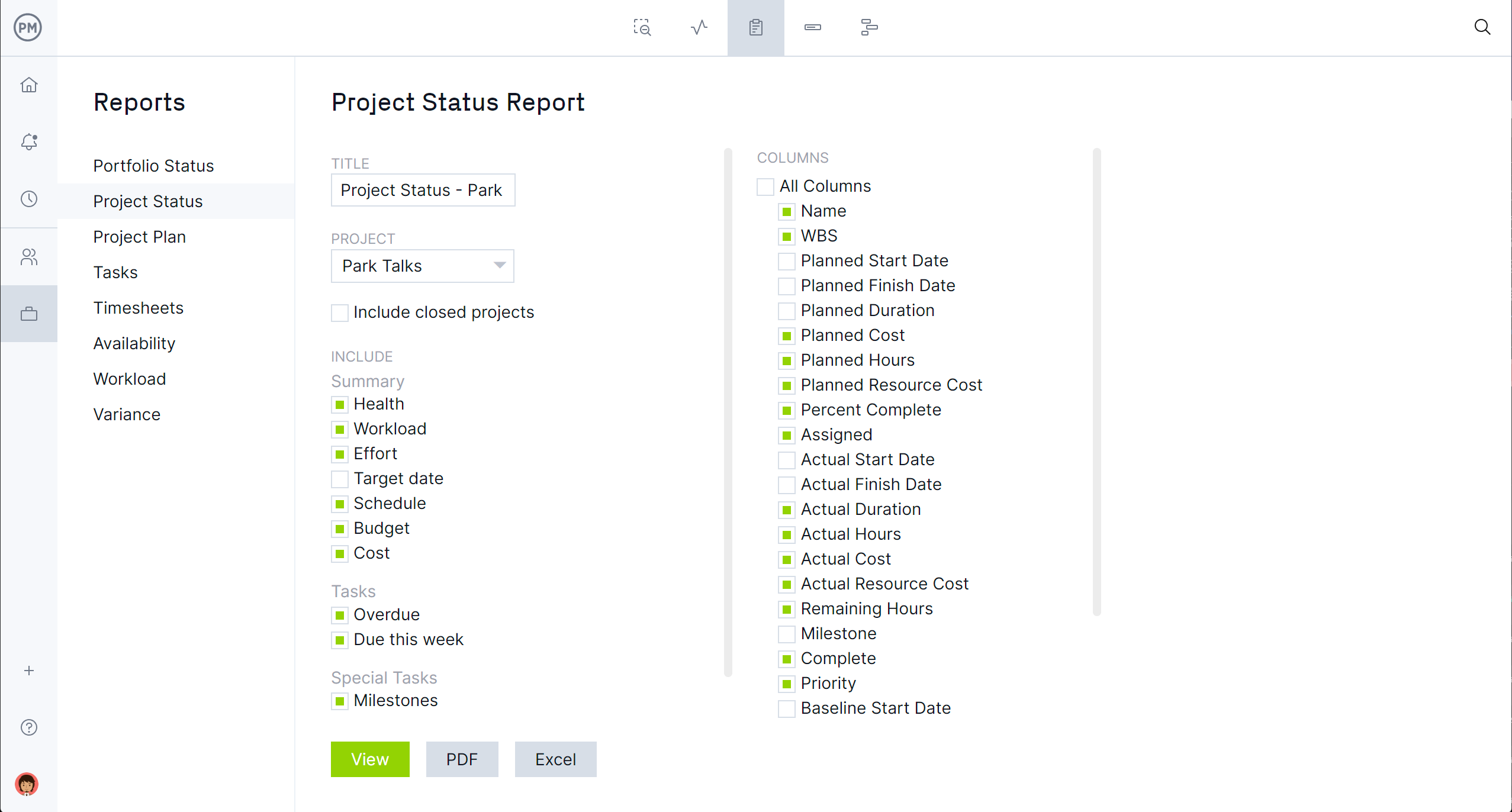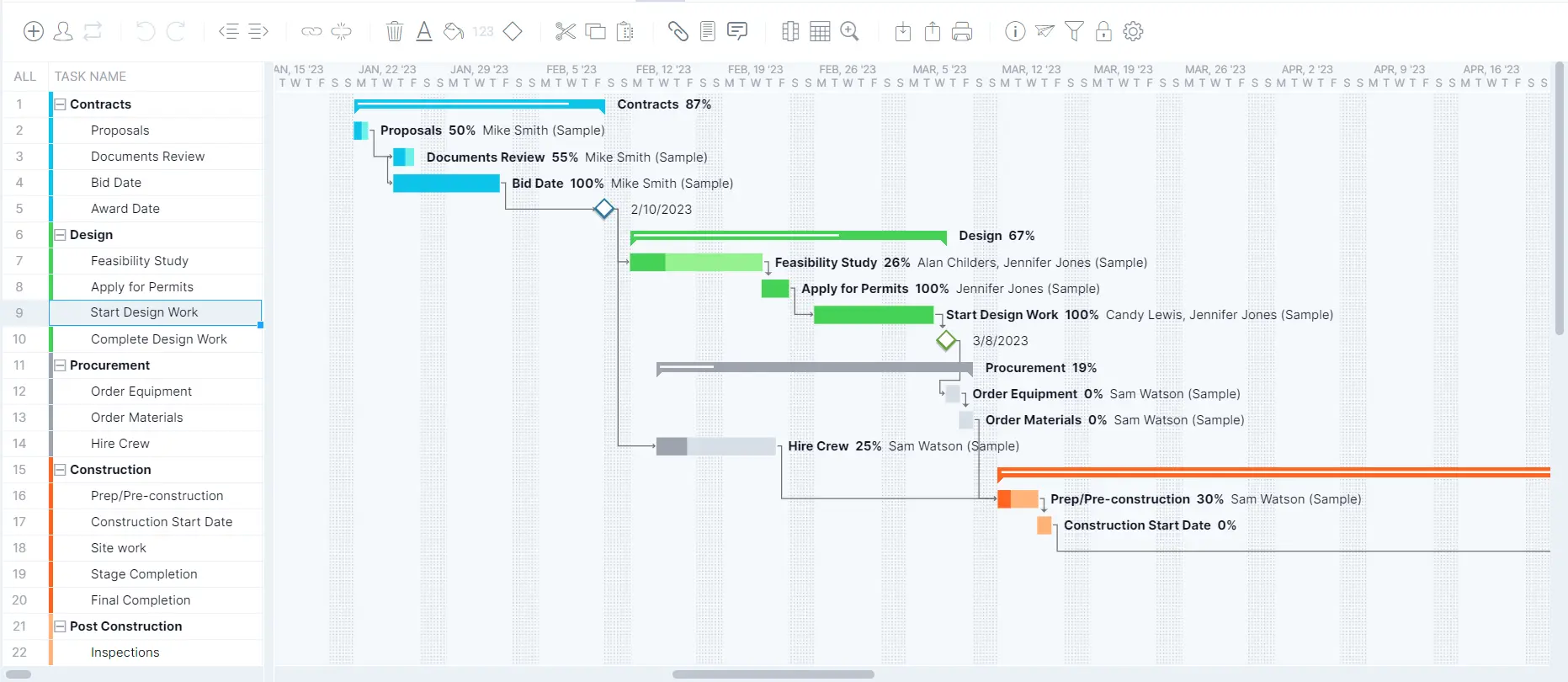Businesses are data-driven. By collecting and analyzing data they can make more insightful decisions about their business, whether they work in manufacturing, construction, professional services, IT or any industry. Power BI is a tool that delivers that information.
What is Power BI? We’ll explain that first and go into the various features this technology-driven business intelligence tool has and what they can be used for. Then we’ll show the steps to use Power BI and integrations that can supersize Power BI.
What Is Power BI?
Microsoft Power BI is a tool businesses use to analyze and visualize raw data to discern actions that can be taken from the information collected by the software. It uses business analytics, data visualization and best practices to give businesses the information they need to make better decisions.
It’s a way to easily connect businesses to their data sources, visualize and discover what’s important and share it with anyone who wants to see it. Everyone on the project team can find value in the data Power BI collects. There are two ways to access Power BI, which we’ll explain momentarily.
But Power BI is only as good as the data that goes into it. Businesses without a project management system with task, resource and cost progress data, the reports aren’t trustworthy. Sign up for ProjectManager, award-winning project and portfolio management software, to leverage our dashboards and reports, which integrate with Power BI. But our reporting tools are so robust, users might not even need PowerBI to get the insights they need to make better, data-driven decisions. Get started with ProjectManager today for free.
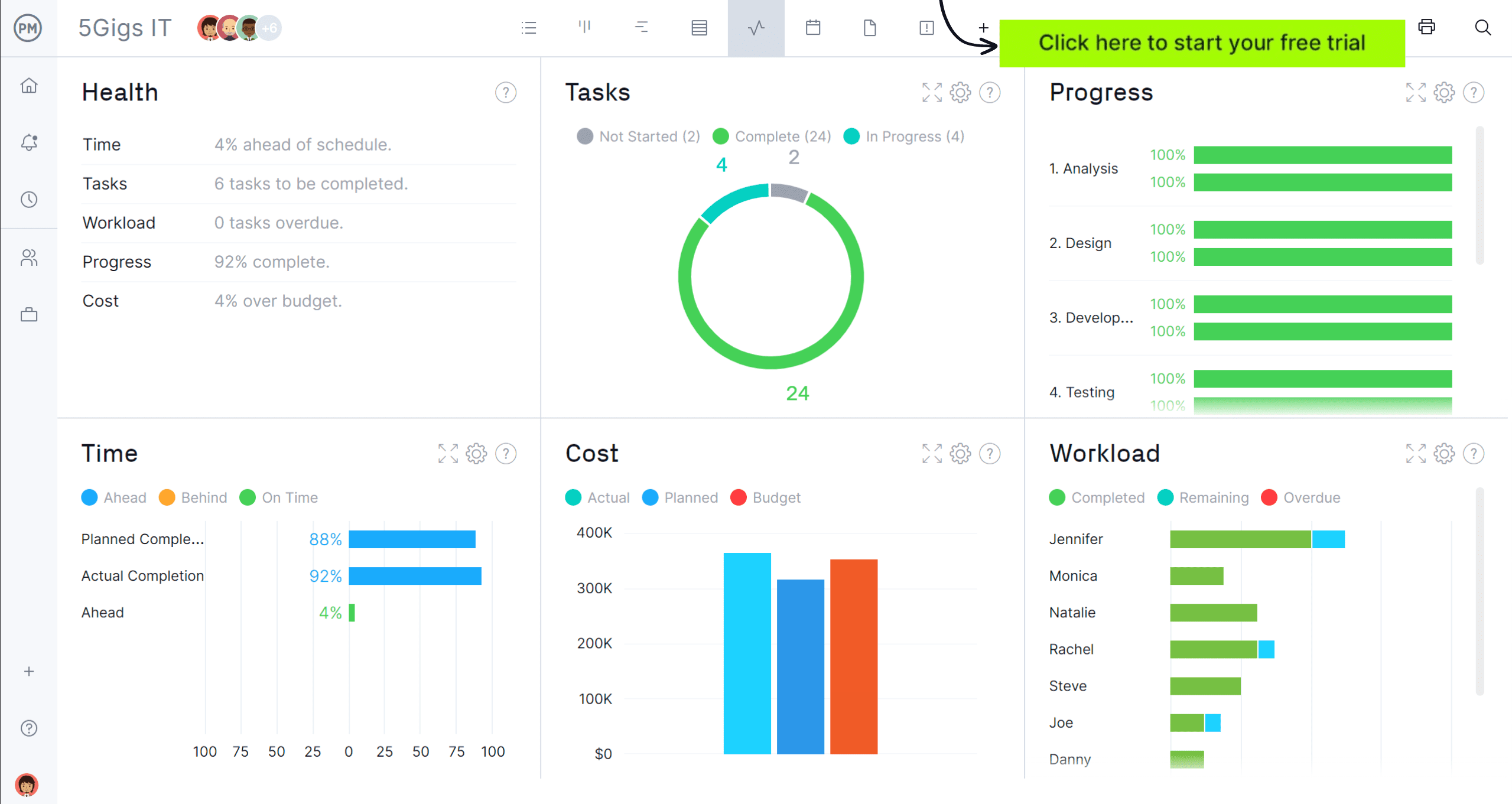
As noted, Power BI has two different ways it can be used. There are two main types of platforms on which users can access Power BI.
- Power BI on Premise: This desktop application is downloaded and installed on a local computer. It’s a complete data analysis and reporting tool. Reports can be shared with a Power BI Pro license.
- Power BI Online: This cloud-based service supports report editing and collaboration for teams and organizations. Unlike Power BI on Premise, modeling is limited but can create dashboards, analyze data and more.
ProjectManager’s Power BI Integration
One way to use Power BI is by integrating it with ProjectManager. Power BI’s customizable reporting interface to merge ProjectManager’s data with other data sources helps users get more valuable insights and analysis.
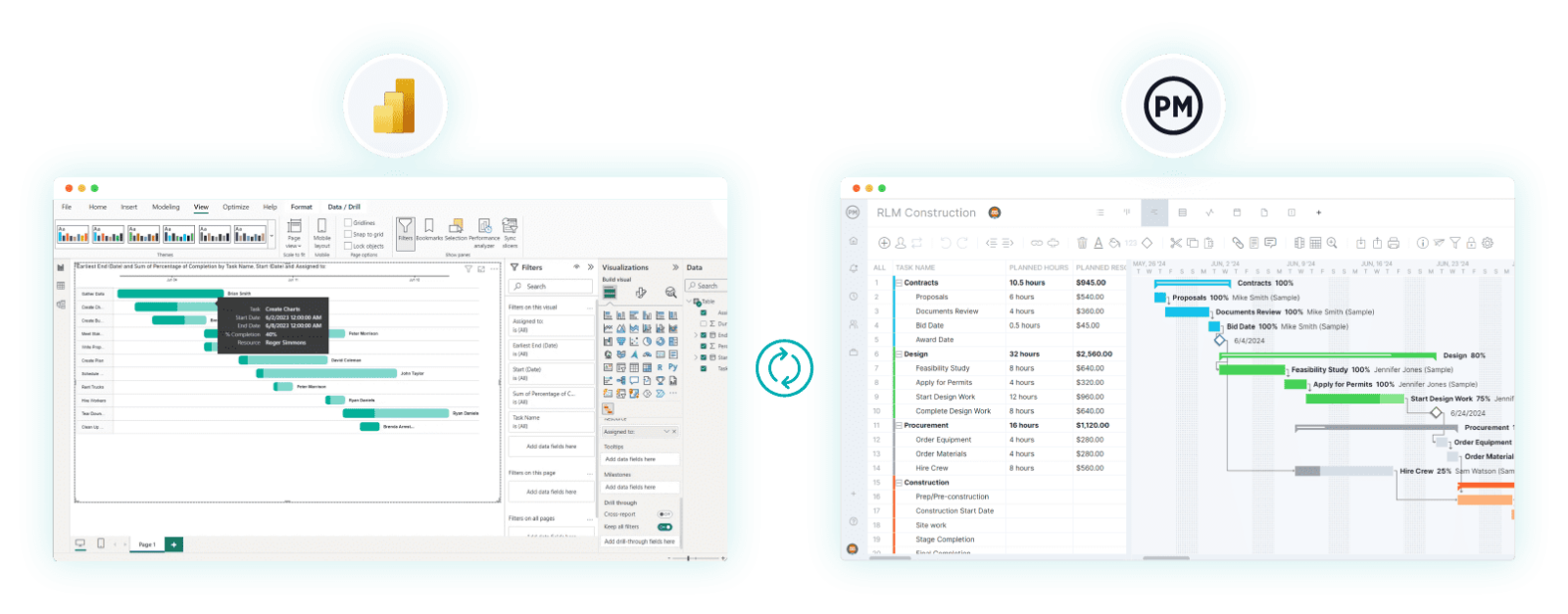
They can import project data and use Power BI’s powerful analytic tools with ProjectManager’s real-time dashboards and reporting features. Benefits include.
- Real time data from ProjectManager into one’s Power BI account to create custom reports that are data rich and always up to date.
- Share reports on projects, tasks and resources from ProjectManager with other sources and get valuable insights into how projects impact the wider organization.
Add Power BI integration to ProjectManager now.
Microsoft Power BI Key Features
MS Power BI has many data analytic features that can help businesses collect and digest information to make more informed strategic and operational planning decisions. Here are a handful of the most important ones.
Power BI Dashboard
The Power BI dashboard is a tool to visualize data. It provides a high-level overview of data in graphs and charts that populate one page. Dashboards aren’t available on Power BI desktop and can’t be created on mobile devices. Users can pin tiles, or the visualizations of data sets, and selecting one of these titles will take the user to a report, which goes more in-depth on the data collected.
Power BI Calendar
The Power BI calendar function is a data analysis expressions (DAX) function that allows users to create a calendar from a custom date table. Users can define columns in the data table, such as fiscal periods, week numbers or custom attributes specific to their business needs. But it’s only done by manual configuration and scripting, so it’s more suitable for high-level customization or specific date-related requirements that can’t be done with automatic methods.
Power BI Reports
What is a Power BI report? A Power BI report is a multi-perspective view of a semantic model, including visuals that illustrate the findings. Power BI reports can have a single visual or many pages of visuals. Users can design reports or just use them to gather information.
Power BI Charts & Graphs
Power BI delivers its data through various built-in data visualization components, such as pie charts, maps and bar charts. These charts and charts make it easier to understand data. For example, you can use Power BI’s graphs, charts and tables to visualize your project schedule. Here are a couple of examples of Power BI charts and graphs.
- Power BI Table: A grid that contains the related data in a series of rows and columns. They are useful when comparing the same category for many values.
- Power BI Matrix: Shows the relation between two or more variables in a data set. It is made up of columns and rows that represent data in a grid format.
Power BI Custom Visuals
Developers can create custom visuals so business users can see their data in a way that best fits their needs. Reports can import the custom visuals and use them as any other Power BI visuals. Custom visuals can be filtered, highlighted, edited and shared. The following are a couple of examples of Power BI custom visuals.
- Power BI Timeline: This is a column chart with an X and Y axis. Instead of having one axis for value and the other for a category, the timeline substitutes this for a chronological measure of time.
- Power BI Gantt Chart: You can find various custom visuals that can help you make a Power BI Gantt chart to visualize project tasks, duration, dependencies and sequence for project managers to quickly understand the project’s scope, status and progress.
What Is Power BI Used for?
Power BI visualizes business data, analyzes that data and manages business. Microsoft Power BI provides valuable insights for business by converting data from different sources and building interactive dashboards and business intelligence reports to help make better decisions.
MS Power BI can access volumes of data from multiple sources, therefore, it’s helpful for business analysts and other professionals. It is used in industries as varied as healthcare, retail, manufacturing and engineering, education, finance and insurance and the public sector.
All these industries use Power BI to find insights into the business’ data. This helps tell stories through charts and data visualizations, examples of what-if scenarios with data and creates reports that answer questions in real time and helps with forecasting to ensure departments meet business metrics. Building a dashboard allows executives, administrators and managers more insights into how departments are doing.
How to Use Power BI
While we know what Power BI is, we have yet to show how to use MS Power BI. Follow these steps to create a Power BI report.
1. Import Data Into Power BI
The first step is to get data into Power BI. This is done by clicking on Get Data from the Home ribbon. Then, select the data source to be imported and choose the specific data file or database to import from. Configure any necessary settings.
2. Choose a Favorite Data Visualization Tool
Choose the data visualization tool in MS Power BI based on the type of insight the business is seeking. There are different data visualization tools for comparison (bar chart), data over time (link chart), correlation (bubble chart), distribution (group chart), part-to-whole (stacked bar) and ranking (ordered column). Several of these data visualization tools can be used for multiple insights.
3. Make Reports and Monitor Your Data
Go to the Datasets section in the workspace and click the Create a Report icon. Microsoft Power BI will take the user to the report builder or editor.
Microsoft Power BI Plans and Pricing
For those interested in using MS Power BI, there are different plans at a different price point. Power BI Desktop is a free download. Power BI Pro can be subscribed to for $10 per user, per month. Power BI Premium is $20 per user, per month. There’s a free Power BI trial for those who want to see if the software is a good fit for their business.
Benefits & Advantages of Power BI
The popularity of Microsoft Power BI is due to the benefits it offers business users. Some of those advantages include the following.
- Accessibility: Easy to use by technical and nontechnical professionals, with several options available to fit the financial needs of those businesses.
- Integrations: Seamlessly integrates with Microsoft products, such as Excel, but also project management tools, such as ProjectManager.
- Customer Support: Microsoft offers assistance and troubleshooting for users.
- Customization: Create custom visuals, which add value for businesses looking for patterns in complex data sets.
- Collaboration: Allows different teams to work together.
- Scalability: Supports large-scale data sets, so it can help small businesses and enterprise customers.
Disadvantages of Power BI
All those advantages don’t mean Power BI is without its disadvantages. Here are a few things that businesses should be aware of.
- Pricing: There is a free version, but compared to the Power BI Pro and Premium, the features are limited.
- Resource-Intensive: Running the software can consume computing and other resources faster than businesses can tolerate.
- Cluttered User Interface: All the Power BI features can add complexity and often require a great deal of knowledge and technical expertise to understand.
- Complex Table Relationships: When Power BI seeks relationships among data points of more than a few tables the risk of inaccuracies increases and the processing slows down.
MS Power BI Alternatives
Power BI isn’t the only analytics platform on the market and it might not be the best fit for every business. There are many Power BI alternatives to choose from. Do the due diligence and decide which is the best statistical analysis software for business intelligence. Below are several of the top Microsoft Power BI alternatives.
- Google Analytics
- Qualtrics
- Alteryx
- Domo
- Looker
- Qlik
ProjectManager Is the Best Power BI Integration for Project Management
One thing that Power BI has that professionals in the project management sector will immediately find attractive is its many integrations. But there is only one true project management integration found on the Power BI marketplace: ProjectManager, an award-winning project and portfolio management software that works with Power BI to customize reporting and merge ProjectManager data with other sources for better analysis and greater insights. When teams integrate Power BI with ProjectManager, they can find patterns that might otherwise have been missed to facilitate timely project delivery.
Get Real-Time Data for Better Reporting
ProjectManager is online project and portfolio management software that when integrated with Power BI can pull real-time project data into a user’s account. This allows them to create in-depth customized reports that are always up to date. There are reports on status, portfolio, variance, timesheets, workload and more. Filter these reports to focus only on the data one is interested in and then easily share them with stakeholders to keep them updated.

Manager Projects, Tasks and Resources
There’s more than customizing reports that users can do when integrating ProjectManager with their Power BI account. They can better collaborate, have more effective meetings and better strategic plans. All of this leads to managing more successful projects. Task and resource data can be added to other sources to see how they impact the wider organization. ProjectManager’s robust tracking tools combined with Power BI’s reporting interface improve processes and allow organizations to thrive.

Microsoft Power BI FAQ
What is Power BI? If the answers above aren’t enough, below are some frequently asked questions to more fully explain the analytic software.
Can Power BI Be Used on a Mac?
Power BI is a Windows-based application and cannot run on a Mac in the desktop edition. However, the web-based application is available for Mac users, though there are limitations.
Is There a Mobile Power BI App?
Yes, the Microsoft Power BI app is available for Android and iOS devices.
Related Microsoft Content
Microsoft products are usually unavailable for Mac users. But there are advantages and disadvantages of using Microsoft. Below are links to a handful of articles that explore such applications as MS Planner, Microsoft Project Online, MS Teams and more.
- Power BI Gantt Chart: A How-to Guide With Pros, Cons & Alternatives
- How to Create a Power BI Dashboard: Pros & Cons (Example Included)
- Microsoft Planner: Pros, Cons and Alternatives
- Microsoft Project Online: Pros, Cons and Best Alternatives
- What Is Microsoft Teams? Uses, Plans, Features & Pricing
- What Is Microsoft Project? Uses, Features and Pricing
- Microsoft Project Viewer – View & Edit MPP Files Online
ProjectManager is online project and portfolio management software that connects teams whether they’re in the office, out in the field or anywhere in between. They can share files, comment at the task level and stay updated with email and in-app notifications. Join teams at Avis, Nestle and Siemens who use ProjectManager to deliver successful projects. Get started with ProjectManager today for free.