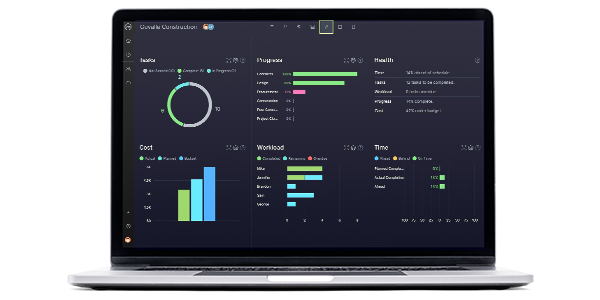When managing teams, it’s essential to create timelines to track their progress as they execute their tasks. Project management software is the most efficient way to create timelines to plan, assign and track their tasks. Other tools can be used to create timelines, though, such as Excel spreadsheets or Google Sheets.
This Google Sheets timeline template can create a timeline in just four simple steps that won’t require any formulas or any advanced settings.
Why Use a Google Sheets Timeline Template?
This timeline template allows organizations to visualize the duration of projects or activities over time, identify who will be executing them and track milestones and deliverables. Google Sheets is a cloud-based spreadsheet tool that can share timelines with teams and let them collaborate online. Unlike Excel, there’s no need to download any files. They’re stored online. Ang change to the timeline is automatically saved in real time so everyone sees the latest version of the timeline.
More powerful than Google Sheets is project management software. ProjectManager is award-winning project and portfolio management software with Gantt charts that have timelines that do much more than static templates. The robust Gantt chart links dependencies, accounts for costs, has a WBS, filters for the critical path and can set a baseline to track variance in real time. Google Sheets can’t do that. Get started with ProjectManager for free today.
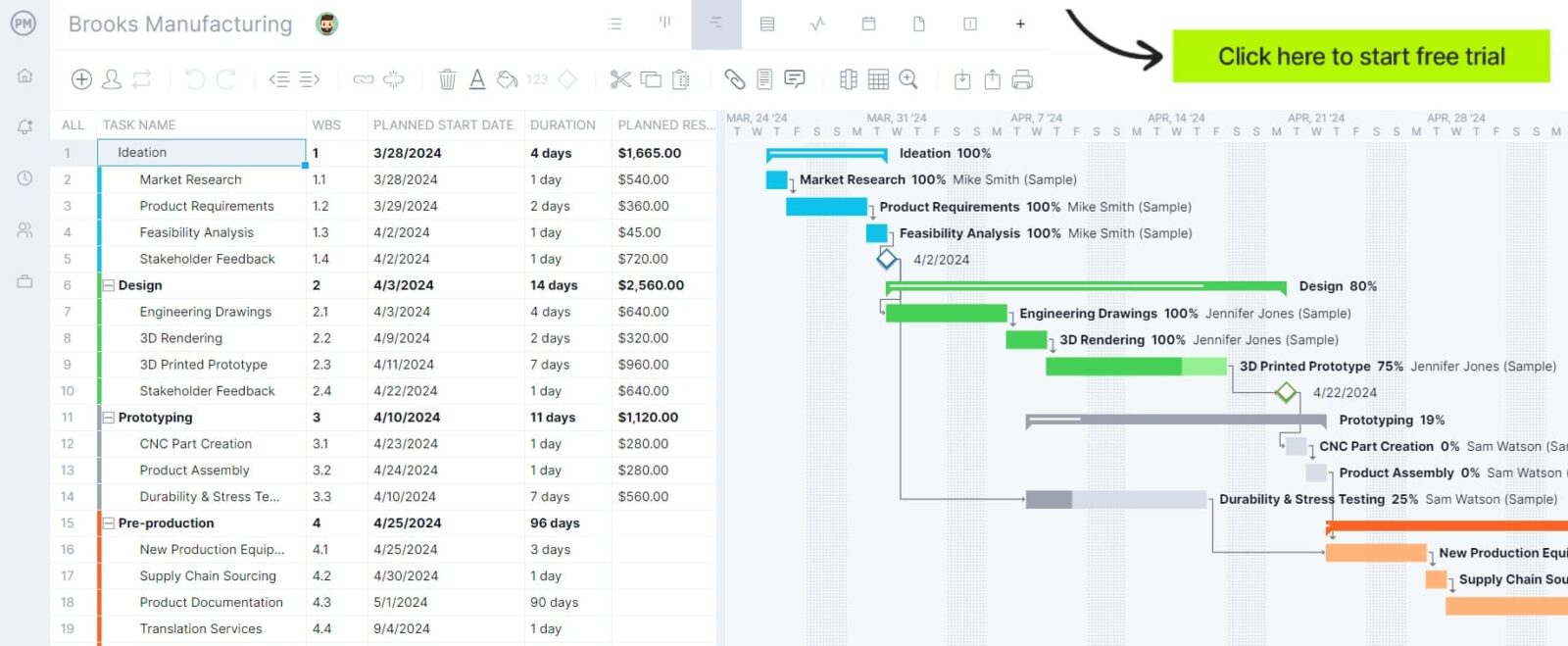
Free Timeline Template for Google Sheets
The best way to learn about Google Sheets timelines is to use one. Download this free timeline template for Google Sheets and use its pre-made milestones and deliverables to add relevant details to your project. Below, we’ve outlined the steps to edit and customize this template as needed.

Google Sheets Timeline Template: Pros & Cons
Let’s take a closer look at Google Sheets timelines to better establish the pros and cons of using them. This can provide your organization with an idea of use cases and when they’re beneficial.
Pros of Making a Timeline in Google Sheets
A Google Sheets timeline is ideal for users who are just getting started with project management. It offers a simple interface that’s easy to understand. Here are some of the main benefits of using Google Sheets to make a timeline.
- Free alternative to project management software
- Many people already understand Google Sheets’ interface
- Easier to understand than Excel
- Cloud-based timelines that don’t require downloading or saving files
Cons of Making a Timeline in Google Sheets
Even though you can make a timeline in Google Sheets, it doesn’t have the same project management features you can find in alternative software options. Here are some disadvantages of using Google Sheets for timelines.
- Labor-intensive and time-consuming process
- Prone to human error as manual edits are required
- Doesn’t pair well with complementary project management tools such as Gantt charts, project dashboards, calendars and kanban boards
- No workflow automation features
ProjectManager’s Timeline Is Better Than a Google Sheets Timeline Template
Google Sheets can make a timeline, but it wasn’t designed for project management and therefore lacks many of the features needed to manage a team’s workload. Instead, use ProjectManager, a tool designed to help create visual, interactive timelines for any type of project. Let’s review some of the reasons why ProjectManager is much better than a Google Sheets timeline template.
Make & Track Timelines With Multiple Project Views
ProjectManager can make and track timelines by using a variety of planning and scheduling tools including Gantt charts, kanban boards, task lists, project calendars and much more. Each of these tools can assign tasks to team members, allocate resources, track their progress and manage all the key areas of projects. Use the powerful Gantt chart to set a baseline, link all four types of dependencies and collaborate with your team.
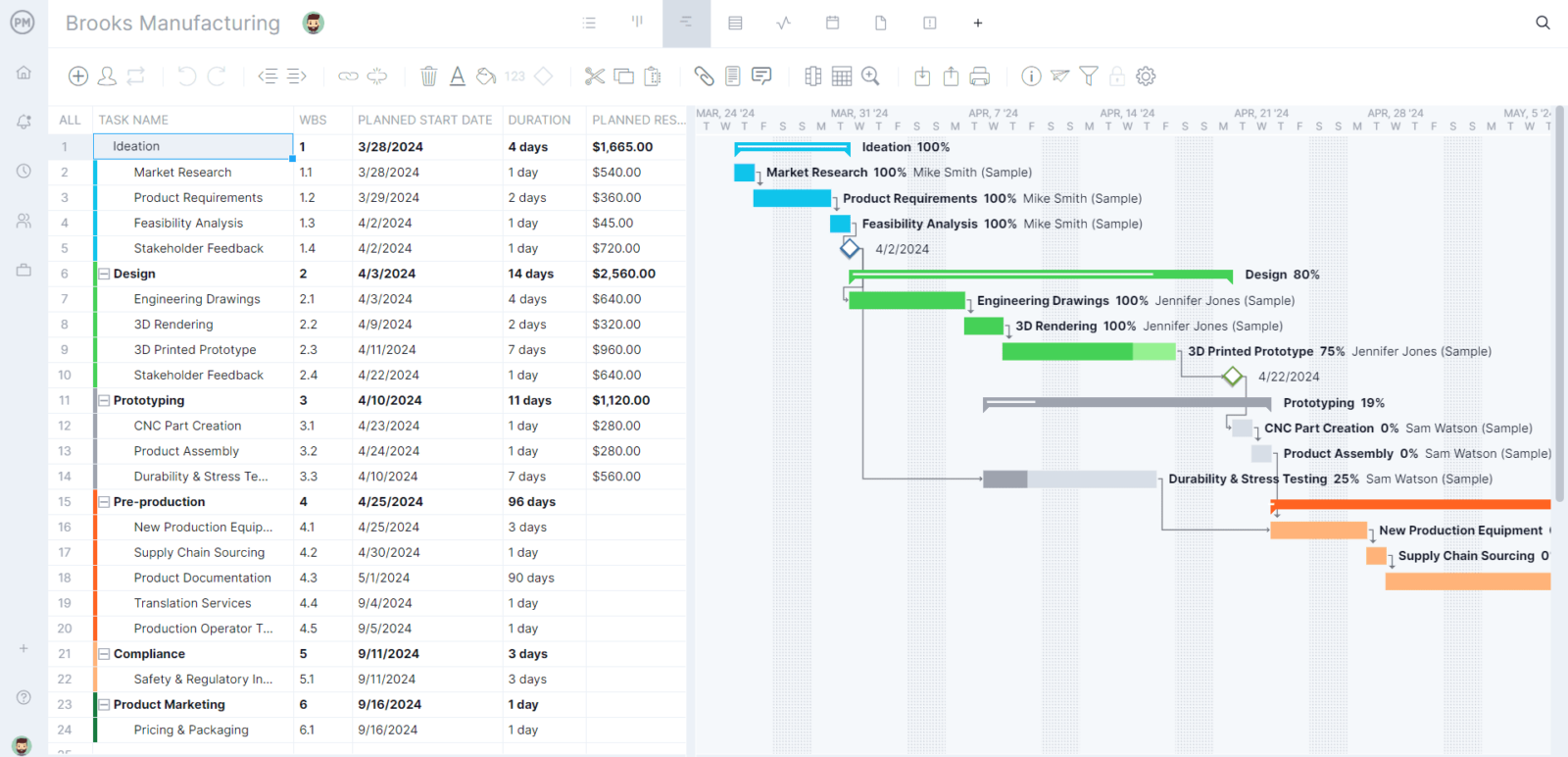
Monitor Resources and Costs In Real-Time
ProjectManager can also schedule resources and track their utilization as project tasks are completed, estimate the cost of these resources and compare them against the actual costs of projects using various tools including real-time project dashboards, timesheets, workload management charts and reports. Resources can be balanced easily to keep teams working at capacity. Dashboards provide a high-level overview of projects, programs and portfolios without time-consuming or complicated setup.
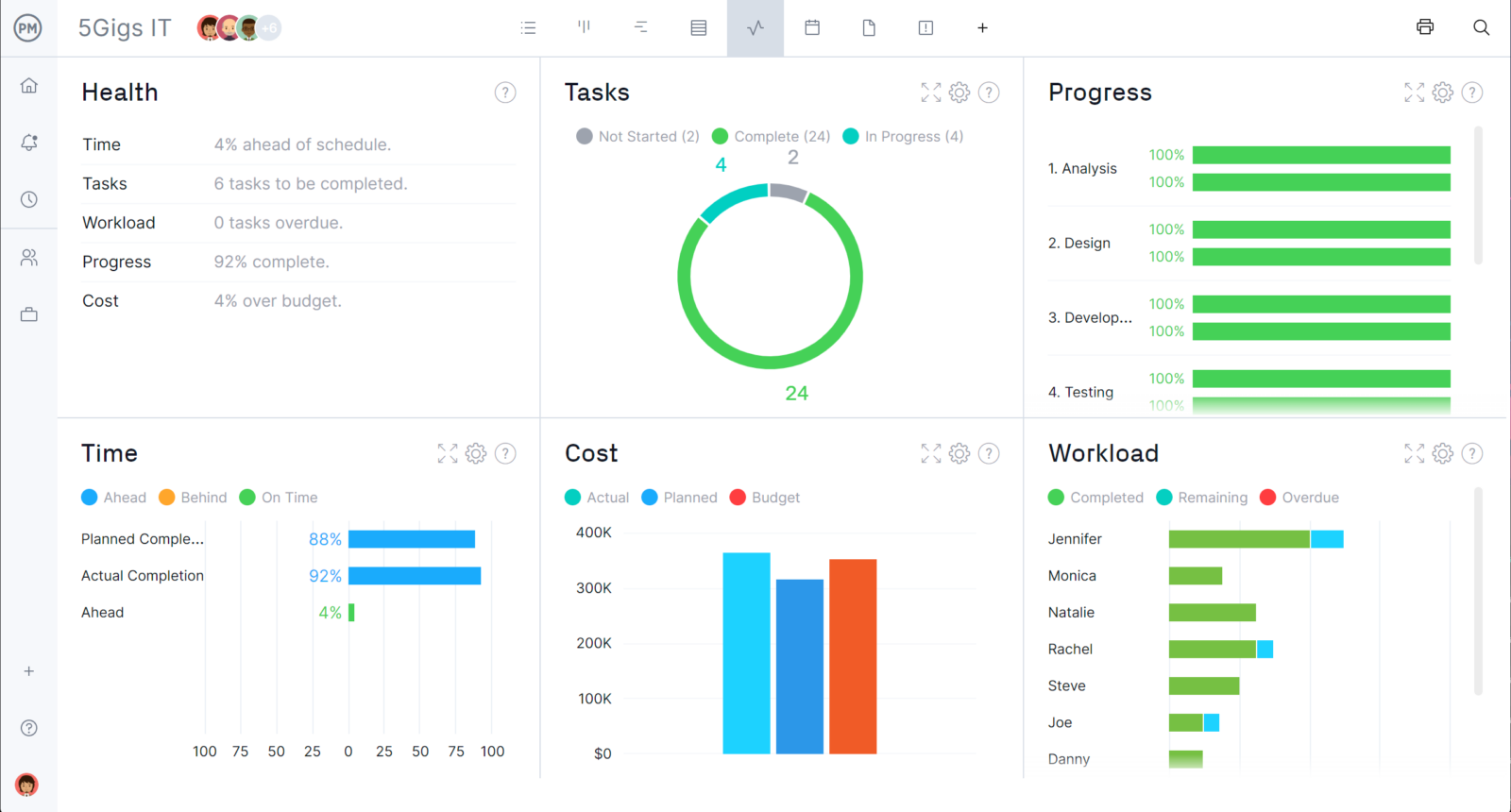
Still want to know how to make a Google Sheets timeline? Let’s go over how to visualize the duration of any task or project that needs to be executed. The Google Sheet timeline template covers one year. It can zoom into the weeks for each month to track the progress of the tasks and identify project milestones and deliverables every week.
How to Use This Google Sheets Timeline Template
The first thing to do is to open this timeline template for Google Sheets and then make a copy to edit it. Once that’s done, follow the steps below.

1. Identify Who Will Execute Tasks on the Timeline Template
Like a Gantt chart, this timeline template uses a stacked bar graph to represent tasks and has different colors to identify each party responsible for executing them, whether an individual or a team, such as a business department in a company.
For example, this Google Sheets timeline template is meant to help plan the operations of an organization. It’s prefilled with sample tasks for four departments of a company: product development, sales, marketing and human resources, but the Google Sheet timeline can be edited as needed.
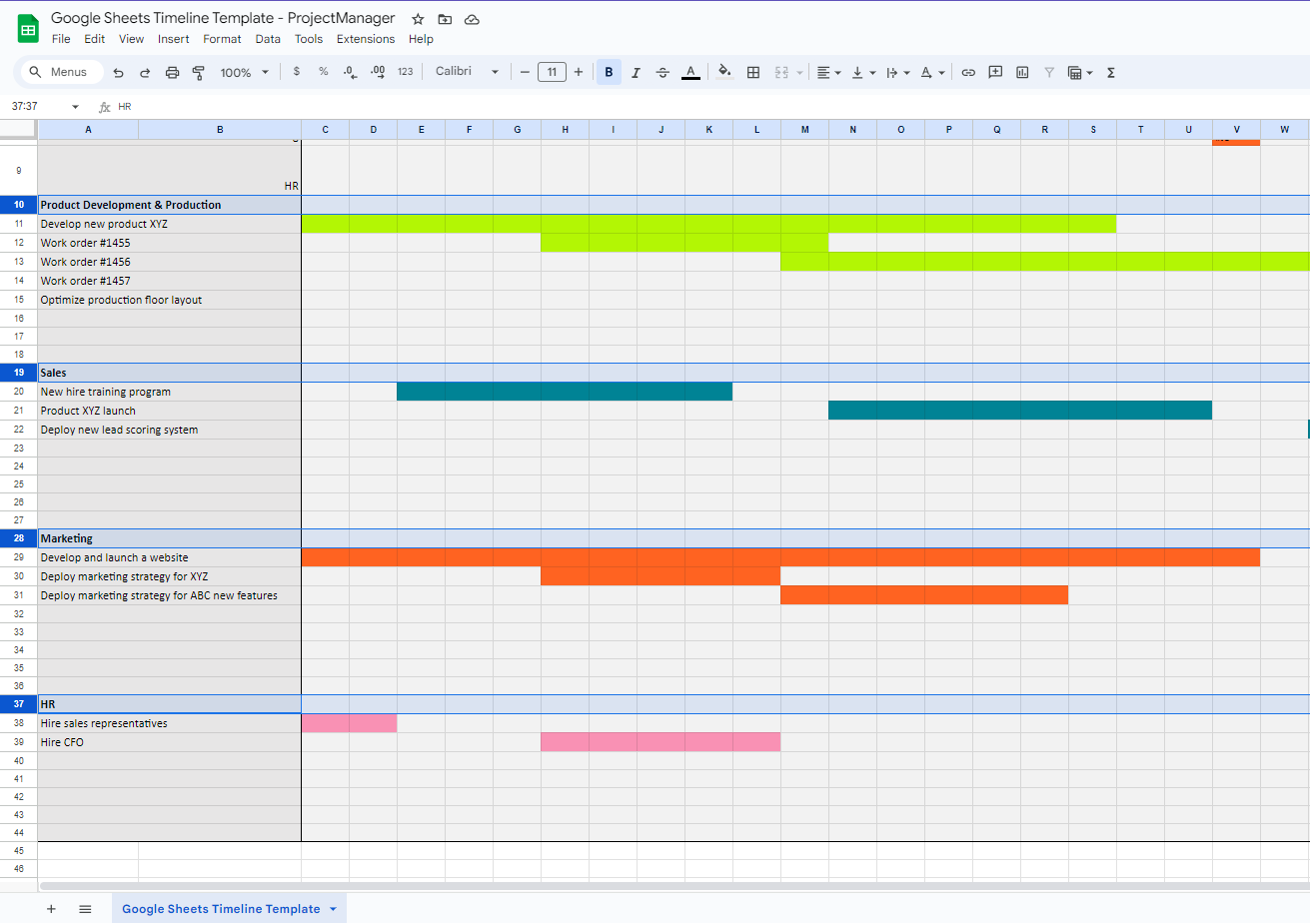
2. List Tasks on the Left Hand Side of the Google Sheets Timeline Template
Once it has been determined who will be executing the work, the next step is to identify the individual tasks that will be included in the timeline. In this case, we’ve identified some tasks that each business department will execute over six months, but this timeline is fully customizable and can be used to map activities for shorter or longer periods. For example, this timeline template can create a yearly strategic roadmap.
3. Adjust the Bar Sizes to Represent the Duration of Tasks in Google Sheets
To create a bar to show the duration of the tasks, simply edit the fill color of the cells in that row. For example, the task “develop and launch a website” is expected to start in the first week of January and be completed in the fourth week of May, so we’ve selected those cells and filled them with the color that’s been assigned to the marketing team. To edit the timeline task bars, simply edit their fill color as needed.

4. Mark Milestones and Deliverables in the Google Sheets Timeline Template
Use this template to identify any milestones or deliverables. A milestone is any key event or accomplishment that’s related to a task and a deliverable is a tangible or intangible outcome that’s gained from it.
In our timeline template example, a live website is both the milestone and the deliverable for the task “develop and launch a website,” which is why we’ve marked it down using the milestones and deliverables row. This timeline template has a milestones and deliverables row for each team.

By following these simple steps a timeline template can be created to estimate the duration of projects and visualize the team’s workload.
More Project Management Templates for Google Sheets
We’ve created dozens of Google Sheets project management templates to help plan, schedule and track projects across many industries. Here are some related templates that can be used with this Google Sheets timeline template.
Google Sheets Calendar Template
This Google Sheets calendar template can help visualize the duration of tasks and color-code them in a calendar format. It’s one of the best project management templates for sharing timelines with team members and stakeholders alike due to the familiarity that most people have with this tool.
Google Sheets Budget Template
This Google Sheets budget template helps estimate the costs of the resources needed to execute the tasks in a timeline and then compare the estimates with the actual costs of the project tasks.
Google Sheets Gantt Chart Template
This Google Sheets Gantt chart template is similar to this timeline template, but it automatically generates a Gantt chart timeline based on a list of tasks, their estimated duration and due dates.
These templates are helpful but they’re limited compared to a project timeline tool like ProjectManager, which is equipped with the planning, scheduling and tracking features that are needed to create and manage timelines to manage a team’s work.
There are many other reasons why ProjectManager is a much better tool than Google Sheets when it comes to timelines and task management. If you’d like to learn more, get started with a free trial today.
Related Timeline Content
We’ve created dozens of blogs, templates and guides to help master the process of creating timelines to manage projects or business operations. Here are some of them.
- Project Timeline Software – Create a Project Timeline Online
- Gantt Chart vs. PERT Chart vs. Network Diagram
- How to Make a Gantt Chart In Excel Step-By-Step
ProjectManager is online project management software that delivers real-time data to help you better monitor and track your project timelines. Choose between a variety of tools to schedule your projects such as Gantt charts, kanban boards, task lists and project calendars and then use live dashboards and dynamic reporting to keep stakeholders informed. If you want to streamline your processes and work more efficiently, try ProjectManager for free today.