A kanban board is simple to use, but it can be a powerful tool for teams. A kanban board creates a visual workflow that illustrates how a team works together and how work is produced. Such workflows help teams improve productivity by providing a glimpse into efficiency at each project stage.
Historically, kanban was used in manufacturing and development teams, but managers across industries now use kanban boards after seeing just how helpful the tool can be. In this article, we’ll show you how to set up a professional kanban workflow that will work wonders for your team.
What Is a Kanban Workflow?
A kanban workflow is a work management system that allows organizations to manage workflows by using kanban tools and principles. A kanban workflow can help you manage any type of business process, which is why they’re used by businesses across industries such as manufacturing, software development, marketing and more.
To do so, you’ll need to customize kanban board columns so that each represents a stage of a process or workflow. Then you can use kanban cards to represent tasks, which you’ll then move across the kanban board columns as they go through various workflow stages.
ProjectManager is award-winning project management software that offers kanban boards that allow you to assign tasks to your team members, monitor costs, track their progress and automate your workflows. In addition, you can use Gantt charts, project dashboards, timesheets and many other tools to plan, schedule and track your manufacturing process. Get started today for free.
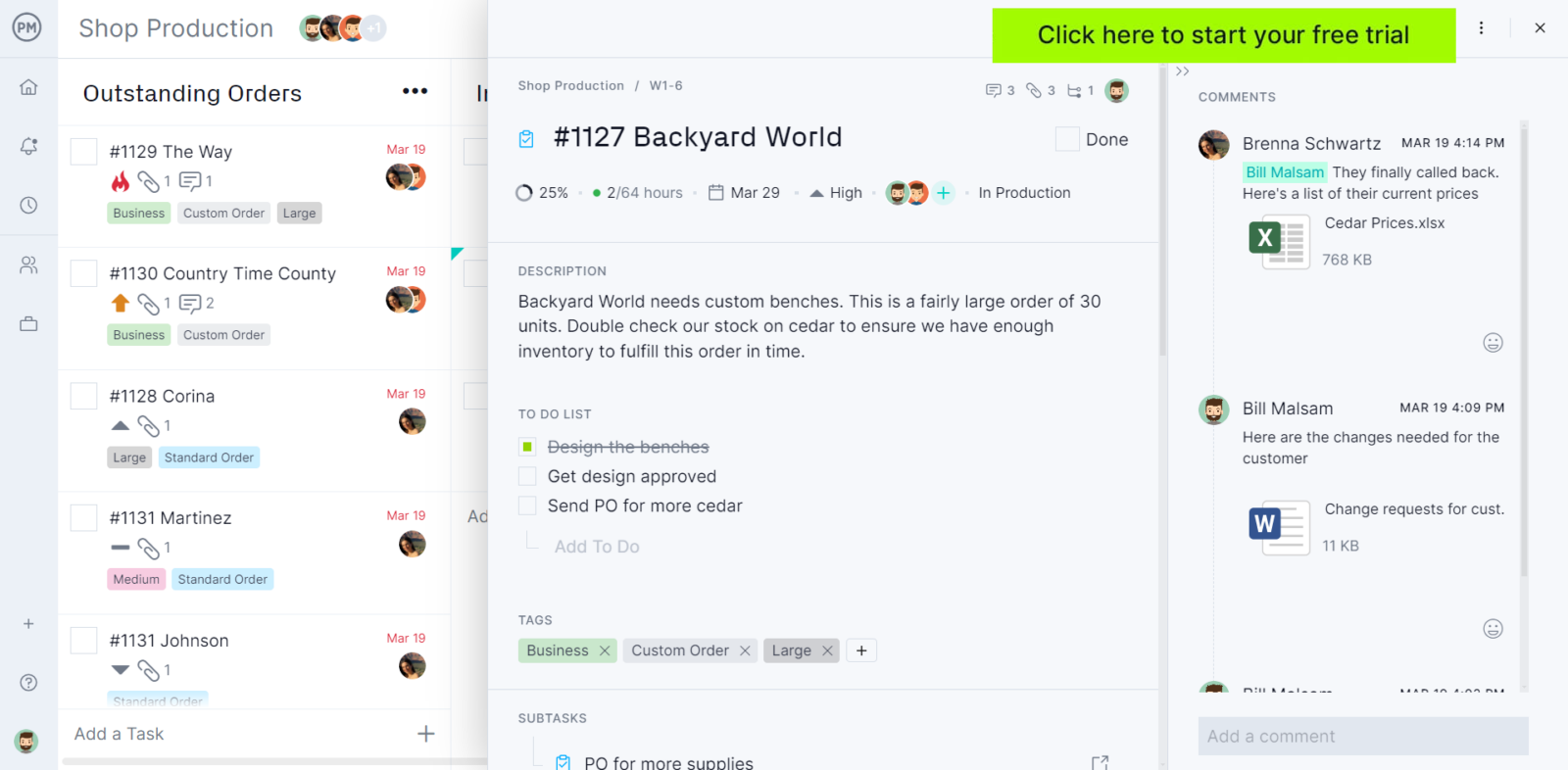
What Is Kanban Workflow Management?
Establishing a kanban workflow system for managing your organization’s business processes it’s only the first step. Then you’ll need to oversee its implementation by taking actions that include:
- Onboarding your team with the kanban methodology principles and best practices
- Allocating resources needed for activities and ensuring they’re available when they’re needed
- Managing the costs of resources such as labor, materials and equipment
- Establishing work-in-progress (WIP) limits to avoid bottlenecks
- Defining key performance indicators
- Monitoring your team’s performance by calculating activity lead time and other metrics
- Managing recurring tasks
- Balancing your team’s workload to avoid overallocating team members with tasks
Kanban boards can help you manage almost any type of process or workflow, which is why they’re used by organizations across industries. Let’s take a look at some kanban workflow examples so you can better understand how they’re used.
Kanban Workflow Examples
As stated, there are hundreds of possibilities when it comes to creating kanban workflows, here are some examples which we hope will inspire you to create your own.
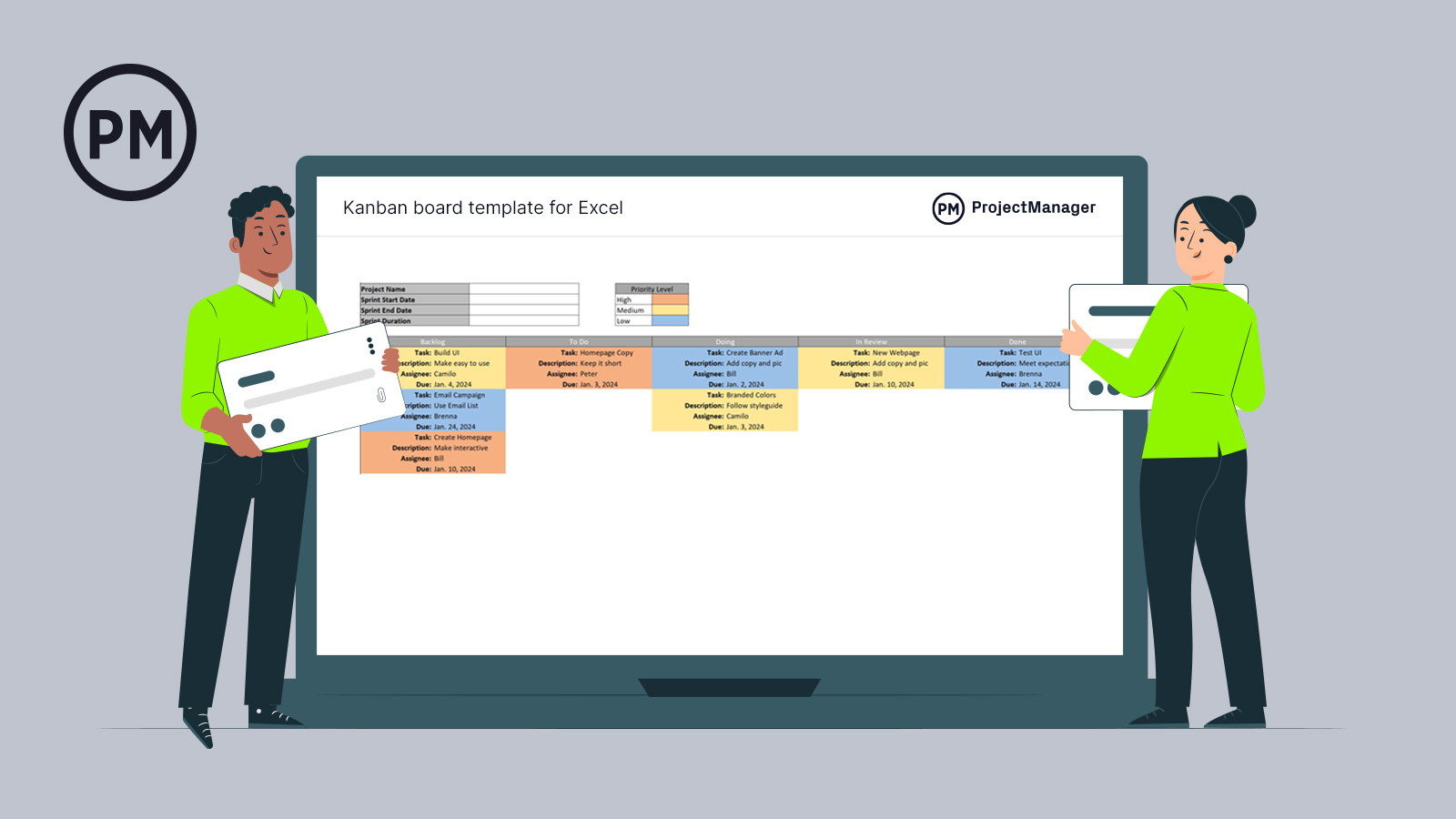
Get your free
Kanban Board Template
Use this free Kanban Board Template for Excel to manage your projects better.
Project Management Kanban Workflow Example
A project can be simply defined as a set of activities that are executed within a defined timeline. A marketing campaign, for example, meets those requirements so it can be considered a project.
In the example below, you can see how kanban boards can be used to manage simple project workflows. In this case, the kanban board columns define the four workflow stages that all the marketing campaign activities must go through: “to do, in design, in production and ready for approval.”
This kanban board allows the marketing manager to assign tasks to team members, allocate resources, track due dates and assign a level of priority to all these activities. In addition, ProjectManager’s kanban board also allows you to track the costs of these activities, track their percentage of completion, collaborate with your team members online and much more.
Manufacturing Kanban Workflow Example
Besides project management applications, kanban boards can also be used to manage ongoing activities, such as the daily operations of a manufacturing team. This manufacturing kanban workflow example works almost identically to the previous example, but in this case, the kanban cards represent tasks that members of a manufacturing team execute to produce their products.
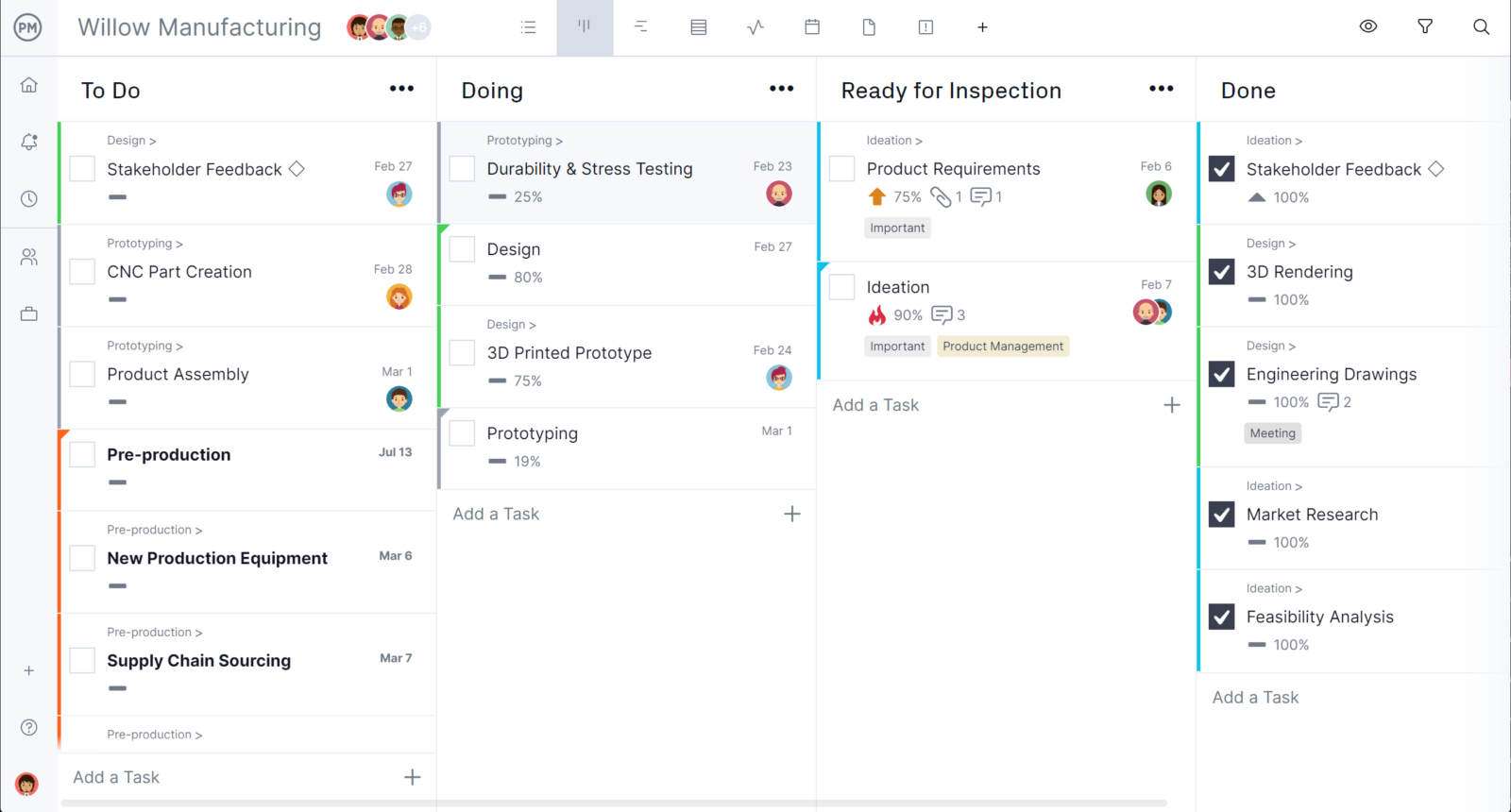
Order Fulfillment Kanban Workflow Example
In this order fulfillment kanban workflow example, each kanban card shows the details for a customer order such as its scheduled delivery date, production costs, priority levels, files and more. By using this kanban workflow, you can visualize your customer orders in one place, track their status and identify bottlenecks and issues.
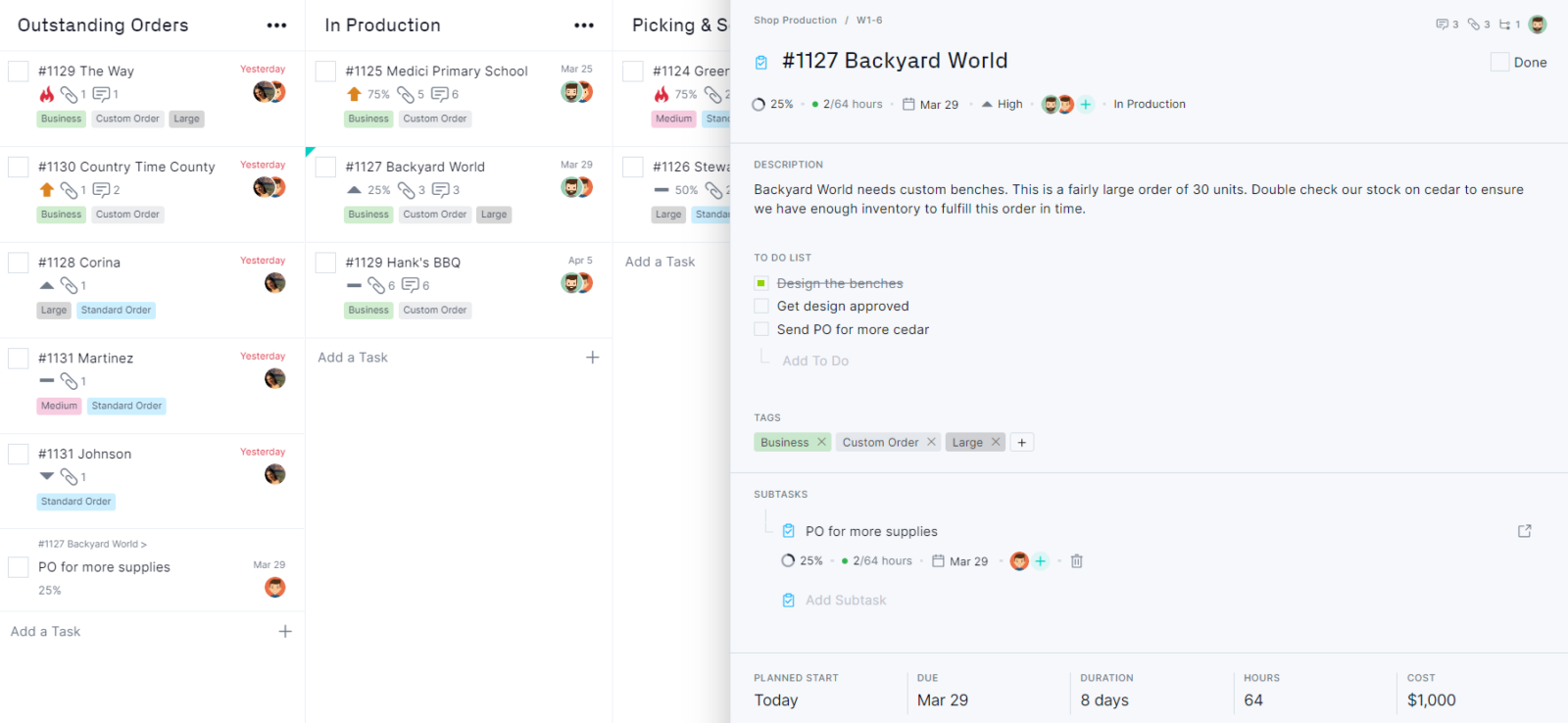
Inventory Management Kanban Workflow Example
Kanban boards were created as a lean manufacturing tool that could greatly help with inventory management. In a kanban inventory system, kanban cards have information about inventory items such as order quantity, unit price and minimum inventory level, among other details that employees need to know when ordering these items from suppliers.
When an employee notices that an inventory item has reached its reorder point, he’ll need to take the kanban card for that item and place it in a physical kanban board to indicate that the item must be ordered.
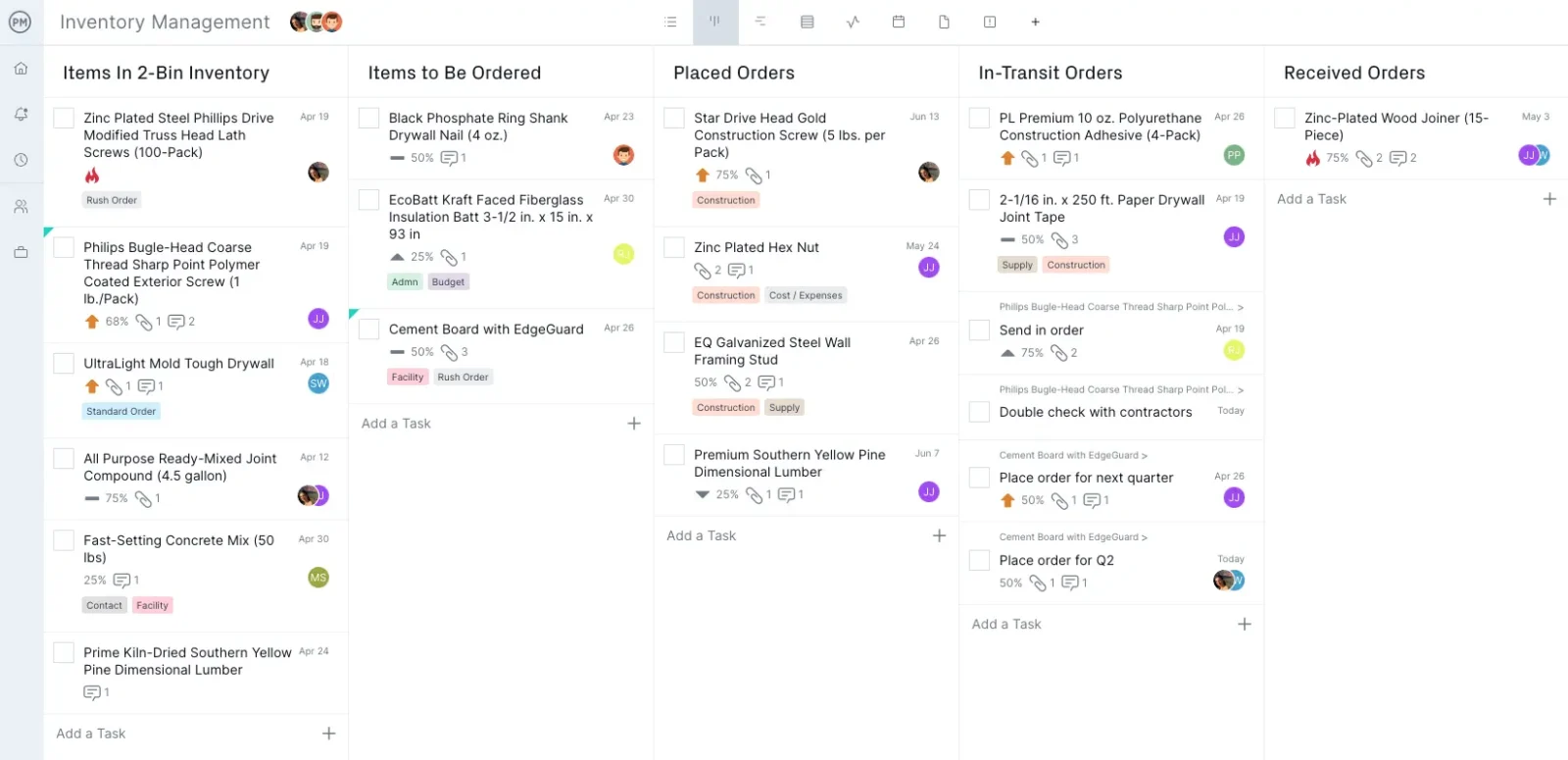
However, you can use a kanban board software like ProjectManager to use digital kanban boards and cards to manage your inventories instead. The kanban workflow image below shows the various steps of the ordering process, which you can use to manage your inventory restock workflow.
Kanban Board Template
This free kanban board template for Excel is a good place to get started with kanban boards for managing tasks, processes and workflows. Simply follow the instructions to customize its kanban columns and cards.
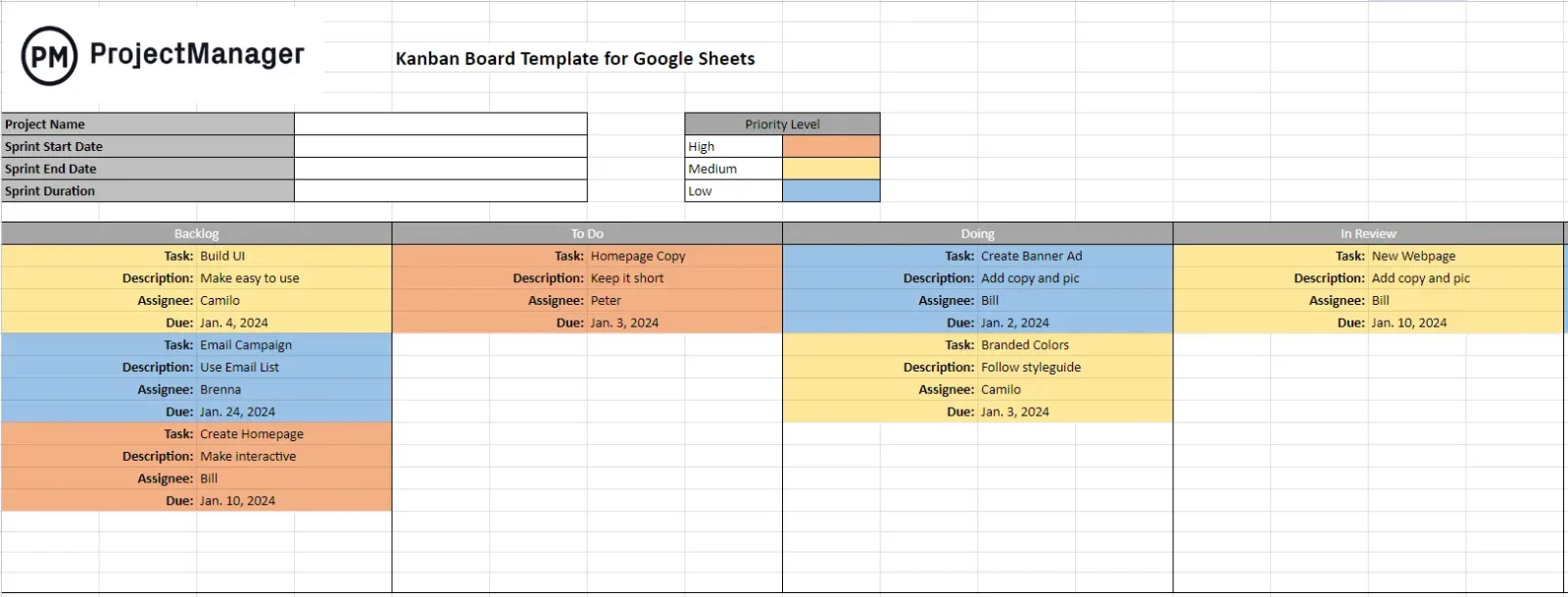
If you’d like to use kanban boards for managing your inventories you can get started with ProjectManager. You can also download our kanban card template for Excel.
Kanban Card Template
This free kanban card template for Excel can help your organization maintain optimum production inventory levels by allowing your team members to easily know when to place an order for restocking inventory items, only when they’re needed which minimizes operational costs and helps avoid inventory excess or stockouts.
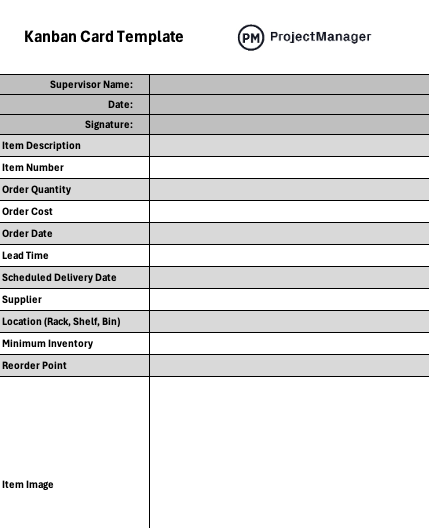
Why Make a Kanban Workflow?
When a workflow is represented visually on a kanban board, a team can learn loads of information about how they work together. Teams can see which stages of a project are efficient, where bottlenecks are occurring, and whether other team members might need help to keep things on track.
Kanban workflows offer an easy-to-read glimpse into work, so naturally, managers love them. Managers can monitor the workflow in real time to understand their team’s productivity, and then optimize their work processes for future projects.
Kanban workflows are also helpful for keeping stakeholders in the loop. Your boss won’t have to chase you down for a project update if they can simply look at the workflow and know exactly what’s going on in the project. Workflow management software makes this process even easier.
How to Make a Kanban Workflow in 6 Easy Steps
Kanban boards are deceptively simple. They are easy to set up, but first, you have to understand the mechanics. Here’s how to create a kanban workflow.
1. Sign Up for a Kanban Tool
The first step in making your workflow is to sign up for kanban software. ProjectManager’s kanban tools are free for 30 days, so sign up for a free trial. You can try out the tools before paying any money or making any commitments.
2. Add Your Team Members
While kanban boards can be used to manage the work of a single person, they’re extra helpful when used by a team. Once you are in the kanban software, invite all of your team members so that they can collaborate with you on your projects.
At this point, you can also invite any stakeholders that you’d like to keep informed. However, you may want to wait until your workflow is built out so that they have something to look at the first time they log in.
ProjectManager makes it easy to invite new people to your workspace at any time and offers different permission levels for each new team member. This gives you control over who sees what within the workspace.
3. Make a New Kanban Project
Once your team members have been invited to the workspace, you’ll need to create your first project to house the workflow. Navigate to the big green “+” in the top right corner of your screen and click it to add a new project. Give your new project a name, choose who will be working on this project and click “create project.”
All of your project planning details can be edited later, so don’t worry about getting this perfect. The most important thing is that you get a new project launched so you can begin building your workflow.
4. Add All of Your Tasks
Now that your new project is created, navigate to the “Board” tab in the menu and select the kanban board view. This is where you will build out your entire kanban workflow.
On the default board screen, you’ll see three columns that are already built for you: To Do, Doing, and Done.
- To Do: This column will host all of the tasks that need to be done to complete your project.
- Doing: This column will show all of the tasks that are currently being worked on.
- Done: This column will show which tasks are complete.
Start by adding all of your team’s tasks to “To-Do.” Give each new task a name and create a kanban card for it. In our example, we’ll be creating a kanban workflow for a manufacturing business that needs a kanban board to manage their order fulfillment workflow.
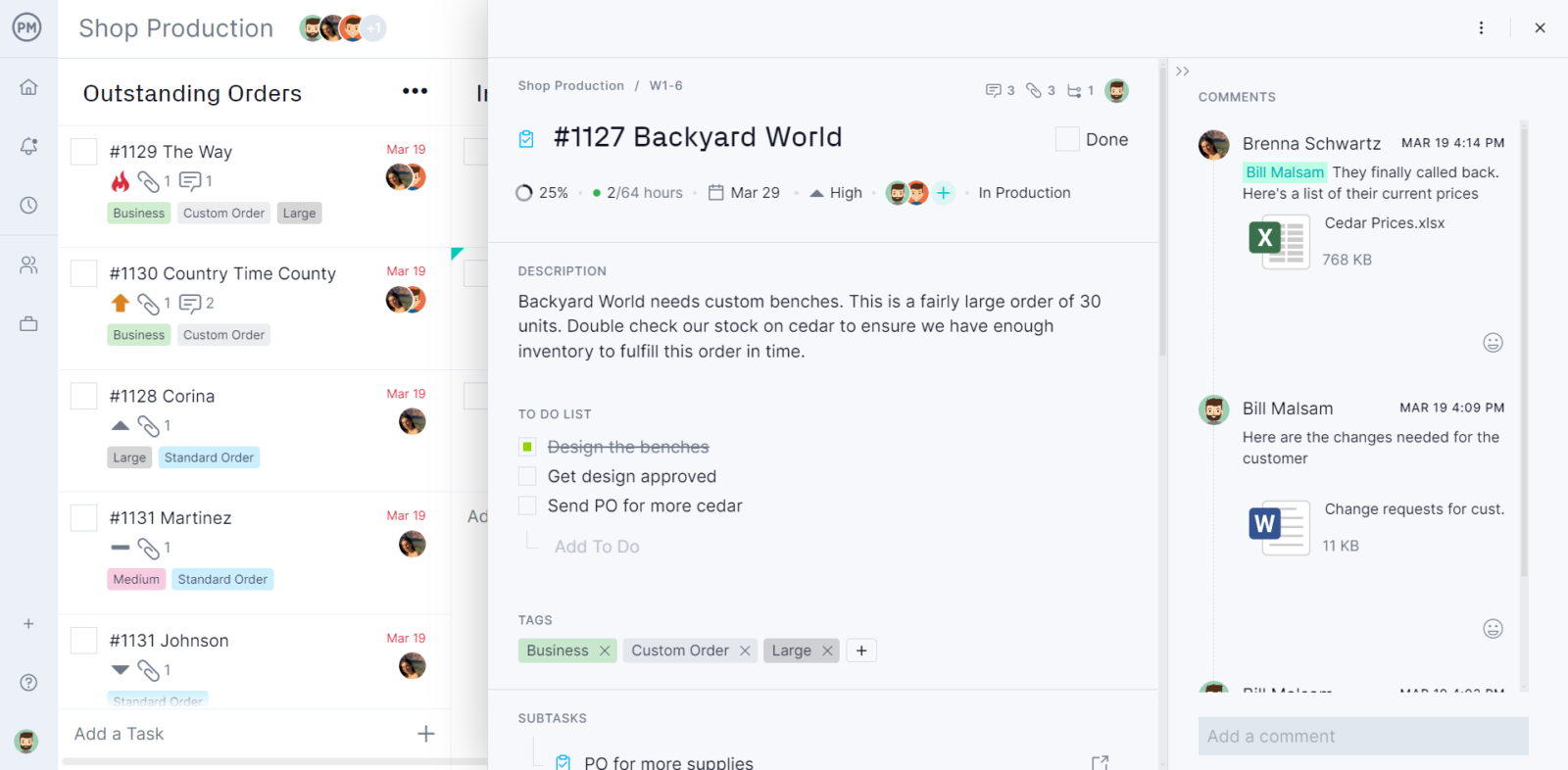
We’ve added two tasks called “New Webpage 1” and “New Webpage 2” to the To Do column. You should then click on each task and add a little bit more information about this task so that team members have the information they need once they begin working. You can add a task description, start dates and due dates, and attach any necessary files.
5. Make Custom Columns
Now that a task has been created for each piece of the project, we can begin customizing the columns to fit our team’s workflow.
We know that we need to build two new web pages, but that’s easier said than done— many different people will be involved with this project. Therefore, we’ll create custom columns to represent each stage of the creation process. The different stages of creation for a webpage are content writing and editing, design, publishing and promotion.
Since this kanban workflow will be more complicated than the standard three columns that are currently in place, we will update the columns. The old columns were:
- To-Do
- Doing
- Done
But after we customize our project, the new columns are (from left to right):
- Outstanding Orders: Customer orders that have been received and need to be scheduled for production
- In Production: Indicates that the team is actively working on the manufacturing of a customer order
- Picking and Sorting: Products have been manufactured and now the warehouse employees need to pick the right type and quantity of product
- Packing and Shipping: The products for a customer order have been packed and are either submitted to a third-party logistics service or delivered directly to the customer by the manufacturer
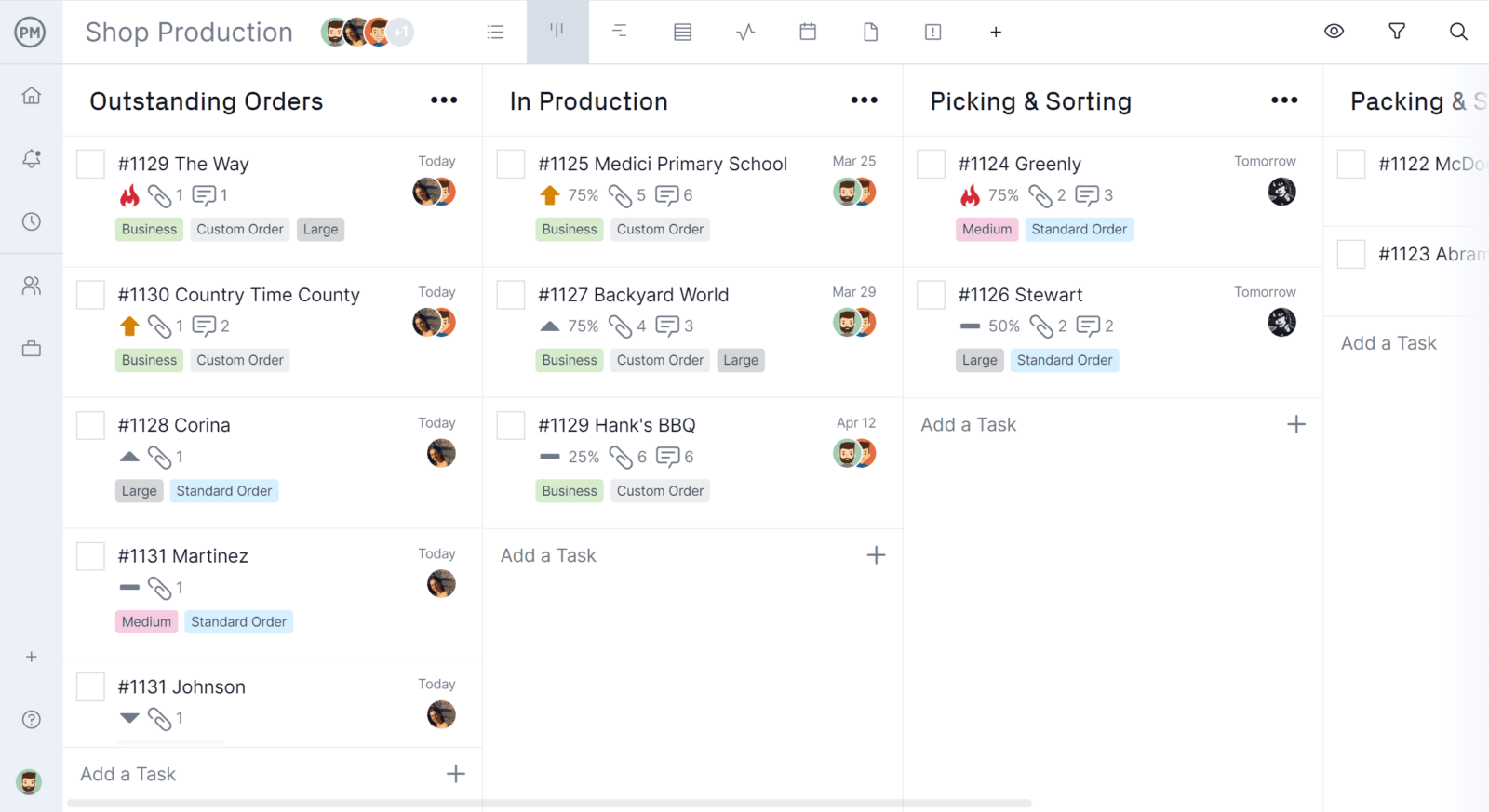
6. Assign the Work
Now that the kanban board columns have been customized to reflect the unique stages of this workflow you can assign tasks to your team members and track their progress as they flow through kanban board columns as this manufacturing organization completes its order fulfillment process, hence the name “workflow.”
Best Practices for Kanban Workflows
Once the workflow is up and running, it’s important to keep an eye on it to make sure things are going smoothly. Sometimes you’ll find that you need to add a new column to the workflow if new people become involved, and the process becomes more complex.
It’s also important to keep an eye out for bottlenecks in the workflow. A bottleneck is where a project gets stuck and stops moving forward.
To use our example workflow again, maybe you notice that the two new webpages are due for publishing in three days, but both are still sitting in the “Design” column. In this case, your web designers might be overloaded with work, so you may want to see if another designer can help.
Related: 12 Resource Allocation Tips for Managers
This is why kanban workflows are so useful: they can help you catch problems as they happen, and prevent problems that could cause delays in project completion.
ProjectManager Takes Kanban Even Further
You can build your kanban workflows in ProjectManager to collaborate with your team and get more work done efficiently. Thousands of teams all over the world utilize our platform daily to stay organized and do amazing things.
Advanced Kanban Workflow Features
ProjectManager’s kanban board allows you to track detailed information about the tasks that make up your team’s workflows such as priority, percentage of completion, due dates, assignee and more. In addition, ProjectManager offers advanced kanban workflow management features such as recurring task scheduling, workflow automation settings, cost and resource tracking and real-time collaboration with unlimited file storage.
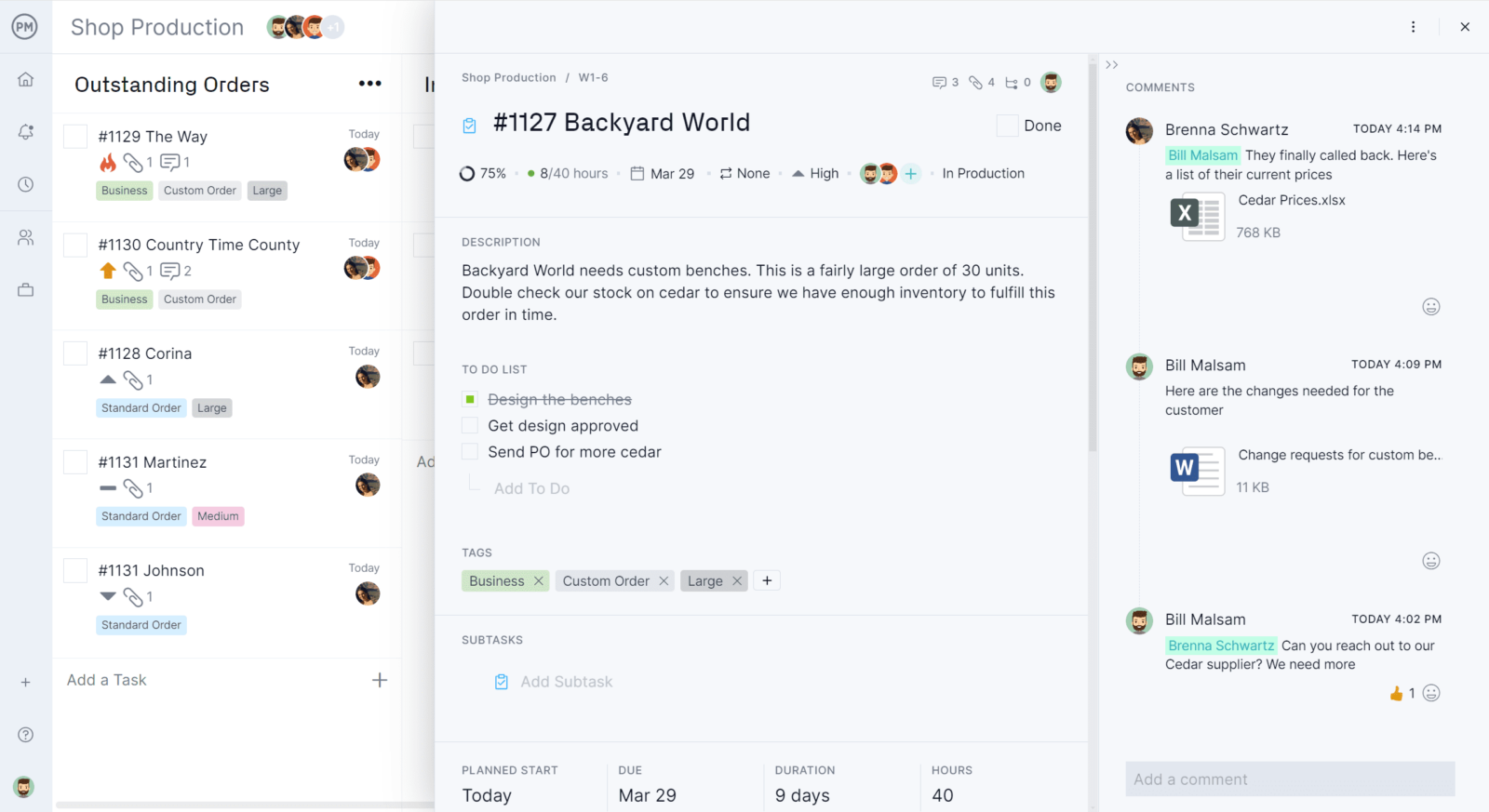
Manage Resources & Track Costs
ProjectManager has robust cost and resource management features for projects and workflows. By using its kanban boards or Gantt charts, you can enter the duration of tasks and the software will automatically calculate labor costs based on the work hours and pay rate of your team members.
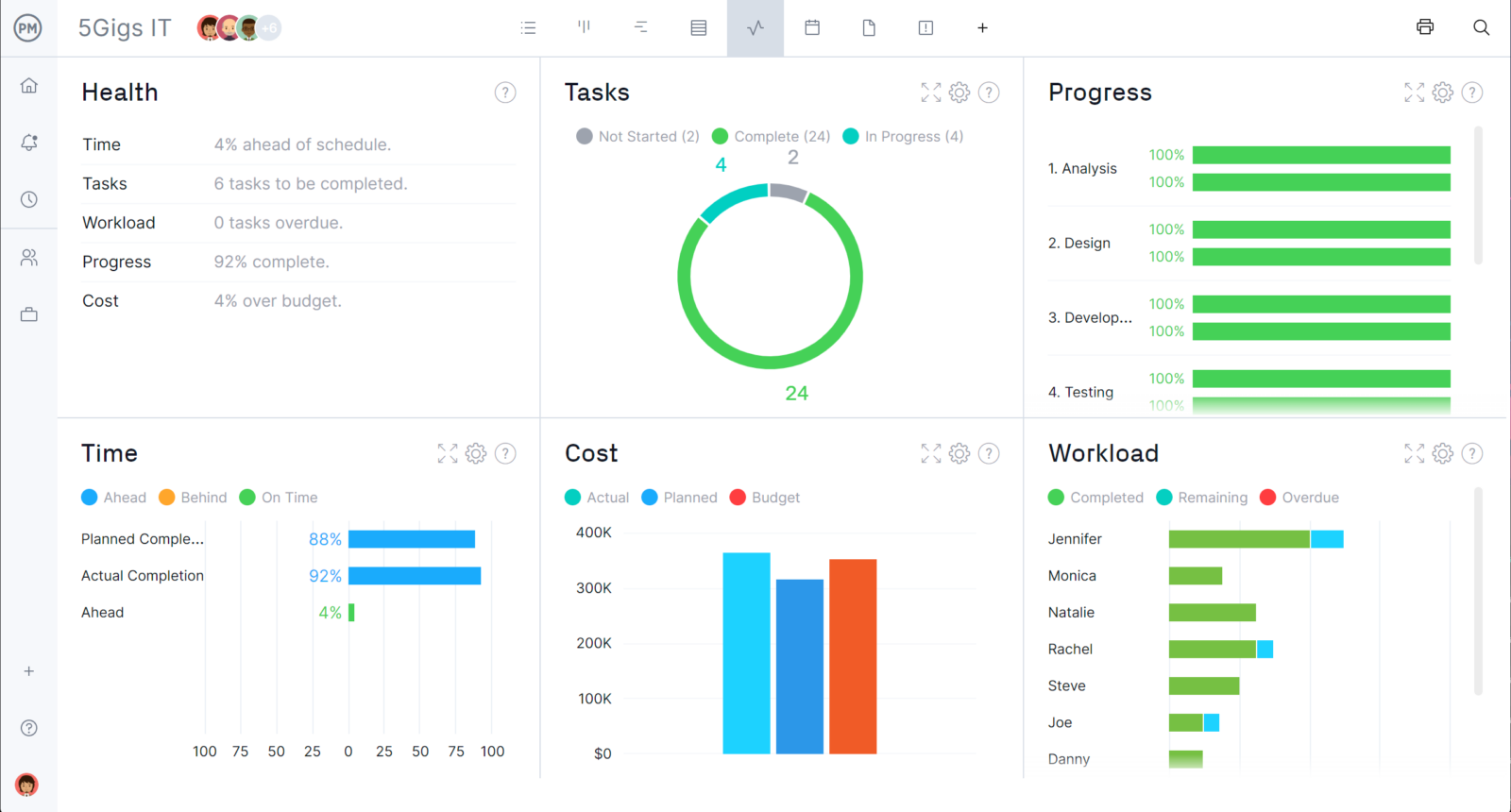
In addition, you can estimate the duration, due dates and costs of each task in your workflow to make estimated budgets and timelines and then compare them against the actual duration and costs of your workflows to control costs. The best part is that you can monitor resource utilization and costs for multiple workflows that your organization might be executing simultaneously with real-time dashboards.
Multiple Project & Workflow Management Tools
In addition to kanban boards, ProjectManager also offers a suite of useful project management tools. These include Gantt charts for making project plans, timesheets for tracking time on work, and project reports for analyzing the productivity of a team.
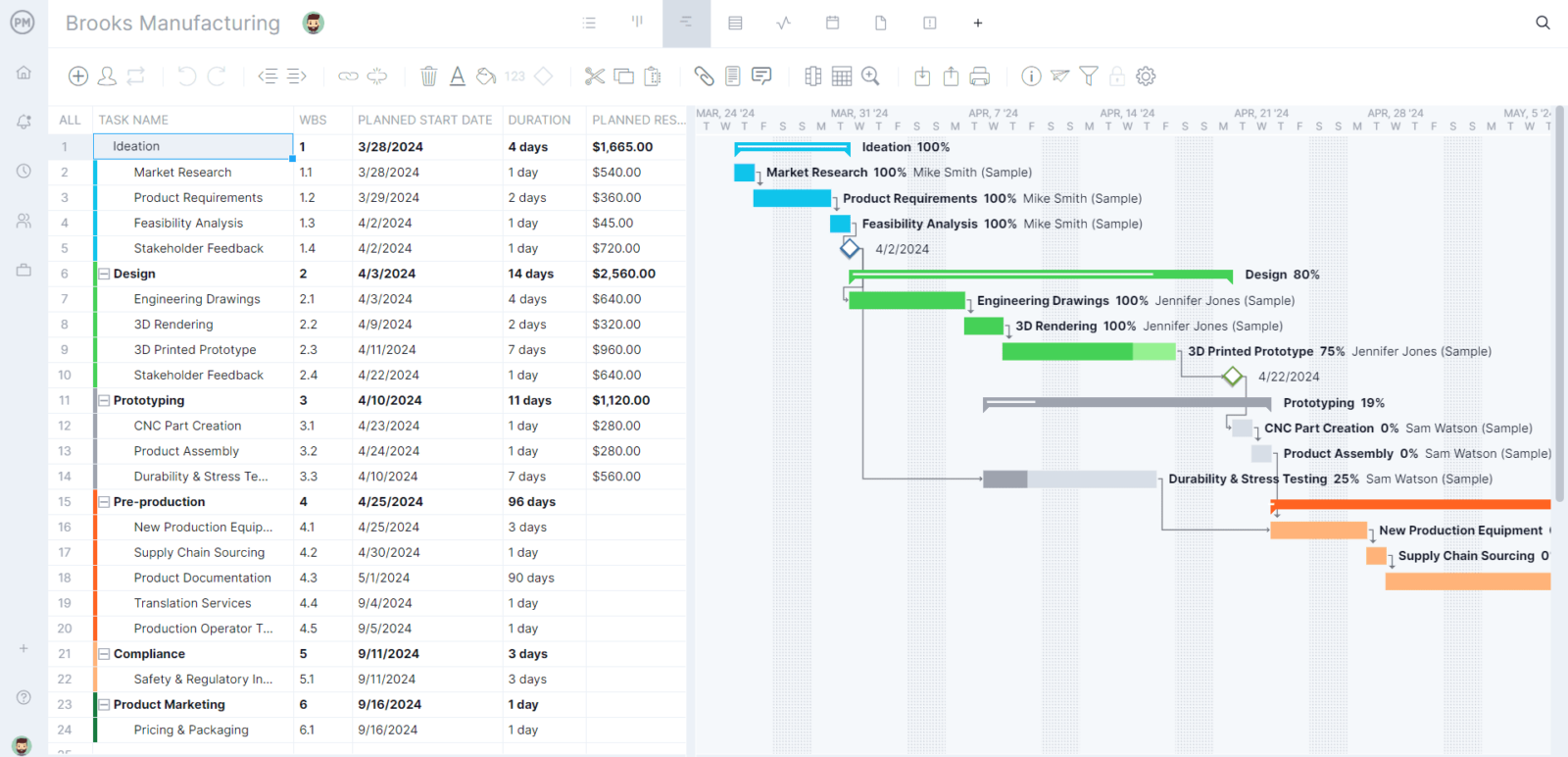
ProjectManager is an award-winning tool that organizes teams and projects. Our online software gives you real-time data, so you can make better decisions and lead the project to a successful end. Try our kanban boards and see how we can streamline your workflow by taking a free 30-day trial.

