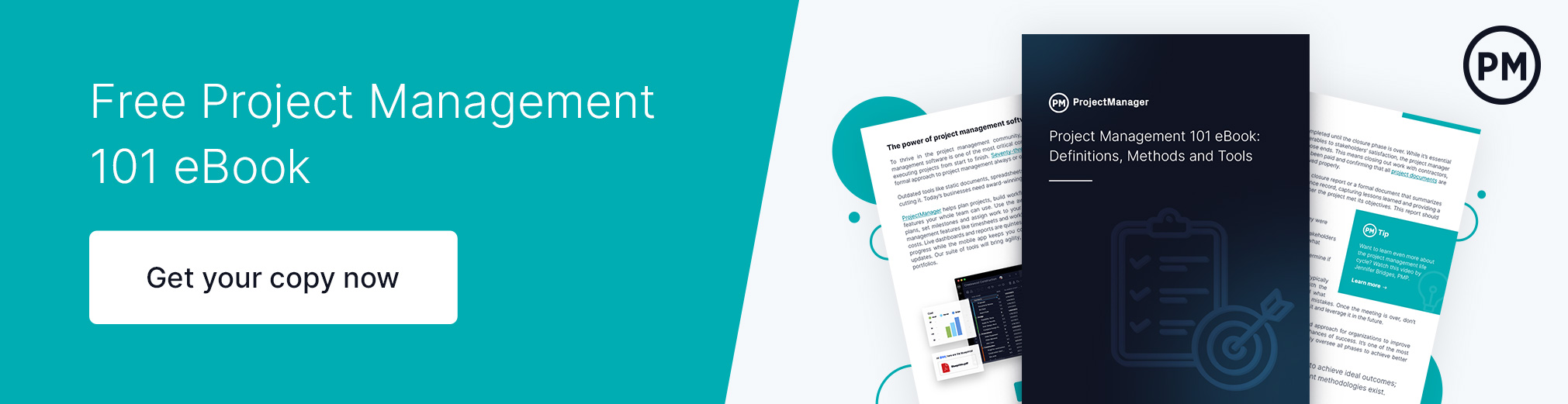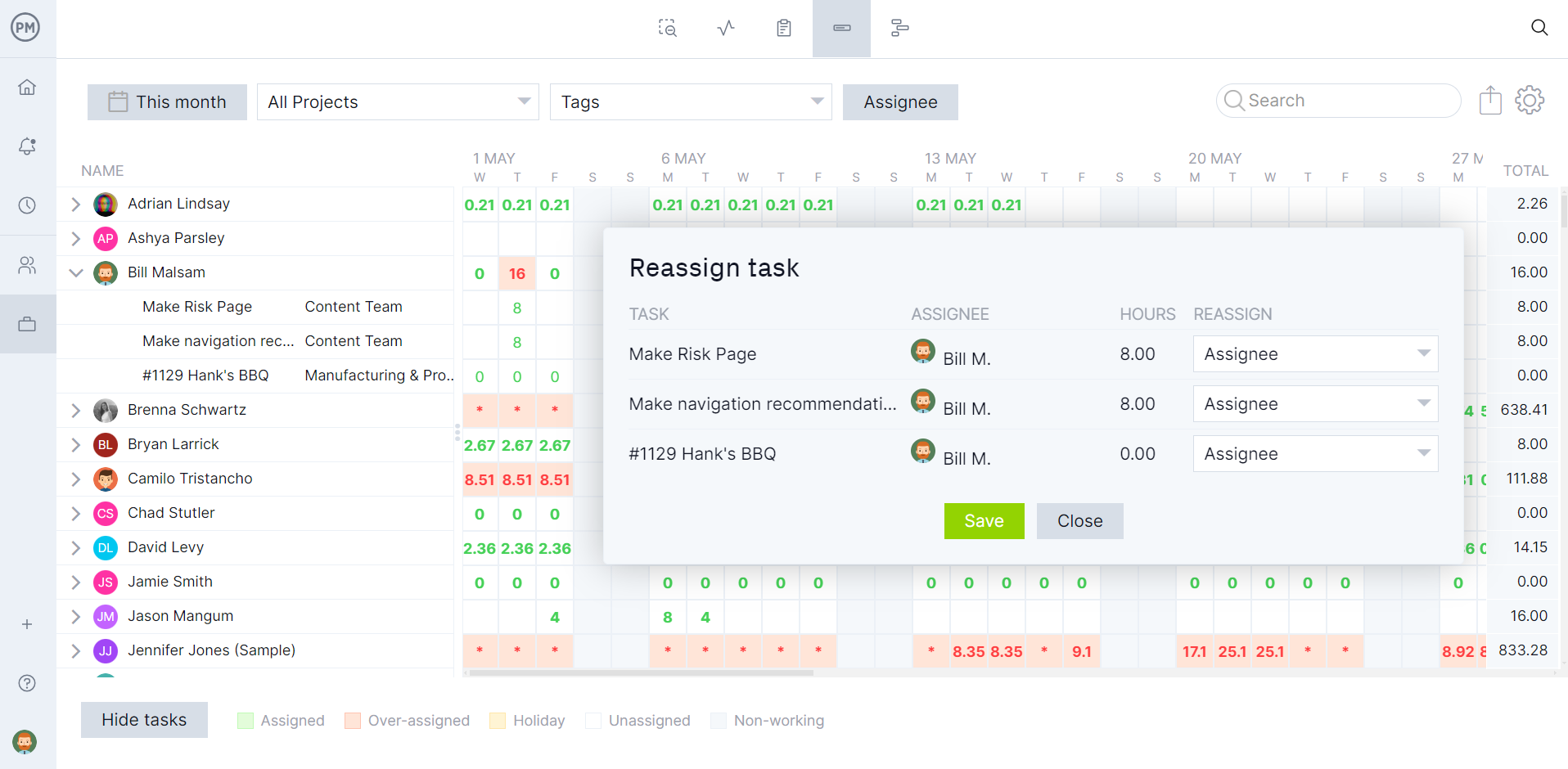Microsoft understands that project management is a critical function of many organizations. That’s why there are so many Microsoft project management software. But what is the right Microsoft project management tool for your organization? The question may make you feel overwhelmed.
Don’t worry, we’ve tested the top-10 Microsoft project management tools to help users find the right fit for their organization and projects. However, despite Microsoft being a respected name in the space, Microsoft project management software is notoriously expensive, difficult to use and not collaborative, which is why we also feature a project management software alternative.
Why Are There So Many Microsoft Project Management Software Alternatives?
Microsoft is known for giving its users a choice, but that isn’t always for the best. Think of their subscription plans. It can give you a headache. The same is true for the variety of Microsoft project management tools they offer. Too much choice can be paralyzing.
However, in Microsoft’s defense, its products address various needs and preferences across different industries. Each of the Microsoft project management tools that we’ll be reviewing has its unique features, strengths and weaknesses.
There is Microsoft project management software that speaks to different use cases, as project management needs can vary. There’s also the fact that these tools are designed to integrate and work together across the entire Microsoft project line. That restricts a user to Microsoft tools, but for many who are familiar with them, it’s a plus.
Unfortunately, having to purchase subscriptions to Microsoft project management software is expensive and the more tools one subscribes to, the more expensive it gets. Why wouldn’t users choose an all-in-one, easy-to-use and collaborative project management software over problematic Microsoft project management tools?
ProjectManager is award-winning project and portfolio management software that is less expensive, more user-friendly and more collaborative than Microsoft project management software. Rather than buy many Microsoft project management tools, our software has multiple project views, from Gantt charts that automatically update, link all four types of task dependencies, filter for the critical path and can set a baseline to track project variance in real time. Plus, there are kanban boards, calendars, task lists and more. They can be used on any device with an internet connection, even Mac computers or iOS and Android mobile devices. Microsoft can’t collaborate like that. Get started with ProjectManager today for free.
Plus, with ProjectManager, you can seamlessly import and export CSV, Excel and MPP files. It’s simple to plug ProjectManager into an existing Microsoft tool stack.
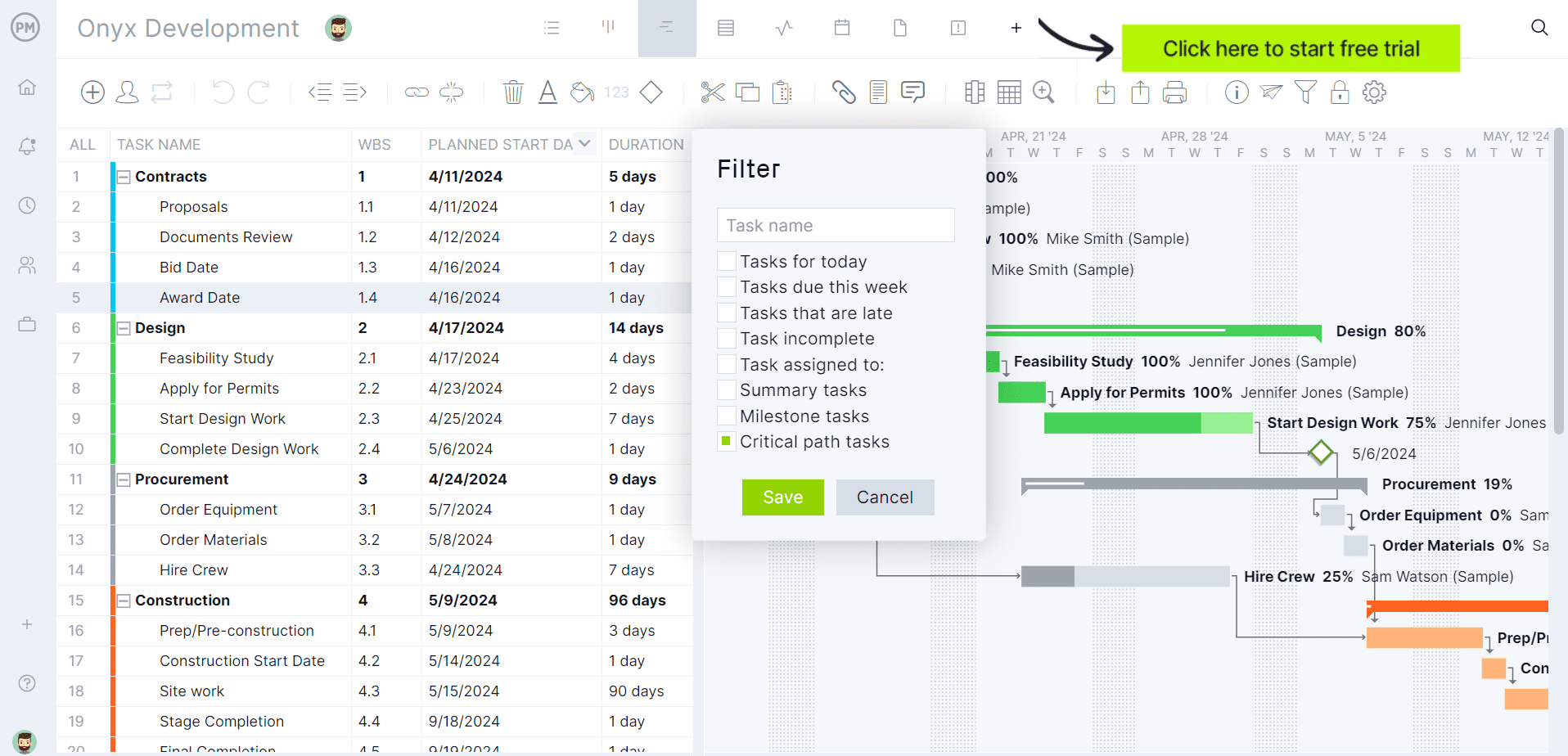
10 Top Microsoft Project Management Software
Before deciding on the best Microsoft project management alternative, we need to look closer at the pros and cons of all the various Microsoft project management tools on the market. There are a lot. Let’s start with one of the most popular and industry favorites and then we’ll address more specialized Microsoft project management tools.
1. Microsoft Project Standard
Microsoft Project Standard is a desktop project management software that has tools for planning, executing and tracking projects. It’s best for individuals managing projects or small teams. Some of the features that are included in this Microsoft project management tool include Gantt charts and resource management tools, such as resource allocation and resource-leveling. There’s also cost tracking and a baseline for budgets and cost management. Users can generate customized reports to fit specific needs. It also integrates with Microsoft Office and other Microsoft products.
Related: Best Microsoft Project Alternatives: Free & Paid Options
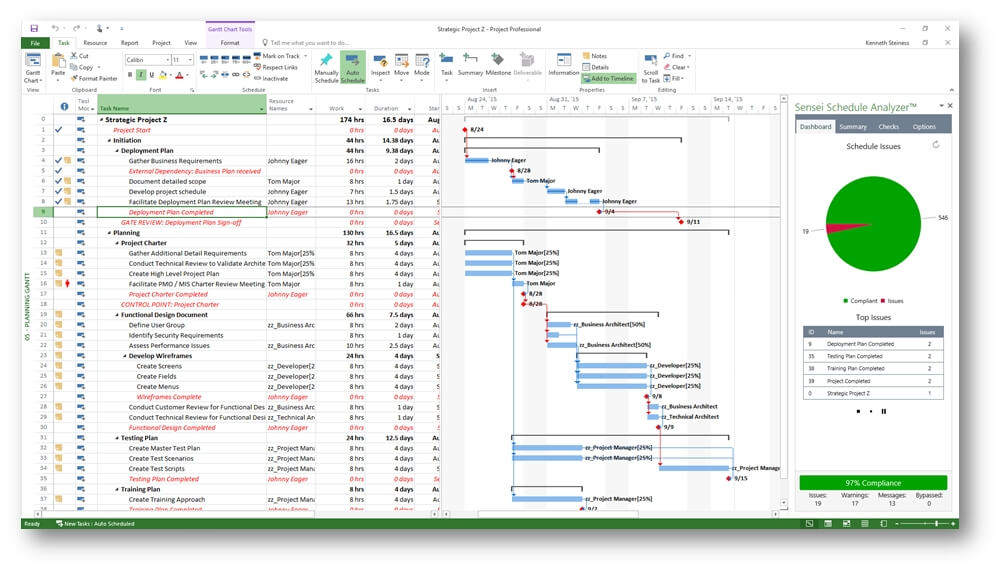
This Microsoft project management software seems comprehensive, but it has its limitations. For one, it’s only a desktop application. There’s no cloud-based access, meaning the Microsoft project management tool is stuck in the office no matter where the project work might be. Therefore, it’s not a collaboration tool. It lacks collaborative features and doesn’t provide real-time updates. That makes it harder for teams to work together effectively and efficiently, while managers will be frustrated with old data that will hinder the effectiveness of their project planning and decision-making.
2. Microsoft Project Professional
Microsoft Project Professional is Microsoft’s advanced project management software built for handling larger, more complex initiatives. Compared to Microsoft Project Standard, which provides core scheduling tools for individual users, Project Professional adds collaboration and resource management features that make it better suited for teams. It allows managers to assign tasks across multiple team members, track workloads, manage dependencies and monitor project performance in greater detail.
While Project Standard is often sufficient for smaller, straightforward projects, Project Professional delivers more flexibility and control for organizations that require comprehensive planning, reporting and resource allocation. In short, Project Professional extends beyond the essentials of Project Standard, offering a more powerful solution for professional project managers.
Related: Microsoft Project Standard vs. Professional: In-Depth Software Comparison
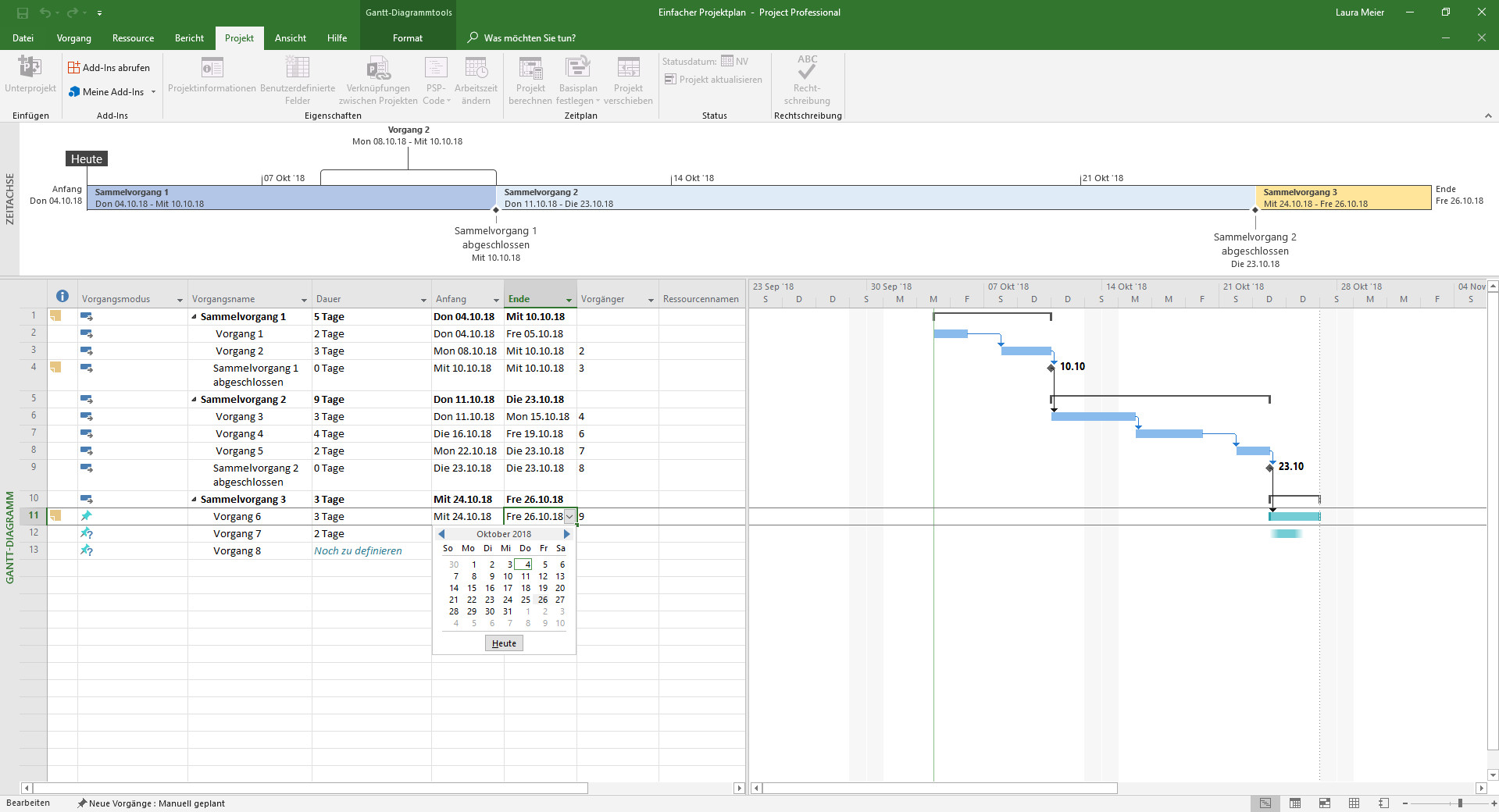
Yes, this Microsoft project management tool is more powerful than Standard, but that comes at a high cost. It’s significantly more expensive. As Microsoft project management tools go, it also has a steeper learning curve. Its complexity, such as more features and functionalities, creates difficulties for users, whether they’re newcomers to project management or seasoned professionals. While the internet connection is certainly a plus, the fact that there is limited offline access can be a detriment to some teams.
3. Microsoft Project for the Web
Microsoft retired Microsoft Project for the Web on August 1, 2025. If you need to collaborate on MPP files in the cloud, sign up for ProjectManager to flawlessly import and export these files in an online platform. We have nearly all of the features that Microsoft Project does with none of the hassle, confusing plans or expensive price tag. If you want to stay in the Microsoft universe, you can explore their other available tools, including Planner for the Web.
Another variant of Microsoft project management software was Microsoft Project for the Web. Unlike Standard, it was a cloud-based project management software. It was part of the Microsoft 365 suite and had project planning, collaboration and tracking features that were simpler and more accessible than other Microsoft project management tools. It was more user-friendly than other Microsoft project management tools. There were task management features, including task boards and timelines. Because it was part of Microsoft 365, it integrated with Teams, Outlook, SharePoint and others.
Related: Microsoft Project for the Web: Pros, Cons and Best Alternatives
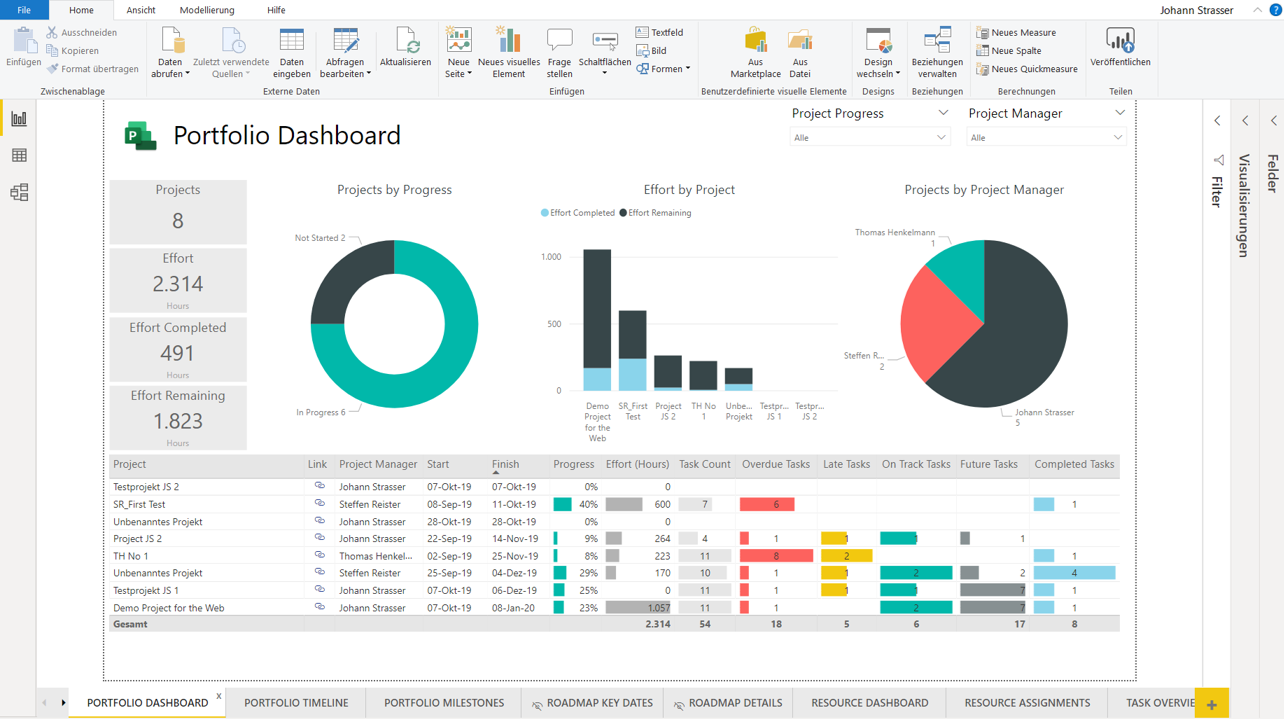
Because of this Microsoft project management tool’s simplicity and accessibility, it suffers from limited advanced features. There’s just less functionality compared to Professional, lacking advanced features such as resource management and some reporting capabilities. Customization is also a problem as there are fewer options for views and reports. Then, there are also price considerations. While marketed as a more streamlined Microsoft project management software, it still requires an MS 365 subscription. That extra cost, especially when considering multiple licenses, can break an organization’s software budget.
4. Microsoft Project Online
Microsoft Project Online will not be available to new users after October 1, 2025 and will be officially retired for legacy users on September 30, 2026. If you need to collaborate on MPP files in the cloud, sign up for ProjectManager to flawlessly import and export these files in an online platform. We have nearly all of the features that Microsoft Project does with none of the hassle, confusing plans or expensive price tag. If you want to stay in the Microsoft universe, you can explore their other available tools, including Microsoft Planner, Project Standard and Project Professional.
Microsoft Project Online was another workaround to create a Microsoft project management software that was collaborative. This project and portfolio management software was also part of the MS 365 suite of software and integrated with Microsoft Project for the Web and Microsoft Project Professional. The portfolio management features might have been the biggest difference between this and other Microsoft project management tools. It could prioritize and align projects with organizational goals. There was a customizable dashboard and resource management tools that allocated resources across multiple projects, optimized resource utilization and tracked resource availability.
Related: Microsoft Project Online: Pros, Cons and Best Alternatives
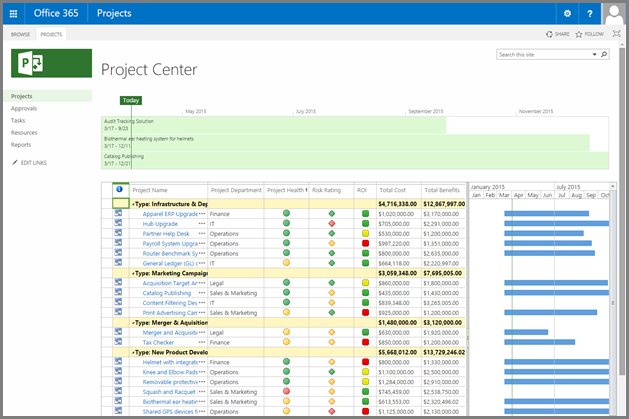
Again, Microsoft project management tools can’t seem to make a user-friendly interface. That’s true here as well. Advanced project tracking features don’t come without such complexity that they’re hard to learn, even for people who’ve been managing big projects for years and that’d doubly so for those who are not familiar with project management software. Then add the cost. Users are paying a premium and that is compounded by the number of users who need a subscription. The costs get prohibitive quickly. This is especially true for smaller teams, who won’t want to carry the cost or need the extra bells and whistles.
5. Microsoft Project Server
One of the issues with Microsoft project management software was the variety of choices that made it difficult to know which was the right tool for an organization. Case in point, Microsoft Project Server. This enterprise-level Microsoft project management tool worked with Microsoft Project Professional and Microsoft Project Online. It was made for large-scale projects and portfolios, with resource management and enterprise-wide project coordination. It was deployed on premises or through hybrid models, integrating with other MS technologies.
Related: Microsoft Project Server: Pros, Cons and Best Alternatives
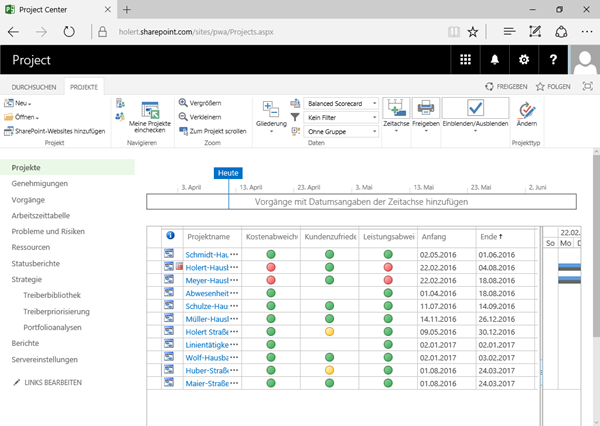
No surprise, the price tag for this Microsoft project management software is expensive. The cost comes from not only the software licensing, but the infrastructure needed to deploy and maintain it. Not to sound like a broken record, but Microsoft isn’t known for its ease of use. That’s true with all Microsoft project management tools, including this one. It’s hard to set up and use. Expect to invest in significant training. Organizations will also need to have substantial IT infrastructure, which is resource intensive. On top of all that, there’s limited mobile access compared to cloud-based solutions, which leads to less flexibility in terms of mobile access and remote work capabilities.
6. Microsoft Planner
More a task management tool than a Microsoft project management software, Microsoft Planner is part of the MS 365 suite. It’s used to help teams organize their work, collaborate on tasks and track progress, which makes it suitable for more basic project management. There are task boards that allow users to create, assign and track tasks. Collaboration comes from integration with Microsoft Teams, where teams can share tasks, files and communicate with each other. Some charts visually provide data on progress and track task status and overall project progress. Unlike many other Microsoft project management tools, this one is fairly easy to use.
Related: Microsoft Planner: Pros, Cons and Alternatives
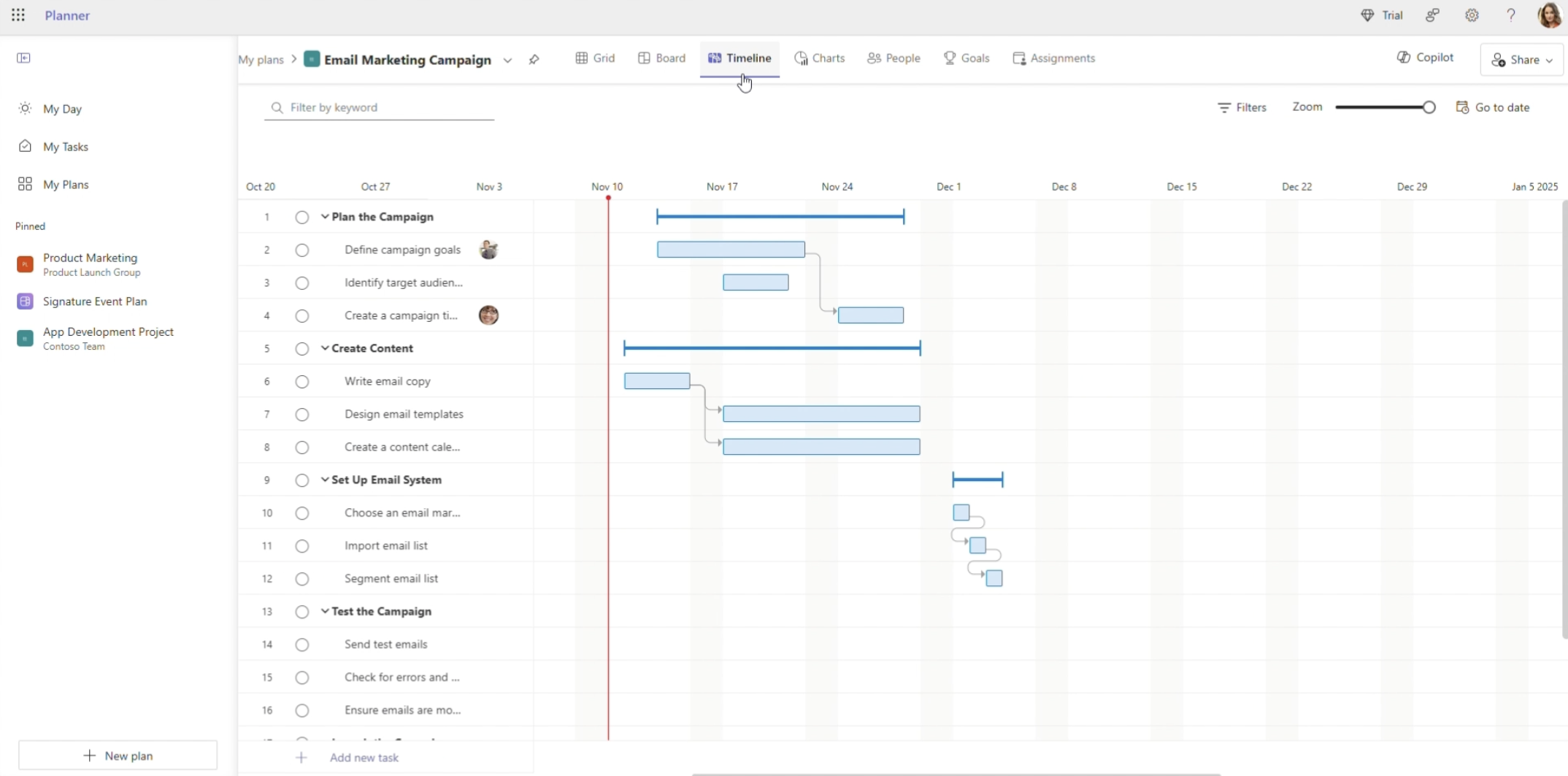
That ease of use comes at a price. The Microsoft project management software lacks advanced features. There’s no detailed reporting or resource management. Customization is also weak, which won’t work with more complex projects. There are no Gantt charts, only a “timeline view” which is often referred to as “Timeline (Gantt” which may be misleading for some as this tool does not offer the functionality project managers expect. These are foundational project management tools used in almost every project to schedule, plan and track tasks, resources, costs and more. Add to that, there’s no time tracking and limited support for task dependencies and project scheduling. However, the highest pricing tiers corresponding to the Microsoft Planner Premium edition do support task dependencies and some scheduling features. The truth is, this Microsoft project management tool is fine for simple, small projects that one might do around the house, but for larger, more intricate projects it’s out of its league.
7. Microsoft Teams
Microsoft Teams is more part of a suite of Microsoft project management tools than a standalone project management software. It’s a collaborative application that facilitates communication between the project team. Again, this Microsoft project management software is part of MS 365 and provides a centralized hub for chat, video meetings and file sharing. It’s ideal for collaborating on a project and even task management to a degree as it integrates with Microsoft Planner and Microsoft To Do. The Microsoft project management tool allows users to create channels to better organize conversations by topic, project, department, etc.
Related: What Is Microsoft Teams? Uses, Plans, Features & Pricing
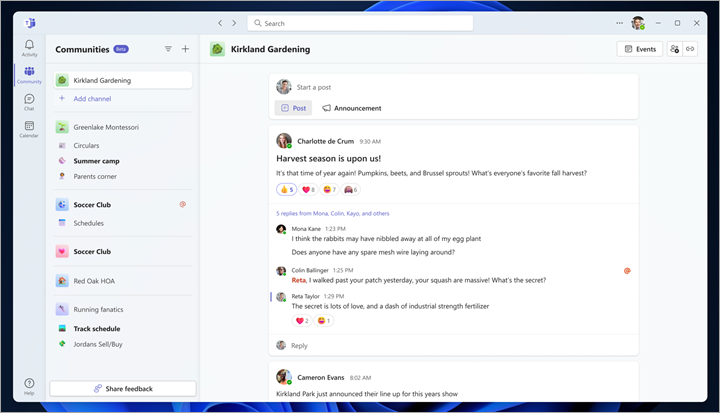
The downside is that a user interested in project management has to buy tools a la carte. This Microsoft project management tool is but one component of a complete project management software solution. That can get expensive. Yes, it can do basic task management, but again only when integrated with another Microsoft project management software. Then there’s the complexity of what should be a simple application to use. But we’re talking about Microsoft project management tools so that’s a given. Plus, those notifications can overwhelm a user.
8. Microsoft To-Do
For task management, Microsoft To-Do is a great Microsoft project management tool for organizing personal and professional work. There are simple task lists where due dates can be added as well as notes. Lists can be customized and categorized for better organization and classification. Reminders can be set to keep users focused on their tasks and impending deadlines. It’s a fine collaborative platform as well, allowing users to share lists with other team members.
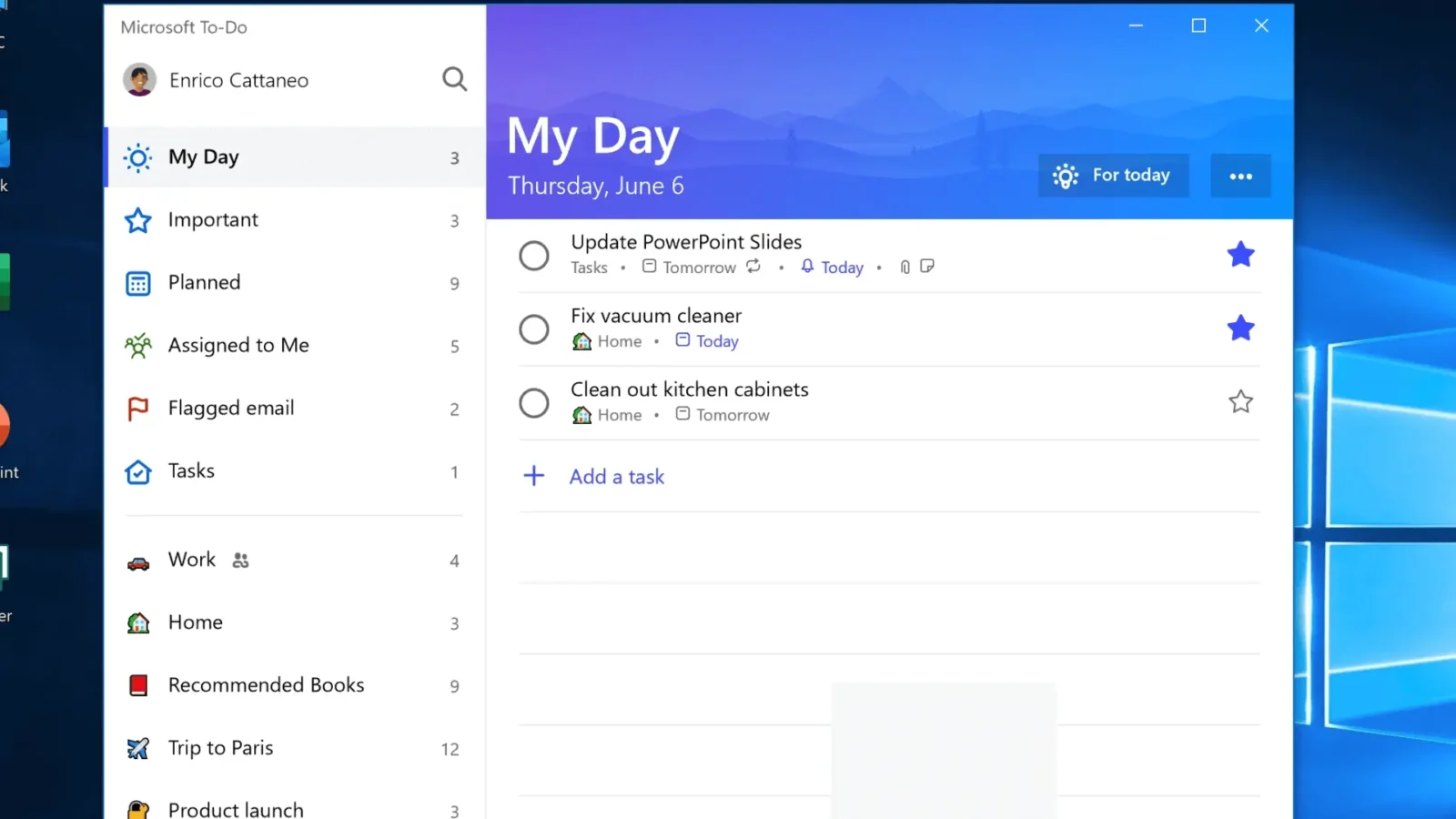
It’s a user-friendly Microsoft project management software, but very limited. Its basic functionality is that of a task management tool, but even at that it lacks advanced features, such as Gantt charts, resource management and reporting tools. Don’t bother using it for complex task dependencies or intricate project timelines. While collaborative, it falls short here as well. Add to that the absence of time tracking and teams looking for a tool to manage projects will be quickly looking elsewhere.
9. Microsoft Lists
Another Microsoft project management tool for organizing, tracking and managing tasks is Microsoft Lists. It’s part of MS 365 and can be used for project management, inventory tracking and issue tracking. What this Microsoft project management software can do is create custom lists with various types of columns. Some templates can be used for project and event planning as well as asset management. Users can filter and sort to organize and manage list data. Repetitive tasks and workflows can be automated for greater efficiency. Collaborative features include being able to share lists and manage permissions for viewing or editing. Plus, alerts can be set up to notify users of changes or updates to tasks.
Related: What Is Microsoft Lists? Uses, Features and Pricing
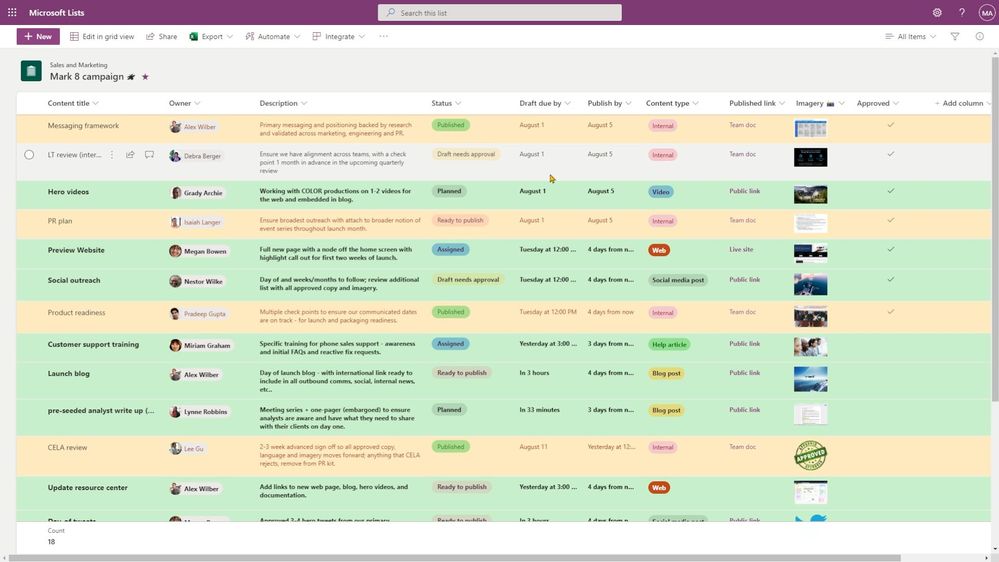
Calling this Microsoft project management software, though, is a bit of a stretch. There are no Gantt charts, resource management or even advanced task management features, such as task dependencies. Complex projects are not going to be well served by this tool, especially without time tracking, limited reporting and analytics. One would think a basic functionality application like this would be easy to use, but we’re talking about Microsoft. List creation is straightforward, but using advanced features and integrations is complicated and will take time to learn.
10. Microsoft Excel
While most professionals wouldn’t consider Microsoft Excel a Microsoft project management software, a surprisingly large number of organizations use it to manage their projects. This spreadsheet application performs complex calculations, can create charts and organize data efficiently. Because of this flexibility and its features, plus the fact that most companies probably already have a subscription to MS Office or MS 365, it’s not a surprise that this tool, which is not specifically designed for project management, is used as a Microsoft project management tool.

Most businesses will transition from Excel to a real Microsoft project management tool or other project management software when they hit one of the spreadsheet’s many limitations. While Excel has collaborative features, they fall short of those found in project management software. For example, real-time collaboration and version control aren’t as robust. Excel has been criticized for the risk of data corruption, which is not something a project manager wants to worry about.
The spreadsheet is a poor Microsoft project management tool for dealing with large data sets, as it can become sluggish or even crash, so large projects will be problematic. There’s the ordeal of building Gantt charts on Excel, which are time-consuming and difficult to do, plus they don’t have the features project managers want, such as task dependencies or resource management.
How to Open & Edit Microsoft Project Files Using ProjectManager
If your team is still using Microsoft project management products, you might feel frustrated by all of their shortcomings. Thankfully, there’s a workaround for those who want to use project management software like ProjectManager to view and edit MS Project files. Follow the below walkthrough to manage MPP files on your ProjectManager account.
1. Start a Free Trial
Be sure to sign up for a free 30-day trial of our software, no strings attached! Our pricing page has all of the options and all plans provide Microsoft Project compatibility.
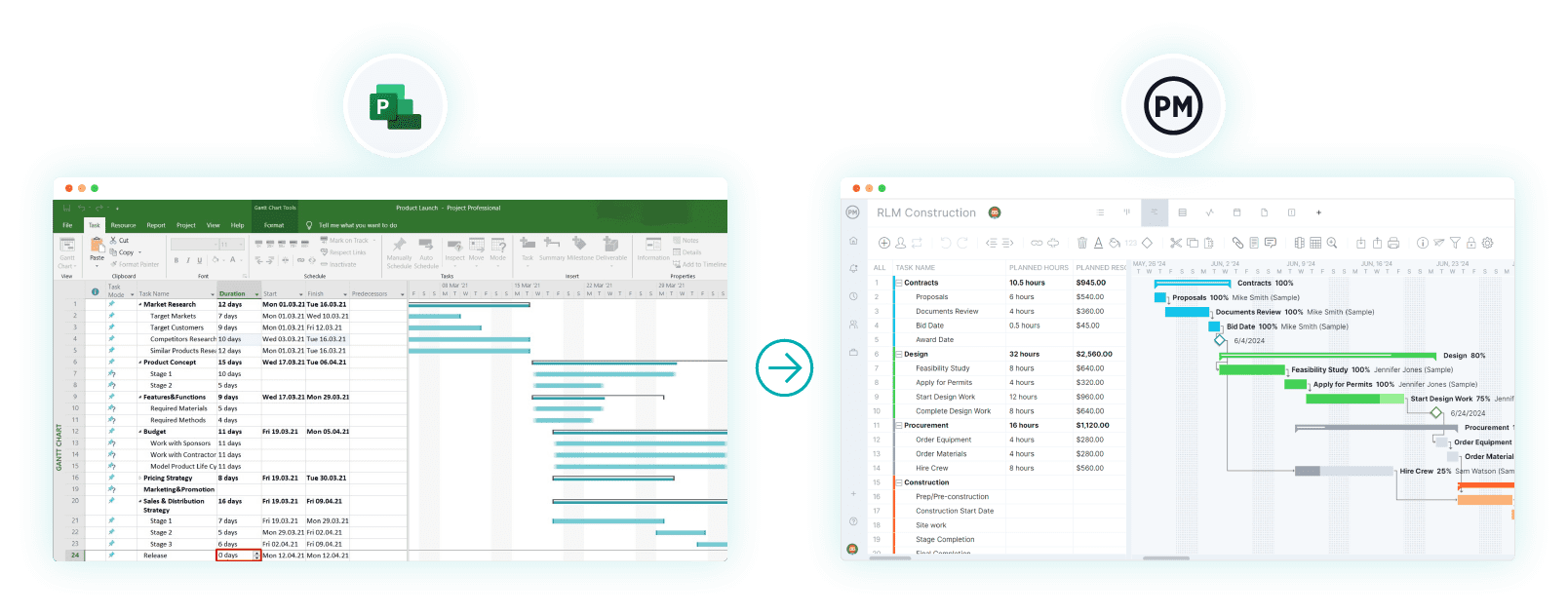
2. Import MPP Files Into ProjectManager on the Gantt Chart View
Now that your account is created, toggle to the Gantt chart view. Along the top of the Gantt ribbon, you’ll see an “Import” icon.
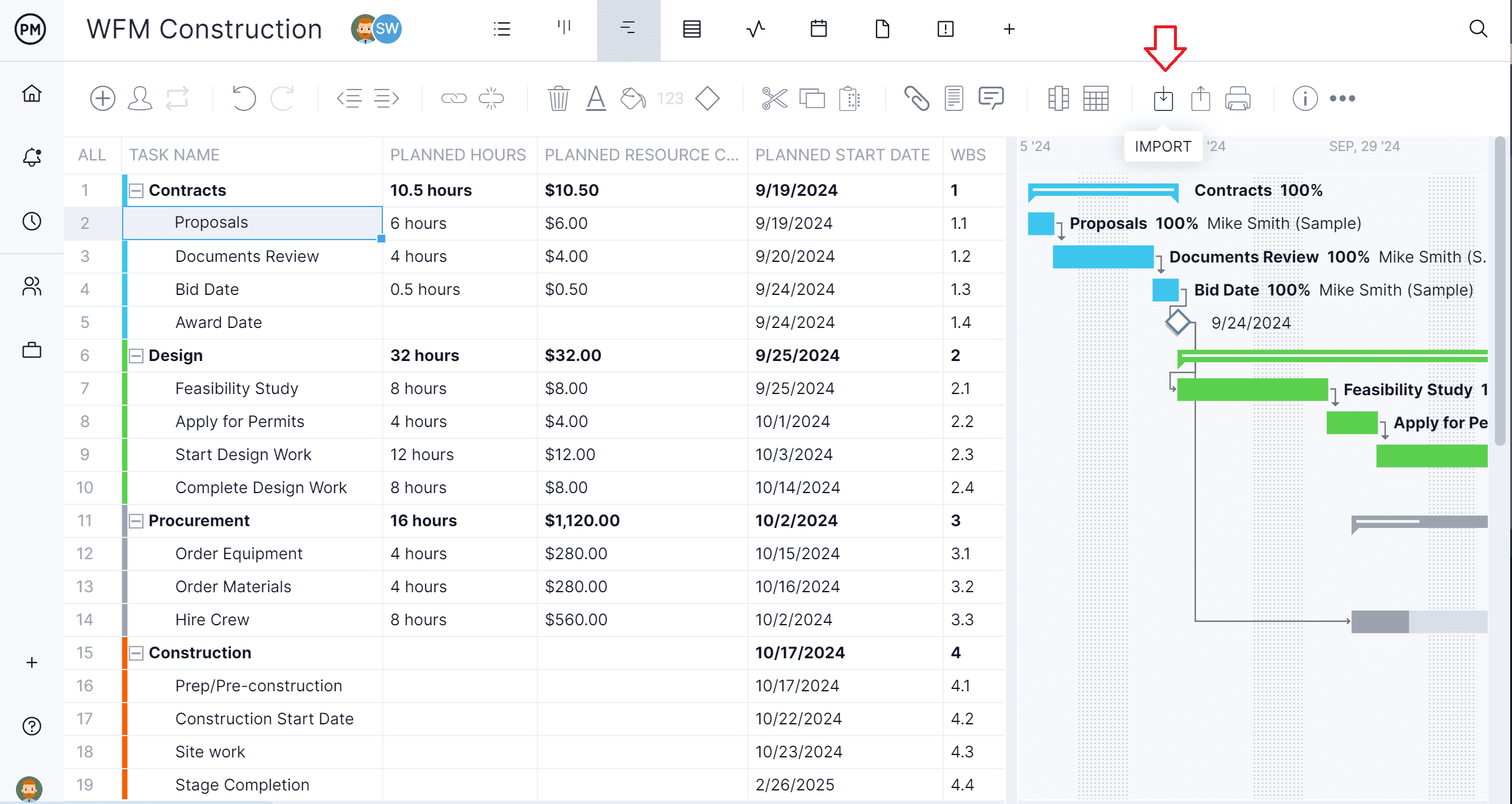
3. Select the MPP File You Want to Import
Follow the prompt that appears on the popup window to select the Microsoft Project file you want to import.
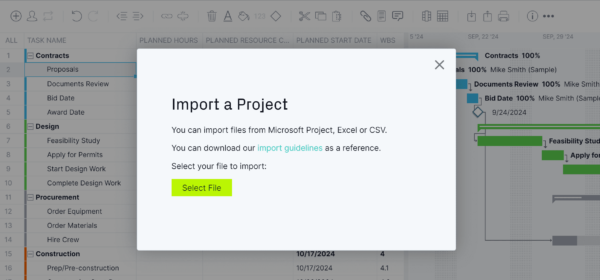
4. Choose Your MPP File Import Options
Another popup menu will appear where you can decide if you want to import the data into a new or existing project.
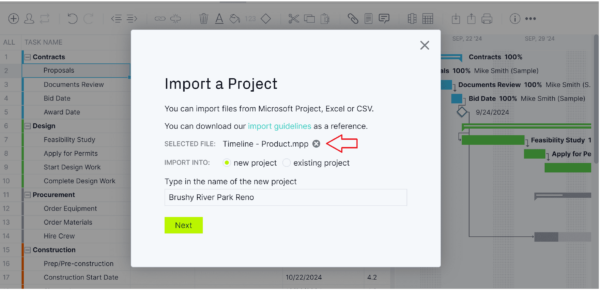
5. Import All Data or Just the Task List
Select from the next popup menu whether you want to import all of the data on the MPP file or only the tasks.
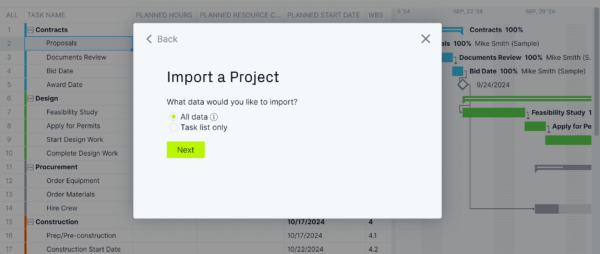
6. Close the Success Prompt
If a new window pops up saying “Success,” you’ve successfully imported the MPP file into our project management software. You can now view the project in the Gantt chart or use another project view.
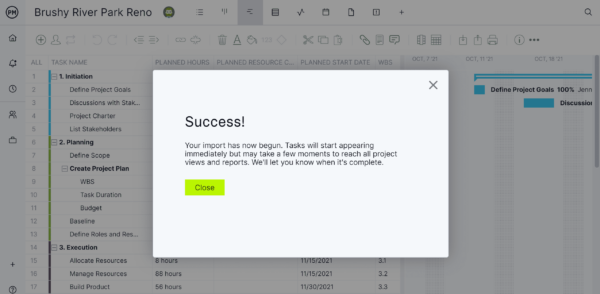
ProjectManager Is a Better Project Management Software
Microsoft project management tools have their advantages and disadvantages. But project teams looking for a competitively priced, less complicated and all-in-one project management solution are sure to be frustrated by the myriad subscription tiers, expense and complexity associated with Microsoft project management software.
ProjectManager is award-winning project and portfolio management software that is the go-to tool preferred by project managers and their teams. Even those who are wedded to Microsoft project management tools because of their organization use our software to import and export Microsoft Project files whether to avoid the lack of collaboration, the flexibility of our mobile app or because they use Apple products, which Microsoft doesn’t support but we do. But that’s only the start of the benefits of moving from a Microsoft project management tool to our software.
Robust Resource Planning Features
Because our tool has real-time connectivity to teams and progress, project managers can plan resources and track them throughout the project’s life cycle. This begins when onboarding team members to the project. Project managers can set the availability of the team, from PTO and vacation time to global holidays. This makes it easier to assign team members to tasks. Both human and nonhuman resources can be planned on the Gantt chart and then tracked on the team page or color-coded workload chart. This allows project managers to see at a glance who is overallocated or underutilized and balance the team’s workload right from those pages to keep them working at capacity and staying productive.

Real-Time Cost, Time and Cost Data Project Dashboards
Other features track resources and more in real time. For example, our secure timesheets streamline the payroll process, but they also provide visibility into labor costs to help keep projects on budget. For a high-level overview of key performance metrics (KPIs), use the real-time project or portfolio dashboard. It automatically collects live data and displays it on easy-to-read graphs and charts that track cost, time, workload and more. To get deeper into the data, there are customizable reports on project and portfolio status, variance, workload and timesheets, to name a few. They can be filtered to show general progress and then shared with stakeholders to keep them updated.
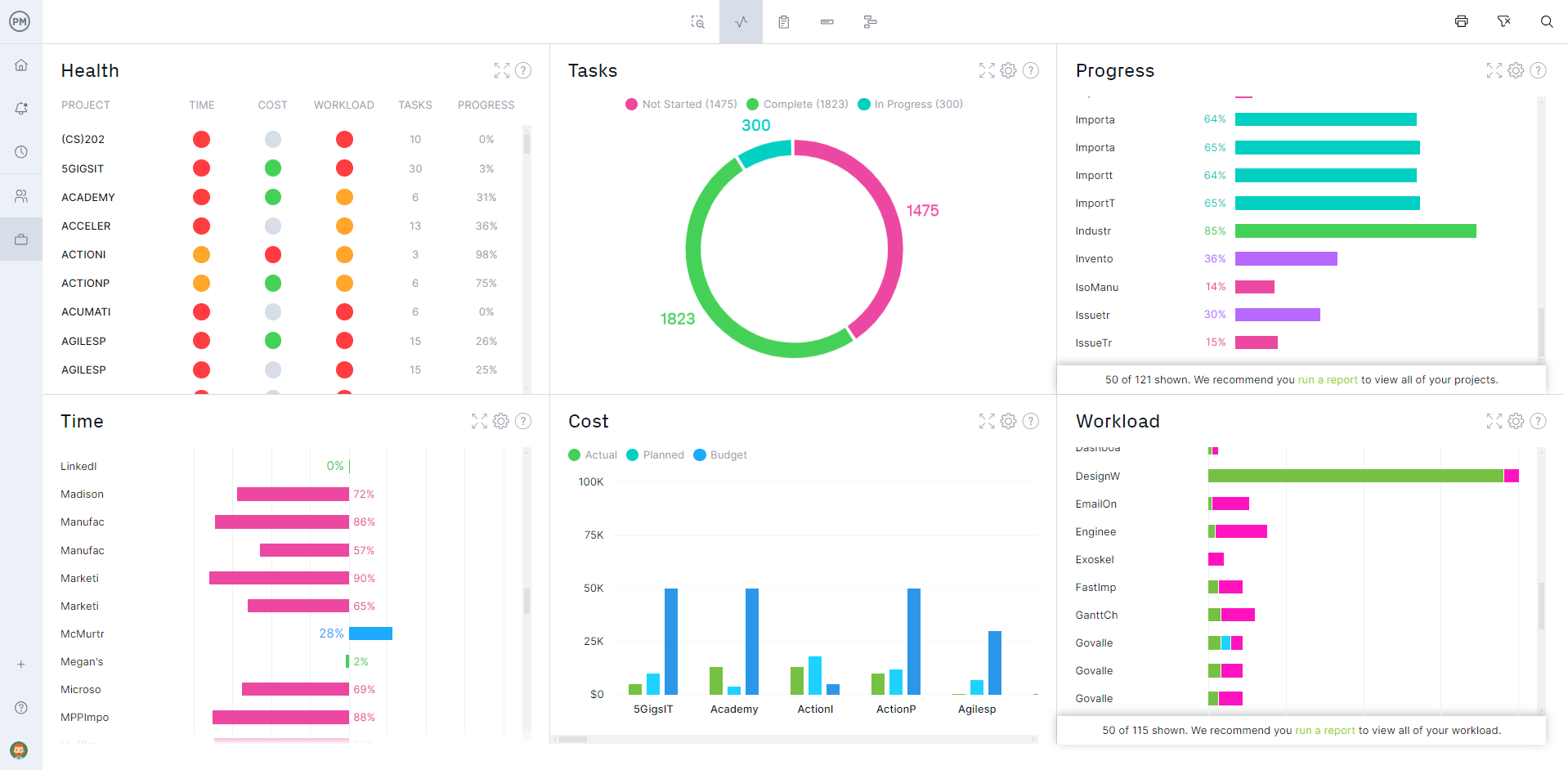
Related Content on Microsoft Project Management Tools
For those still unconvinced that ProjectManager beat Microsoft project management software, many informative posts round up the best Microsoft Project alternatives as well as comparing our software to other Microsoft project management tools.
- Microsoft Project: Plans, Training and How to Download
- Microsoft PPM Software, Apps & Tools
- Microsoft Project for Mac: How to Run MS Project Files on Mac
- Microsoft Lists vs. Planner: In-Depth Software Comparison
- Microsoft Project Gantt Chart: A How-to Guide
- Microsoft Planner vs. Project: In-Depth Software Comparison
- Best Microsoft Planner Alternatives: Free & Paid Alternatives Ranked
- Free & Open-Source Microsoft Project Alternatives
- Microsoft Dynamics 365 Project Operations: Pros, Cons and Best Alternatives
- 10 Software de Gestión de Proyectos de Microsoft
- 10 meilleurs logiciels de gestion de projet Microsoft
- 10 Microsoft Projektmanagement Software, Apps & Werkzeuge
ProjectManager is online project and portfolio management software that connects teams whether they’re in the office or out in the field. They can share files, comment at the task level and stay updated with email and in-app notifications. Join teams at Avis, Nestle and Siemens who use our software to deliver successful projects. Get started with ProjectManager today for free.