Timelines allow organizations to estimate how long it will take to execute a project, no matter what industry they’re in. This is done by identifying all the tasks that will be executed, estimating their duration and then determining their start and end dates.
Besides tracking time and scheduling tasks, project timelines also allow project managers to know exactly when resources such as labor, materials and equipment will be needed, which is important for completing projects on time and estimating costs accurately.
Because of their importance for project planning, there’s a large number of free and paid software tools that can help make project timelines. In this blog, we’ll explain how to create a timeline in PowerPoint.
Why Make a Timeline in PowerPoint?
One of the main advantages of using PowerPoint to make a project timeline is that most people are familiar with this software and it can be easier to use than other Microsoft products such as Word, Excel or Project.
Along the same lines, PowerPoint is available in most organizations which makes it a cost-effective alternative to project management software. This also makes it a file format that’s easy to understand for external project stakeholders such as clients.
Unfortunately, PowerPoint wasn’t designed for project management and lacks the project planning, scheduling and monitoring features that specialized software such as ProjectManager can offer. ProjectManager offers multiple tools for making and monitoring project timelines, including Gantt charts, kanban boards, real-time data project dashboards and much more. Get started with ProjectManager for free today.
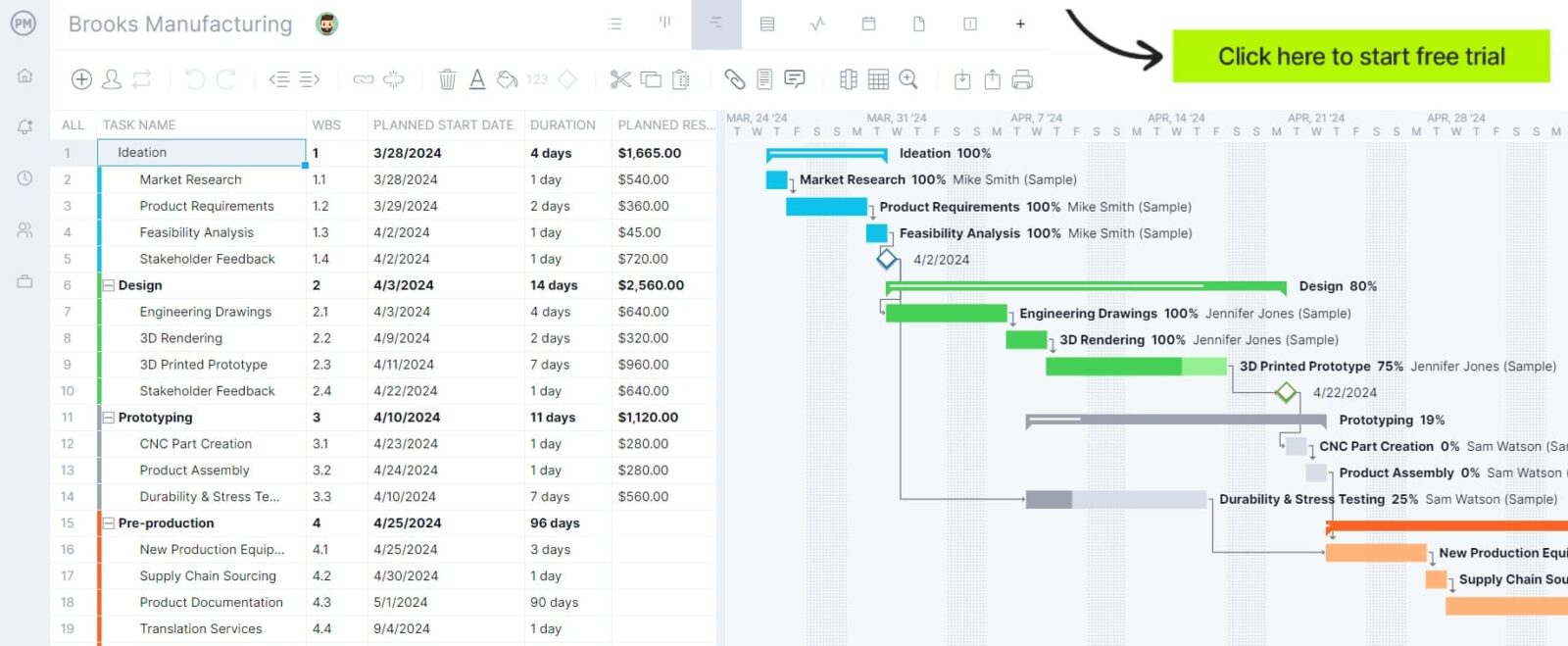
While PowerPoint may not be the software organizations need for managing projects, it’s still ideal for making simple timelines for project management presentations. As the team is likely already familiar with PowerPoint, it can be a positive solution for those who aren’t ready to upgrade to more powerful and dynamic software.
PowerPoint Timeline Template
This free PowerPoint timeline template is ideal for explaining to project team members their tasks, their expected duration, and the due dates for their completion during a project management presentation such as a kickoff meeting or a project status meeting.
How to Make a Timeline in PowerPoint in 3 Steps
Let’s now review the step-by-step process of creating a timeline in PowerPoint. If you don’t want to make a timeline from scratch, you can instead download our free PowerPoint timeline template from our project management templates library. We’ve broken the template into sections for each employee and their tasks, all on an easy-to-read timeline.
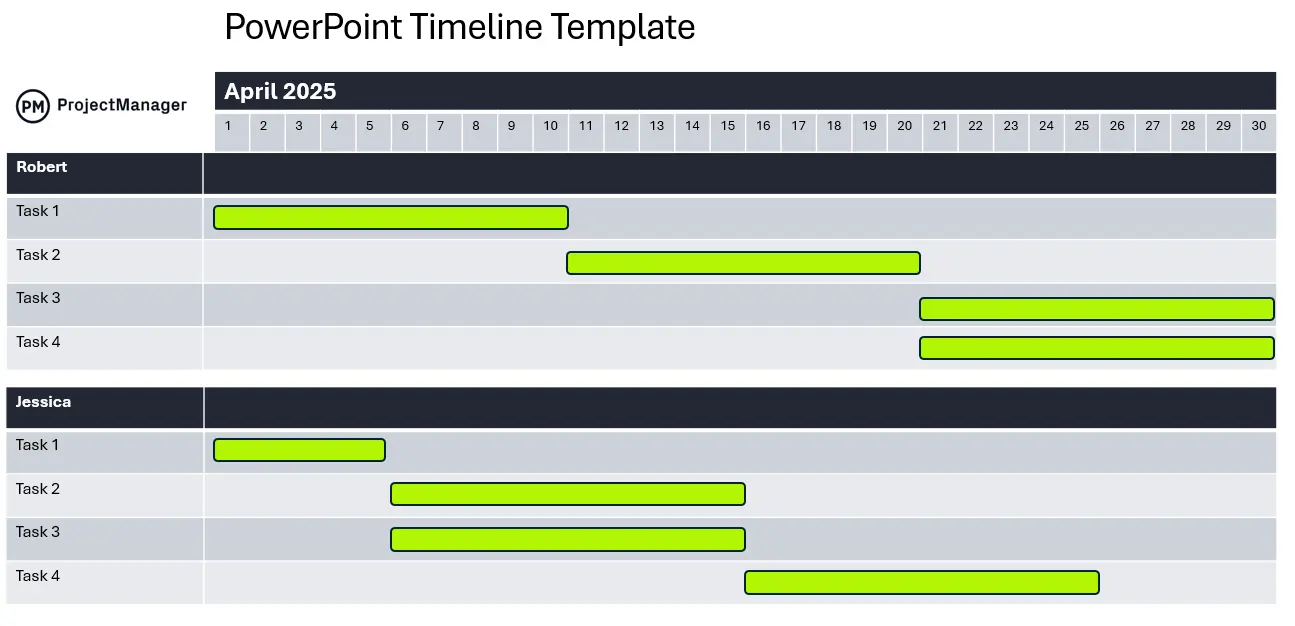
Get your free
PowerPoint Timeline Template
Use this free PowerPoint Timeline Template to manage your projects better.
1. Define the Time Frame the Project Timeline Will Cover
Timelines may span across multiple timeframes, such as a month, a year, or even longer. Usually, businesses and nonprofit organizations employ yearly timelines divided into quarters as this is the preferred timeframe for business planning and reporting. For the sake of simplicity, we’ll make a monthly timeline to spread the workload of a small project team. To get started choose a blank page layout, which will facilitate the next steps.
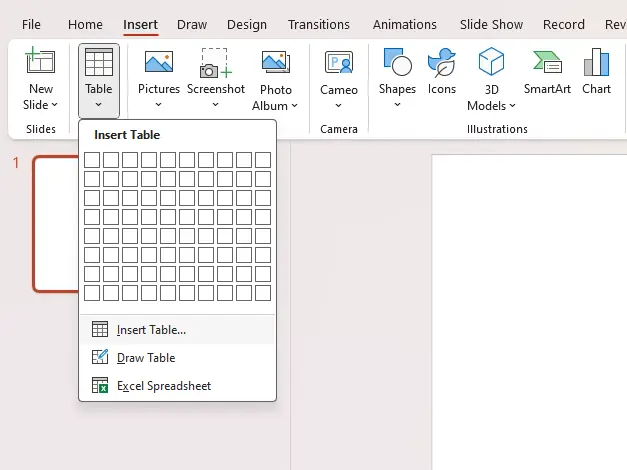
When the table appears, select all the columns in the top row, right-click them and then select “Merge Cells.” This will combine all these cells and this merged cell will work as the heading for the timeline. For this example, we’ll enter the name of the month and year. Then enumerate the bottom row cells to show the day of the month.

Once you’ve completed the steps above, the timeline should look like this.

2. List Team Members and The Tasks They’re Assigned to Complete
Now, repeat the process of inserting a table, but this time it will be a two-column table. The cell in the top left corner will be used to identify the team member who will be completing project tasks, and the rows under it will be used to list the activities they’re responsible for. Then the size of the column to the right needs to be adjusted as shown below.
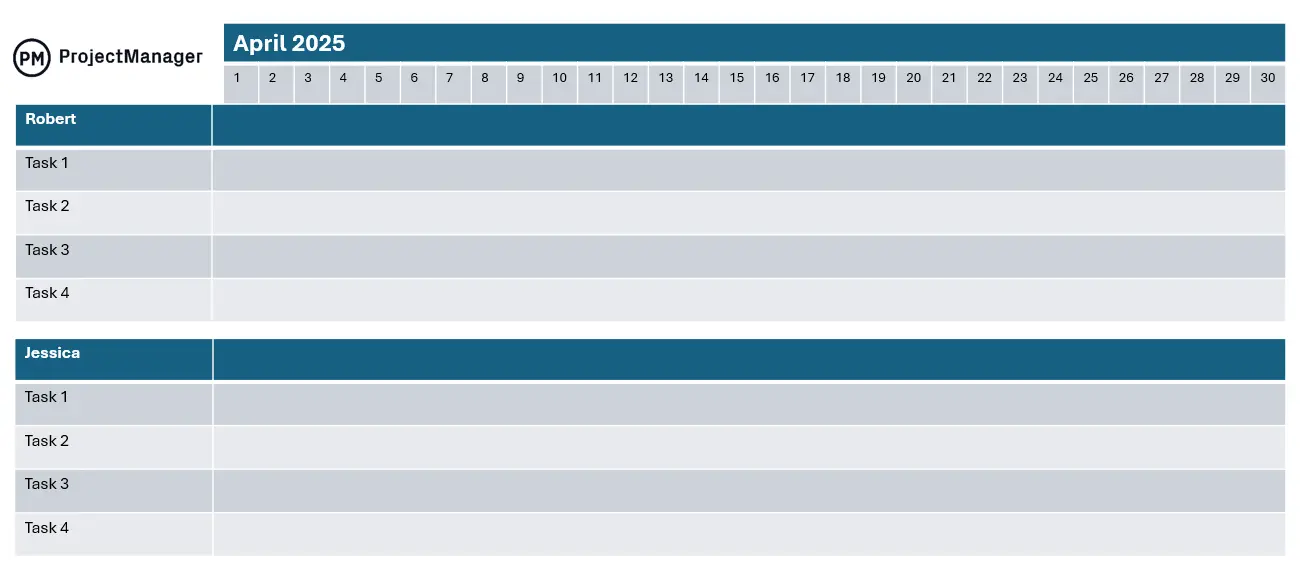
For these two task list tables, we used two columns and five rows, but you might add more rows depending on your team’s workload.
3. Add Project Tasks to the PowerPoint Timeline
Now it’s time to add bars to represent project tasks, their start and end dates and durations. To do so, simply choose a shape from the top menu. In this case, we’ll use a rectangle with rounded corners, as this shape is typically used in Gantt charts, the most commonly used project scheduling tool. Then start adding these shapes to show the tasks that each of your team members will complete as shown below.
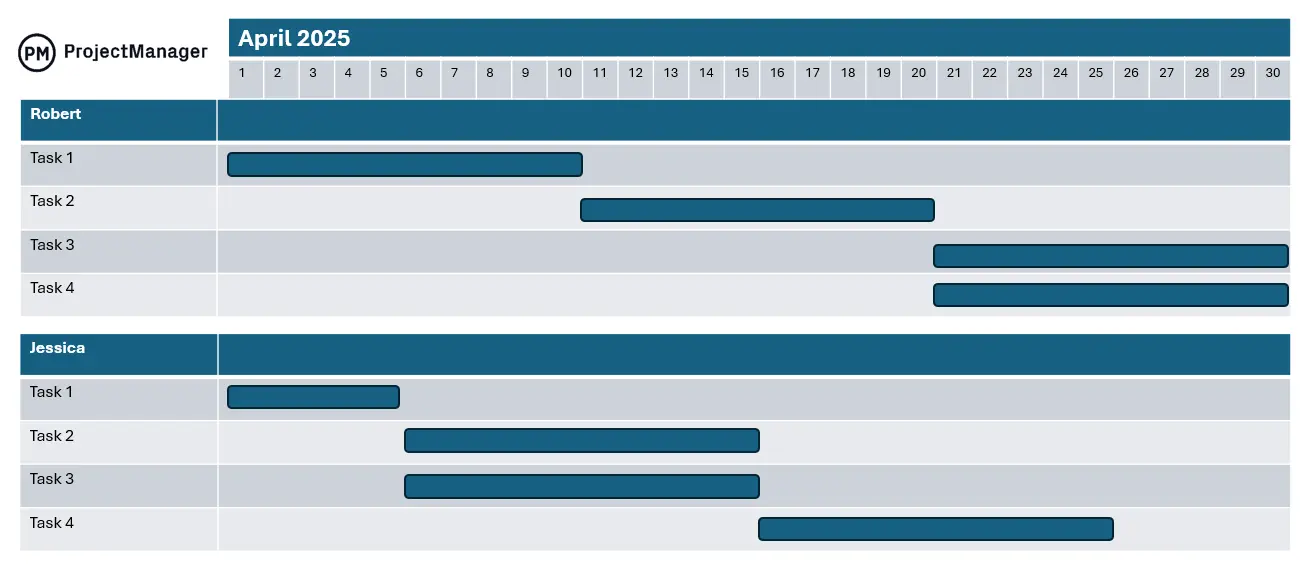
Congratulations, you’ve just created a PowerPoint timeline template your organization can use to plan its projects and analyze workload.
However, as stated above, PowerPoint can help make a basic timeline but doesn’t offer the planning, scheduling and tracking features needed to manage tasks, processes or projects. If you’re looking for project management software to help create detailed timelines, try ProjectManager instead.
ProjectManager’s Gantt Chart Is Better Than a PowerPoint Timeline
ProjectManager is award-winning project management software that’s designed to manage projects from start to end. This involves making timelines, assigning tasks to team members, tracking the cost of resources and helping project managers monitor how resources are being allocated. Let’s review some of its key project planning and scheduling features.
Make Interactive Project Timelines with Multiple Tools
ProjectManager’s online Gantt chart maker is ideal for making project timelines that show much more than just the due dates and duration of tasks. With this robust project scheduling tool, project managers can link task dependencies, identify the critical path, allocate resources and compare cost estimates against actual project costs. Best of all, it allows users to create their own columns to track unique variables about project tasks.
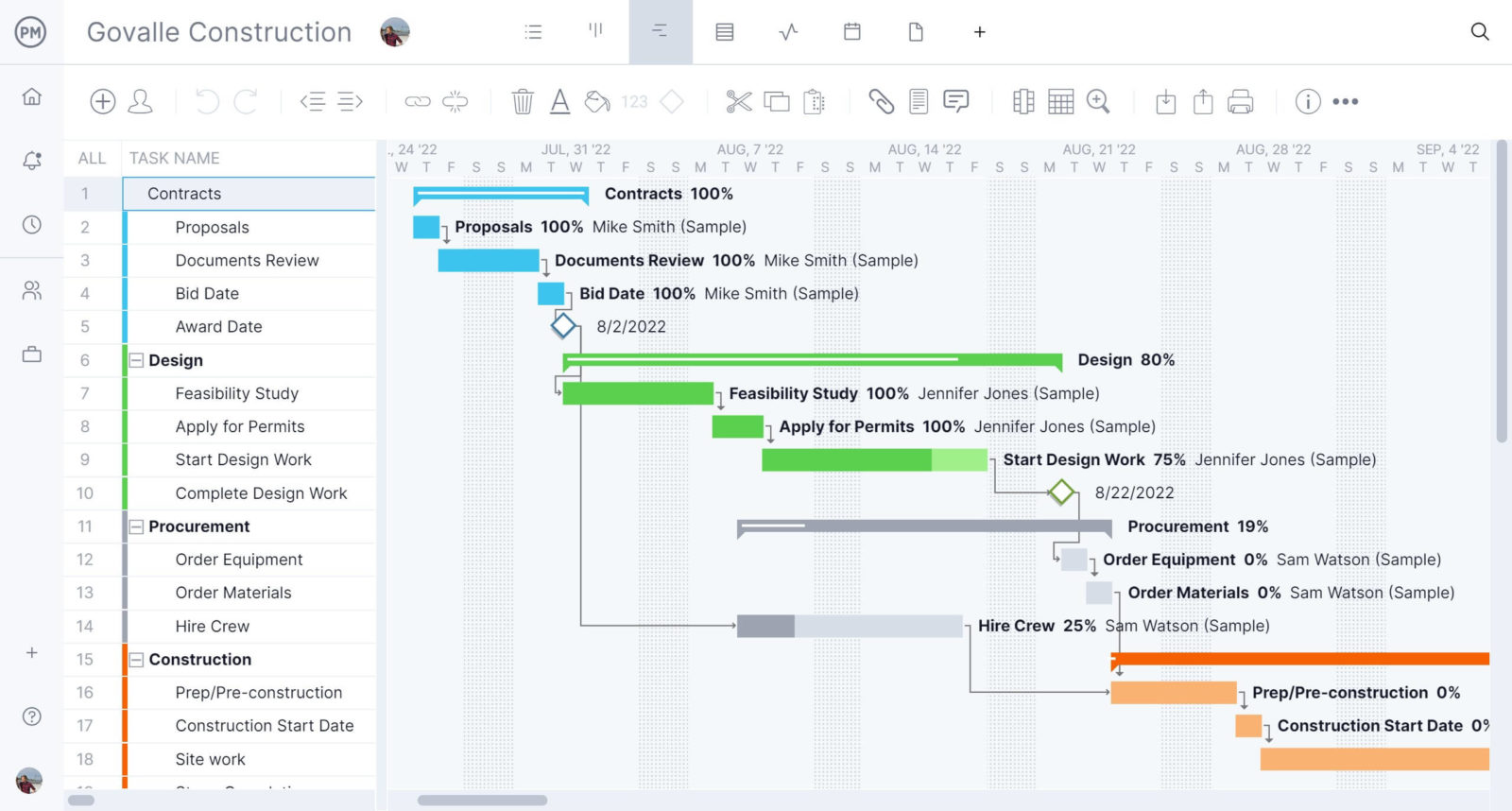
Then once a project timeline has been created using the Gantt chart, the tasks that make it up can be managed using other tools such as kanban boards, project calendars, and task lists. These allow project managers and team members to visualize the project timeline from different perspectives and manage work with their favorite tool.
Track Project Timelines with Real-Time Data
After making a timeline it’s important to have tools to track the progress of the team that will execute the work to ensure the project will be completed within the planned time frame. ProjectManager’s Gantt chart syncs with project management dashboards that show the percentage of completion of tasks, resource utilization and cost tracking information, which helps project managers check whether their teams are on track to meet the project on time and under budget. There are also a variety of real-time data reports that can be generated in minutes.
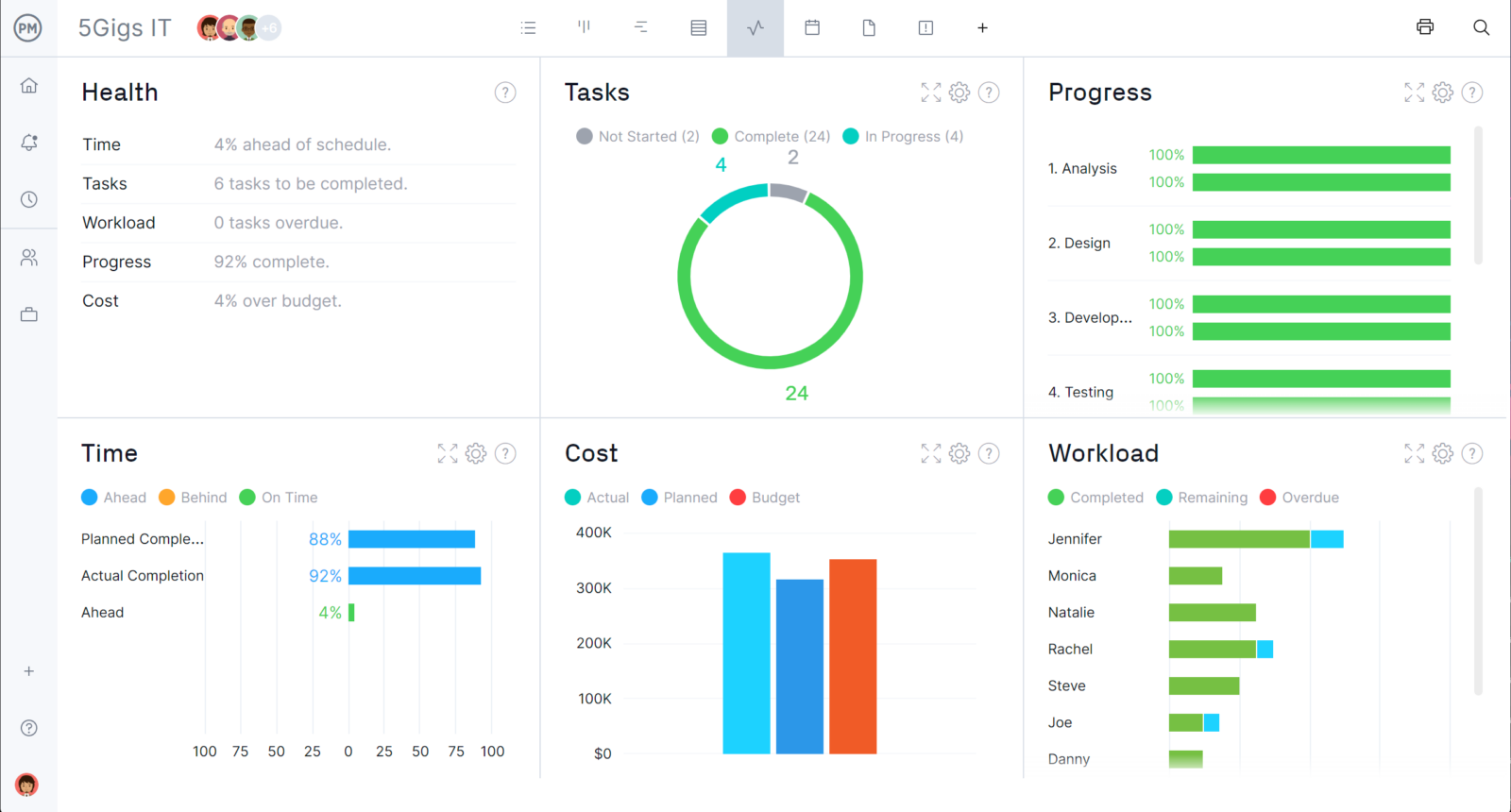
Balance Your Team’s Workload and Track Costs
ProjectManager offers a workload management chart to visualize how tasks are being allocated among team members, which is very helpful when making a timeline. With this tool they can determine who is over or underallocated, so they can distribute work evenly. This helps make a realistic timeline. Additionally, ProjectManager’s timesheets automatically log the work hours of employees based on the tasks they’re assigned to in the Gantt chart and other project planning tools.
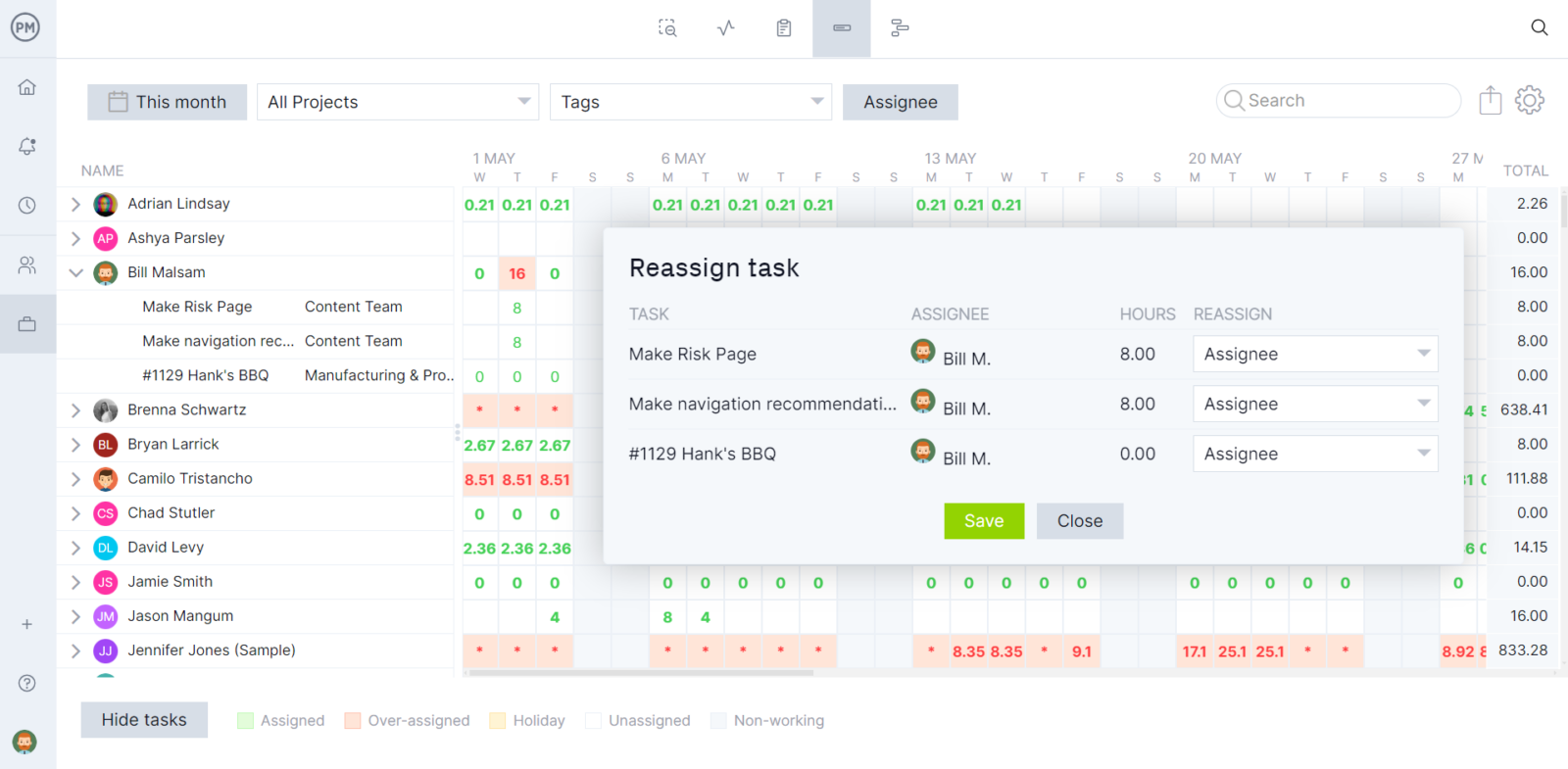
Related Content
We’ve created dozens of blogs, templates and guides to help project managers master the art of making project timelines. Here are a few of them.
- Project Timeline Software – Create a Project Timeline Online
- Project Timeline Maker: How to Make a Project Timeline Online
- Project Timeline: The Ultimate Guide (with Examples)
- Free Excel Timeline Template
- How to Create a Timeline in Excel (Free Templates Included)
- Free Google Sheets Timeline Template: Create Plans Online
ProjectManager is robust project management software equipped with multiple project management views to help you manage every aspect of your project. Choose between Gantt charts, kanban boards, project dashboards and other award-winning project management tools. Get started for free today.

