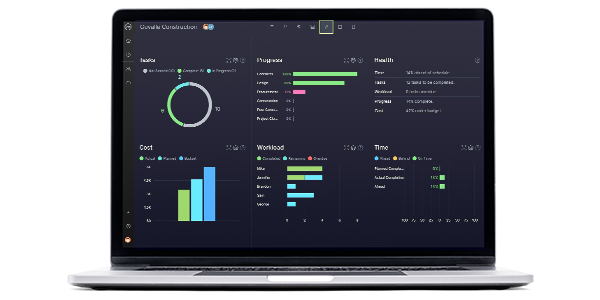A project timeline is a project scheduling tool that’s used to estimate the total duration of a project from start to end by mapping tasks, deliverables and milestones in chronological order. Gantt charts are the most commonly used tool to create and manage project timelines, but there are other methods and tools you can use like Excel.
In this blog, we’ll go through a step-by-step guide on how to create a project timeline in Excel using various methods and then, we’ll explore other project scheduling tools that can help you create a project timeline such as Gantt charts, kanban boards or project calendars.
Why Should You Make a Project Timeline In Excel?
Before learning how to make a project timeline in Excel, let’s review the final product to better understand how this tool can help you. As you can see, this Excel project timeline resembles a Gantt chart that includes your project tasks, their duration and due dates as well as a visual representation of your project timeline.
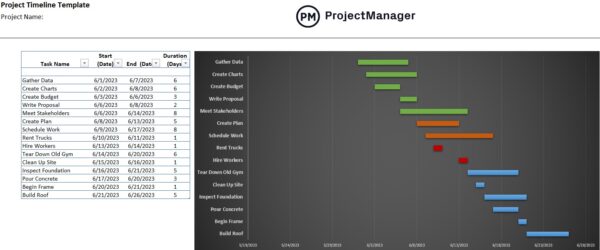
The best part is, that once you make this Excel project timeline, you’ll have a template that will allow you to estimate future project timelines based on project tasks and due dates. As project timelines are one of the most important tools to execute a successful project, having a template on hand can be extremely helpful and reduce wasted time. We encourage you to download our free file below!
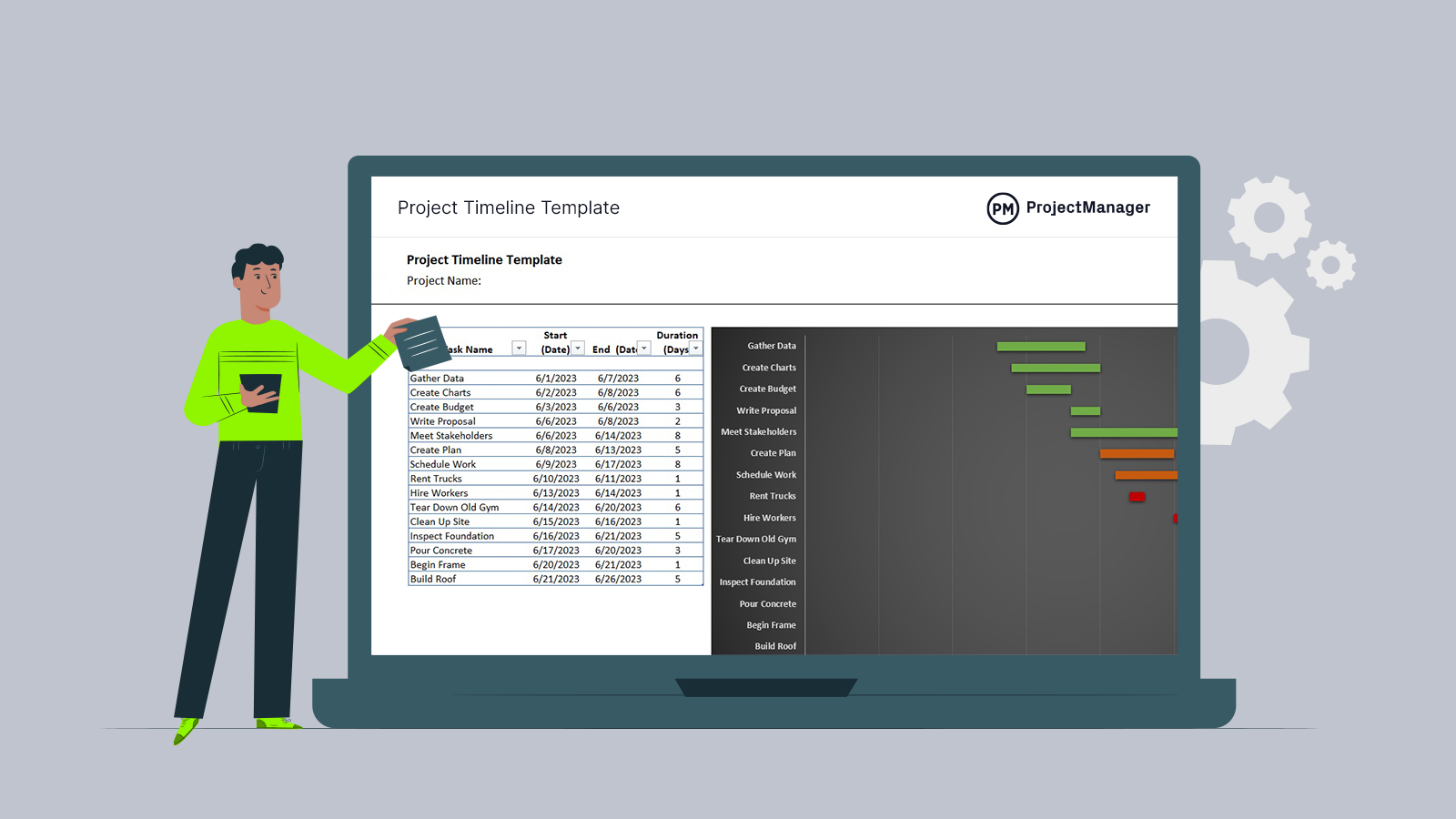
Get your free
Project Timeline Template
Use this free Project Timeline Template for Excel to manage your projects better.
While Excel can be a helpful tool, a project timeline in Excel can only do so much. Think of timelines as just an inferior Gantt chart, which is a staple of project management. If you want to elevate your project timelines, ProjectManager is an award-winning project and portfolio management software that has powerful Gantt charts that can do more than what Excel does.
With ProjectManager, you can define project phases, link tasks, build a WBS, filter for the critical path and set a baseline, which allows you to track actual progress against planned progress. Everything is online, too, so you can collaborate with your team and see data populate in real time. It’s easy to import an Excel file to make your timeline in minutes. Get started with ProjectManager today for free and build a better timeline.
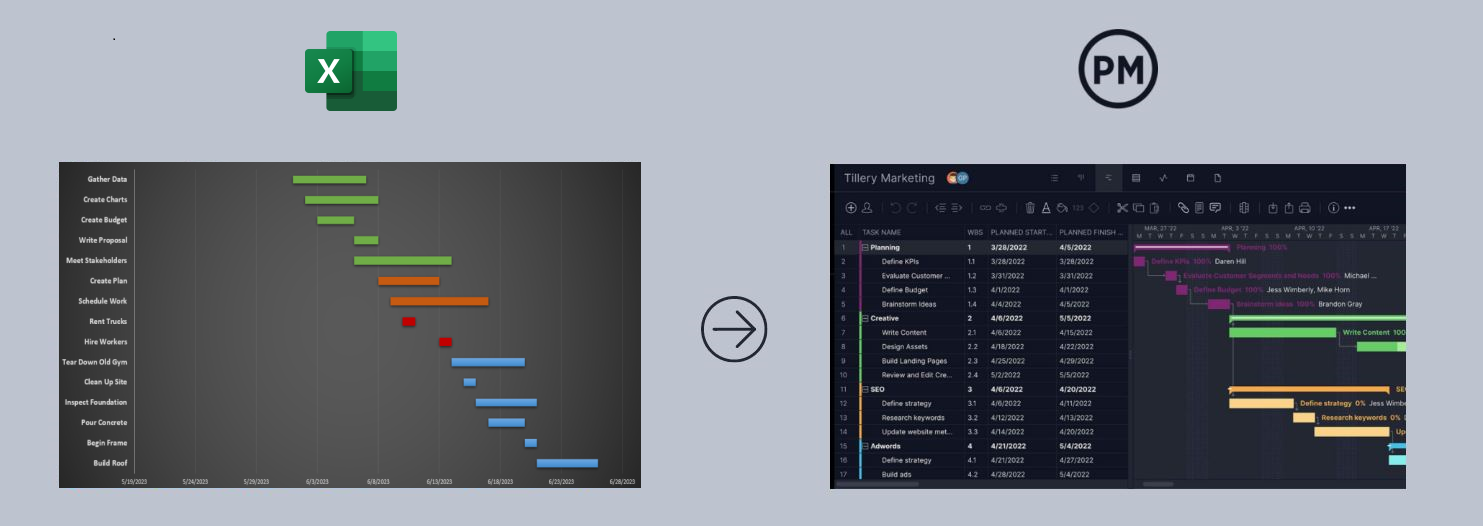
How to Make a Project Timeline in Excel
Excel wasn’t designed for project scheduling, but fortunately, we can use its stacked bar chart feature for creating a simple Gantt chart project timeline. It’s not nearly as robust as ProjectManager’s project timeline features, but it will get the job done. Here’s what you’ll need to do.
1. List Tasks and Their Due Dates
Start by creating four columns for your task names, start and end date and duration. List your tasks and due dates in day/month/year format, but leave the duration column empty. We’ll add a formula to calculate task duration in the next step.
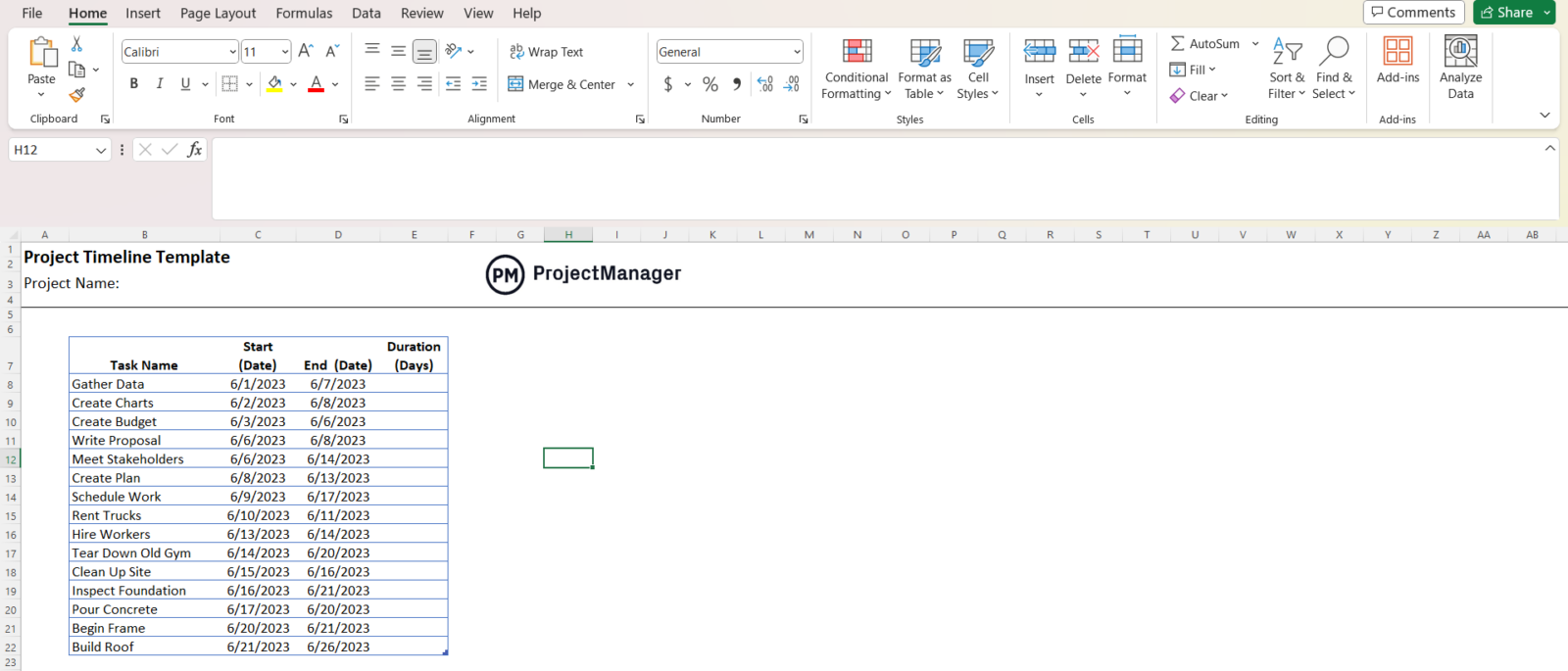
2. Create a Formula for Calculating Task Duration
Go to the first row in the duration column, and enter a formula to subtract the “End (Date)” value from the “Start (Date)” value. To do so, begin by typing an equal symbol “=” to start creating a formula, then select the “End (Date)” cell, add a minus symbol “-” and finally select the “Start (Date)” cell as shown below. The difference between these two values will determine the duration of each task measured in days.
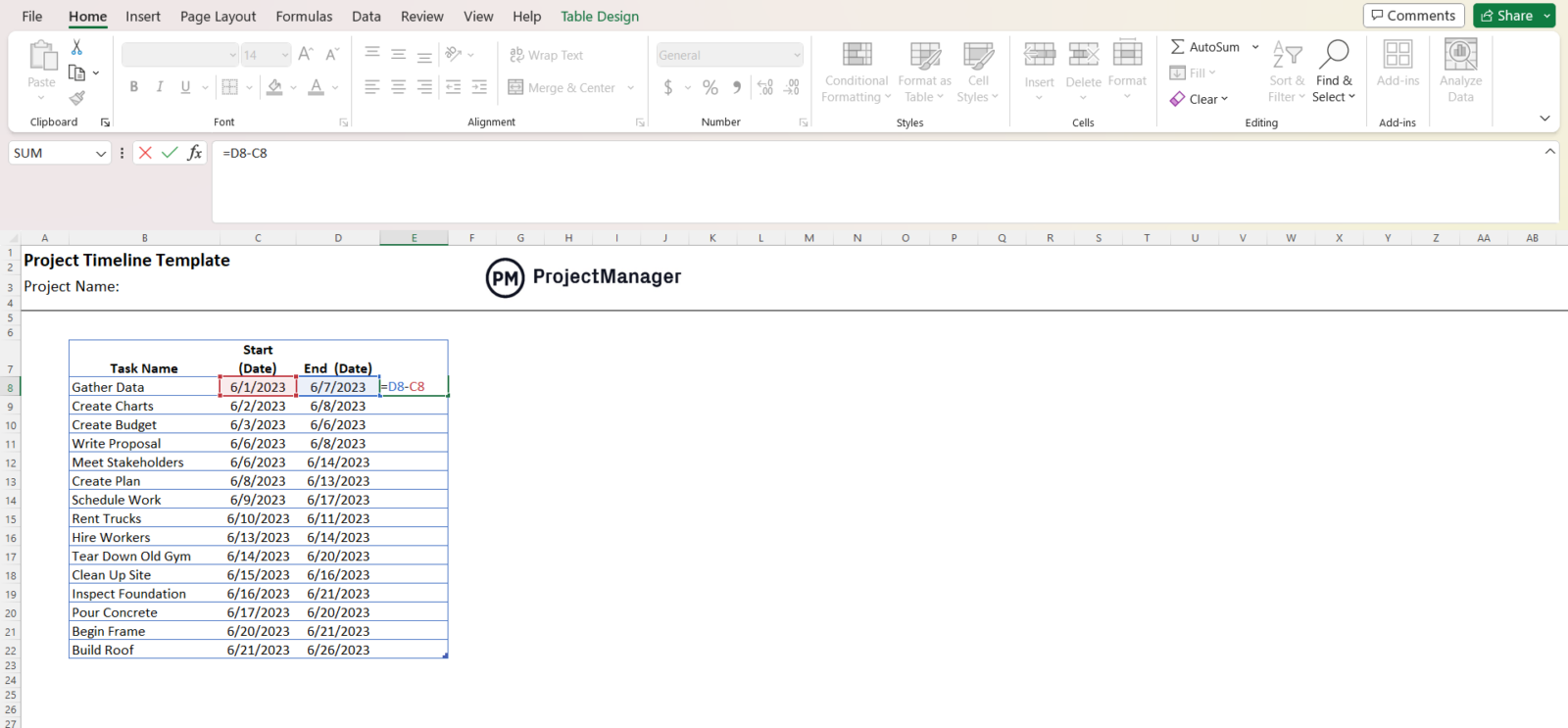
Apply the same formula to the remaining cells in the task duration column. Then you should have a table that indicates your project tasks, their due dates and duration. Now it’s time to create a Gantt chart so you can visualize your project timeline.
3. Insert a Stacked Bar Chart for Your Excel Project Timeline
Select all values in the “Start (Date)” column and then insert a stacked bar chart following these steps:
- Click on the “Insert” tab at the top left corner of your screen
- Click the chart icon
- Select the stacked bar chart
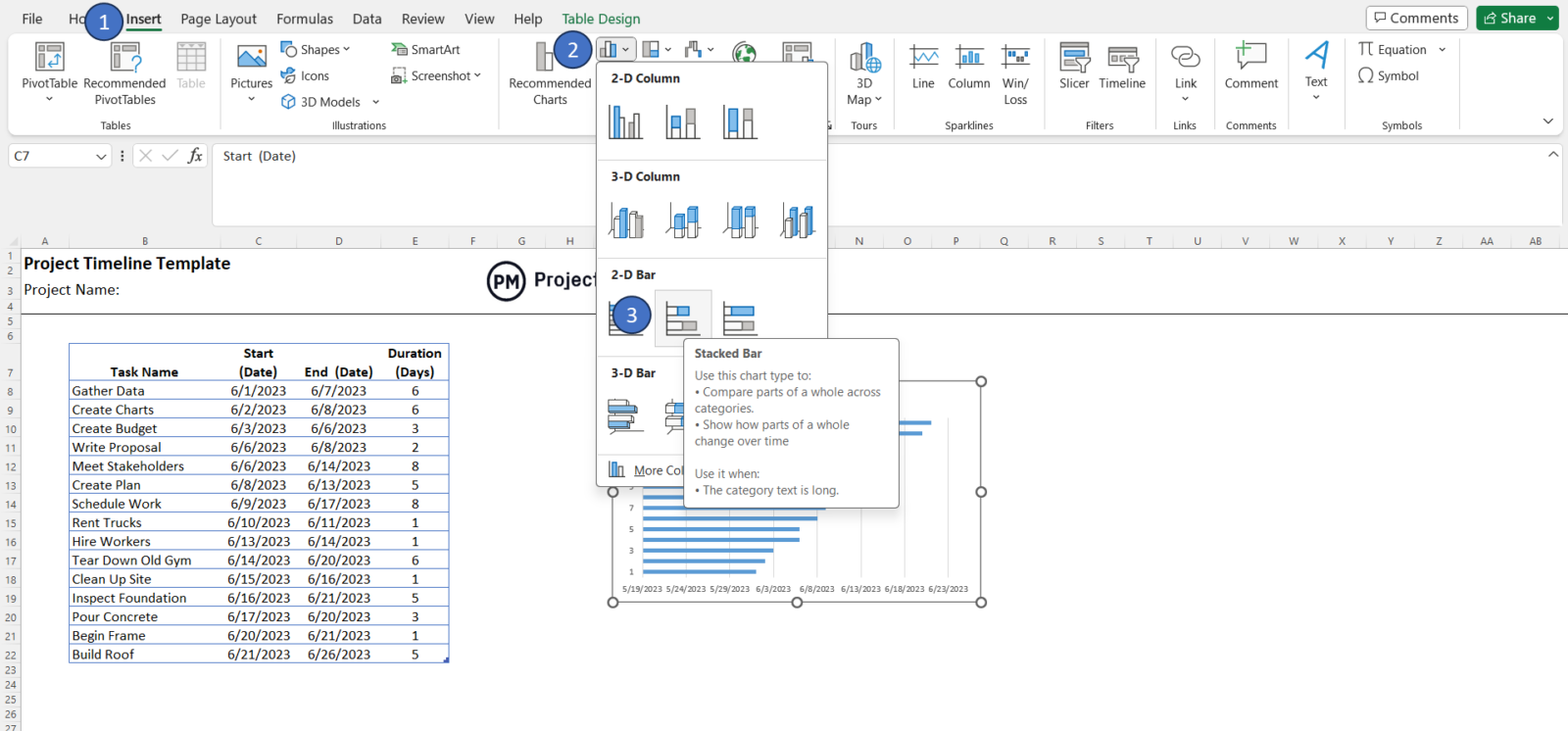
4. Select Data for Your Excel Project Timeline Gantt Chart
Once you complete the last step, a stacked bar chart should automatically appear. Now we’ll need to add some data to it so it shows your project timeline information. Right-click your stacked bar chart and click select data from the dropdown menu.
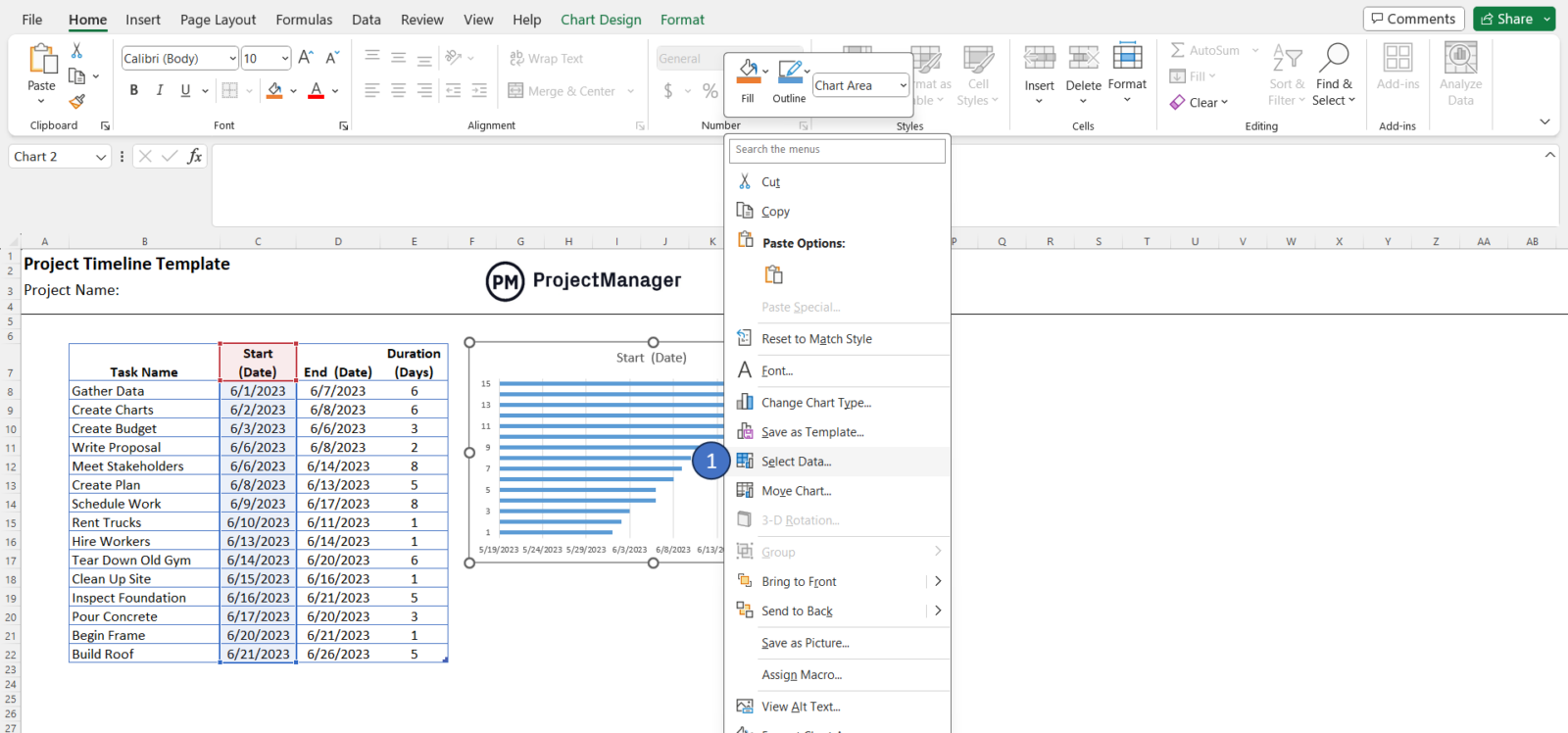
A window will pop up. Now, click “add” as shown in the example below.
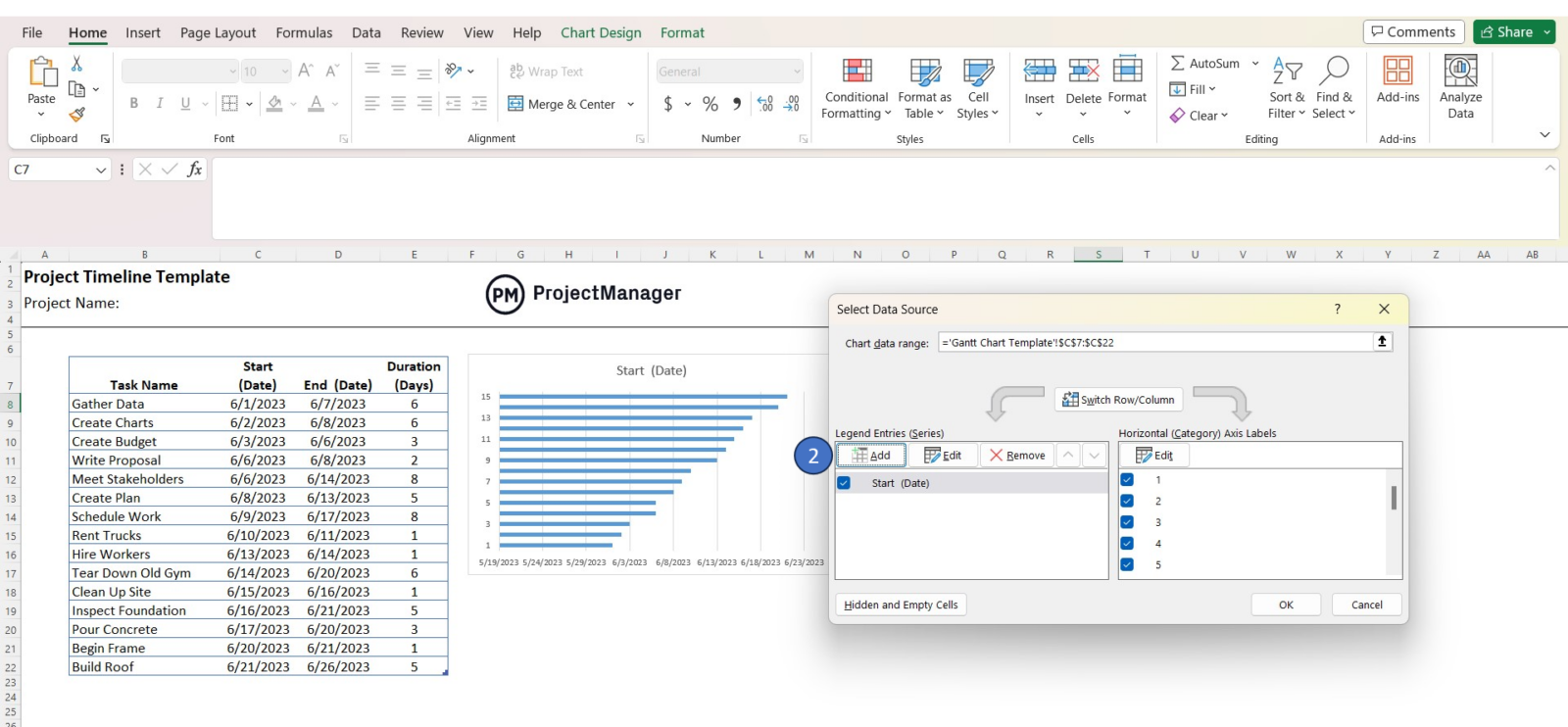
Now choose the “Duration (Days)” column header as the series name and then, select all the numeric values in the “Duration (Days)” column as the series value.
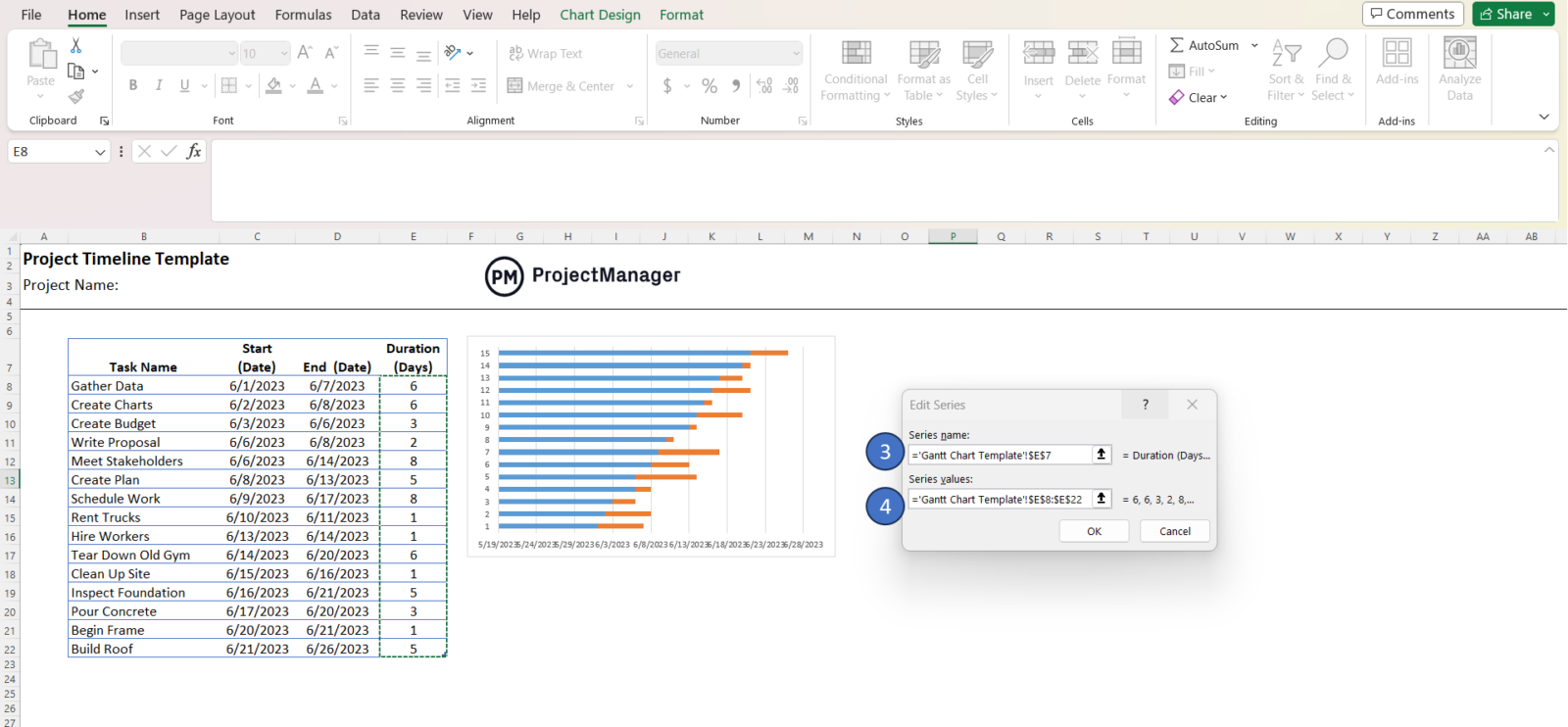
Again, right-click your stacked bar chart and click on select data. This time, select edit under “horizontal (category) axis labels” once the window pops up and then select the values from the task name column as shown in the examples below.
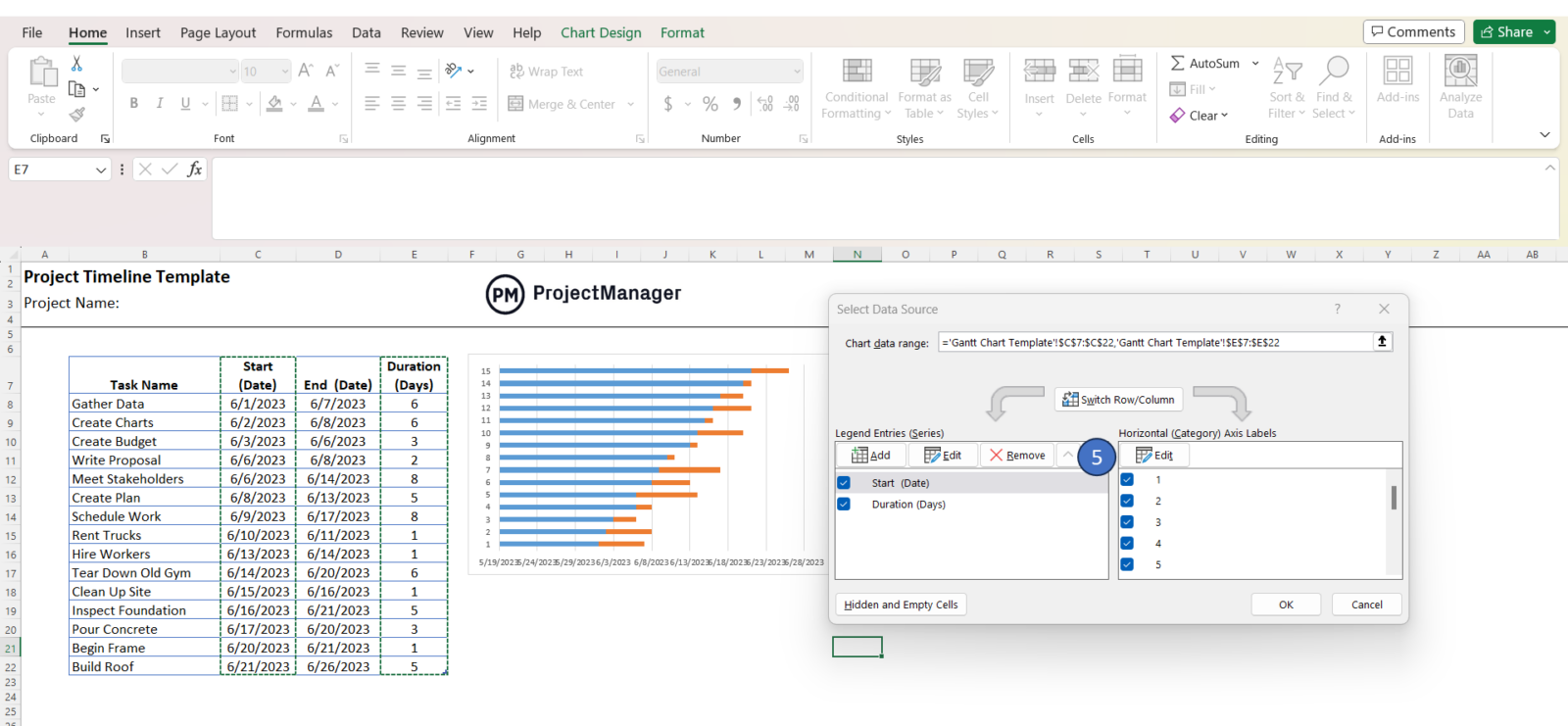
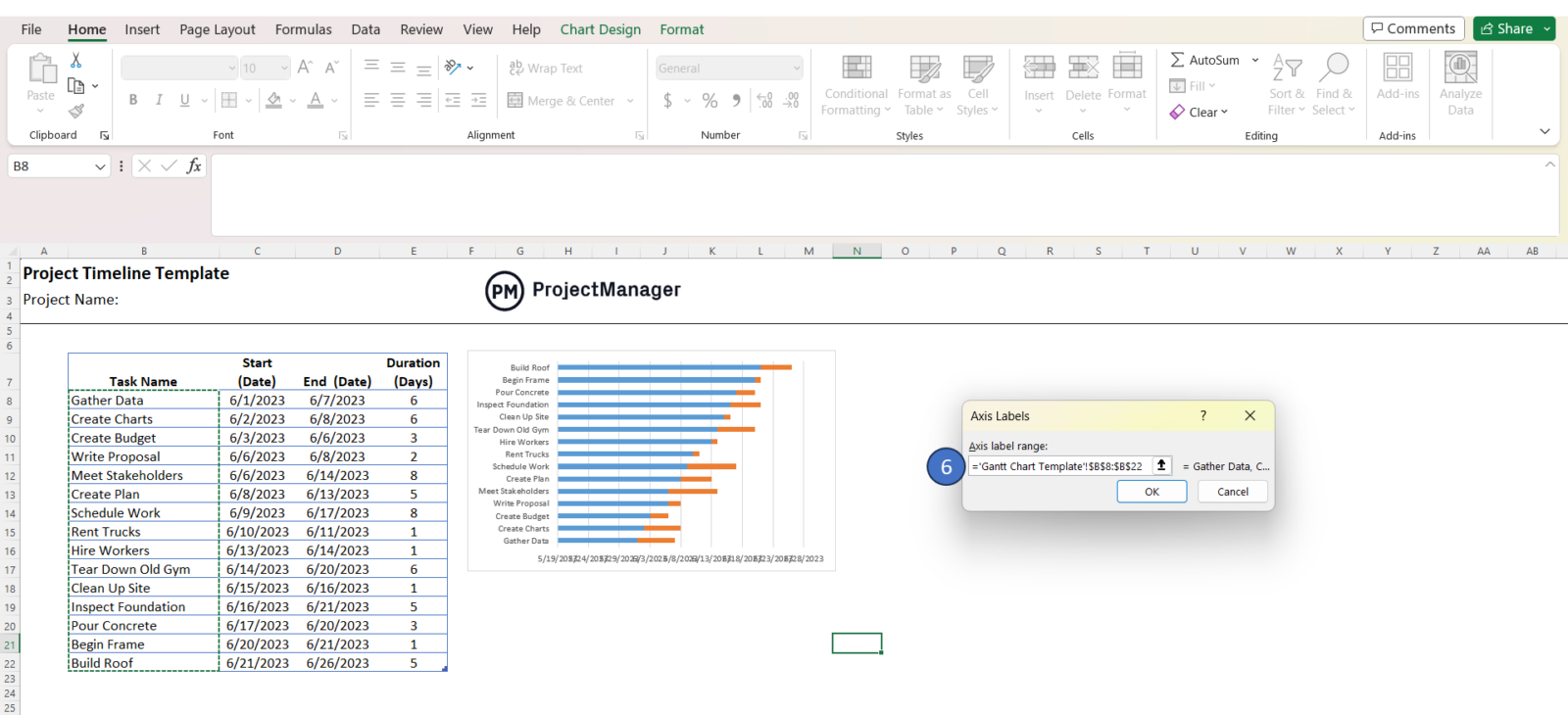
5. Format Your Excel Project Timeline
Now your project timeline’s Gantt chart has the right data. Now it’s time for the final formatting steps to create your project timeline in Excel. Right-click on the blue bars of your stacked bar chart, go to the “fill” options and select no fill. This will make those blue bars disappear and will show your project tasks as the remaining stacked bars.

Now right-click the task names, select “Format Axis…” and then check the “categories in reverse order” checkbox on the right side of your screen. Finally, your project schedule is taking shape.

Congratulations! You’ve created an Excel project timeline equipped with a working Gantt chart that’ll adjust itself based on the task information data you add to the table.
Project Timeline Excel Template
This project timeline Excel template is ideal for creating a project timeline you can share with your project team members or stakeholders. Simply enter your project information and estimate your project timeline in minutes.
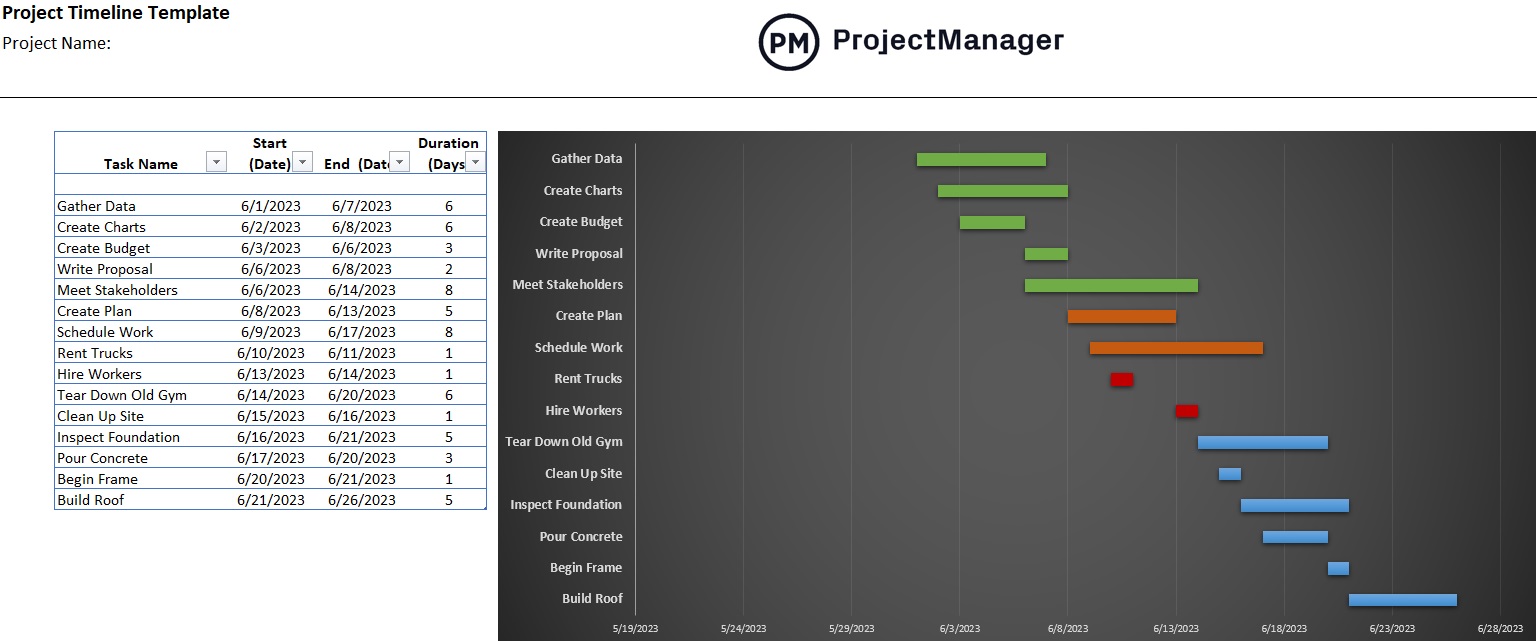
Once you’re ready to try project management software, you can upload this project timeline Excel template to ProjectManager and use its advanced project management tools such as Gantt charts, project calendars, dashboards and much more.
Advantages of an Excel Project Timeline
Now that you’ve learned how to make a project timeline in Excel, it’s important that you clearly understand both the pros and cons of using Excel for project scheduling or project management. Let’s start with the advantages of using a project timeline for Excel.
- Most People Are Familiar With Excel: Excel is a very popular software that’s widely used by organizations across industries, so your team members are likely familiar with it.
- Compatible With Project Scheduling Software: Excel files can be exported to advanced project management software such as Microsoft Project or ProjectManager, which have much more advanced project scheduling features and are easier to use.
- Simple to Use Project Timeline Template: Our Excel project timeline is simple to use. All you need to do is fill out the template with your project information and it will automatically generate a Gantt chart project timeline.
Disadvantages of an Excel Project Timeline
While a project timeline for Excel can help you visualize your project timeline, it’s a very limited tool with very few project scheduling features that can’t compete with more robust project management software.
- Limited Project Scheduling Functionality: Our Excel project timeline only allows you to get a high-level view of your project timeline, but lacks advanced Gantt chart software features such as assigning tasks to team members, monitoring their progress, identifying task dependencies or finding the critical path.
- No Online Collaboration, Hard to Share Files: Excel doesn’t allow multiple users to collaborate on files online, which means everybody has to work on their copy of the Excel project timeline. Worse than that, that means that whenever someone makes changes to it, it needs to be sent to everyone on your team.
- Editing Excel Files Is Time Consuming: In general, creating, editing and maintaining Excel project documents and templates is a time-consuming process that involves too much manual work.
More Free Project Management Templates for Excel and Word
We’ve created dozens of project management templates for Excel, Word and Google Sheets. Here are some that can help you as you go through the process of creating a project timeline.
Task Tracker Template
As discussed above, your project timeline is made up of many individual tasks that need to be completed on time. This task tracker template for Excel helps you to track the due dates, progress and status of your project tasks so you can track their completion. This is very important; if tasks aren’t completed on time, their duration will extend and so will your project timeline.
Project Budget Template
Creating a project timeline is just one of your responsibilities as a project manager. Besides estimating the duration of your project tasks, you’ll also need to estimate their costs. Once you do so, you’ll need to create a project budget which will define how much money will be available for the execution of your project.
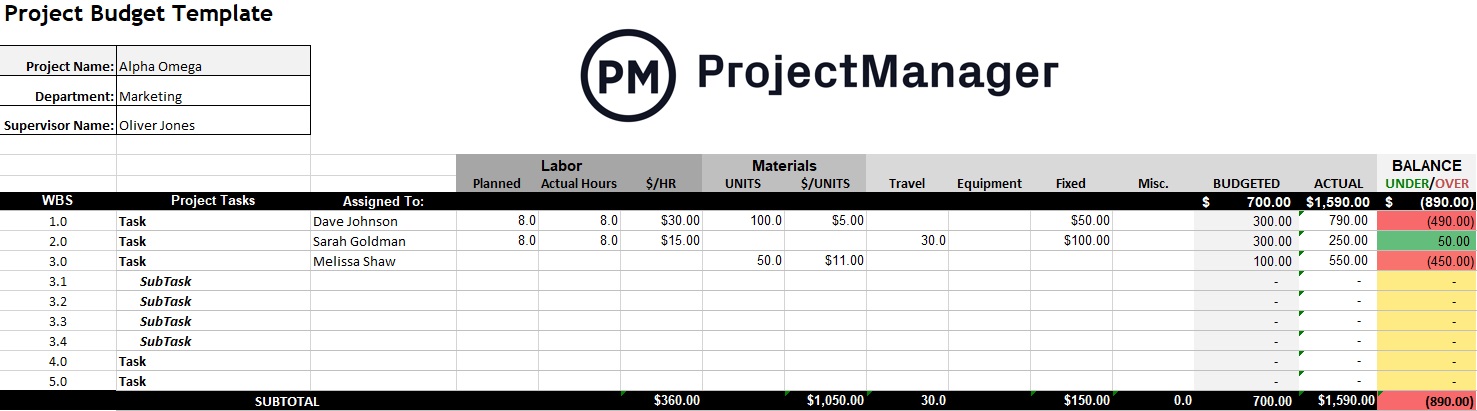
Project Plan Template
A project plan is a comprehensive document that describes how a project will be executed. It includes important components such as the project timeline, budget and schedule. It also establishes the guidelines and procedures that the project team should follow for specific project management areas like resource management and risk management.

Using ProjectManager Is Better Than Creating a Project Timeline for Excel
ProjectManager offers a wide variety of project management tools that will allow you to create detailed project timelines, collaborate with your team and track your project progress. Here’s a quick overview of some of its key features.
Multiple Project Scheduling Tools
ProjectManager offers multiple project management views such as Gantt charts, kanban boards, task lists and project calendars to give you multiple project planning alternatives. You can use them to assign tasks to your team members, set due dates and adjust your project timelines. All of them sync with each other so the changes you make in one view will reflect on the others.

Powerful Resource Tracking Features
To execute your project tasks, you’ll need resources like people, materials and equipment, so you’ll need a tool that helps you allocate them and track their availability and utilization. ProjectManager offers various tools like workload management charts, dashboards and timesheets to help you allocate, schedule and track your project resources and costs.
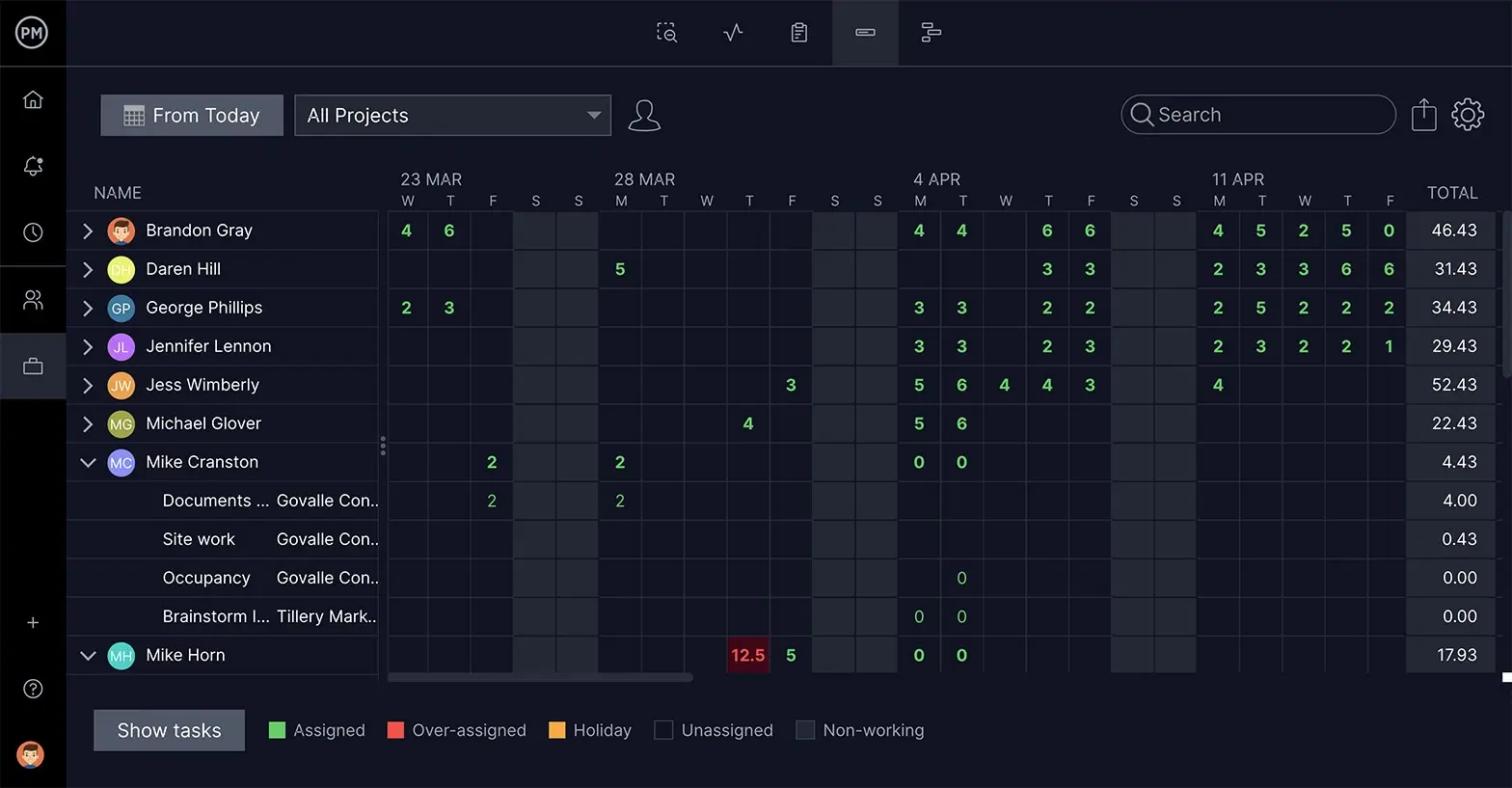
Import and Export Excel Project Timelines
ProjectManager allows you to import Excel files so you can view and edit your Excel project timeline with its project views. Or in the opposite case, you can create project timelines in ProjectManager and then download your project data as an Excel file.
Related Excel Project Management Content
While Excel is not a project management software, it can still be a very helpful for managing various aspects of your projects. That’s why we’ve created dozens of blogs, templates and guides to help you use Excel for project management.
- Essential Excel Report Templates
- Free Manufacturing Excel Templates
- Free Excel Construction Templates
- Free Word & Excel Templates for Business
- Excel Spreadsheet Templates for Tracking Tasks, Costs and Time
- How to Make a Gantt Chart In Excel Step-By-Step (Template Included)
- 25 Must-Have Project Management Excel Templates and Spreadsheets
ProjectManager is online project management software that connects teams whether they’re in the office, out in the field or anywhere else. Excel can’t let you share files, comment at the task level and stay updated with email and in-app alerts like we do. Join teams at Avis, Nestle and Siemens who use our software to deliver successful projects. Get started with ProjectManager today for free.