In the world of planning, no shortage of software offerings allows you to plan and execute your project. Microsoft Planner in particular, which is included in the Microsoft 365 platform, is a major player in the project planning and task management software space.
Microsoft Planner is a tool that helps you gather the elements of your project and create a project plan with a beginning, middle and end. MS Planner is part of a suite of tools that Microsoft offers to project managers and their teams. But is Microsoft Planner the right software for your needs compared to Microsoft Project, another Microsoft project management tool—or should you perhaps look elsewhere, like a Microsoft Project alternative?
Before making any decisions on what tool to use when managing your next project, let’s take a closer look at what works and what doesn’t with Microsoft Planner.
What Is Microsoft Planner?
Microsoft Planner is task management software equipped with kanban boards and to-do lists. Microsoft Planner is part of the Microsoft 365 platform and serves as a to-do list app rather than a legitimate project planning software due to its lack of project management features. The Microsoft Planner interface makes use of task cards in a kanban board interface. It’s a lightweight app that can be used on both mobile devices and desktop computers.
For a truly complete project management experience, you need software that offers multiple task management tools such as Gantt charts, kanban boards, task lists and calendars that are easy to use and don’t cost an arm and a leg. ProjectManager has these and other features to help you plan, schedule and track your projects.
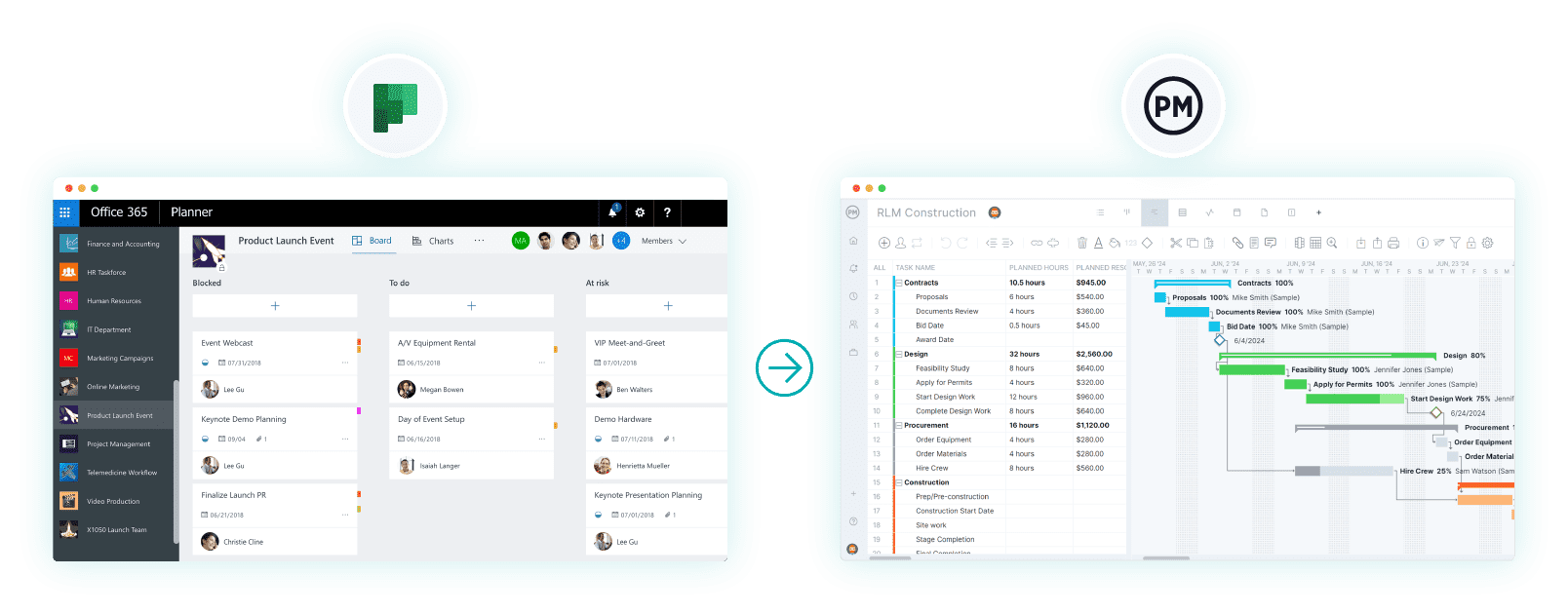
Microsoft Planner Views
To better understand Microsoft Planner’s value, we need to examine its offerings to users. One of its more promising aspects is the software’s multiple views. Here is a short list with descriptions of those Microsoft Planner views.
- Board View: This kanban-style layout organizes tasks into buckets. Users can then drag and drop tasks between buckets, which makes it easier to visualize progress and status. This highly visual feature is preferred by those working in an agile environment.
- Charts View: This provides a visual representation of task status and progress. It shows charts for tasks by progress, due dates and assignments, which helps teams to quickly assess overall project health by showing the entire project in one place.
- Schedule View (Calendar): This calendar-style view shows tasks displayed based on their due dates. It allows teams to see deadlines at a glance and helps plan work more efficiently. The monthly view is also familiar to most as it mimics a yearly calendar. It is also a view that stakeholders prefer to monitor progress.
- My Tasks View: This personalized task management feature allows users to see all the tasks assigned to them across different plans. It can be sorted and filtered by due date, progress or priority, features progress tracking and displays due dates for all the listed tasks.
- List View (via Microsoft To-Do): The classic task view is more than a to-do list, though it organizes tasks in a more traditional list format. This makes it easier for teams to see the details of the work that has been assigned to them, such as due dates, progress percentages and more.
Microsoft Planner Features
Individuals and teams use MS Planner to get visibility into their projects, stay updated on approaching deadlines and groups and filter their tasks. These are only some of the features available—let’s take a quick tour of what else makes up Microsoft Planner.
- Progress tracking: Monitors the status of tasks through visual indicators such as progress charts, status labels and due dates.
- Integration with Microsoft 365: Works with other MS applications such as Teams, Outlook, SharePoint, OneDrive and others.
- Communication and collaboration: Team members can comment, discuss details, share updates and ask questions while using a Teams integration.
- Group and filter tasks: Filter your tasks by deadline and see what work is coming due soon.
- Collaborative task management: My Tasks shows all your tasks, and team members can comment and attach files on the task in Outlook, Outlook Groups, Teams and more.
- Assign a task to several team members: Unlike some other task management tools, you can assign tasks to more than one person.
- Give users access to the tool: If you’re working on a project and want to bring in a vendor, contractor or stakeholder to see what’s going on, you can add external access.
- Import Microsoft Planner into Outlook: You can put your Microsoft Planner into your Outlook through the iCalendar feed, which helps facilitate scheduling and time management.
- Get email notifications: Email notifications keep users on track by alerting them of coming deadlines.
Combined, these task-tracking features help plan and execute the project, though they don’t offer the control project managers need to deal with resources, budget and more.
Microsoft Planner Plans & Pricing
As mentioned above, Microsoft Planner can be acquired through paid subscriptions, as part of the Microsoft 365 platform. MS 365 is a premium grouping of its Office applications, cloud storage, advanced security and more. It works across multiple devices at the same time, whether Windows, macOS, iOS or Android.
There’s a 30-day free trial to kick the tires, but if you’re interested in using the business-level subscription, there are several tiers.
- Microsoft 365 Business Basic: $7.20/user/month with an annual commitment, includes Microsoft Teams, storage and the Office suite of products only accessible online.
- Microsoft 365 Business Standard: $15.00/user/month with an annual commitment, has the above, business email and premium Office applications across devices.
- Microsoft 365 Business Premium: $26.40/user/month with an annual commitment, includes the above and greater security against cyber threats and device management.
- Microsoft 365 Apps for Business: $9.90/user/month with an annual commitment, includes file storage on the cloud and Office apps, but no Teams or business email.
Microsoft Planner is available on all enterprise plans, education plans, business essentials and the business premium Microsoft 365 plans.
What Is Microsoft Planner Used For?
Looking at it from a project management angle, Microsoft Planner’s kanban boards can help project managers and their teams make plans and assign tasks. Plus, there’s a chat feature to foster collaboration as well as basic task-tracking charts that show progress.
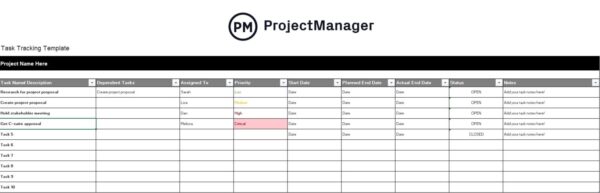
Think of it as a way to organize your team and tasks, similar to apps such as Slack and Trello. Microsoft has positioned this task management tool for more casual users who have personal projects to execute. For professional project managers, MS Planner can be seen as a gateway app into Microsoft Project, Teams and Sharepoint.
Related: Microsoft Project vs. Microsoft Planner: In-Depth Comparison

Pros and Cons of Using Microsoft Planner
While Microsoft Planner is a suitable task management tool for simple projects, it has some massive drawbacks when it comes to project management. When you compare it to other project management software, problems arise. Here are some of the pros and cons of Microsoft Planner.
Pros of Microsoft Planner
- You can get started quickly thanks to an easy-to-use kanban board interface. It makes onboarding your team simple.
- Email notifications in the Microsoft planner app let you stay on top of your task list and ensure you’re never surprised by unexpected deadlines.
- All the information you need to complete, manage and collaborate on your tasks is in one place, with a kanban card window, checklist, labels and comments.
- The project calendar view lets you set deadlines how you want.
- You can generate reports on tasks, progress and more to stay on schedule with the Planner Hub.
- See all of your team’s assignments to better manage their workload and stay updated on their progress.
- Get a unique Outlook email for communications with each plan and better organize your project work.
- The Microsoft Planner app fully integrates with Office 365.
Cons of Microsoft Planner
- The absence of a Gantt chart makes it impossible to link dependent tasks, set milestones and view all your tasks chronologically on a timeline.
- There is no way to set recurring tasks, which adds busy work and slows you down.
- There is no risk management feature, which makes it challenging to identify and manage any issues that might arise.
- There is no time tracking, which makes it difficult to stay on schedule and monitor your team’s progress.
- The lack of in-app notifications means you have to leave the tool to get updates, which takes you away from your work.
- There is no access to dashboards outside of the project team, which takes away a valuable tool when updating stakeholders.
- There aren’t multiple checklists per task on the kanban board view.
- There is no way to see team workload and reallocate data from the same page.
- The lack of portfolio management, portfolio roadmaps or dashboards means you can manage only one project at a time.
- There’s no way to check team availability, making it more difficult to assign tasks because managers don’t know who’s free.
ProjectManager Is the Best Microsoft Planner Alternative
If you’re looking for software like Microsoft Planner but want more features and more robust project management tools, try ProjectManager. It offers all of the same functionality as Microsoft Planner with the added bonus of robust project management features.
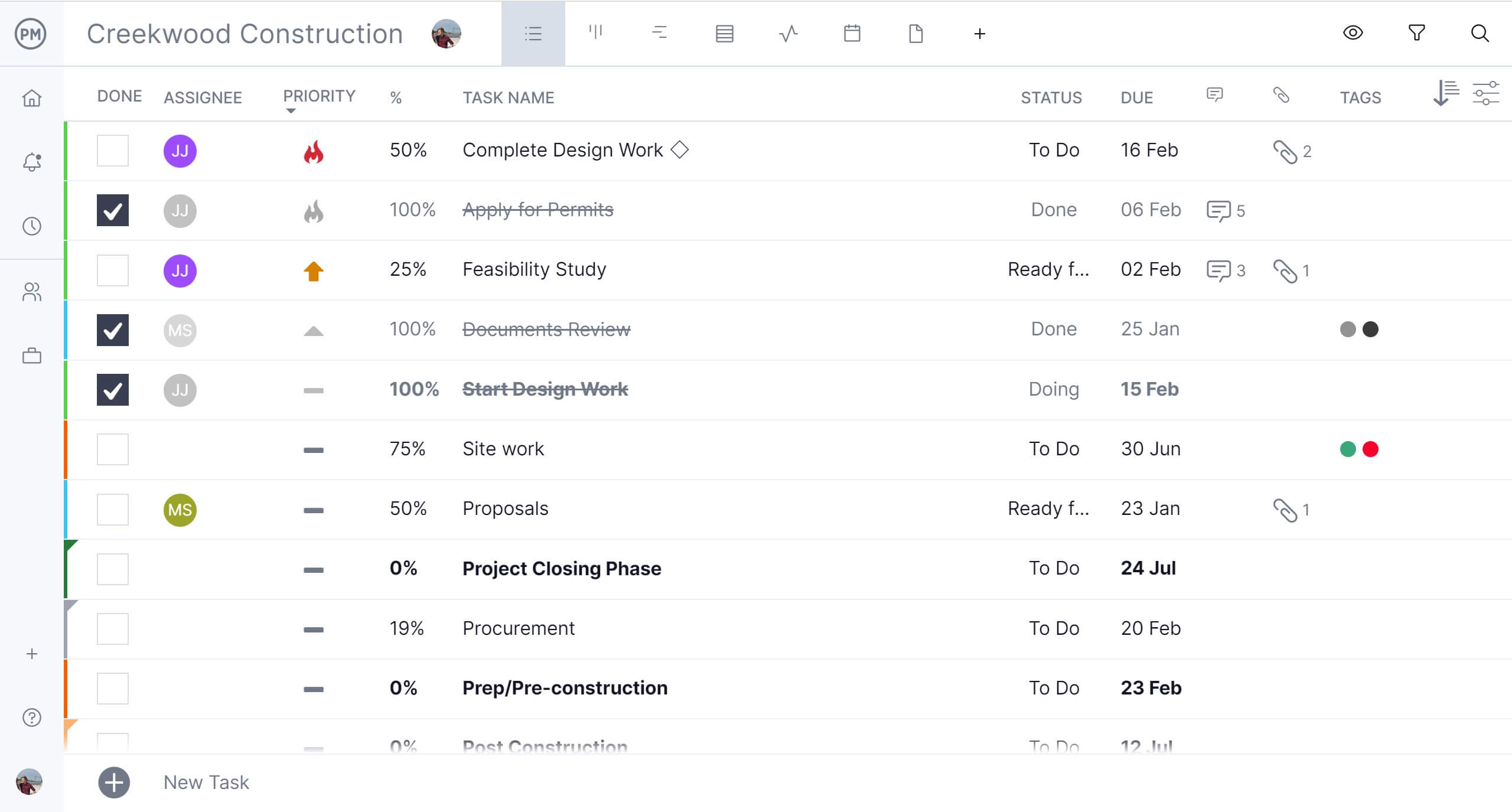
More Planning & Scheduling Features
It’s like taking the powerful kanban board from Microsoft Planner and adding in Gantt charts, real-time dashboards and powerful collaborative tools for a complete project management experience. ProjectManager is online software so progress is updated in real time. It even supports large remote teams at a better price.
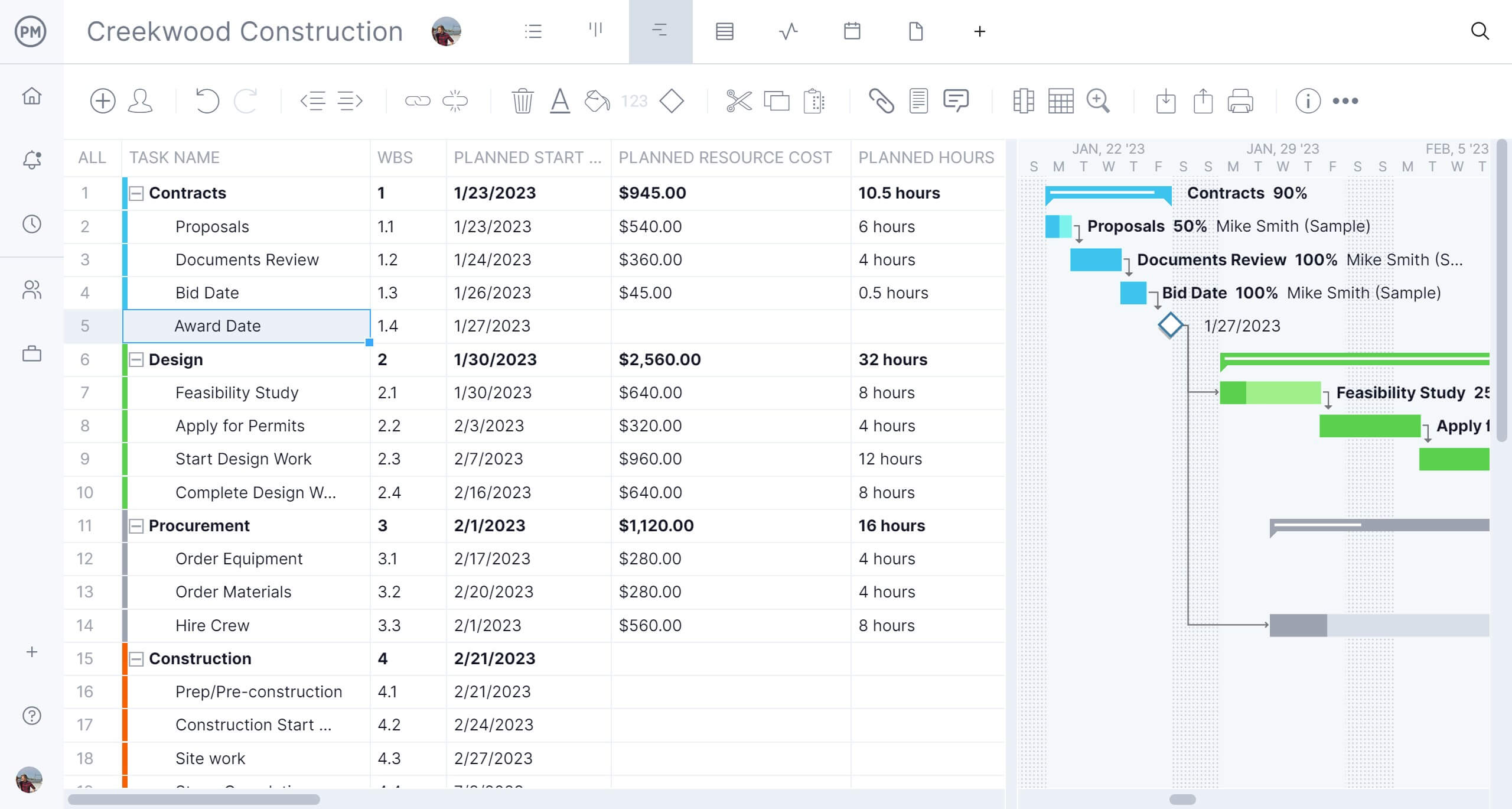
With an easy-to-use, user-friendly interface, there’s no training required. Business and Enterprise plans have onboarding fees included in the listed price. You can get your team up and running fast! Plus, you’ll have access to a top-notch customer support team to help.
Related: Best Microsoft Project Alternatives: Free & Paid Options Ranked
Robust Resource Management Tools
ProjectManager has advanced resource allocation features that can be used across multiple projects. It has capacity planning to help managers assess whether their team has the bandwidth to take on additional work. When onboarding, team member skills and availability, including PTO, vacation and global holidays are set, which helps with streamlining assignments. Microsoft Planner has a task board, but that pales in comparison to the powerful Gantt charts we have to plan, manage and track resources in real time.
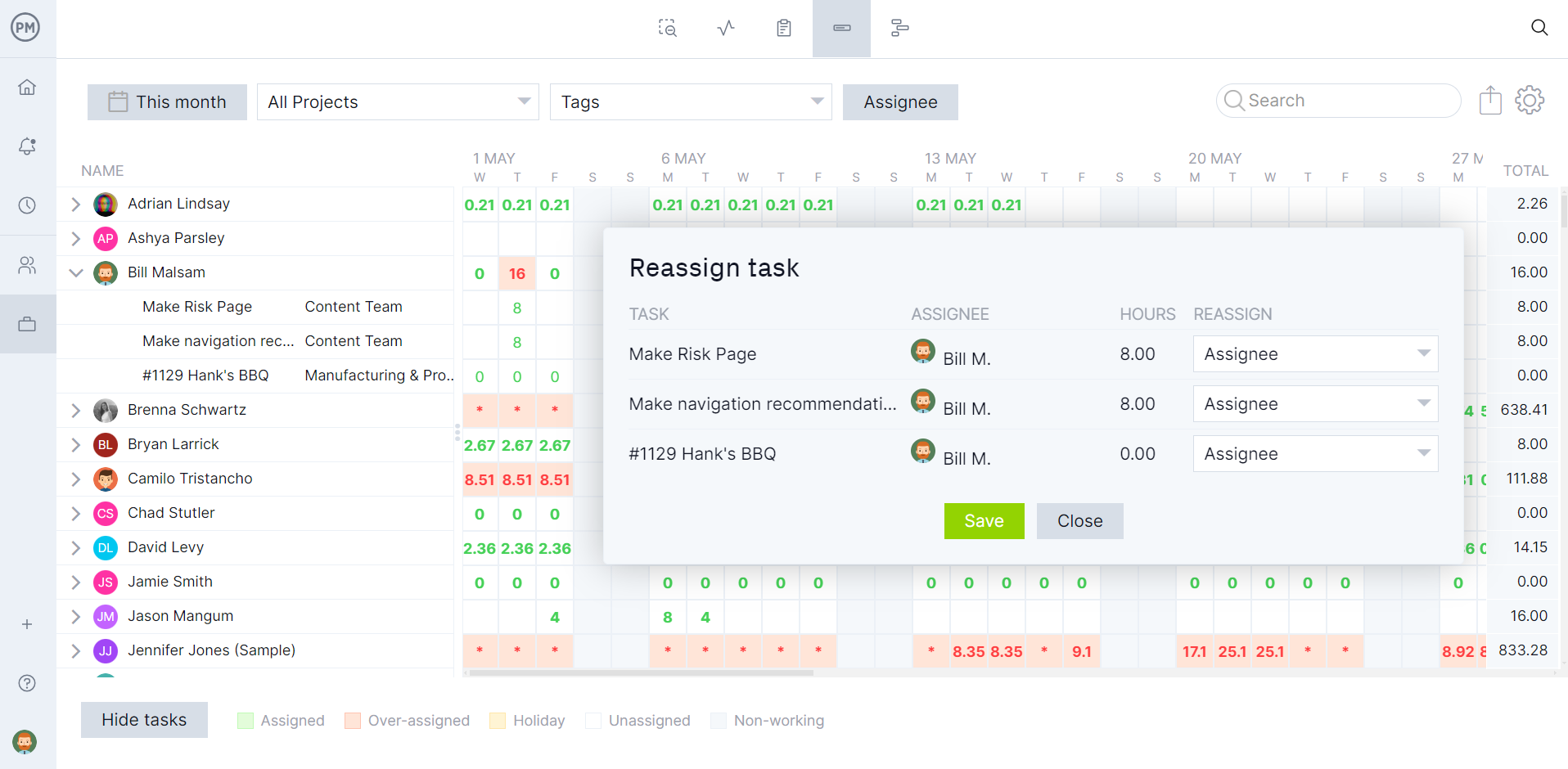
Real-Time Project Tracking Dashboards and Reports
Our tracking and reporting tools also leave Microsoft Planner in the dust, which is more concerned with task management and simpler reporting features. For those who want to see the big picture, toggle over to the real-time project and portfolio dashboard. Once a baseline is set on the Gantt, the dashboard automatically collects live data on metrics such as time, cost, workload and more for one or multiple projects. To dig deeper into the data, customizable reports can get in the weeds for teams as well as provide a more general view of progress to share with stakeholders.
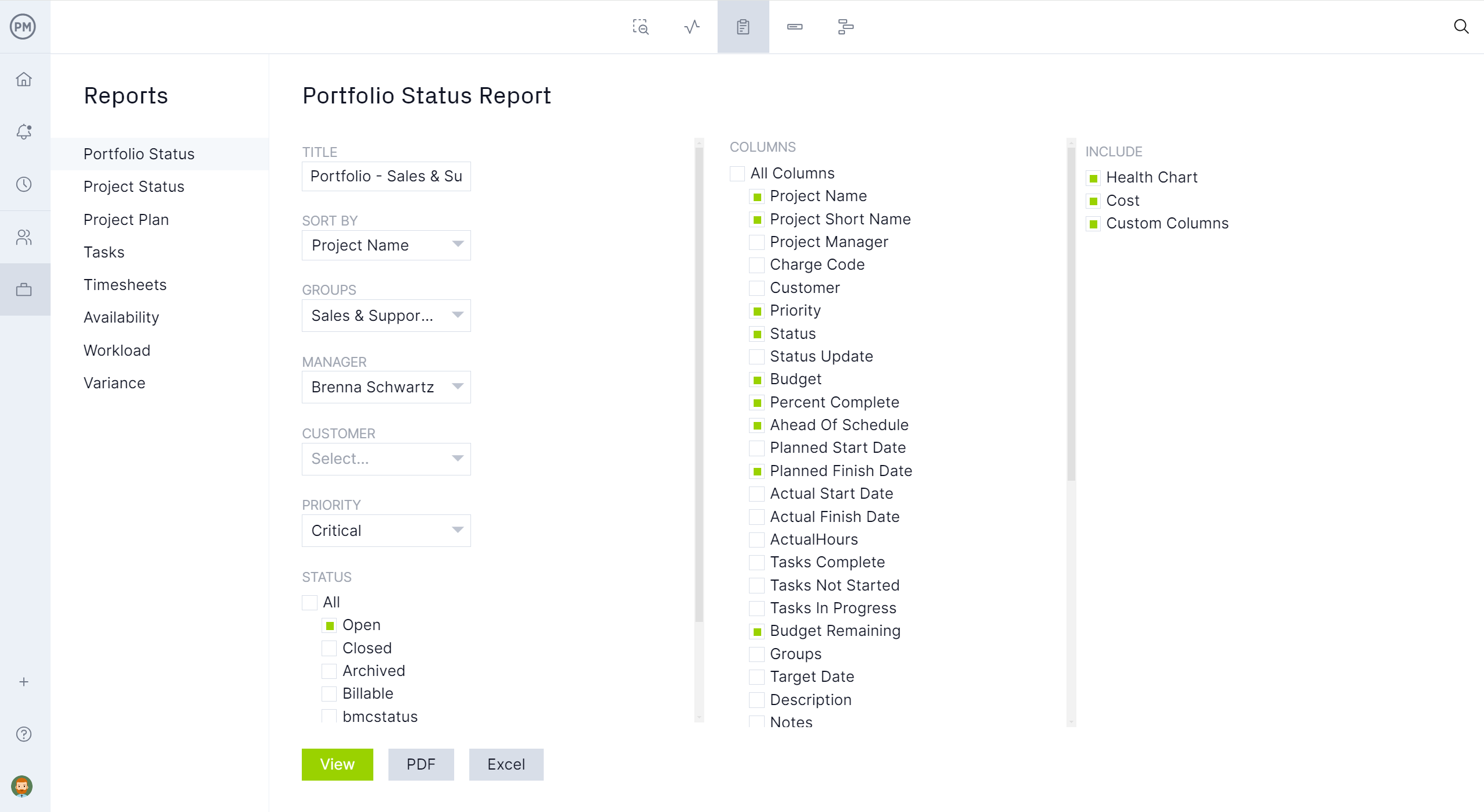
Microsoft Planner FAQ
Choosing the right task management tool to manage your team’s work is an important decision for a project manager or team leader. Here are some Microsoft Planner FAQs to learn more about this software.
Is Microsoft Planner Free?
Microsoft Planner is not free. It’s part of the Microsoft 365 platform and it’s available for business, education and enterprise subscriptions.
Is Microsoft Planner the same as Microsoft Project?
Microsoft Planner and Microsoft Project sound similar but are different. Microsoft Planner focuses on task management and planning while Microsoft Project offers a wider range of project management features.
Is Microsoft Planner a Project Management Tool?
Microsoft Planner is a basic project management tool that relies on kanban boards and to-do lists to manage work. That simplicity might be a good fit for beginner project managers, but it lacks the features to be considered a robust project management software.
Is Microsoft Planner a Desktop App?
Microsoft Planner is a web-based app part of the Microsoft 365 suite. There isn’t a dedicated desktop app for it.
Related Content
Looking for more information on Microsoft products? We’ve published several pieces on various apps, from MS Project to MS Lists. Read all about it by following the links below.
- Top Microsoft Project Management Software
- Microsoft Lists vs. Planner: In-Depth Software Comparison
- How to Make a Gantt Chart in Microsoft Planner
- Best Microsoft Project Alternatives
- Microsoft Project Online: Pros, Cons and Free Alternatives
- Microsoft Project Viewer – View & Edit MPP Files Online
- Microsoft Project for Mac: How to Run MS Project Files on Your Mac
There’s so much more ProjectManager can do for you when planning a project big or small. It’s easy to use and powerful, with tools that manage one project, a program or even a portfolio of projects. Get started today planning your next project on ProjectManager by taking this free 30-day trial.

