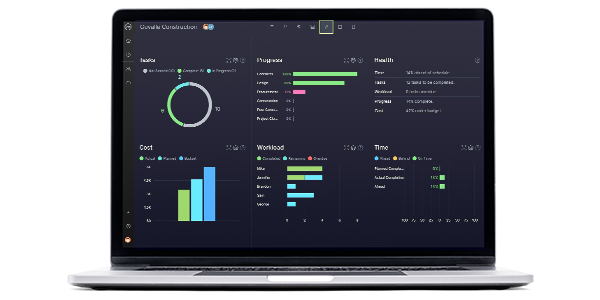Managing a project is a team effort. Throughout the lifecycle of your project, it’s crucial to maintain communication with team members, executives, clients and other stakeholders. In order to do so, you will no doubt be sharing different types of files that contain data about the project.
Depending on the project management tools that you use, you could end up with files of various types—and this can cause compatibility issues. One example of this is an MPP file.
Unfortunately, since MPP files were not designed to be shared outside of Microsoft Project, the project management software that they are created in, trying to open an MPP file extension can cause confusion and delay. Read on to see how MPP files are created, and how to open this file extension to access important project data.
What Is an MPP File?
A MPP file is a file format that is exclusive to Microsoft Project. Each MPP file contains comprehensive information about a project, including the project plan, schedule, timeline, budget, deliverables and more. In essence, it is a blueprint of the entire project, and exporting it lets you pass along information about the project to your stakeholders.
The difference between sharing an MPP file extension versus sharing a different type of file format is that MPP files can only be opened by someone who also has a Microsoft Project license. This bars many individuals from opening the file shared with them.
A common example of this issue is when MPP files are shared with Mac users. Because Microsoft Project cannot be used on a Mac, there is no way to open an MPP file extension and view information or make changes. This issue directly impacts workflow and slows projects down. Even if the entire team is using Microsoft Project, odds are someone they are sharing the project data with will not be. There are countless project management tools, but MPP files lock you into using only Microsoft Project.
Fortunately, ProjectManager is a Microsoft Project alternative with a powerful import feature that lets you access existing data in your MPP files. Plus, it’s compatible with every operating system!
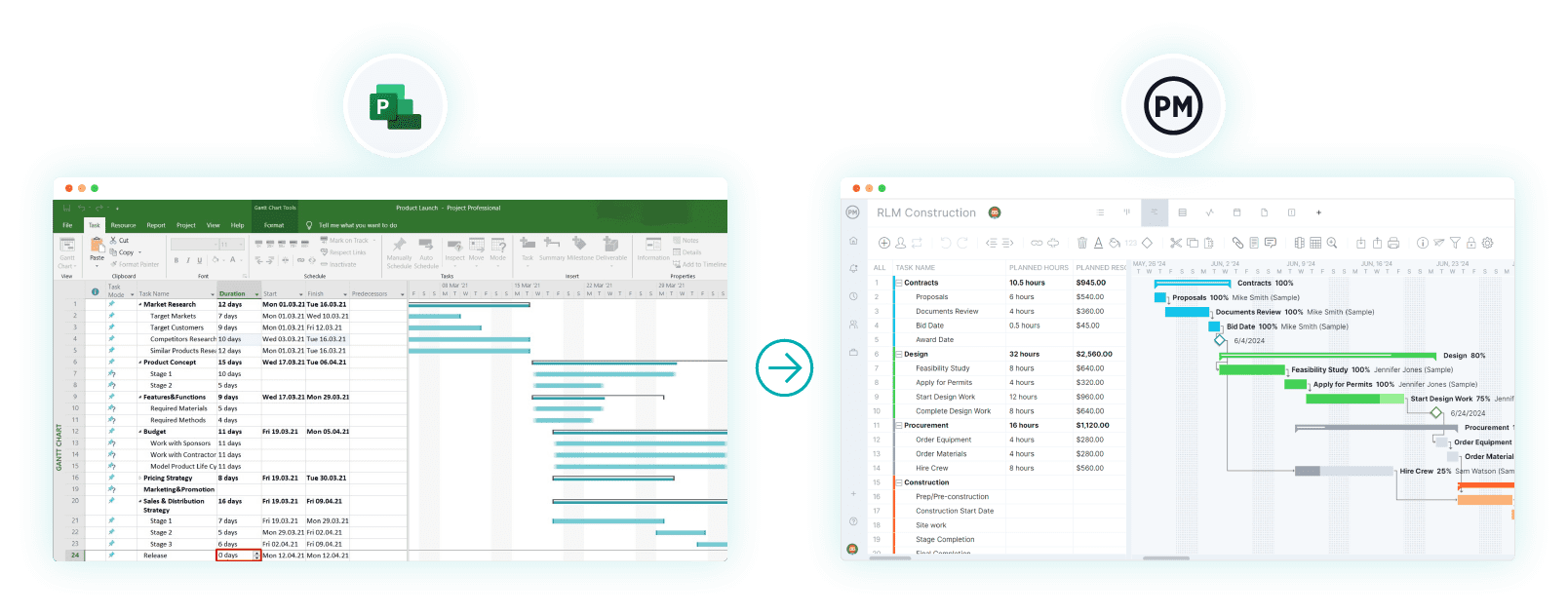
Types of MPP Files
Each release introduced new capabilities, which affected how data is stored in the MPP format:
- Project 98 MPP File: earliest format, not compatible with later releases.
- Project 2000–2003 MPP File: improved structure, but still limited cross-version compatibility.
- Project 2007 MPP File: added new fields and scheduling enhancements.
- Project 2010 MPP File: introduced manual vs. automatic scheduling options.
- Project 2013 MPP File: expanded reporting and data visualization capabilities.
- Project 2016 MPP File: included Agile fields and resource engagement.
- Project 2019/2021 MPP File: established the modern format still in use today, can be opened with the Microsoft Project Standard 2024 & Microsoft Project Professional 2024 editions.
Newer versions of Microsoft Project can open and convert older MPPs, but older versions generally cannot open newer ones. Unfortunately, the latest versions of Microsoft Project, Project Standard 2024 and Project Professional 2024 are very expensive, they’re sold as a one-time purchase at $679.99 and $1,129.99 respectively. If you’re looking for a cost-effective solution to view, edit and export MPP files in CSV, Excel and PDF, try ProjectManager instead.
How to Open an MPP File with ProjectManager
To get started on opening your MPP file with ProjectManager, you first need to start a 30-day free trial. Not only can you access any file with the MPP extension, it also converts that data and allows you to start managing your project immediately. Additionally, when you export your project again from ProjectManager, the resulting file is universally compatible and can be opened by anyone.
This means that even if a project originated in Microsoft Project, it can now be worked on by team members without a Microsoft license, stakeholders working from a Mac computer and anyone else. And, the best part is, it’s free for 30 days. Follow these six steps to import your MPP file extension!
1. Begin Import of Your MPP File
Select the ProjectManager Gantt view, and click the import option on the menu bar. This will import your file into our online Gantt chart view.
2. Choose an MPP File to Upload
A popup window will appear. Follow the instructions to choose which MPP file you would like to import. Begin the import by selecting ‘Next”.
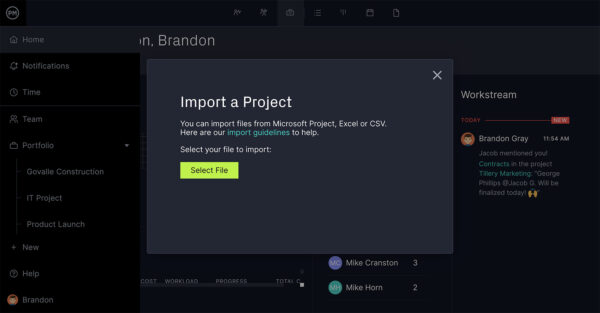
3. Set your Import Preferences
You will now see your import listed as ‘selected file’. Below this, check whether you would like to import as a new project or as part of an existing project. If you select ‘existing project’, you will then be asked to choose to either update or replace existing data.
4. Choose to Import the Entire Project or Just the Task List
Next, check whether you would like to import all MPP data or just the task list. If you choose all data, your import will allow you to view and edit your file just like you would in Microsoft Project.
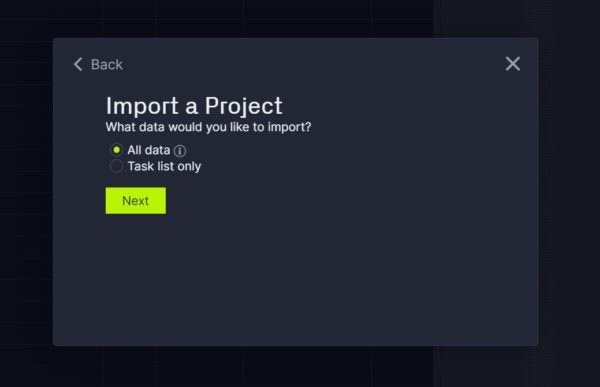
5. Close Out of the Pop-Up Window
The popup window should now read ‘Success!’. From here, close the popup window and begin working on your project.
6. Start Using Your MPP File in ProjectManager
Now that you have completed the import process, you can edit your project online, see the data in multiple views, share the data with stakeholders and more.
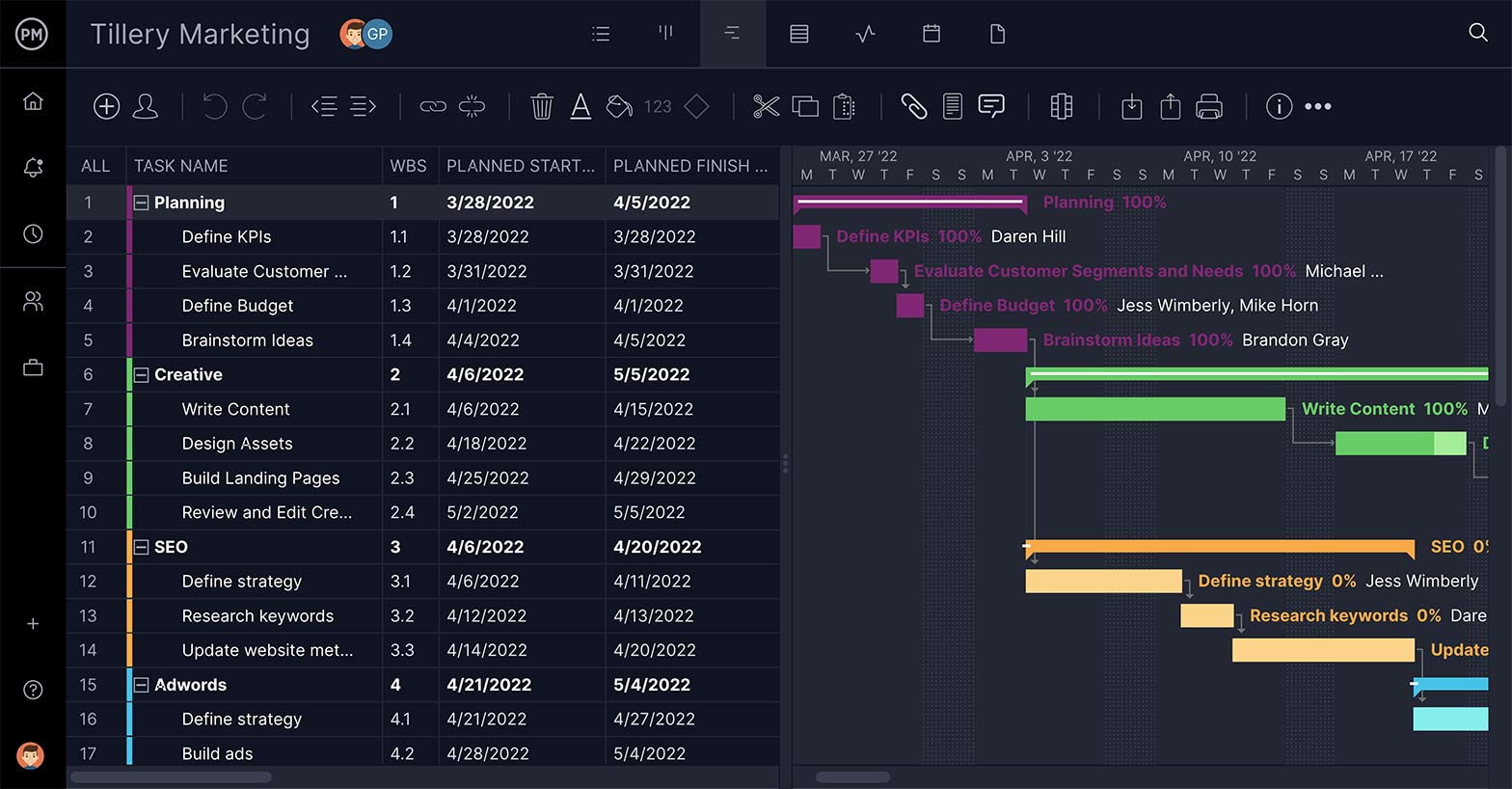
Congratulations! You’ve imported your MPP file with only a few clicks and without relying on conversion tools. Now, enjoy working on your project from one central location, and export files so that project data can be shared with anyone.
More About Microsoft Project
Microsoft Project is one of the oldest project management software options around and is a part of MS Office suite. Microsoft Project allows users to manage every aspect of their project, with an array of views and features, including Gantt charts, timelines, resource management tools and more.
All that in mind, Microsoft Project is a highly technical project management solution, making it notoriously difficult for new users to get the hang of. It is especially challenging for users who are not familiar with other MS Office apps or the Microsoft interface. This learning curve can stall projects.
Additionally, unlike many other MS tools—Excel, Word, Powerpoint, etc.—Microsoft Project can only be run from a Windows operating system. This means Mac OS users have no way to directly use the tool. It also means anyone working on a Mac or any other non-Windows OS cannot open MPP file extensions.
More Ways to Open an MPP file
If you’re opening an MPP file from the same version of Microsoft Project, the process is fairly simple. But, opening an MPP file from an outside application is far more complicated and may require several extra steps.
How to Open an MPP File with Different Versions of Microsoft Project
If you still want to use Microsoft Project to open your MPP file, it’s important to know that while some versions of Microsoft Project are compatible, there are just as many incompatible combinations. This means stakeholders working on different versions of Microsoft Project may have just as much difficulty opening MPP file extensions as they would on different PM software.
Below is a list of different versions of Microsoft Project, from Microsoft Project 98 onward. The issue lies in that not all of these versions can open files from the others. So, for example, there is no way to open a MPP file extension from Microsoft Project 98 using MS 2013 and vice versa. Here are the limitations of each version:
- MS Project 98 can open Project 4.x and Project 98 files.
- MS Project 2000 can open Project 98 and Project 2000 files.
- MS Project 2002 can open Project 98, Project 2000, and Project 2002 files.
- MS Project 2003 can open Project 98, 2000, 2002, and 2003 files.
- MS Project 2007 can open Project 98, 2000-2003, and 2007 files.
- MS Project 2010 can open Project 98, 2000-2003, 2007, and 2010 files.
- MS Project 2013 can open Project 2000-2003, 2007, 2010, and 2013 files.
- MS Project 2016 can open Project 2000-2003, 2007, 2010, 2013, and 2016 files.
- MS Project 2019 can open Project 2000-2003, 2007, 2010, 2013, 2016, and 2019 files.
As you can imagine, this becomes a major issue when stakeholders own different versions of Microsoft Project. Clients and investors, for example, may have difficulty accessing data sent over from a project team without workarounds or alternatives.
Why You Can’t Use Excel to Open an MPP File
When people run into issues opening MPP files, many hope they will be able to use Excel to troubleshoot as it is sometimes a better option to share project data via spreadsheet. Unfortunately, this is not a viable option for MPP files.
Excel cannot open MPP files without a conversion tool that will change the file extension from MPP to XLS. These conversion tools are out there, but they have their fair share of drawbacks. For one, they add an extra step in the process of access project data. Something that should be simple is now a multi-step process.
Conversion programs can also put your data at risk. Anytime file extensions are being converted from one type to another, there is the chance of the data being altered, lost or more nefariously, stolen!
What About a Microsoft Project Viewer for opening MPP Files?
In order to open an MPP file from a non MS application or a Mac computer, many people choose to use a Microsoft Project Viewer. These ‘viewers’ give you the ability to open the MPP file extension by downloading the file in a different format, often a pdf.
But even when the MPP file has been opened, you will not be able to make changes to the data, leave comments, collaborate, etc. As the name implies, you will strictly be able to view the project. The good news is, ProjectManager is the solution that will unlock any MPP file without Microsoft Project and allow you to work on projects with ease.
ProjectManager Can Do What Microsoft Project Can’t
ProjectManager gives users access to a suite of features and tools that make sharing, editing and collaborating on projects simple, not more complicated. Plan and schedule the details of your projects with your team on our Gantt charts, where you can lay out your project from start to finish. The best part is, no matter what operating system your team is working on, everyone has access—all you need is an internet connection.
Once your project begins, we give you access to a real-time dashboard that tracks all the important project metrics in a single display. The charts and graphs are automatically updated as your team updates the status of the project’s tasks.

We also have powerful built-in reporting features that can negate the need to pass around potentially incompatible file types. Just select the different options that you want to generate your report, and send off your reports with the peace of mind that they’ll reach their intended audience with no hassle.
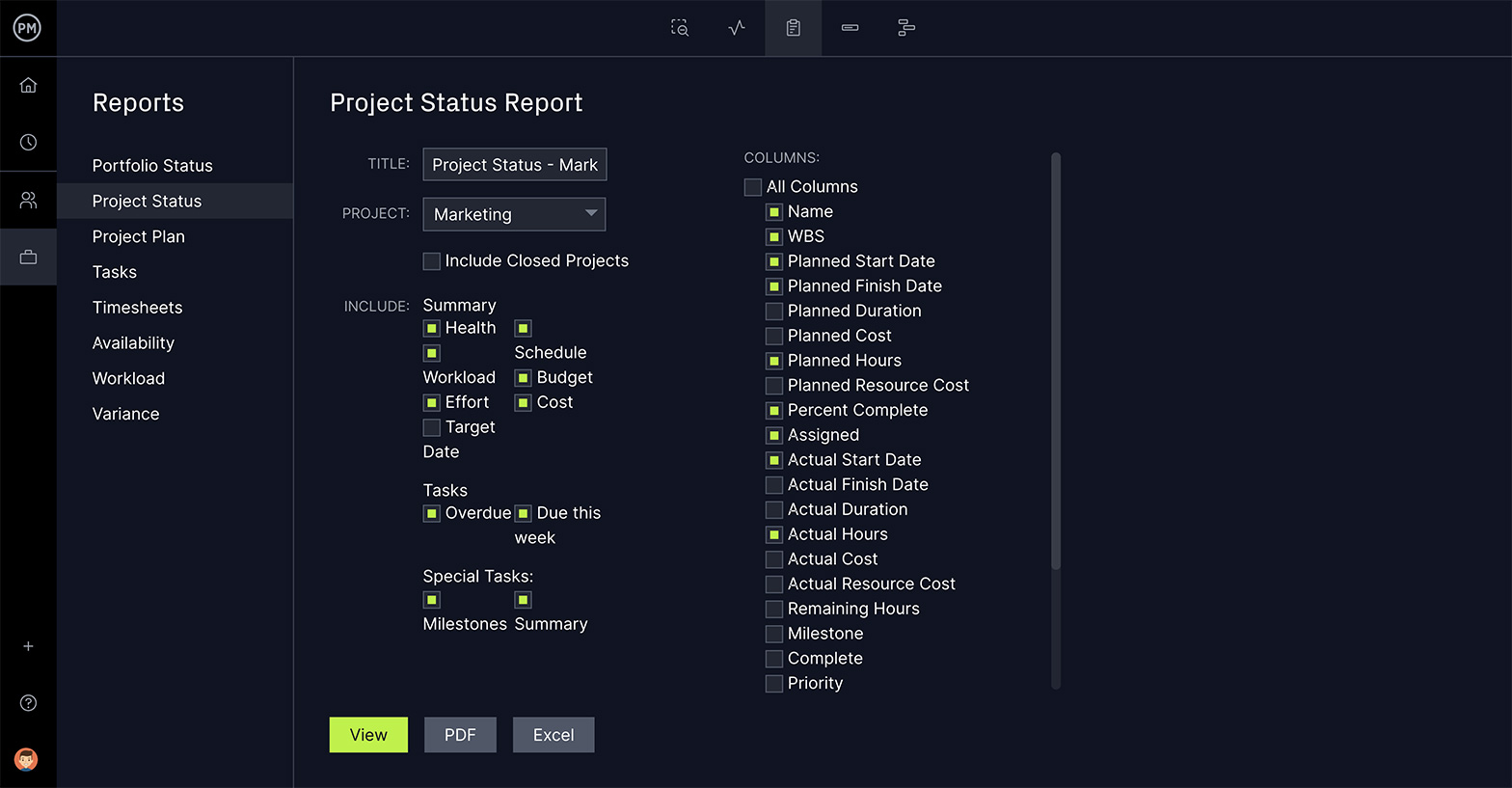
ProjectManager is a cloud-based project management solution compatible with MPP files from all versions of Microsoft Project. Work with team members and other stakeholders from anywhere whether they’re Mac or Windows users. Flexible import options mean that file format won’t get in the way. Import, edit and share all of your projects with only a few clicks, no matter the original file extension. Start your free trial of ProjectManager today, and see why we’re trusted by NASA, Volvo and thousands of other organizations to manage their projects.
MPP File Format FAQ
Internet users have many questions about Microsoft Project Files (MPP Files), here are some of them.
What Microsoft products can open MPP files?
MPP files are the native format of Microsoft Project and can be opened in the Microsoft Project Standard 2024 and Project Professional 2024 editions. Project Server also works with MPPs when projects are checked in or out. Other Microsoft apps, such as Planner or Excel, cannot open MPP files directly.
Can I open MPP files without Microsoft Project?
Yes, but you’ll still need to purchase a Microsoft Project alternative like ProjectManager, which lets you open and edit MPP files and export them in a variety of formats such as CSV, Excel and PDF.
Can I open MPP files with Microsoft Planner?
No. Microsoft Planner does not support the MPP file format. Planner is a lightweight task management tool and works independently of Project. If you need to work with MPP files, you’ll need Microsoft Project or a compatible third-party solution like ProjectManager that supports importing or converting MPP files into a different format.
What’s the difference between MPP and MPT files in Microsoft Project?
An MPP file is a working project file containing tasks, resources, schedules, and assignments. An MPT file is a template format that stores predefined project structures, calendars, and settings but no live project data. You use an MPT file to create consistent new projects, while MPP files track actual, ongoing work.
Can I convert an MPP file to Excel, PDF, or another format?
Yes. In Microsoft Project or ProjectManager, you can export project data to Excel for further analysis or save as PDF for easy sharing. ProjectManager also allows MPP conversion into formats like Excel, CSV or PDF. While exports maintain core data, complex scheduling or formatting details may not fully transfer.
Related Content
- Microsoft Project: Plans, Training and How to Download
- Top Microsoft Project Management Software
- Best Microsoft Project Alternatives
- Best Microsoft Planner Alternatives
- What Is Microsoft Project? Uses, Features and Pricing
- Microsoft Project Online: Pros, Cons and Free Alternatives
- Microsoft Project Viewer – How to View & Edit MPP Files Online
- MPP File Extension: What Is It & How to Open It
- Microsoft Project for Mac: How to Run MS Project Files on Your Mac
- Archivo MPP: ¿Qué Es y Cómo Editar Un Archivo en Formato MPP?
- Extension de fichier MPP : qu’est-ce que c’est et comment l’ouvrir
- MPP-Datei: Was ist das und wie öffnet man sie
- Archivo MPP: ¿Qué Es y Cómo Editar Un Archivo en Formato MPP?
- MPP-Datei: Was ist das und wie öffnet man sie