If you’re managing a project or organization, you’ll need resources such as people, materials and equipment for executing tasks and completing your goals. These resources generate different types of costs, such as labor costs, which refer to the cost of paying employees for their work.
Tracking labor costs in projects or business operations progress is important to ensure you’re not overspending. This might cause you to go over your project budget or affect the profitability of your business, especially in labor-intensive industries such as construction or manufacturing. Using this free timesheet template for Google Sheets allows you to track the labor costs of your organization and streamline your payroll process.
Why Should You Use This Timesheet Template for Google Sheets?
This Google Sheets timesheet template is ideal for creating, storing and sharing timesheets with your team. Unlike Excel files, Google Sheets timesheets are stored in the cloud, which means you can access them from anywhere, from any device as long as you have access to your Google account.
This eliminates the need to send emails to share timesheets with your team, or having to store employee timesheets in your computer. By using this free timesheet template for Google Sheets, you can create, store and manage all your employee timesheets in one place.
Who Is This Google Sheets Timesheet Template For?
From construction to manufacturing and retail, this Google Sheets timesheet template can help organizations of any industry streamline their time tracking and payroll process of their hourly employees. Managers and team leaders of any kind can use this tool to have an accurate report of the total number of hours their employees worked in any given period.
However, while this timesheet template for Google Sheets is useful for tracking employee work hours, it still requires you to create multiple spreadsheets for your employees and update them as they execute their work, which can be a drawback for larger teams. If you’re managing multiple employees, it’s better to use project management software like ProjectManager.
ProjectManager greatly facilitates the process of creating, storing and sharing secure timesheets with your team. Simply assign work to your team members through any of its project management views such as Gantt charts, kanban boards, task lists or project calendars. These tools automatically sync with ProjectManager’s timesheets, which track your employee’s work hours based on the work you assigned to them. All your employee timesheets’ are stored in the software and can be accessed by you and your employees. Get started with ProjectManager today for free.
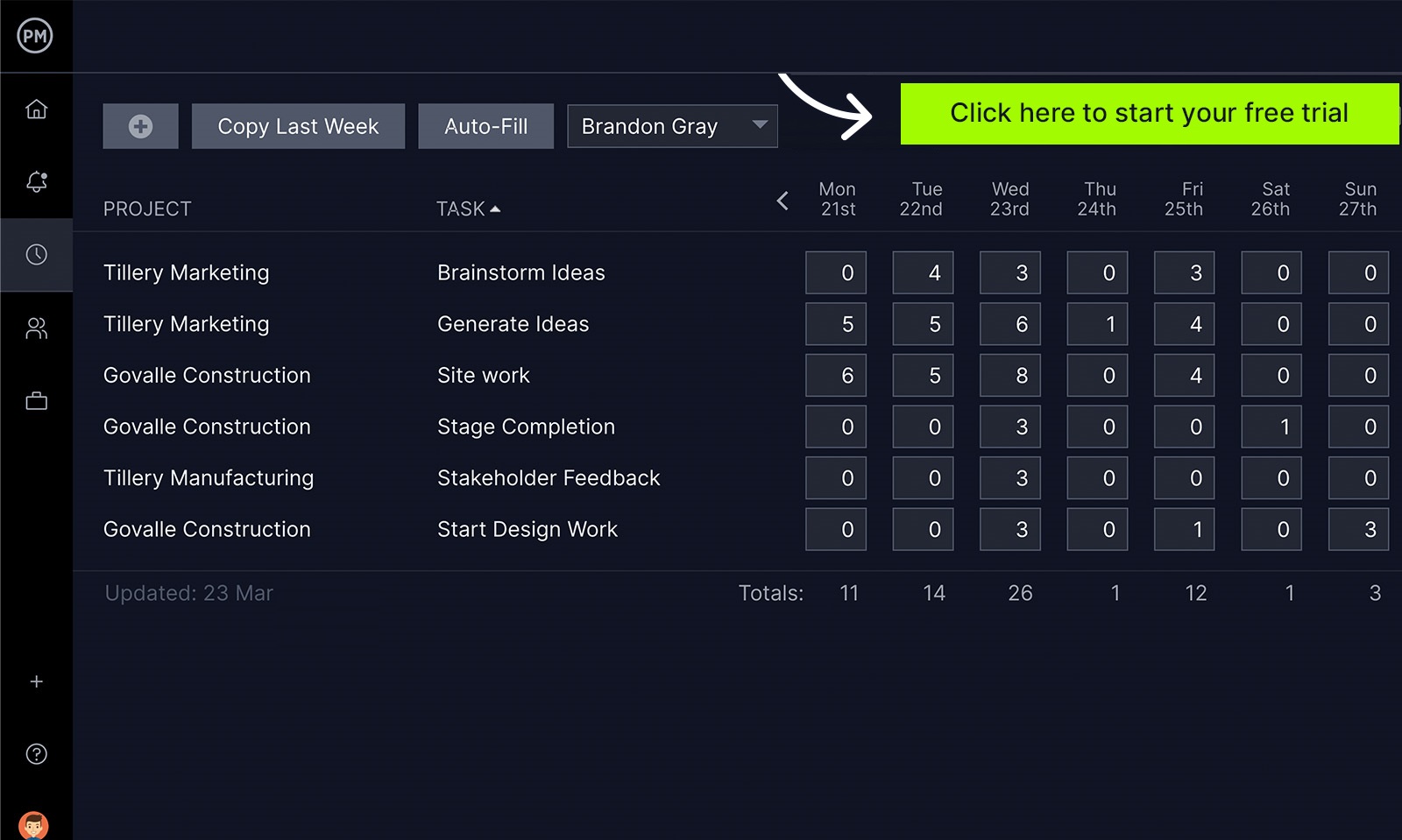
How to Use This Timesheet Template for Google Sheets
The first step to use this timesheet template for Google Sheets is to click the image below, which will open the template in a new tab as a view-only version. To edit this Google Sheets timesheet template, you’ll need to make a copy, which will be stored in your Google Sheets account.
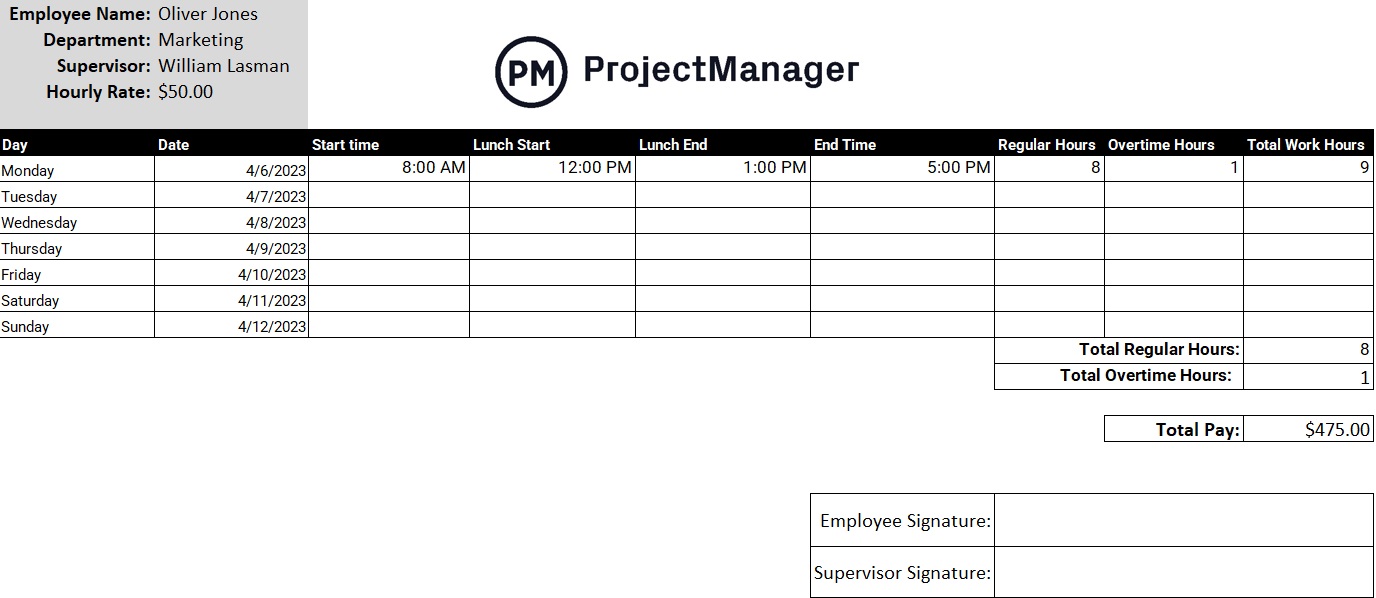
Once you’ve created your copy of this Google Sheets template, you can begin editing it. Here’s a quick step-by-step explanation of how to create this Google Sheets timesheet template.
- Enter the Employee’s Name and Supervisor Information: Timesheets are used in the payroll process, which means they need to be approved by both the employee and employer. It’s important to write down both the employee’s name and the supervisor who will approve a timesheet. This Google Sheets timesheet template is designed to help you create one timesheet per employee per sheet. If you need to create timesheets for multiple employees, you can create multiple sheets in the same Google Sheets document.
- Indicate the Hourly Rate for the Employee: The pay rate might vary from one employee to another, so it’s important to make sure you indicate the right hourly rate on your employee timesheets. This is a very important part of this Google Sheets timesheet template as it’ll be used to automatically calculate the total pay of the employee based on his total number of regular and overtime hours.
- Day and Date: This timesheet template for Google Sheets is designed to work as a daily, weekly or monthly timesheet. You’ll just need to enter the day of the week and the date in their respective columns. If you need to add more shifts for an employee, simply add more rows to the sheet.
- Shift Information: Once you’ve defined a day and date, you can enter information about the work shift for your employee. Document the time when the shift started and ended and any lunch or breaks if there were any.
- Regular and Overtime Hours: Identify whether the employee worked regular or overtime hours. It’s important to fill out these columns because it’ll affect the payment value on the timesheet template.
- Regular Hours: By default, this timesheet template for Google Sheets will automatically calculate the total regular hours based on the regular hours that are manually entered. Then, it multiplies that value by the hourly rate of each employee to calculate the total pay.
- Overtime Hours: The Google Sheets timesheet template will calculate the total number of overtime hours and will multiply that number by 1.5 times the hourly rate of the employee to calculate the total pay.
- Total Work Hours & Total Pay: The Google Sheets timesheet template will automatically calculate the total number of hours and total payment based on the hourly rate, regular hours and overtime hours you entered.
- Get the Timesheet Approved: The timesheet should be approved by both the employer and the employee before it can be used for payroll processing. Use the signature fields on this template to allow employees to sign the timesheet, confirming that they approve the information that’s in it.
Related Templates for Google Sheets
When managing a project or business it’s important to use templates to standardize procedures and help you and your employees save time. That’s why we’ve created dozens of business and project management templates for Excel and Google Sheets.
Project Budget Template for Google Sheets
This template allows you to estimate the costs for all your project tasks and then create a project budget based on those values. Then once your project starts, you can use it to compare your actual project costs vs. your estimated costs and inform your cost management decisions.
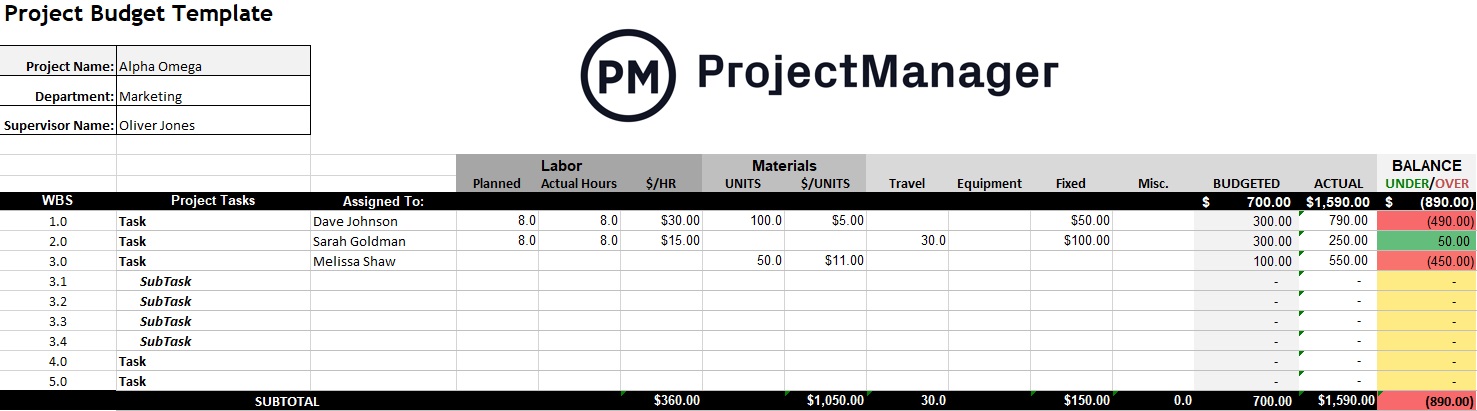
Gantt Chart Google Sheets Template
Gantt charts help project managers create a timeline for their projects and visualize the project tasks and their duration. Simply enter your task names and their due dates and then this Gantt chart Google Sheets template creates a project timeline for you.
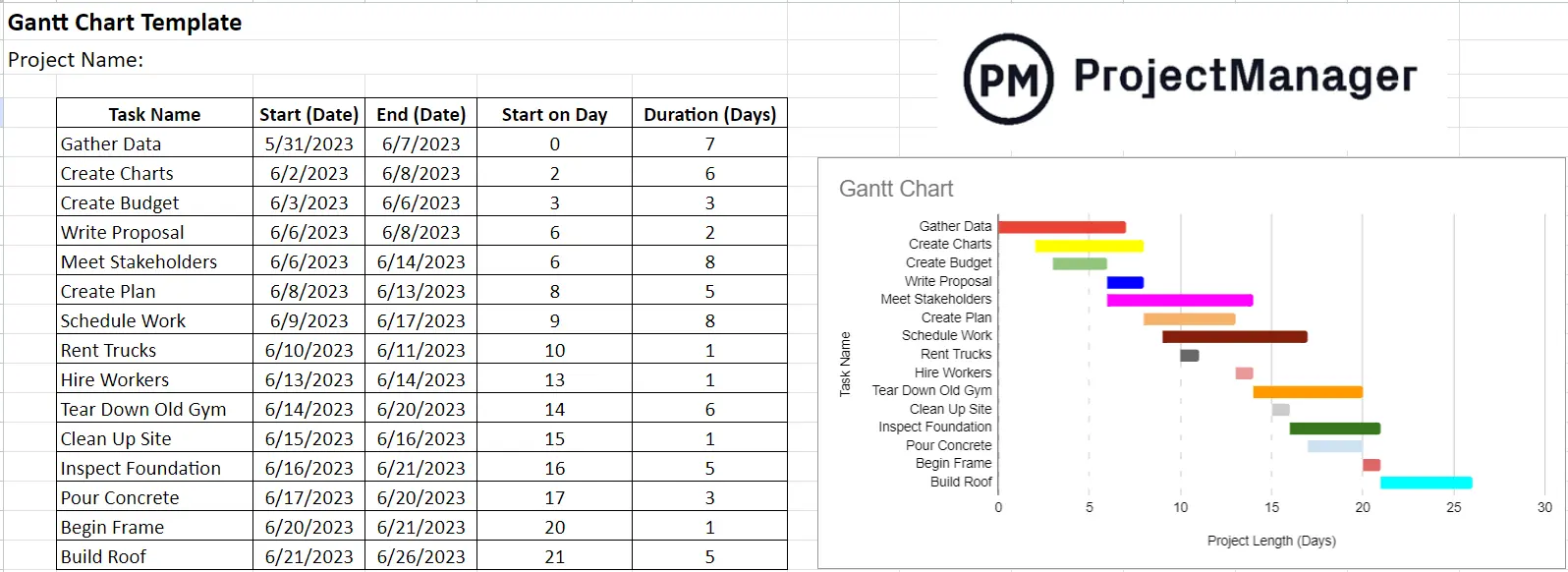
Google Sheets Inventory Template
Inventories are very important for any business whether you’re in construction, manufacturing, retail or other industries. This free inventory template for Google Sheets helps you keep track of inventories such as raw materials, work-in-process inventory, products available for sale or other physical goods.
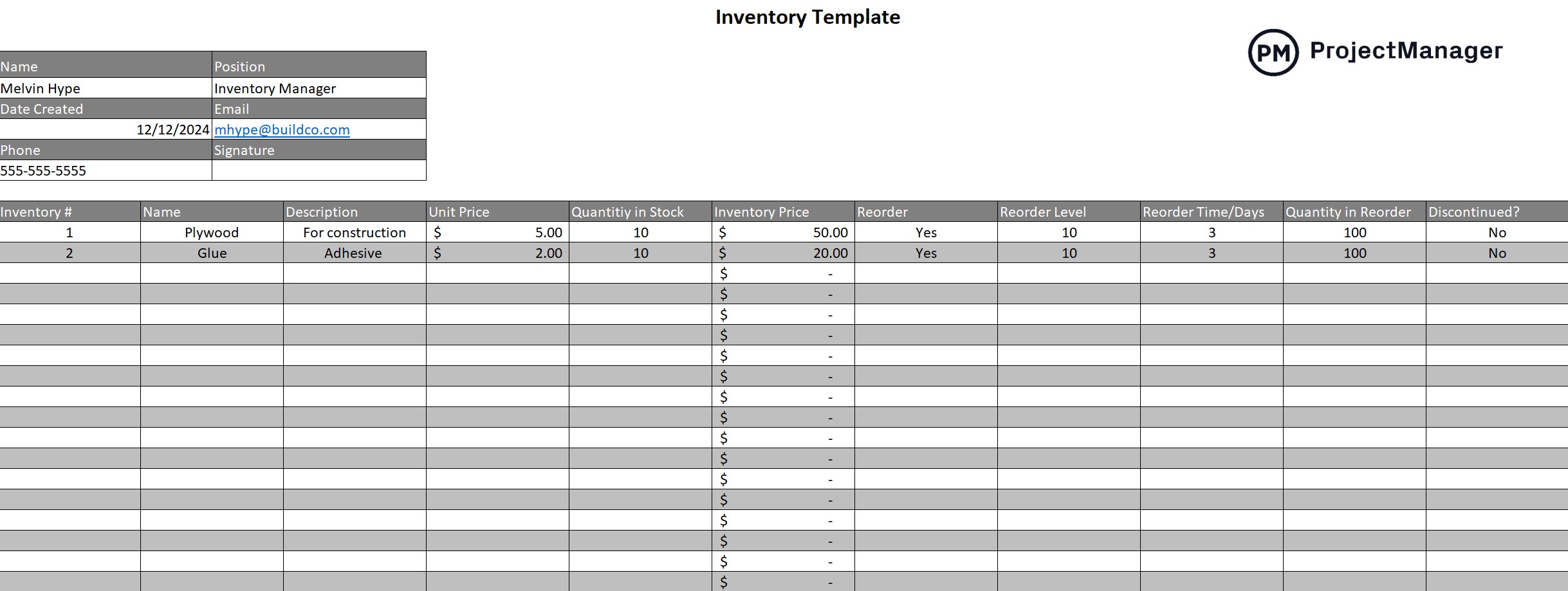
ProjectManager Is Better Than Timesheet Templates for Google Sheets
ProjecManager is online project management software that offers top-notch online timesheets that are secure to protect your financial data and help you track the labor costs of your projects or business operations. The best part is that ProjectManager’s timesheets sync with many other project and work management tools like Gantt charts, kanban boards, task lists and project calendars, so they track your team member’s work hours as you assign work to them.
Powerful Online Timesheet Management Tools
ProjectManager’s timesheets are ideal for many types of projects and teams. Simply add tasks to any of the project management views such as Gantt charts, kanban boards, task lists or project calendars. Then, ProjectManager’s timesheet tool will help you create a timesheet based on the task information you entered in the project views.

Workload Charts and Dashboards
Like timesheets, workload charts show the work hours that an employee is assigned for a period. The difference is that timesheets are used for tracking labor costs and work that’s been done, while workload charts are used to balance how work is allocated among team members before it’s executed.
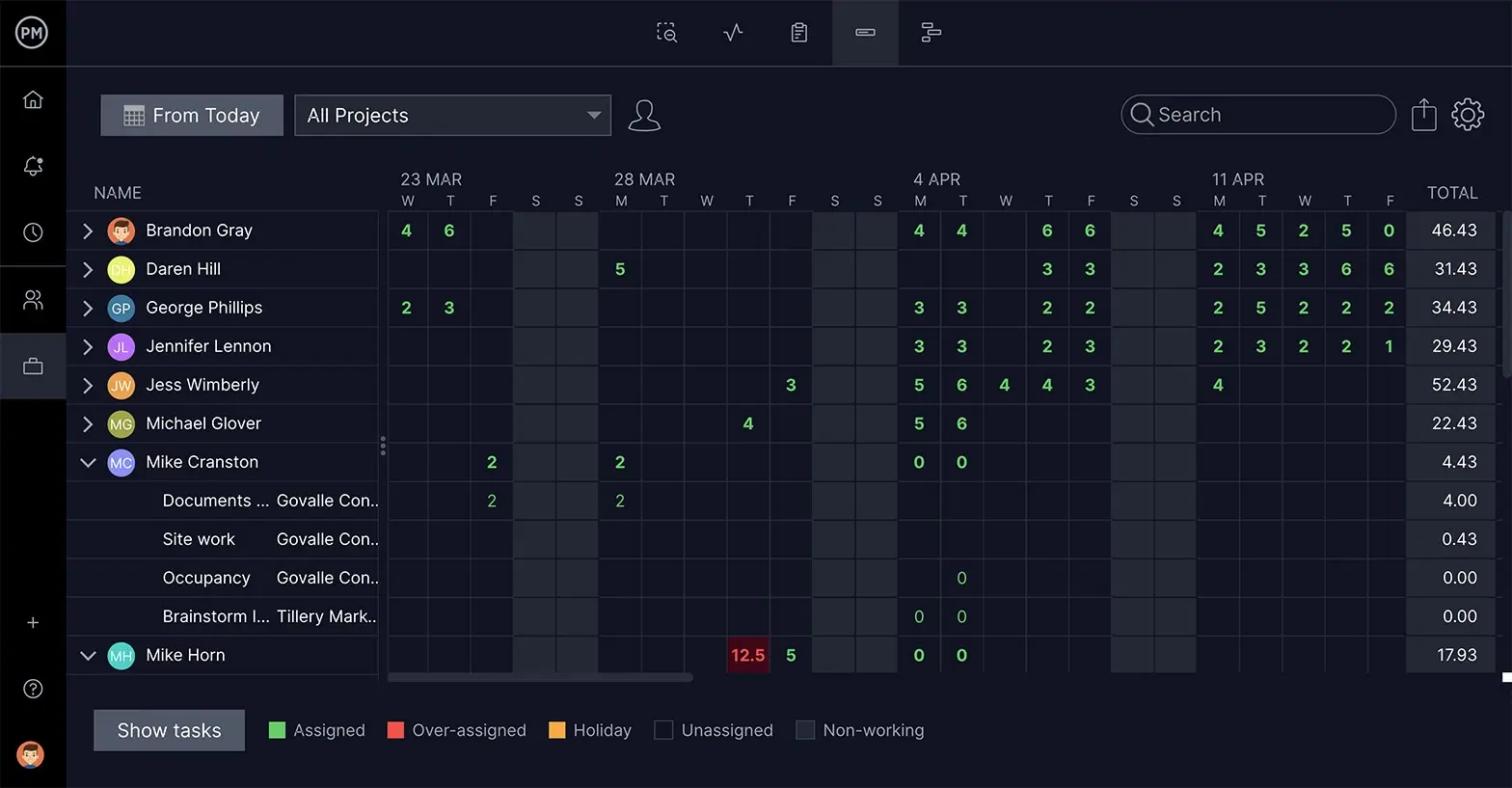
Robust Project Management Tools
ProjectManager’s project management views can help you allocate and track your resources. Assign tasks to your team members, create project timelines, track task costs and monitor your resource budget with a variety of project management tools.
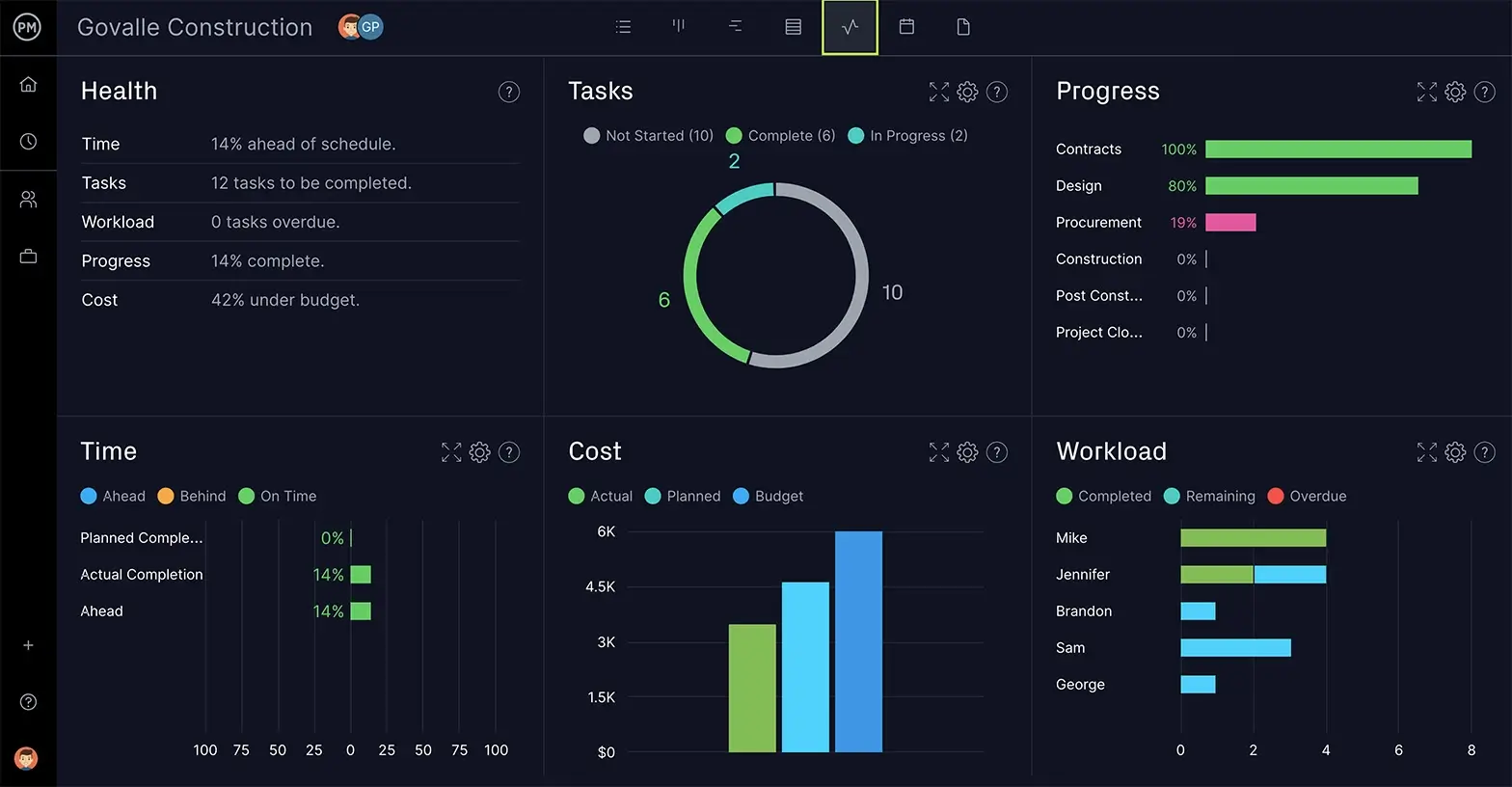
Related Content
- 12 Must-Have Project Management Templates for Google Sheets
- Free Timesheet Template for Excel
- Timesheet Management: How to Create & Manage Timesheets
- How to Make a Gantt Chart in Google Sheets
- Project Budget Template for Google Sheets
ProjectManager is cloud-based project and portfolio management software with powerful security features to ensure your data is safe. Our collaborative tool connects teams whether they’re in the office, out in the field or anywhere in between. They can share files, comment at the task level and update their timesheets anywhere and anytime. Plus, our email and in-app notifications alert them of any changes in real time. Join teams at Avis, Nestle and Siemens who use software to successfully manage projects. Get started with ProjectManager today for free.

