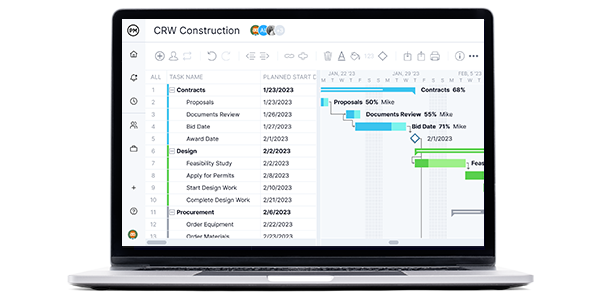Is an Asana Gantt Chart the right project management tool organizations need to schedule, manage and track their projects? It certainly bills itself as such, but we’ll get past the marketing and test drive the product to determine where it succeeds and where it fails.
We’ll review this popular software and the foundational scheduling tool to see if the Asana Gantt chart has all the features project managers and their teams expect. Any potential customers need to read this to learn how to make a Gantt chart in Asana and whether that effort is worth it.
What Is Asana?
Asana is a well-known work management tool and collaborative platform that is designed to help teams organize work, manage tasks and track project progress. It has task management features and plans projects on multiple tools. There are also workload management tools that track and help balance workload. It also offers basic workflow automation to streamline repetitive tasks.
Reports can be generated to track progress, team productivity and task completion. But what about the all-important Gantt chart, which is used across project management to schedule tasks and break projects into more manageable phases?
Well, Asana’s Gantt chart is often a topic of debate among project management experts and enthusiasts as it’s mostly known as a lightweight, easy-to-use tool, but it’s questioned as it lacks many project planning and scheduling features that are needed to manage projects, which is why many users look for an Asana alternative.
In this blog, we’ll show you how to make a Gantt chart in Asana and we’ll do an in-depth analysis of its features, benefits and limitations.
Does Asana Have a Gantt Chart?
The main reason we’ve put together this piece is to answer the question of whether Asana has a Gantt chart. As the Gantt chart is one of the most quintessential and widely used project management tools, it’s integral that project management software options have this powerhouse of a feature. On the left, it looks like a spreadsheet where teams can enter tasks, duration, resource costs and more. As data is entered on the left, the visual representation of that data appears on the right.
Any project management software that is worth the money will have a Gantt chart with at least some functionality. It likely sits alongside other project views such as a kanban board, task list, calendar and more. When there are more project views, it’s easier for various departments to collaborate and stay organized.
Short Answer: Yes, Asana Has Gantt Charts
Asana’s Gantt chart is a lightweight alternative to more complex Gantt chart software. It’s an easy-to-use tool that allows you to easily create a project schedule, visualize project tasks, track their due dates and collaborate with your team online.
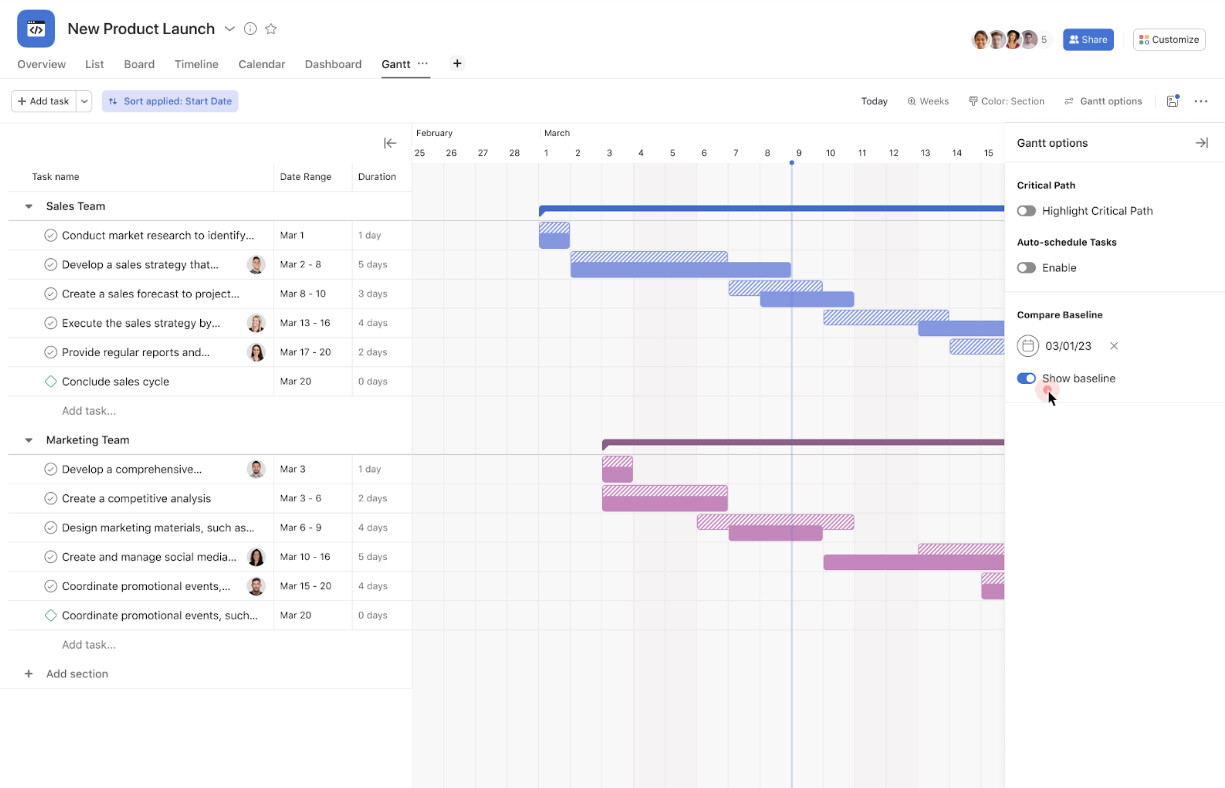
Long Answer: The Asana Gantt Chart Lacks Key Features for Project Management
Asana’s Gantt chart meets the bare minimum requirements for making a project timeline, but it’s not a fully functional Gantt chart. Asana knows this, which is why it even calls the tool a “Timeline View” and doesn’t refer to it as a Gantt chart.
If you need Gantt chart software for project management, you should use ProjectManager instead. ProjectManager‘s Gantt charts offer advanced project management features that Asana Gantt charts don’t, such as tracking all four types of project task dependencies, tracking resource utilization and costs for each task, comparing planned versus actual costs, setting project baselines and much more. Get started with ProjectManager today for free.
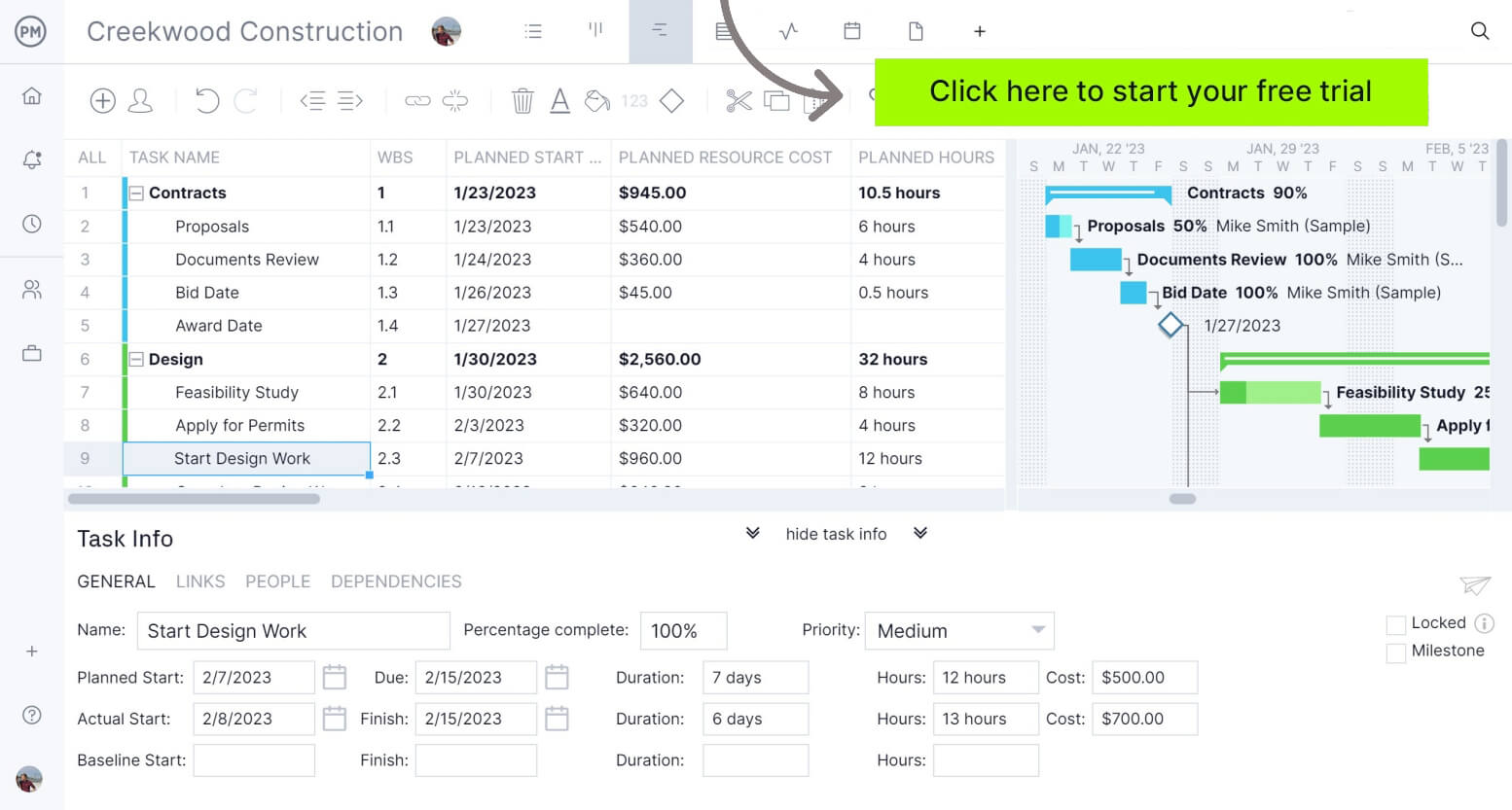
Asana Gantt Chart Features
Asana’s Gantt chart—known as its Timeline view—lets teams visualize project schedules in a simple, collaborative way. Users can organize tasks with start and due dates, create basic dependencies, and drag bars to reschedule work. While it lacks advanced scheduling controls, it’s a clear and intuitive way to map projects from start to finish within Asana’s workspace.
- Display of tasks and their start and end dates on a horizontal bar-chart timeline.
- Ability to view task dependencies. However this is very limited as it only has one type of task dependency, finish to start.
- Ability for dependent tasks to auto-shift dates when their predecessor changes.
- Ability to mark tasks as milestones.
- Basic critical path analysis features
- Drag-and-drop scheduling functionality that allows users to drag bars on the timeline to adjust start/due dates.
- Use of templates that are supported in Asana’s Timeline view.
What Project Management Features is Asana Gantt Chart Missing?
While Asana Gantt chart tool is useful for basic scheduling, it lacks the depth of traditional project management software. Users can’t manage multi-project portfolios, add complex dependencies, or track resource workloads. Its simplicity suits smaller teams, but those seeking cost tracking, baselines, or comprehensive program management may find Asana’s Gantt chart too limited for advanced project planning needs.
- Lacks the capability to show multiple projects for program and portfolio management
- Asana’s Gantt chart is not able to show tasks and subtasks.
- No customization of Gantt chart columns. Users can’t add columns to show project details such as task costs, resource requirements or work breakdown structure levels.
- Lacks multiple task dependency types beyond the basic predecessor-successor task dependency.
- There are no built-in advanced resource management features such as resource utilization monitoring or workload balancing.
- Advanced critical path method features
- No built-in cost or budget tracking within the timeline view.
- Users can’t establish project baselines for baseline comparison or variance tracking against planned dates.
- Difficult to export or print full Gantt views for stakeholders, can only be exported as a CSV file.
How to Make an Asana Gantt Chart Better With ProjectManager
If you want a real Gantt chart with powerful features that Asana doesn’t have, make a Gantt chart in ProjectManager, or if you prefer you can also export your Asana Gantt chart as a CSV file and then import it into ProjectManager.
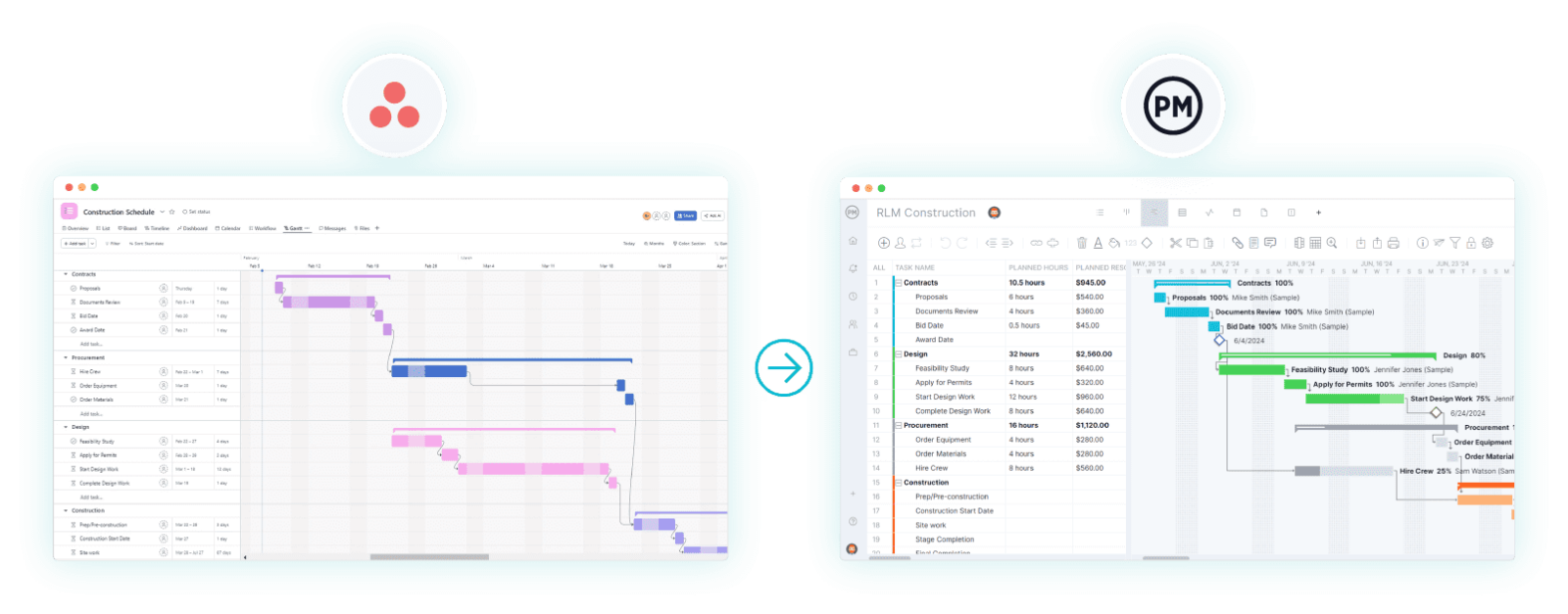
To do so, just start a free 30-day trial of ProjectManager so you can easily export your Asana CSV file and import that file into ProjectManager. You’ll retain your Asana data, but now you’ll have the robust project management features you need to better manage your project.
Before we dive into the process let’s quickly go over a side-by-side comparison of ProjectManager’s Gantt chart and Asana’s Gantt chart.
| Asana Gantt Chart | ProjectManager Gantt Chart |
| One type of task dependency (finish-to-start) ❌ | Four types of task dependencies (SF, FS, SS, FF) ✅ |
| Basic auto-shift for dependent tasks ✅ | Full dependency automation and cascading updates ✅ |
| Milestones supported ✅ | Tasks, subtasks and milestones supported for accurate project tracking ✅ |
| No project baselines or variance tracking ❌ | Project baselines and variance tracking for schedule and cost ✅ |
| Single-project view only ❌ | Gantt chart can be used for multi-project tracking and making portfolio roadmaps ✅ |
| No cost or budget tracking ❌ | Allows users to compare estimated vs. actual project costs for cost and budget tracking ✅ |
| No resource utilization tracking ❌ | Built-in resource allocation and workload monitoring features in the Gantt chart ✅ |
| No percent-complete column ❌ | Percent complete column with real-time dashboard sync ✅ |
| No task priority setting ❌ | Task priority field for ranking work ✅ |
| Sections for grouping tasks ✅ | Allows to indicate the Work Breakdown Structure (WBS) hierarchy for project tasks ✅ |
| No customization of columns ❌ | Fully customizable Gantt chart columns ✅ |
| CSV data export only ❌ | PDF, Excel, and image export options ✅ |
| Simple drag-and-drop scheduling ✅ | Advanced drag-and-drop with real-time updates ✅ |
| Lacks planned vs actual duration tracking ❌ | Planned vs actual duration (hours) tracking ✅ |
| Limited to basic templates ❌ | Predetermined Gantt chart project templates for multiple industries ✅ |
1. Export & Import Your Asana Projects
Choose the Asana project that you want to import and simply save it as a CSV or Excel file. It is now ready to import into ProjectManager. Open ProjectManager and then click “New” at the bottom left corner of your screen, select “Project” and then click “Import File” once the pop-up appears.
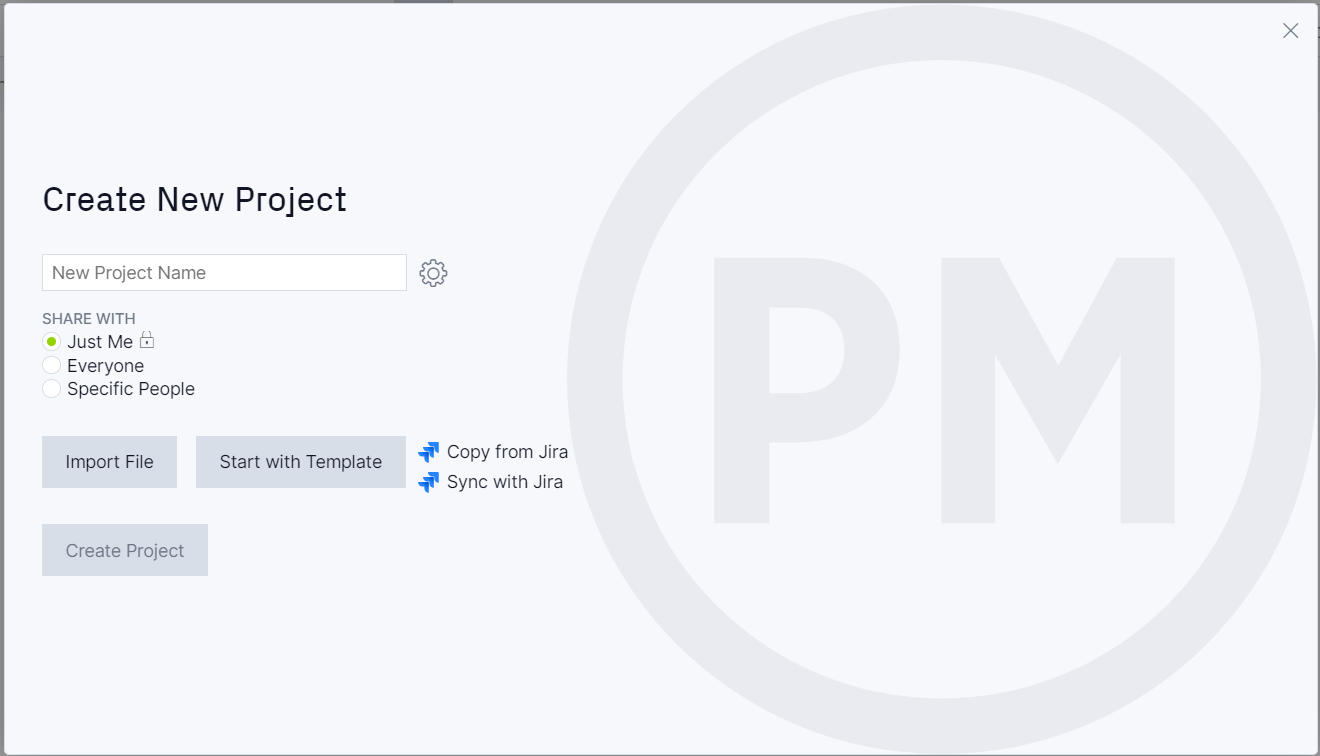
Or you can also toggle to the Gantt chart view, where you will see an import button. Click the icon and the same popup window will appear.
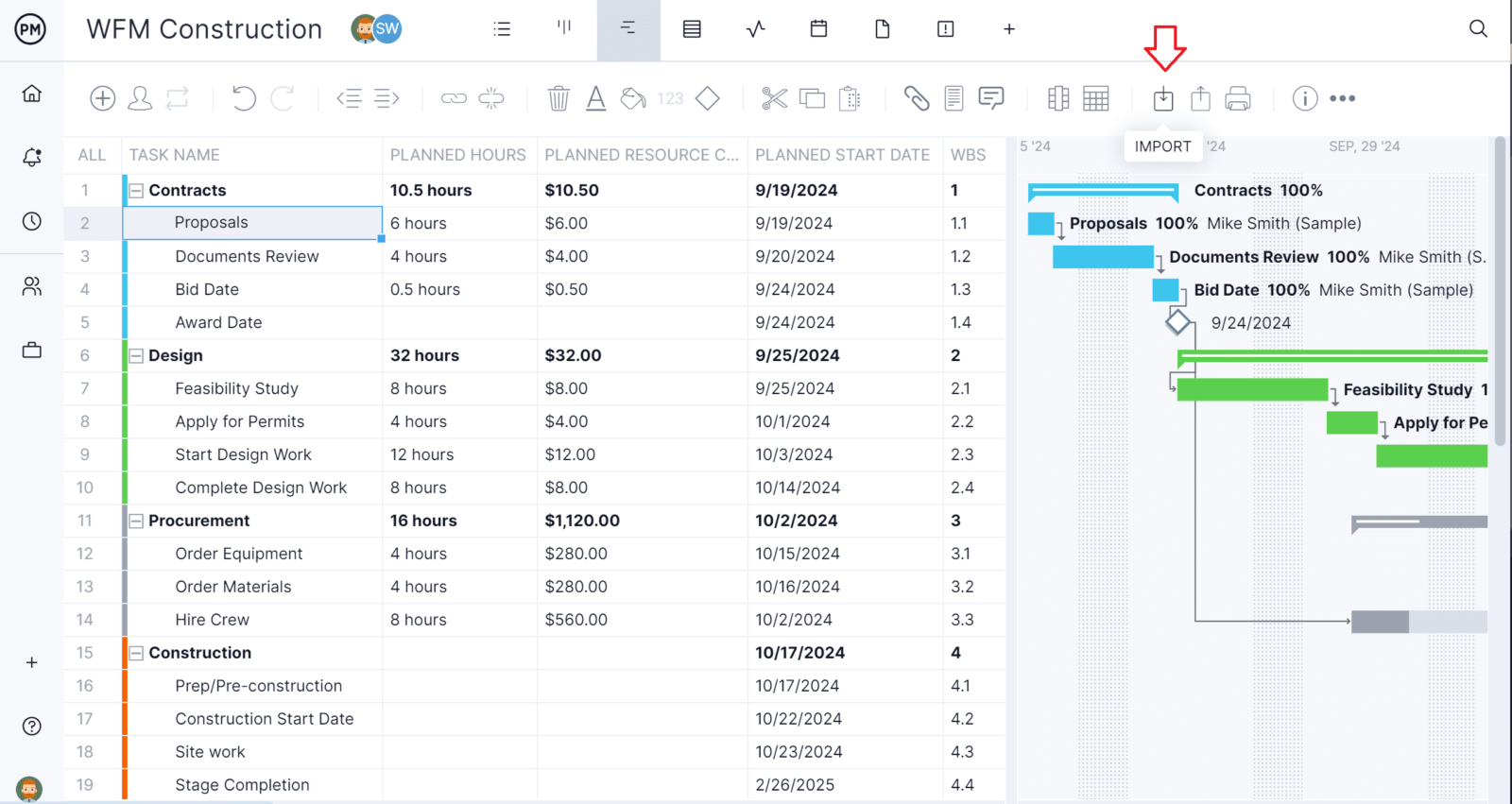
2. Choose to Add the Data to a New or Existing Project
During this step, you’ll be able to decide if you want to add the data to a new or existing project. If you’re adding it to an existing project, decide whether you want to keep the project’s existing data or delete it altogether.
3. Choose What Data to Import
Next, decide if you want to import all of the data from your Asana file or only the data from the task list. Select what you want to import and click next.
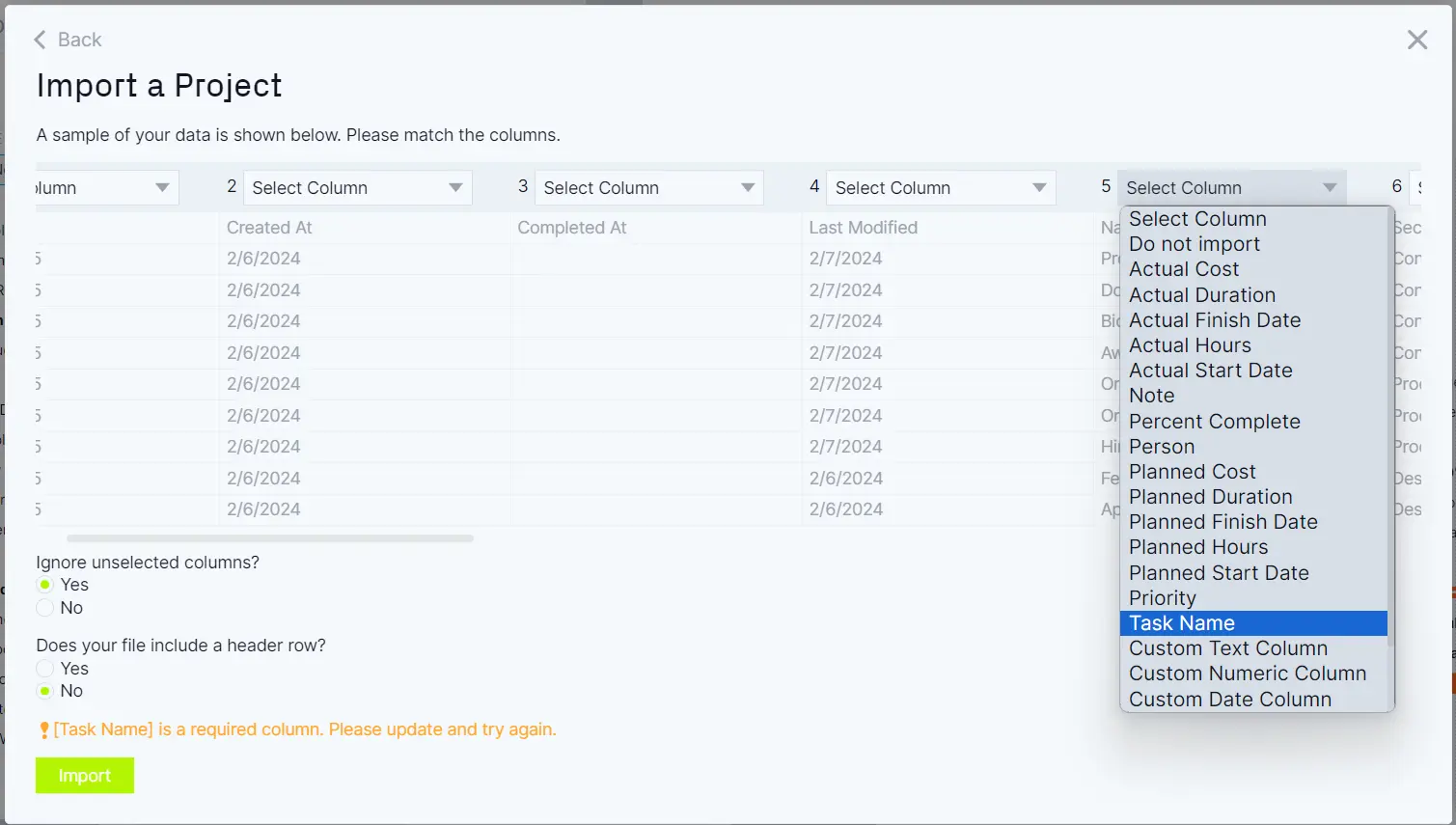
4. Success!
When the success popup appears, the process is complete. Your Asana data has been seamlessly imported into ProjectManager, where you can use our full suite of project management features.
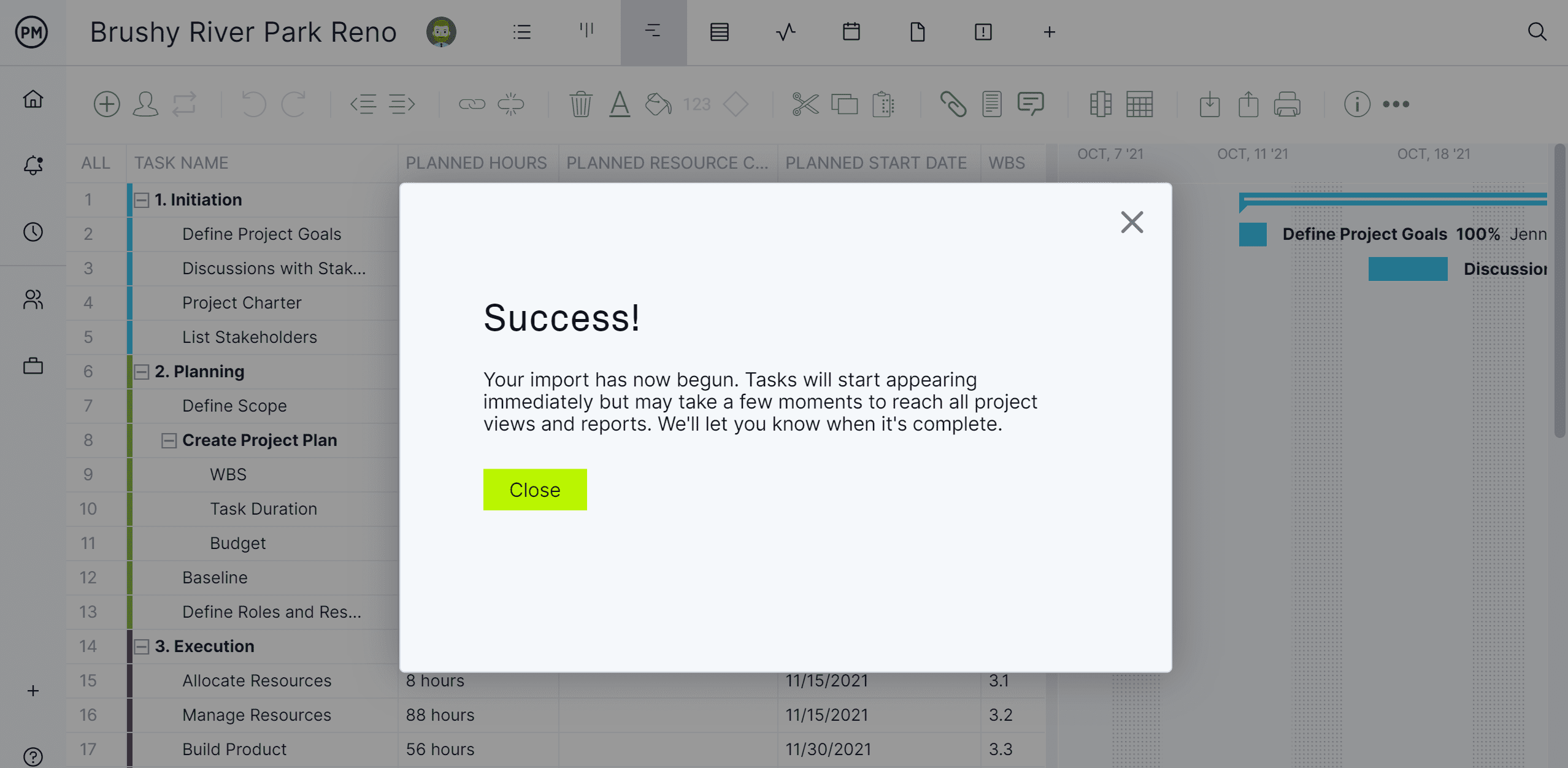
Asana Gantt Chart Pricing
Asana’s Gantt chart is only included in the paid versions of the app. It’s not available on the free version. This will impact smaller teams with less financial resources.
- Personal (Free): Asana Gantt chart is not included in this pricing plan.
- Starter Plan ($10.99/user/month, billed annually): Asana Gantt chart is included in this pricing plan.
- Advanced Plan ($24.99/user/month, billed annually): Asana Gantt chart is included in this pricing plan.
- Enterprise & Enterprise+ (contact sales for a customized quote): Asana Gantt chart is included in this pricing plan.
What Can You Use an Asana Gantt Chart For?
If you’re willing to build a Gantt chart in Asana, it allows you to create a simple project schedule and track the due dates, duration and dependencies of your project tasks. It can also be used for identifying the critical path of your project and tracking project milestones. Additionally, an Asana Gantt chart allows you to:
- Split your project schedule into sections, a feature that allows you to group related tasks
- Mark project milestones in your Gantt chart timeline
- See the critical path activities based on their due dates and duration
- Edit your project schedule by dragging and dropping tasks on the timeline
- Collaborate with your team members by sharing messages and files for each task
Asana Gantt Chart Example
The best way to learn what an Asana Gantt chart is and how it works is to look at an example, so we’ve used one to create a construction schedule. On the left side, there’s a list of project tasks and details such as due dates, duration and assignee. On the right side, there’s a stacked bar chart that uses bars to represent project tasks on a timeline. Each of these bars or project tasks is linked by arrows, showing the dependencies among them.
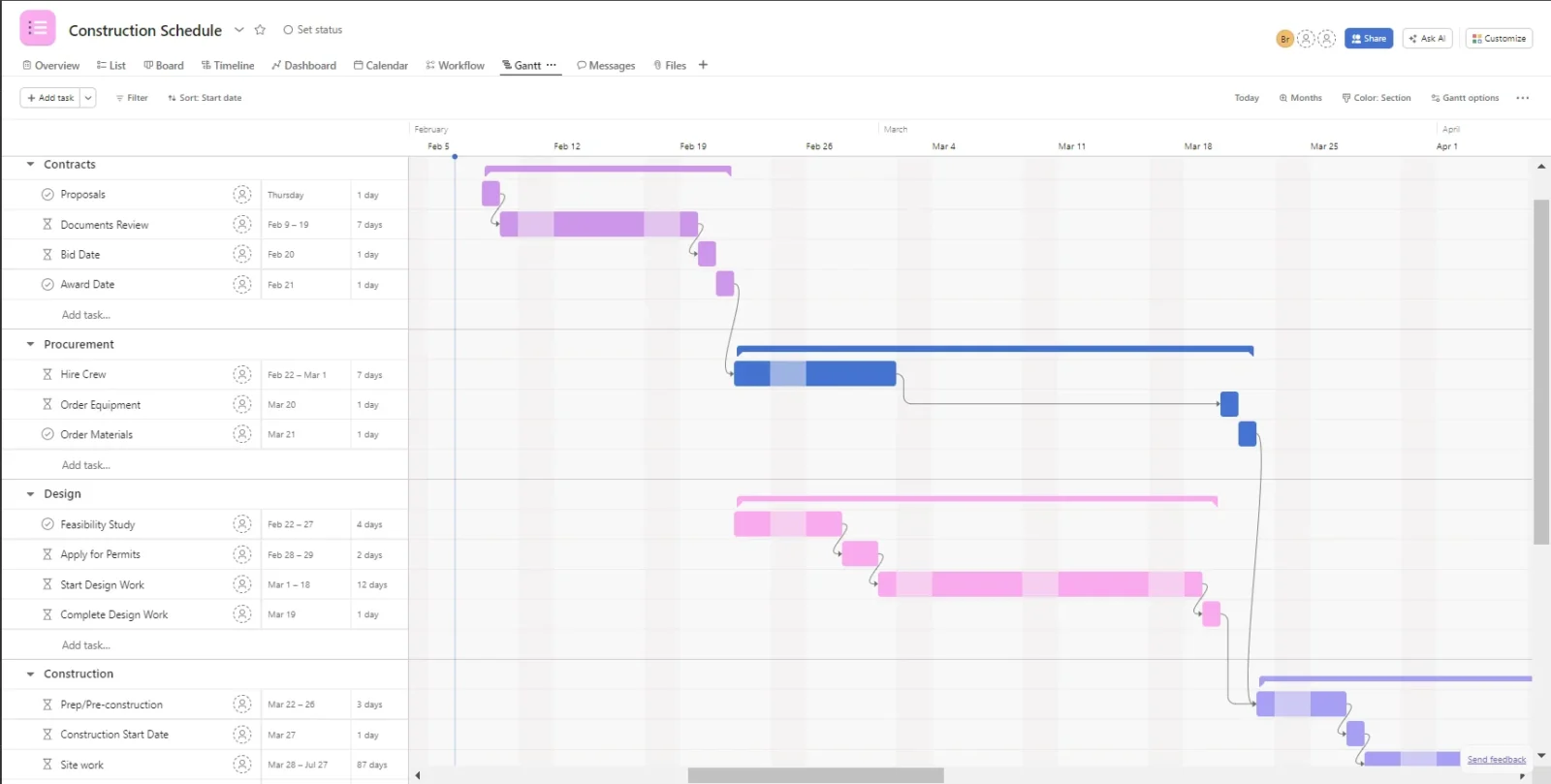
Now that we have a better understanding of the advantages and disadvantages of an Asana Gantt chart, let’s learn how to make one. Creating a Gantt chart in Asana is an easy process that’ll allow you to create a project schedule in minutes.
Cons of Making an Asana Gantt Chart for Project Management
Asana Gantts track very little information about your project and the software offers the bare minimum project planning, scheduling or tracking features expected from a Gantt chart software. Here are some of the most important features they’re missing.
- No cost tracking functionality which is essential for monitoring project budgets
- Missing resource allocation, scheduling or monitoring features
- Only has one type of task dependency, which makes it hard to build realistic project timelines, as most projects typically involve more types of task dependencies.
- Asana Gantt charts don’t display the percent of completion of your tasks, which affects their ability to track project progress
For these and other reasons, Asana Gantt charts can help you create a project schedule, but they’re not ideal for managing projects as they lack many project management features.
ProjectManager Has Better Gantt Charts Than Asana Gantt Charts
That’s a lot of hurdles to clear. When managing a project you don’t want your hands tied with inferior tools. The features missing from an Asana Gantt chart are going to leave project managers scrambling to deliver their projects on time and within the budget.
Asana Gantt charts are only good for visualizing project schedules and assigning tasks to your team members, but they lack scope, resource and cost management features which makes them deficient tools for managing all areas of a project. ProjectManager’s Gantt chart, on the other hand, has all the features you need to track all the aspects of your project. Here are some examples of the project tracking features that make ProjectManager Gantt charts better than Asana Gantt charts.
- Task Priority: Set a priority level for your project tasks so you and your team members know where to prioritize your efforts.
- Resource Utilization: Assign tasks to team members, track their work hours and monitor their workload. This information from ProjectManager’s Gantt chart syncs automatically with ProjectManager’s timesheets, which you can then use for the payroll process.
- Planned & Actual Duration (Hours): Estimate the duration of every task and then track the actual number of hours that a task took to be completed.
- Planned & Actual Cost: Estimate the costs of each project task and then log the actual costs once the task has been executed. This is very important to monitor and control your spending to make sure you don’t exceed the project budget.
- Work Breakdown Structure (WBS): The WBS column allows you to understand which of your project tasks are related and the order in which they should be completed. This is similar to the “sections” feature in the Asana Gantt chart.
- Percent Complete: Your team members can update the progress they’ve made on tasks by setting a percentage of completion. The best part is that ProjectManager’s Gantt chart syncs with its real-time dashboard which allows you to track the overall progress of your project.
ProjectManager Is More Than Gantt Charts
Now that we’ve learned what an Asana Gantt chart is and how it compares to ProjectManager’s Gantt chart, let’s look at some other benefits of using ProjectManager as a project management software beyond Gantt charts.
Multiple Project Management Tools
Gantt charts are ideal for project managers when scheduling work, but teams need different tools. That’s why ProjectManager offers a complete set of project management tools that include kanban boards, task lists, project calendars and much more. For example, kanban boards are great for visualizing workflow and allow teams to manage their backlog while collaborating on sprints. There is also a list view that prioritizes tasks, shows progress and is a great place to collaborate. These tools adapt to multiple project management methodologies and work styles so you and your team members can plan, schedule and track projects however you like.
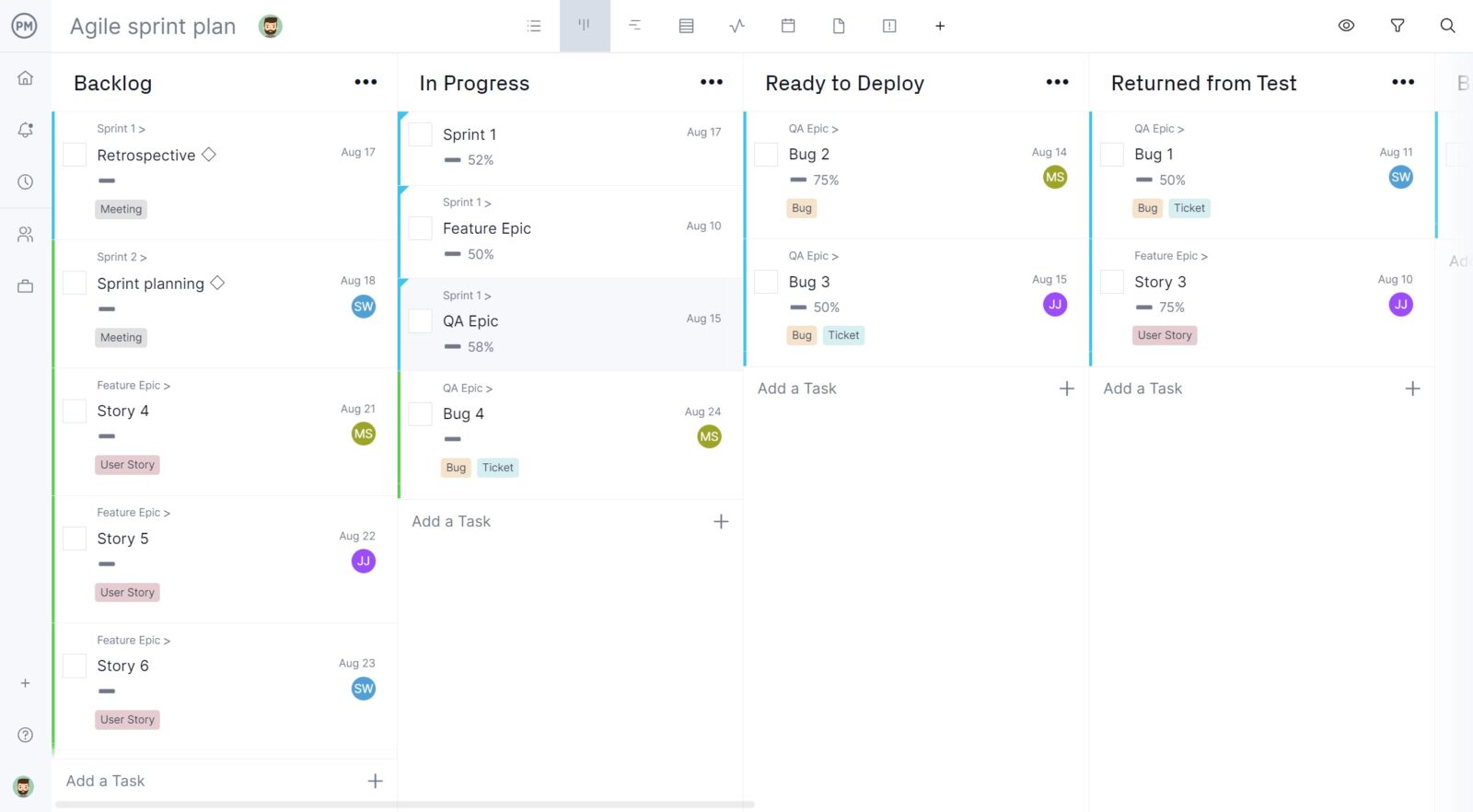
Track Progress and Costs With Real-Time Dashboards
Once the baseline is set on the Gantt chart, the entire team can use the software to track performance in real-time. All of ProjectManager’s project planning tools like Gantt charts and kanban boards sync with real-time dashboards that track your project progress, costs, resource utilization, budgets and timelines. Managers can get a high-level view of the project as the dashboard collects live data on tasks, progress, overall health, time, workload and cost. Additionally, ProjectManager has timesheets that track labor costs to keep projects on budget.
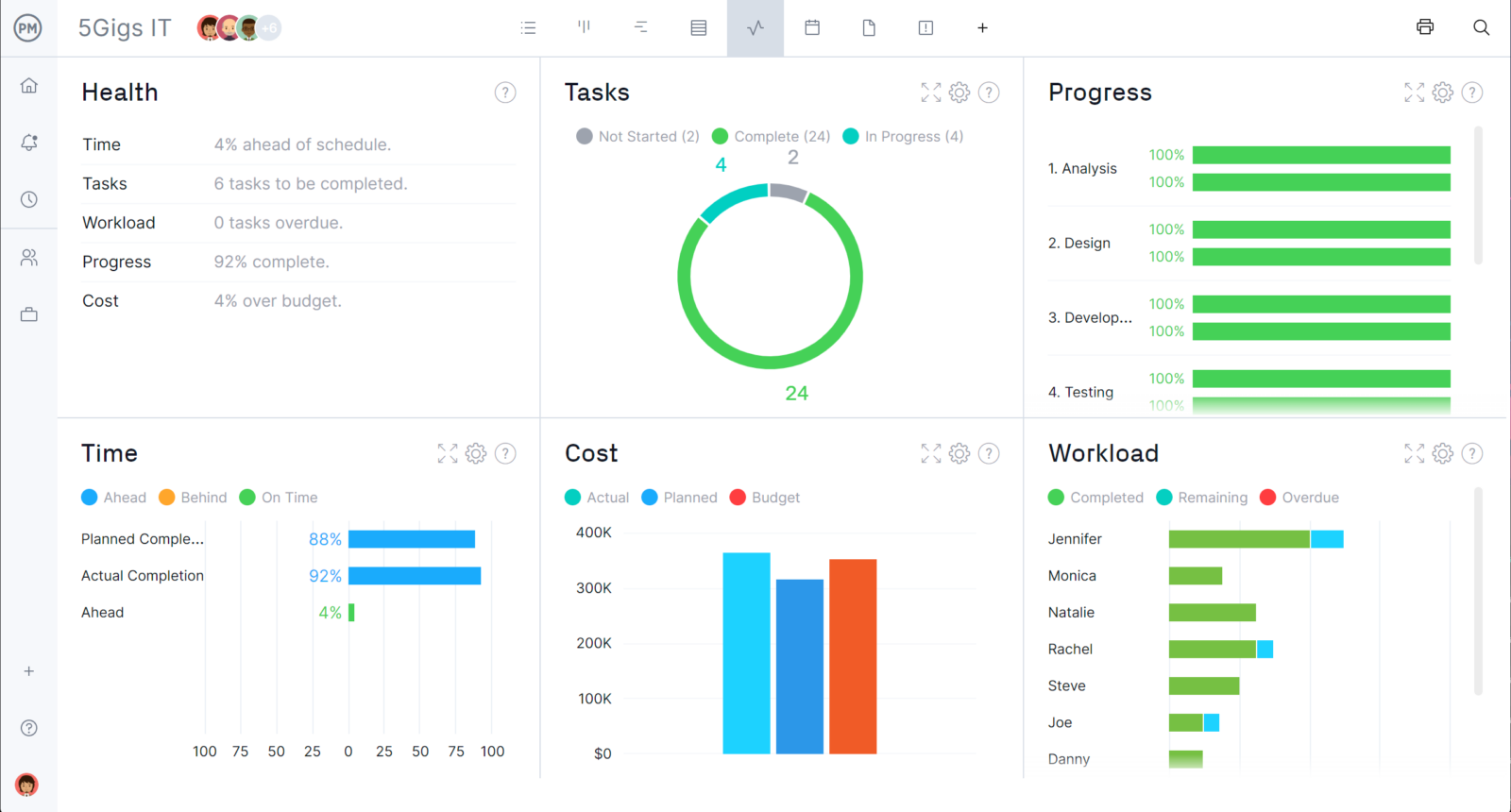
Monitor Resource Utilization and Balance Workload
ProjectManager has workload charts that show how your team’s workload is being distributed among your team members so you can identify who’s over or underallocated and reassign project tasks accordingly. Use these charts to track things such as PTO, vacation and global holidays. There’s also a team page that provides a daily or weekly look at everyone on the team. It can be filtered to show priority, progress and more to stay on top of human resources.
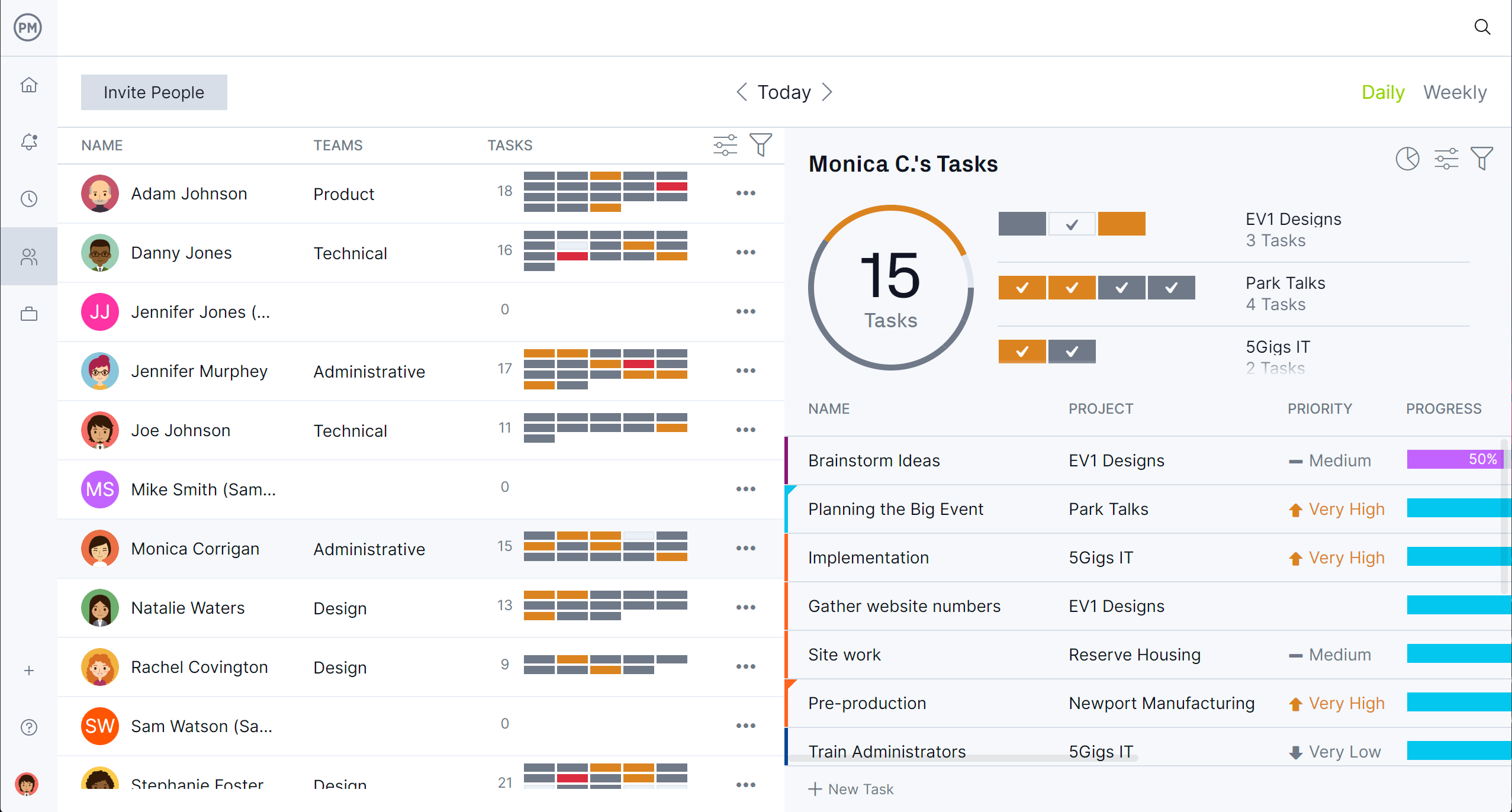
How to Make a Gantt Chart in Asana
Most projects need these features. If yours does, then it’s time to consider ProjectManager. But If you still want to see how to make an Asana Gantt chart, we’ll go through the process from beginning to end. All you’ll need to get started is an Asana license or simply a free trial.
1. Create a New Project & Select the Asana Gantt Chart View
The first step is to create a new project by clicking the “Create” button at the top left corner of your screen.
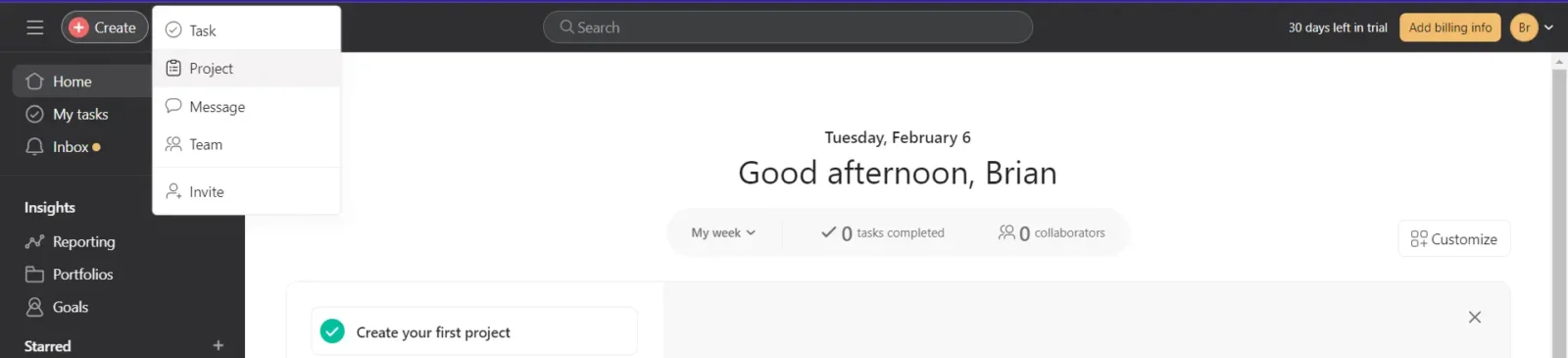
Then you can choose to import a file or start creating your Asana Gantt chart from scratch. For this Asana Gantt chart example, we’ll start a project from scratch.
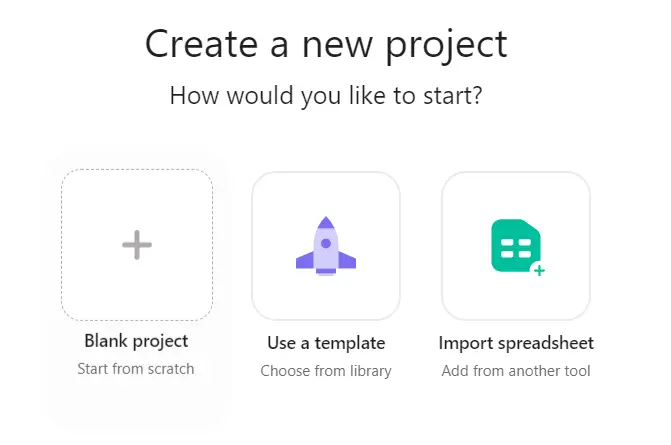
Next, choose a project name and select your starting project management view. As you can see, Gantt charts are not an option by default but don’t worry, pick any view and you’ll be able to switch to the Gantt chart view once you click “Create project.”
For this Asana Gantt chart example, we’ll name this project “Construction Schedule” because we’ll use this Gantt chart to represent one.
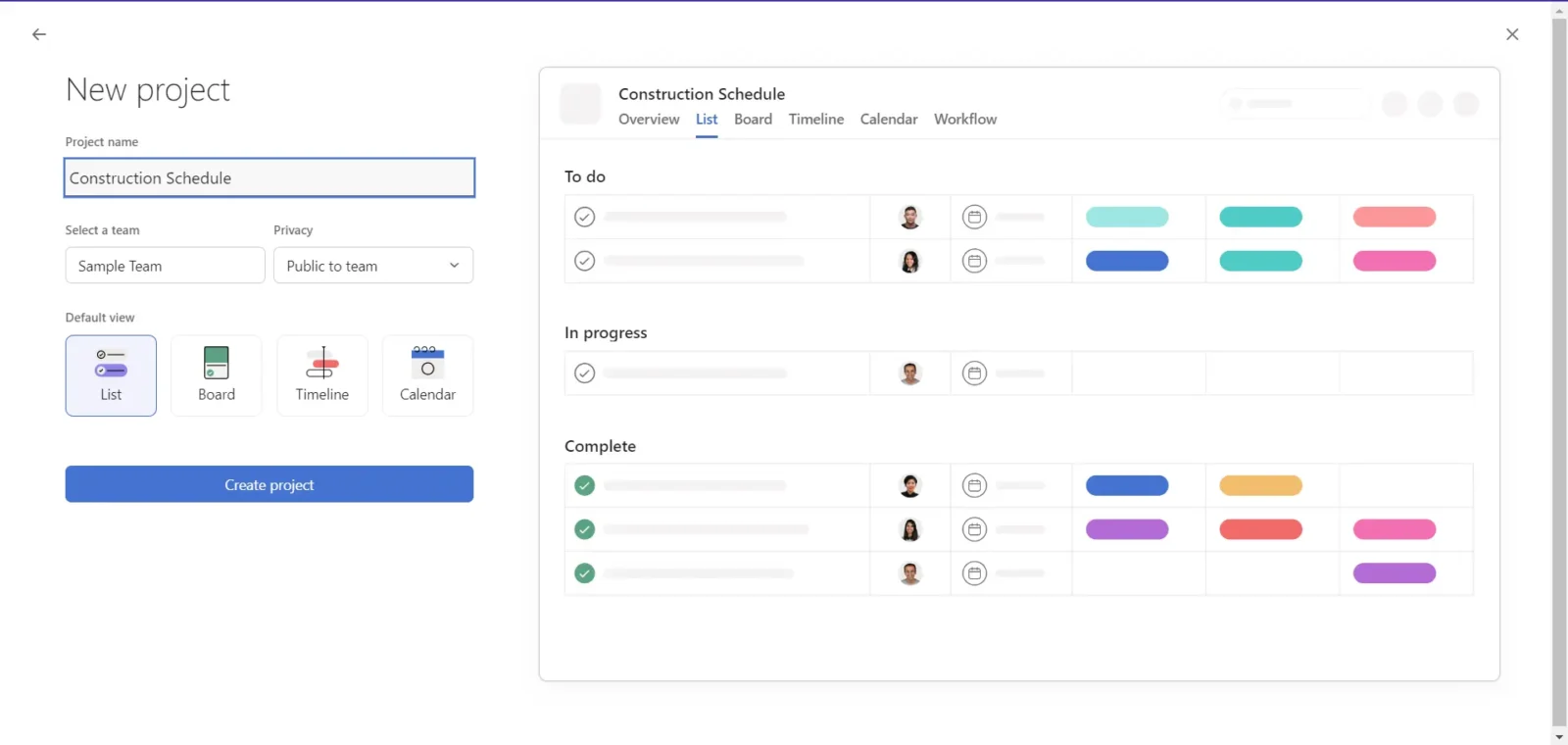
Once you create a new project, you’ll land in Asana’s task list view. To switch to the Gantt chart view, click the plus icon and select Gantt as shown in the image below.
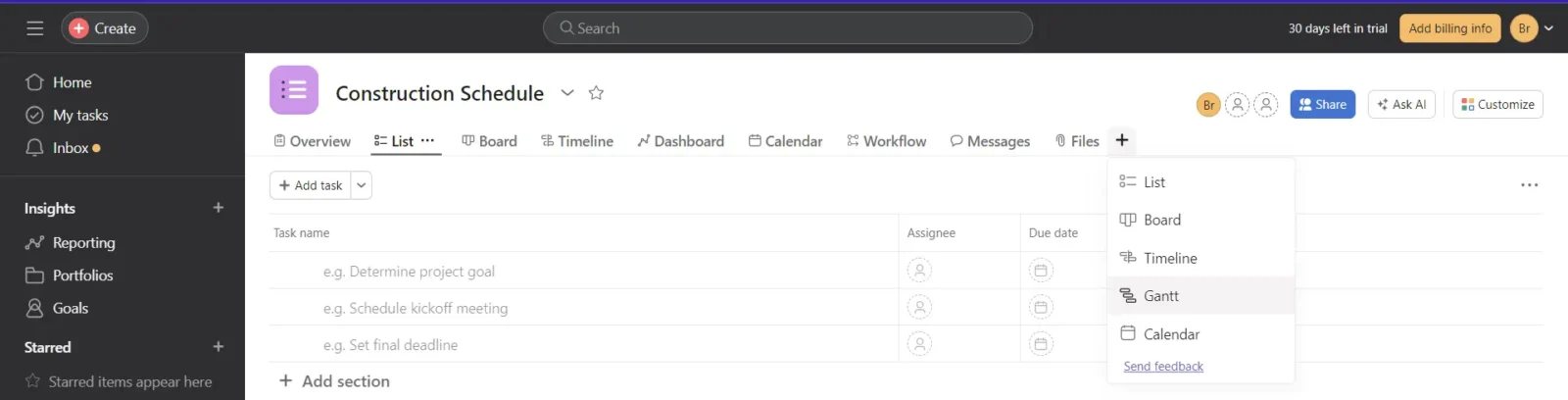
2. Add Sections and Project Tasks
Now it’s time to add your project tasks, their due dates and durations to the Asana Gantt chart. You can also use its “Sections” setting, which allows you to group related tasks and create project phases on your Gantt chart timeline, but it’s not required.
We’ve filled out the Asana Gantt chart with project tasks, due dates and duration based on a construction schedule. As you can see on the left side of the image below, there are six different sections in this Asana Gantt chart to reflect various stages of the construction project (contracts, procurement, design, construction, post-construction and closing).
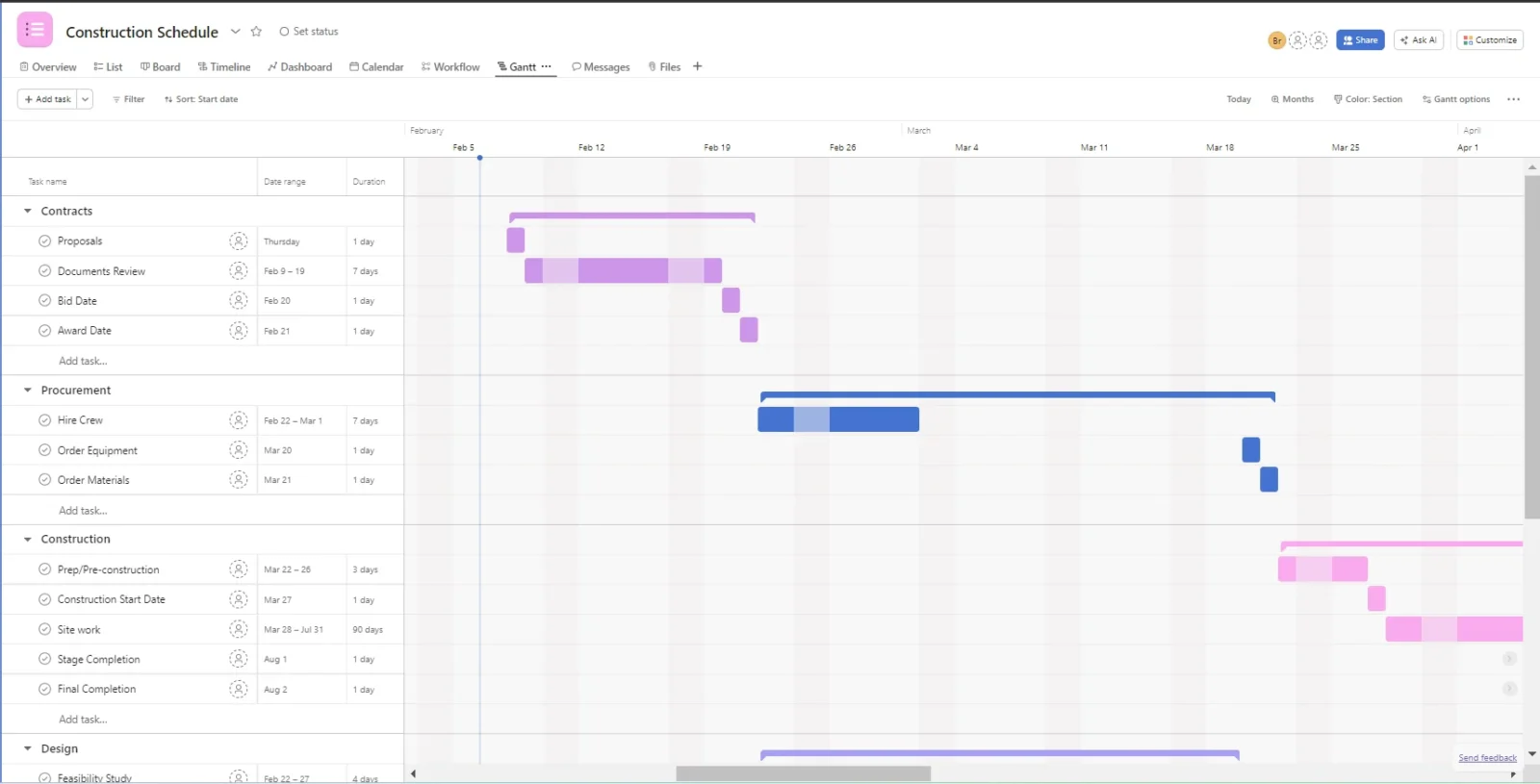
3. Link Task Dependencies
Project tasks need to be executed in a specific order, which is defined by the dependencies among them. For example, some tasks can’t start until the previous task has been completed. This is the type of task dependency that applies to all the tasks in our construction schedule.
To link a dependency between tasks using an Asana Gantt chart, you’ll need to hover over a task, left-click the dependency icon and then hold your left mouse button and drag it to the next task.
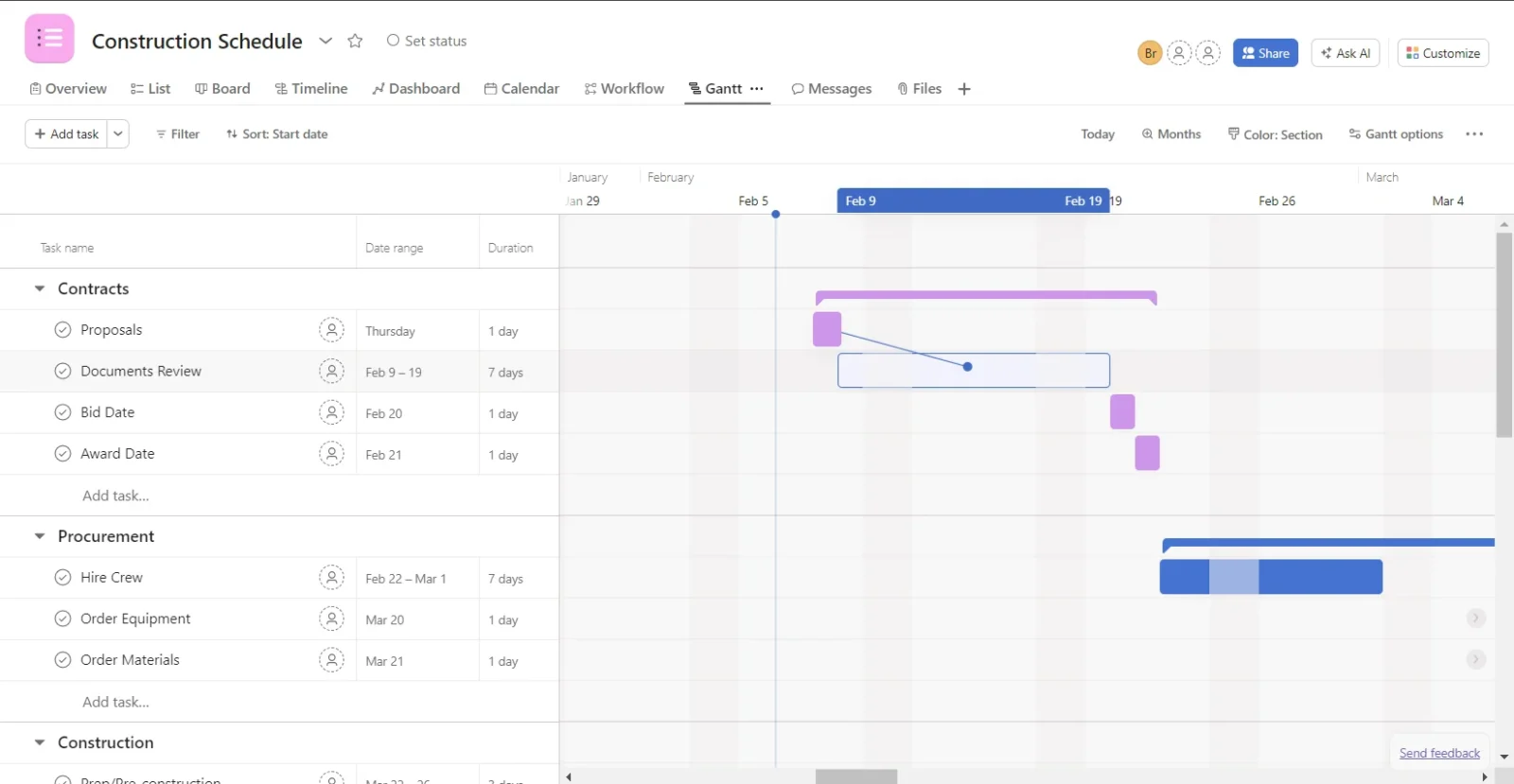
Repeat this process until all your project tasks dependencies have been linked as shown in the Asana Gantt chart below. This is important for the next step, which is identifying the critical path of your project.
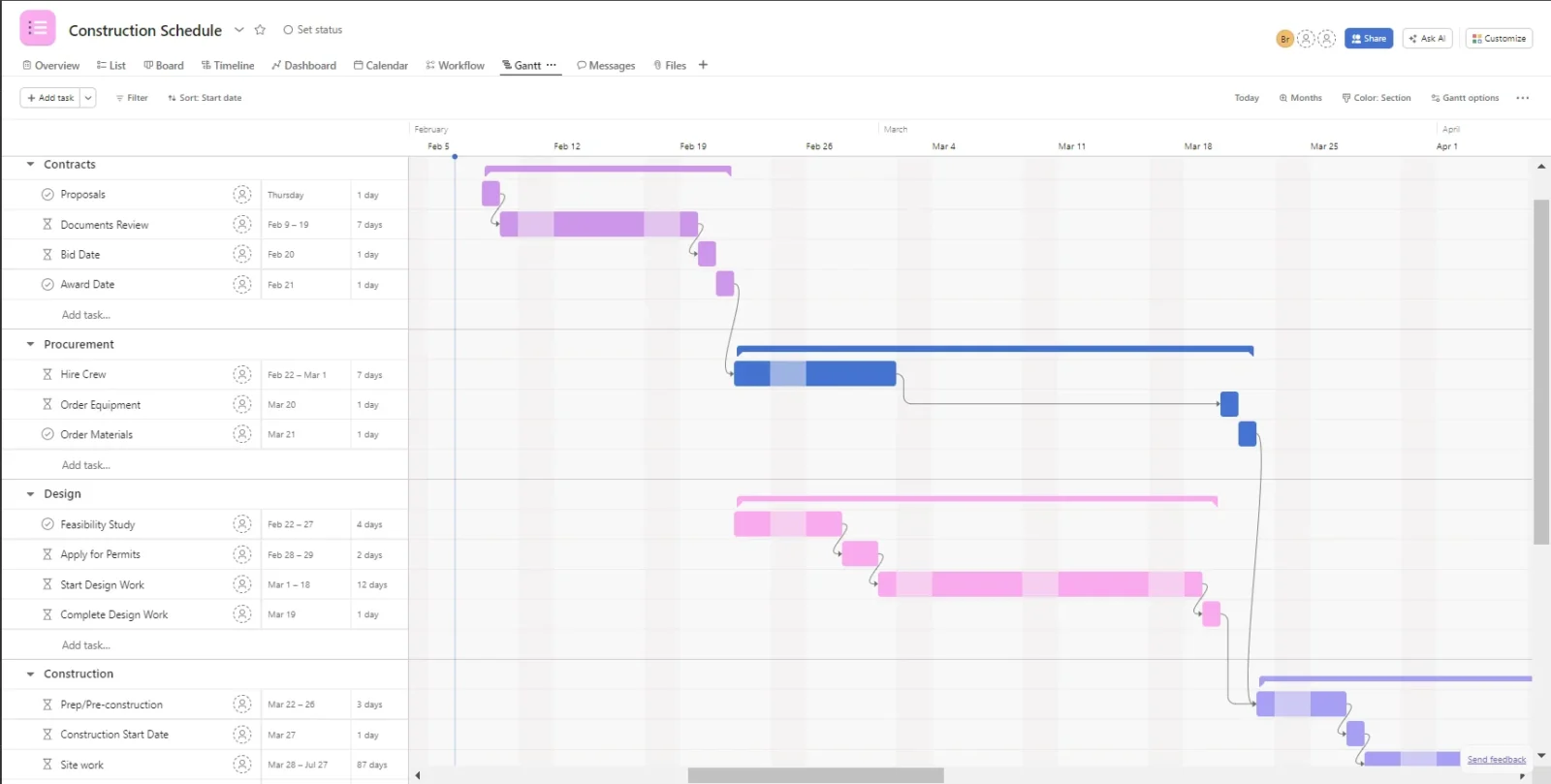
4. Highlight Your Project’s Critical Path
The critical path of a project refers to the tasks that must be completed on time, or their delay will affect the total duration of your project, unlike other project tasks which can be completed past their planned due date without affecting the project schedule, which have a lower priority level. To find the critical path, you’ll need to consider the start and end dates of your project tasks, their duration and their dependencies. But luckily, Asana’s Gantt chart automates this process.
To identify the critical tasks of your project, click Gantt options on the right side of your screen and then turn on the “Highlight critical path” option. This will automatically highlight the critical path of your project as the image below shows.
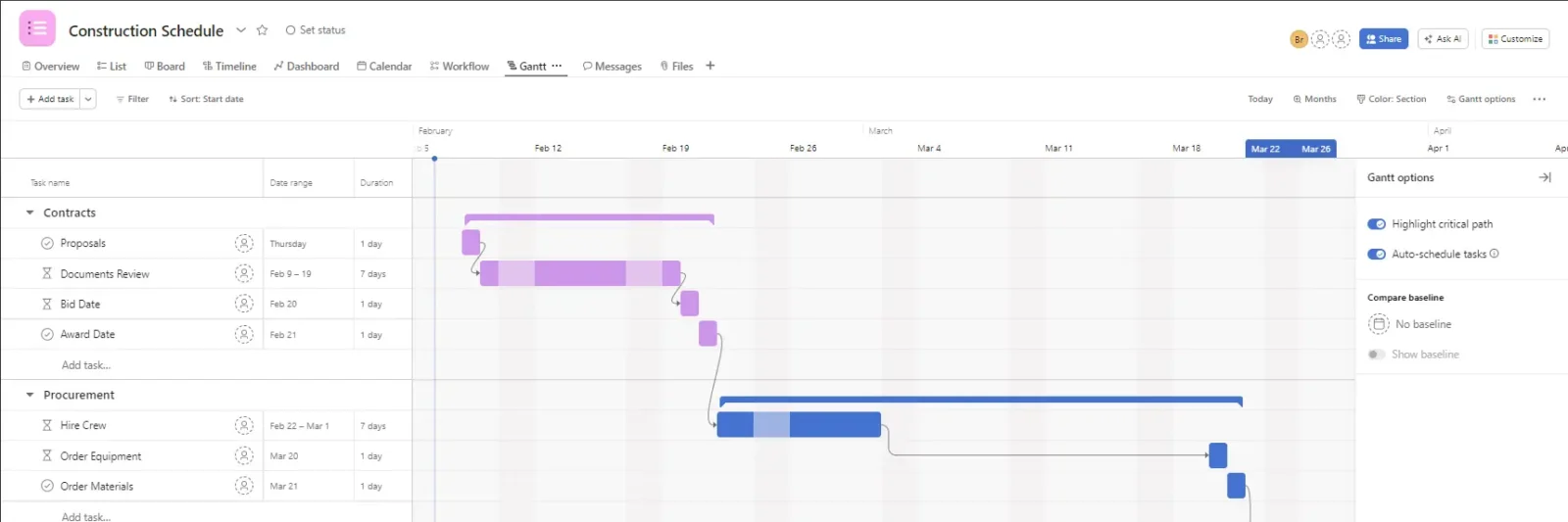
5. Add Project Milestones to the Asana Gantt Chart
Project milestones are important achievements that are often used to summarize the progress of a project schedule. For this example, we’ll mark the final completion task as a project milestone. To do so, simply right-click a task and select “Mark as milestone.”
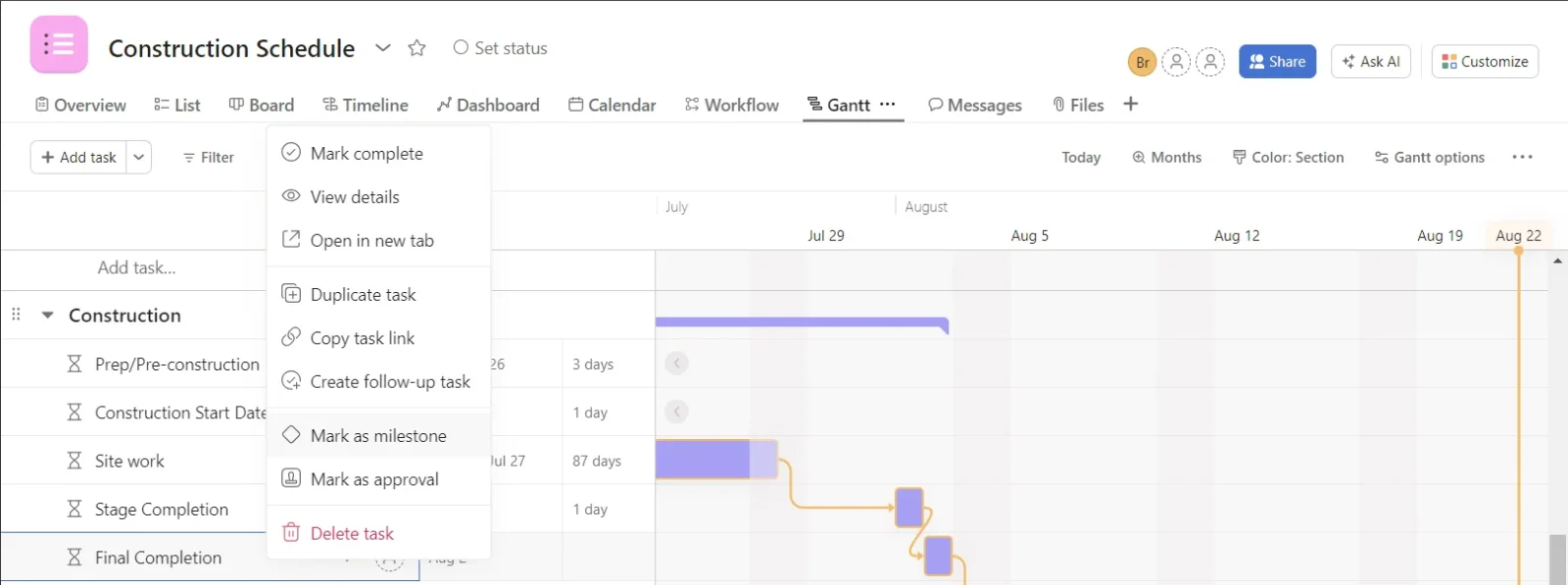
This will turn the taskbar into a diamond symbol in your Asana Gantt chart. Congratulations! You have successfully created an Asana Gantt chart and have used its project management features.
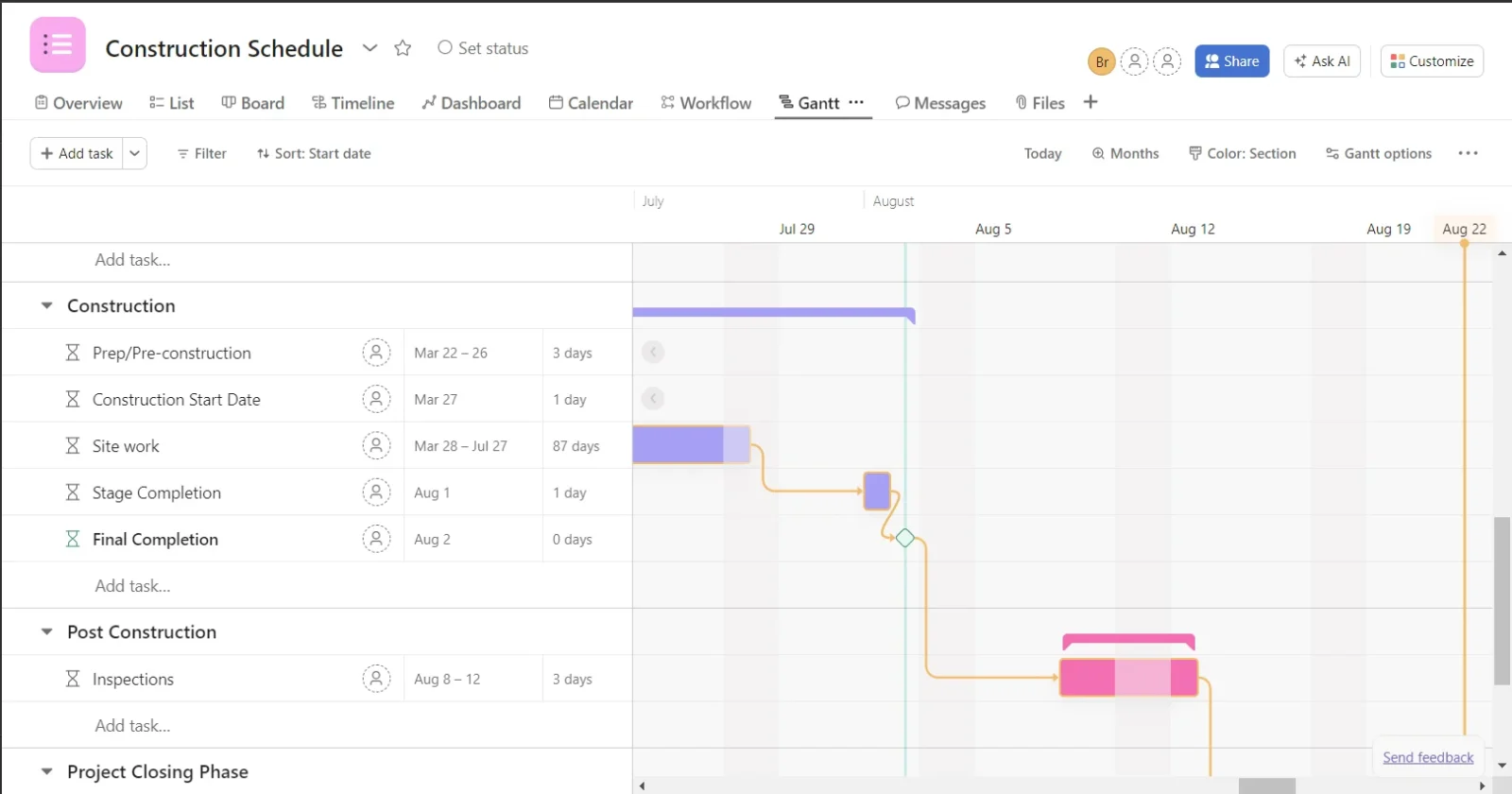
It might be straightforward to put together an Asana Gantt chart, however, it’s missing countless features that you can find in many Asana alternatives with more robust Gantt chart tools. So if you’re looking for a Gantt chart that has more advanced project management features, you should try a fully featured Gantt chart like ProjectManager instead.
Related Asana Gantt Chart Content
Choosing the right project management software for your team can be a challenging task. That’s why we’ve created content that helps you better understand what you should look for. Here are some blogs that compare Asana to other alternatives.
- 14 Best Gantt Chart Software of 2024 (Free & Paid)
- Asana vs. Trello: Side-by-Side Comparison
- Asana vs. Microsoft Project: In-Depth Comparison
- Asana vs. Monday: In-Depth Software Comparison
- Asana vs. ClickUp: In-Depth Software Comparison
- Asana vs ProjectManager: Which Software is Better?
ProjectManager is online project and portfolio management software that connects teams in the office, out in the field and everywhere else. They can share files, comment at the task level and stay updated with email and in-app notifications. Join teams at Avis, Nestle and Siemens who use our software to deliver successful projects. Get started with ProjectManager today for free.