Choosing the best kanban software for your team might be overwhelming, especially if you’re not sure of what features to look for. That’s why we’ve reviewed Trello’s kanban board and identified its key features, pros and cons to help you better understand how it compares to other kanban software.
Does Trello Have a Kanban Board?
Yes, Trello is software by Atlassian that offers five project management tools: kanban boards, project timelines, calendars, dashboards and tables. Getting more features requires power-ups, which are paid plugins that can be added to improve the Trello workspace. Trello’s tools and features are mainly geared towards marketing, product development and creative teams, but can also be used to manage tasks and workflows in other industries.
However, Trello isn’t advanced project management software. Trello doesn’t have Gantt charts, lacks any resource management or cost management features and has overly basic features for project planning, scheduling or tracking. ProjectManager, on the other hand, has robust Gantt charts that link all four types of task dependencies, filters for the critical path and can set a baseline to track project variance in real time. There are also kanban boards, workload management charts, timesheets and many other advanced project management tools. Get started with ProjectManager today for free.
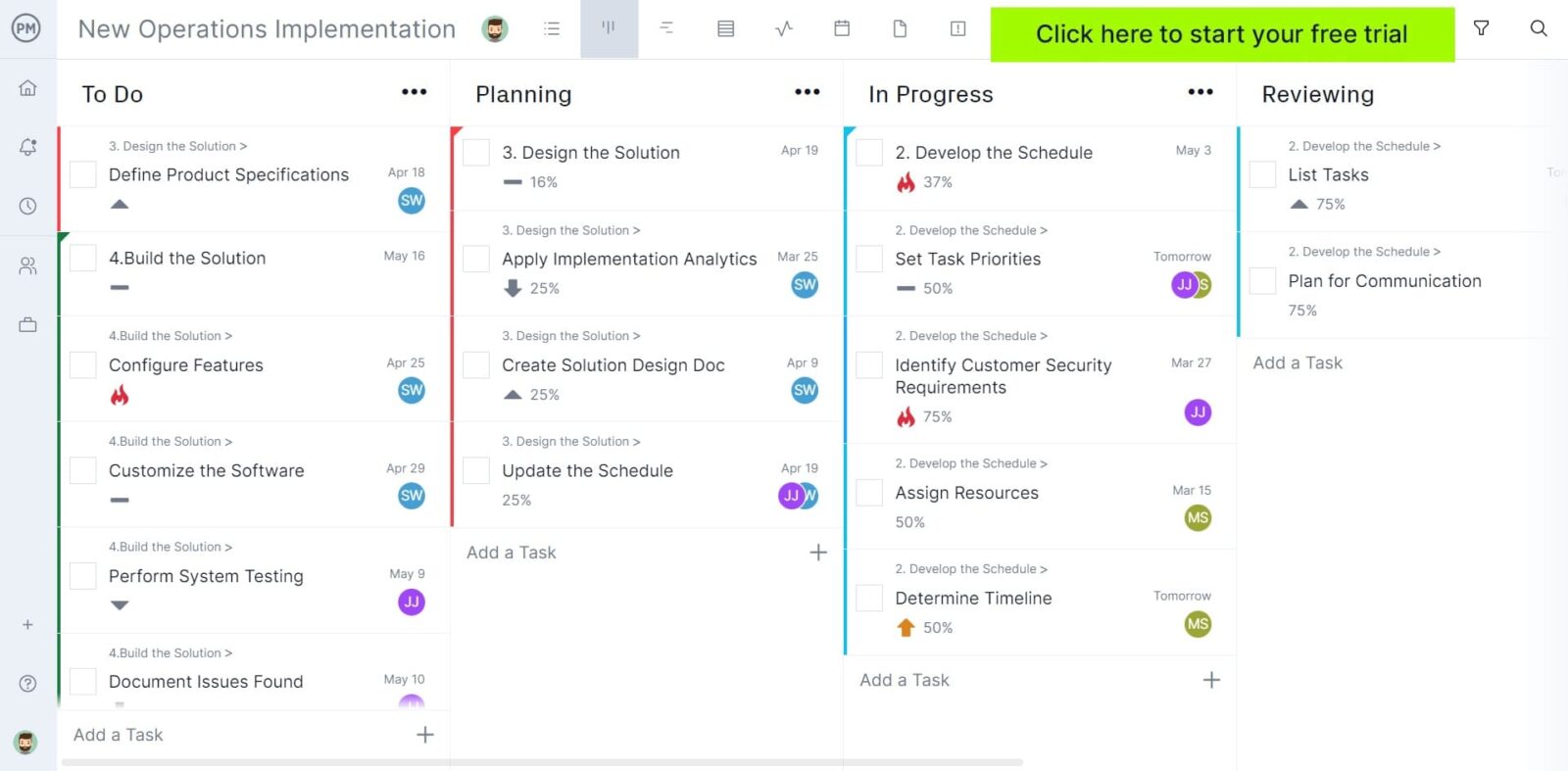
Now that we have a general idea of what Trello is, let’s go over a quick overview of the key features and limitations of its kanban board feature so you can better understand what this software can do for your team.
Key Features and Pros of a Trello Kanban Board
Trello’s kanban board is a good alternative for users who are getting started with kanban software due to its simplicity. It helps perform basic task management activities such as assigning tasks to your team members and setting their due dates. Here are some other key features and benefits.
- Trello kanban boards can be used by teams that work in an agile project management methodology
- You can attach files such as images, Excel spreadsheets or Word documents to each kanban card
- There are basic task management automation features, such as moving a kanban card from one column to another upon completion
- Trello has a map view, which allows you to specify the location of tasks in their kanban cards
Cons of a Trello Kanban Board
Trello’s kanban board can be used for managing tasks and workflows, but unfortunately, it lacks several key features necessary for project management. Here are some of the drawbacks of using this kanban board tool.
- Can’t set the priority of tasks
- Trello kanban boards don’t track the percentage of completion of tasks
- There are no features for managing recurring tasks
- Trello’s kanban board has no resource utilization or cost-tracking functionality
Trello Kanban Board Example
Here’s what a Trello kanban board looks like. By default, it comes with three kanban columns which are named “to do,” “doing” and “done” to manage these basic stages of any task. You can change the title of these columns to represent your unique workflow more accurately.
To use a Trello kanban board from scratch, click “Add a card” and enter a name for the first task. In the image below, there’s a task called “Write a project kickoff meeting agenda.”
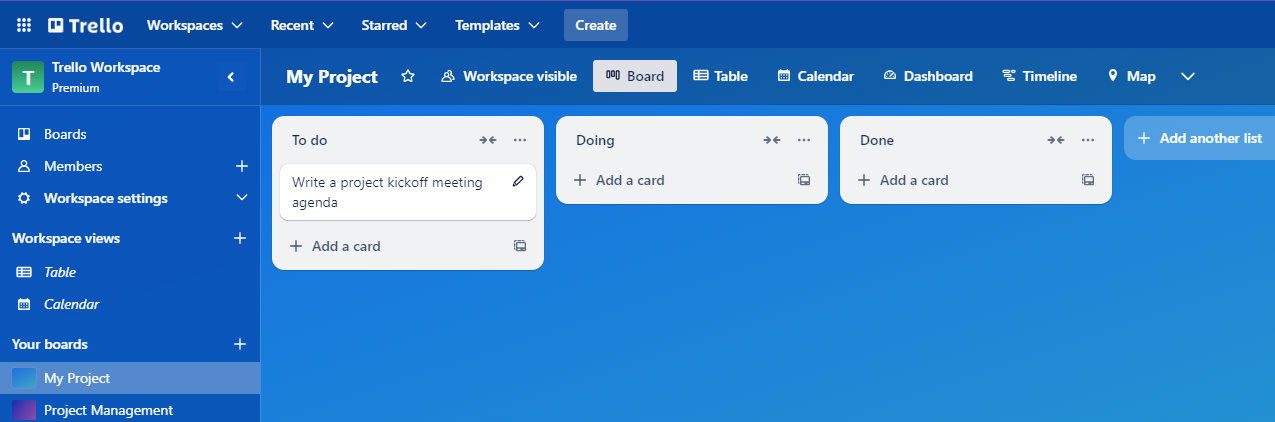
Once a task name is added, a kanban card is created. Details need to be added to this task, such as a description, assignee, labels, due dates and subtasks. Task cards can also attach files, set a location for the task and add some basic kanban workflow automation settings.

Follow this process for all your project tasks and move them along the kanban board columns as they’re completed to track the progress of your project. As you can see, Trello kanban boards are easy to use, but as we’ve pointed out, there are Trello alternatives like ProjectManager that offer more advanced kanban boards and other project management tools.
ProjectManager Has a Better Kanban Board Than Trello
While Trello kanban boards can help manage tasks, their project management functionality is limited as they fail to track other areas of your project such as resources, budgets and costs. You’re much better off choosing more powerful software with in-depth features.
Track Costs and Resource Utilization
ProjectManager’s kanban board allows you to estimate the duration of tasks in days or hours so you can keep track of labor costs based on the pay rate of your team members and create project timesheets in minutes. You can also enter the estimated cost of other project resources such as materials and equipment rental costs for each of your tasks in their corresponding kanban cards.
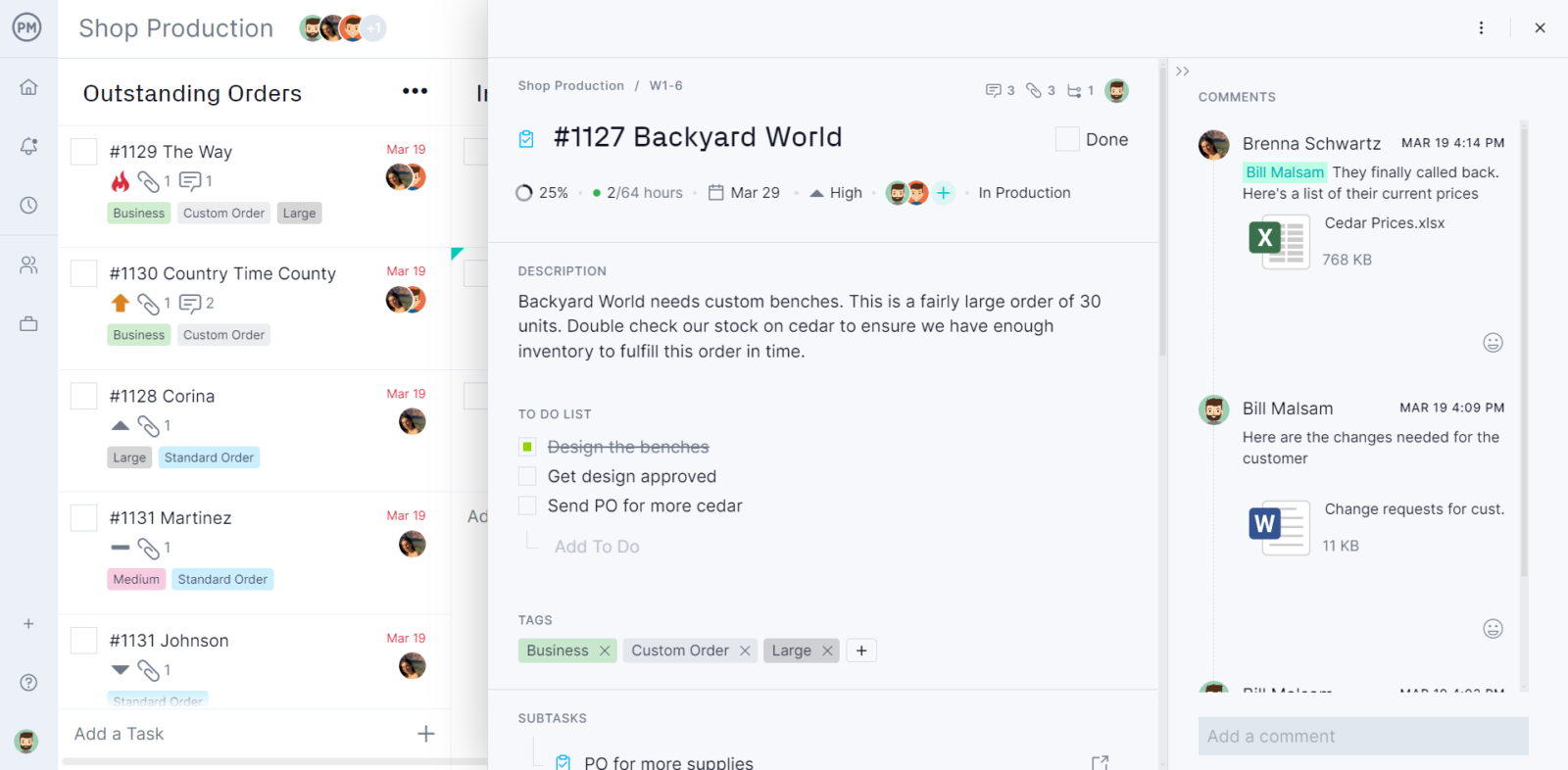
Then, you can compare your estimated costs against the actual costs of your project as tasks are completed by using ProjectManager’s dashboard, which automatically syncs with the kanban board.
Manage Recurring Tasks and Automate Kanban Workflows
Unlike Trello kanban boards which have no recurring task management features, ProjectManager’s kanban boards are ideal for managing recurring tasks. Whenever you create a task in ProjectManager’s kanban board, you can configure it as a recurring task and specify how often you’d like this task to be auto-generated in the kanban board, such as daily, monthly, or even yearly and its number of total occurrences.
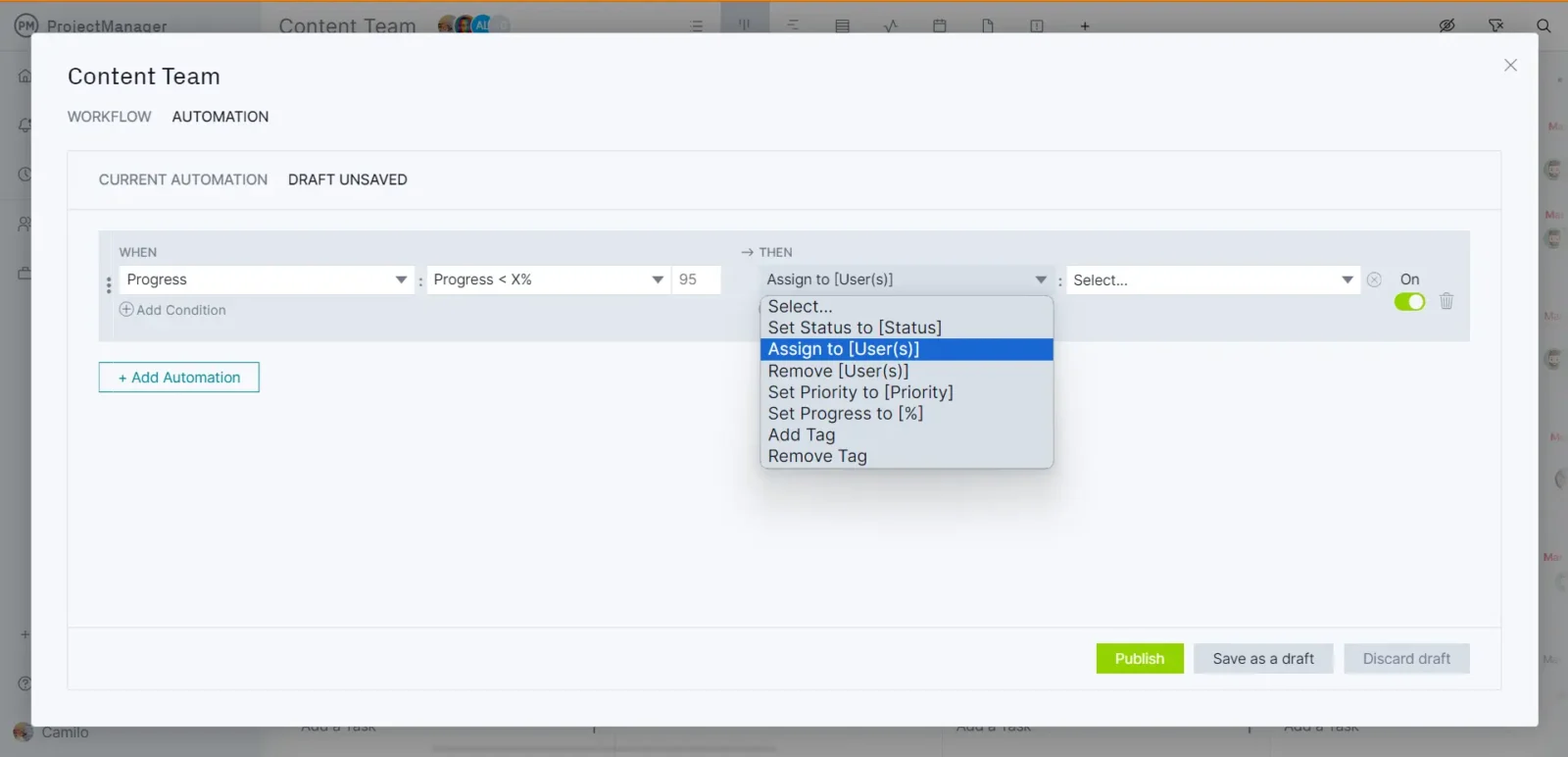
In addition, ProjectManager’s kanban boards offer workflow automation features, which allow you to automate certain task management steps such as moving tasks from one column to another depending on their percentage of completion, automatically grouping tasks in a kanban board column by tags, or assigning it to a certain team member if it has a particular priority level. Task approval settings can be set, as well, to ensure the quality of the process. These and many other workflow automation settings will help you save time and streamline your workflows.
How to Edit a Trello Kanban Board With ProjectManager in 3 Simple Steps
Luckily, ProjectManager free trial of ProjectManager and then go to the bottom left of your screen and click “New.” Then select “Project.”
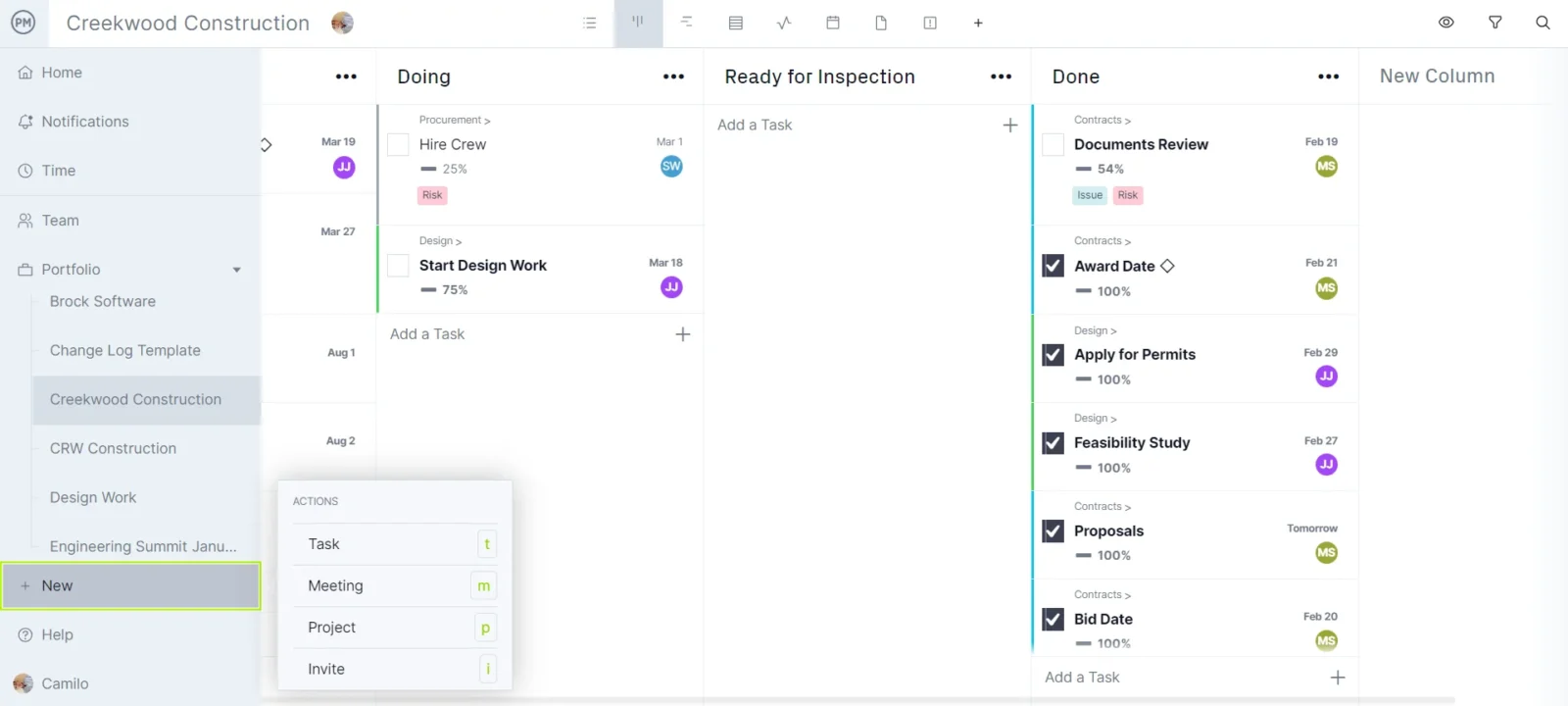
A window will open, now choose a title for your project, select who you’d like to share the project with and click “Import File.”
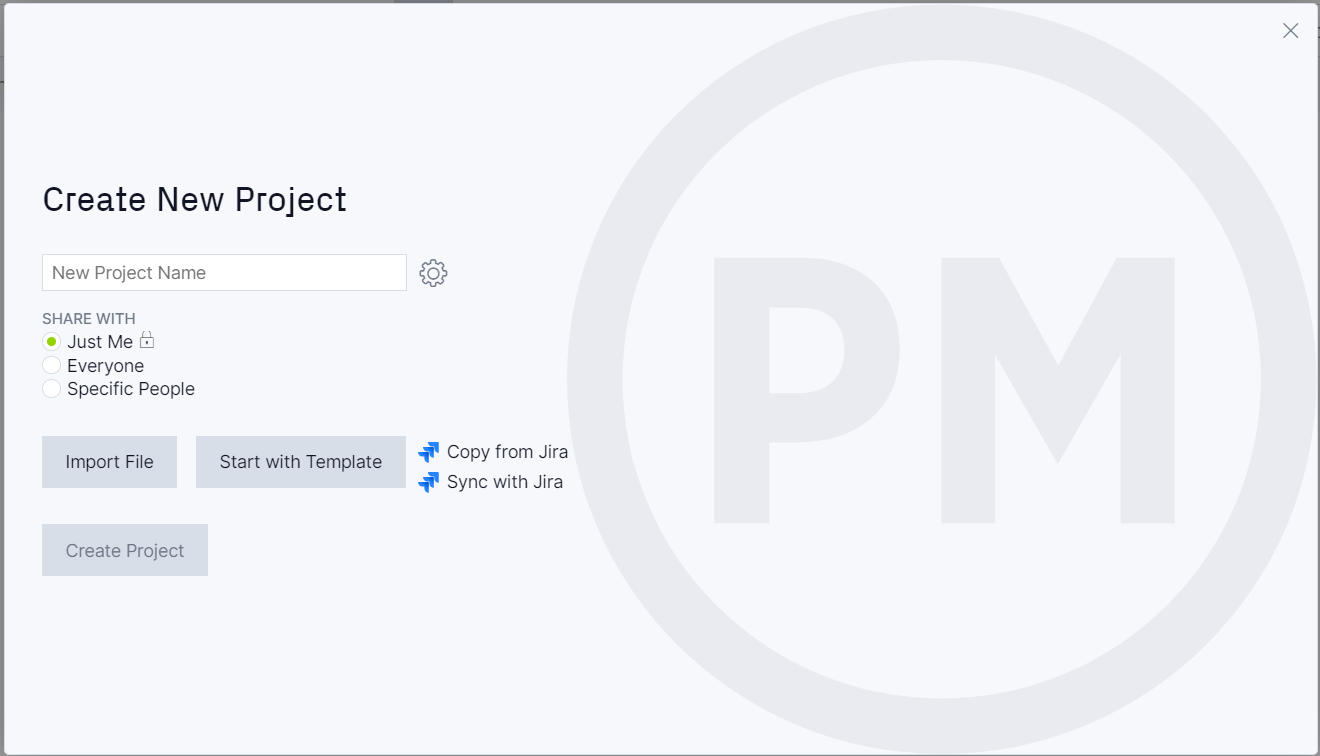
2. Select the Data from the CSV File to Import Into Your Kanban Board
Now you can choose the data from your Trello kanban board that you’d like to show in ProjectManager’s kanban board or any of its project management views. Make sure you follow the data formatting instructions that will appear.
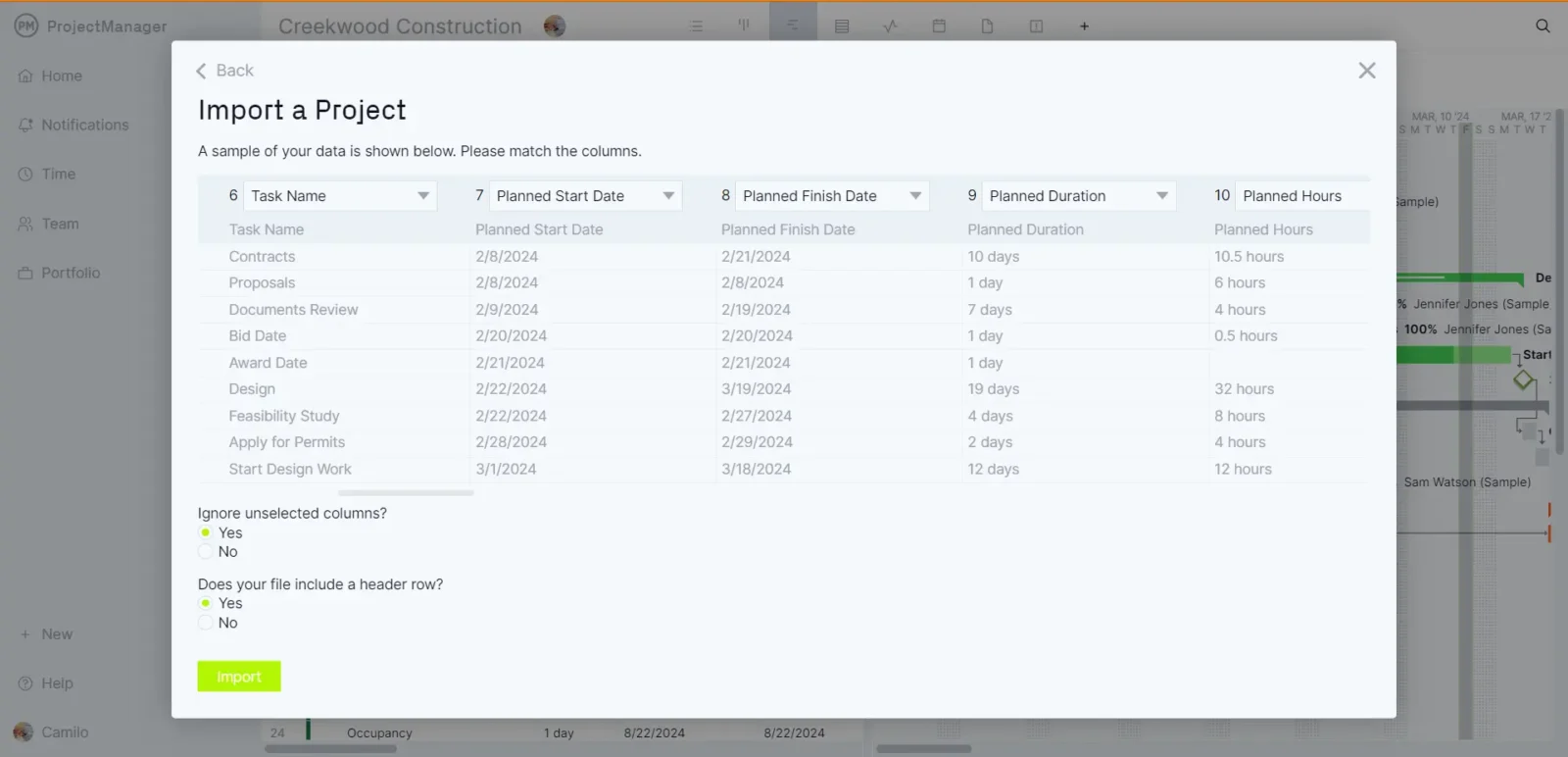
3. Your Trello Kanban Board Is Ready to Edit in ProjectManager
Once the data is formatted and a popup window that says “Success” appears, it’s time to get all the benefits of using ProjectManager. Navigate to the kanban board view and edit your kanban cards.
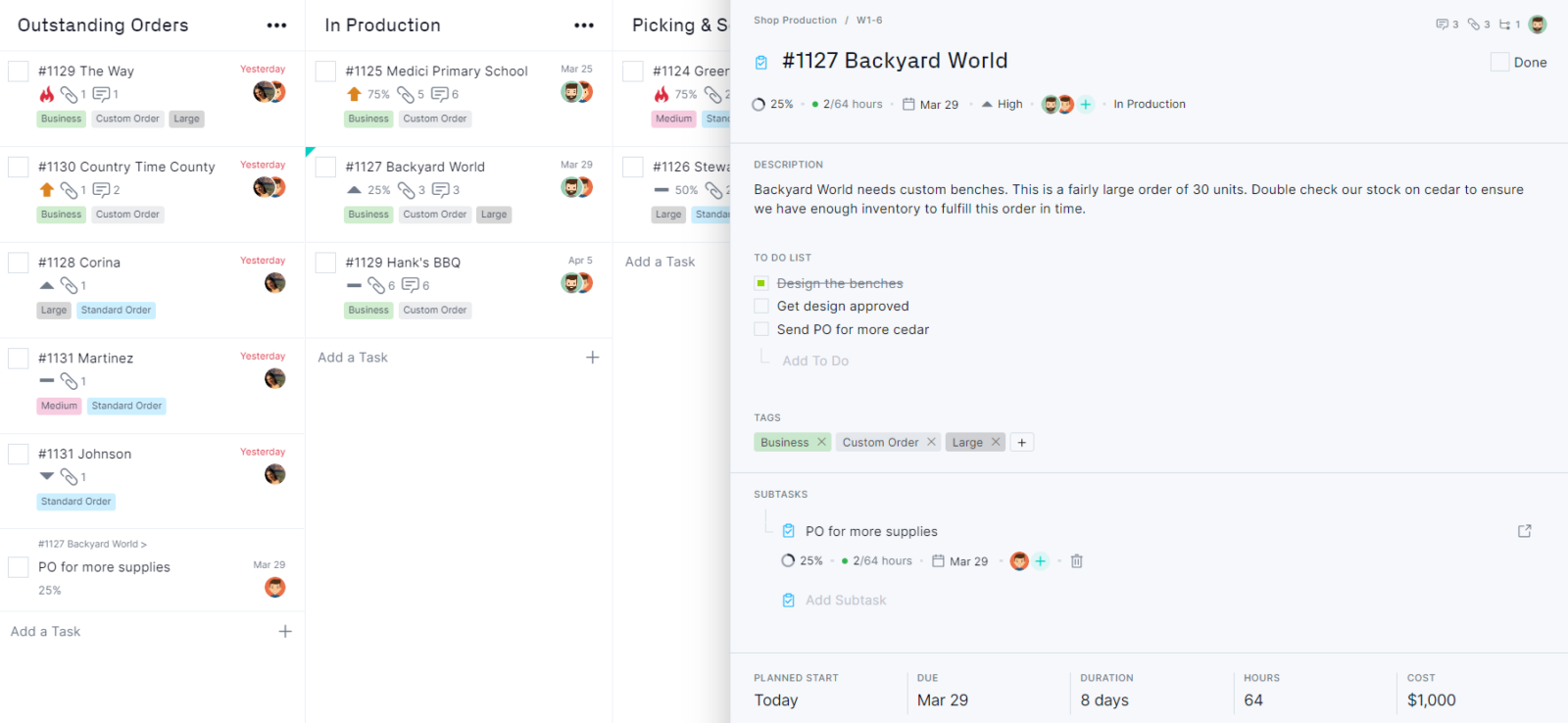
You can now track more details about your project tasks such as resource utilization, costs, priority level, risks and much more. We’ll explore these features in the next section.
Related Kanban Content
There’s a lot to know about kanban boards, which is why we’ve created dozens of blogs, templates and guides to help you master this project management tool.
- Best Kanban Software of 2024: Top 10 Free & Paid
- Best Trello Alternatives: Free & Paid Options (2024)
- Kanban Board Template for Excel (Free Download)
- Kanban Principles & Best Practices Explained
- Kanban Inventory Management: How to Run a Kanban System
- Gantt Chart vs. Kanban Board: Pros, Cons, Similarities & Differences
- Trello Gantt Charts: How to Make a Gantt Chart in Trello
- Trello vs. Jira: In-Depth Software Comparison
- Trello vs. Asana: In-Depth Software Comparison
ProjectManager is online project and portfolio management software that connects teams in the office, out in the field and anywhere in between. They can share files, comment at the task level and stay up to date with email and in-app notifications. Join teams at Avis, Nestle and Siemens who are using our tool to deliver successful projects. Get started with ProjectManager today for free.

